 ✕
✕
By Li ZhangUpdated on February 28, 2023
Q1: "Hi. I am a Tidal Music user, I would like to play the loved Tidal Music tracks on my new Roku TV, but the subscription will expires after two weeks. How to keep the music being playable on TV device always?"
Q2: "Is there a Tidal app for Roku? How do I get Tidal on Roku? I am using a Roku Ultra 4640. Any suggestion?"
Tidal is a well-known music streaming service with 90 million music tracks and videos. Tidal attractive users for is unique master audio quality, music-related articles, and sporting events providing. Tidal is currently compatible with the most popular smart platform devices, like Roku TV. Since Tidal announced its launch on the Roku platform in 2019, Tidal HiFi (Plus) subscribers are allowed to directly install Tidal on Roku. And then access more than 70 million collections of Tidal Music contents on the TV device. Tidal has integrated with more smart TV models in this year, such as Apple TV, Fire TV, Nvidia Shield TV, VIZIO TV, etc,. In the follow section, we will share 4 methods with you to stream Tidal on Roku TV. You are able to play Tidal on Roku with or without subscription.
CONTENTS
For Tidal subscribed users, you can add Tidal to your Roku device, and then play Tidal on Roku TV at will.
A. Add Tidal on Roku from Roku Channel Store
Step 1. In the Roku home screen choose "Streaming Channels", then search for "Tidal".
Step 2. Click "Add Channel", select the TIDAL app, then select "Add Channel". Follow the tips to enter the password.

Step 3. Click “Add Channel” again. A Tidal icon will show on the bottom of the channel list. Done.
B. Add Tidal on Roku Using Roku Mobile App
Step 1. Visit Roku.com from here: https://channelstore.roku.com, on the web player on Roku TV.
Step 2. Find "My Account", then enter your Roku ID and password.
Step 3. Type in “Tidal” on the Search Channel box from the top.
Step 4. Click "Add Channel", select the TIDAL app, then select "Add Channel". Follow the tips to enter the password.
Step 5. Click “Add Channel” again. A Tidal icon will show on the bottom of the channel list. Done.
Way 1. Steam Tidal Music on Roku TV via Tidal App
Once installed Tidal App on your Roku TV, sign in with your Tidal subscription account.

Then you will get access your Tidal music library on Roku, and stream any Tidal content on your Roku.
Way 2. Screen Mirror Tidal to Roku from iOS Devices
Besides, you can use AirPlay to stream Tidal to your Roku TV from your iPhone, iPad or Mac.
Note: Connect your iOS device and Roku to the same WiFi network.
Step 1. Enable AirPlay on Roku. Make sure your Roku model supports AirPlay function.
Step 2. Open the Tidal app on your iOS device. For Mac users, you can open the Tidal web player.
Step 3. Go to the Control Center of your iOS device.
Step 4. Enable the "Screen Mirroring" icon and select your Roku TV.

Step 5. Play any Tidal track or podcast you like, and it'll be mirrored to your Roku.
Way 3. Screen Mirror Tidal to Roku TV from Android Devices
Currently, some Android phones and tablets also offer built-in screen mirroring. This means you may screen mirror Tidal to Roku from Android devices.
Note: Make sure your Android device and Roku are on the same WiFi network.
Step 1. First, enable the screen mirroring on your Roku device.
Step 2. Launch Tidal app on your Android device with your subscription account.
Step 3. Next, close the Notification Panel and tap on the Cast icon.

Step 4. Choose your Roku device from the list.
Step 5. Now play any song on Tidal app and it will be cased to your Roku device.
Restrictions: In fact, Tidal now is only available for some areas, including USA, UK, Canada, France, Argentina, Chile, Colombia, Mexico, Peru, and Ireland. If you are not in this countries, you are not allowed to stream Tidal on Roku online directly. On the other hand, you can't play Tidal Music offline after the music subscription ends. Though you downloaded music from Tidal, the downloads are cache files that can't be located on other devices without logging Tidal account. It means that you can't keep Tidal Music being playable on Roku TV always without Tidal authorized. To play Tidal Music offline on Roku TV, you need to download Tidal Music as local files and convert Tidal Music to MP3 be compatible with Roku TV.
UkeySoft Tidal Music Converter is one of the practical music converter for Tidal, help to download Tidal Music as local files, convert Tidal Music to several general formats, like MP3, M4A, WAV, AAC, AIFF, FLAC. Output music files with high-quality audio and ID3 tags preserved. In such situation, you could keep Tidal Music be playable even without music subscription, play Tidal Music offline on Roku TV. What’s more, you are allowed to offline playback Tidal Music on any devices with limits, for instance, smart TV, wearable devices, smart watch, smart speaker, MP3 player, car system, USB flash drive, computer, game player and more.
What Can UkeySoft Tidal Music Converter Do
Step 1. Run UkeySoft Program and Log in Tidal Account
Firstly, run UkeySoft Tidal Music Converter on the computer after installing it, then log in your Tidal account by clicking the Log in button on the left in the main page of program.
Step 2. Set Output Format
Click gear icon on the right corner in home page, then you will enter Settings menu, set the output format and other parameters for the output music songs. The output format and other audio parameters are allowed to set in the pop window, including bit rate, sample rate, etc,. (For playing music on Roku TV, normally select MP3 option since it is compatible with most devices.)
Step 3. Add Tidal Music
Press the "Add" red button to select any songs/playlists/albums for downloading and converting.
Once you select a playlist, all music contents in this playlist will be default selected, unselect the ones you don't need.
Step 4. Download and Convert Tidal Music to MP3
When all the 3 steps above are done, click “Convert” to download and convert selected Tidal Music to MP3. The music conversion will be finished at 10X faster speed.
Step 5. Preview Local Tidal Music Files
Click "History" or open the Output Folder to preview output local Tidal Music contents when the conversion ends. Or play the songs offline with the built-in Tidal Music player in UkeySoft program by clicking the Play icon.
Step 6. Play Tidal on Roku Offline via USB Disk
Now you have got Tidal Music as MP3 files, just add the local music to your Roku TV.
Step 1. Plug in USB flash drive on your computer and copy the Tidal Music files to it. Then insert it to Roku TV.
Step 2. Open Roku Media Player on the TV device and click the “Audio” button to access to Tidal Music files.
Step 3. Next, choose your USB flash drive in the menu and then locate Tidal Music for playing on Roku TV offline.
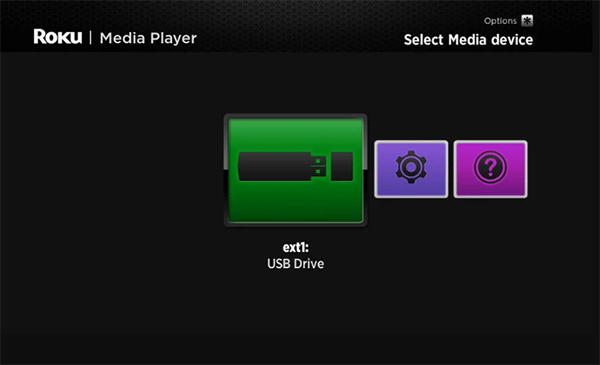
You could play Tidal on Roku without Tidal app, just using the built-in music player in Roku!
You have got 4 simple methods to play Tidal Music on Roku TV. The best way is to download Tidal Music as local files and play it on Roku via USB disk. If you are not a Tidal subscriber, you won't be able to stream Tidal Music on Roku TV directly. If you want to keep Tidal Music be playable after the music subscription ends, you should try this powerful UkeySoft Tidal Music Converter. With the help of UkeySoft Tidal Music Converter, you could offline playback Tidal Music on Roku TV and all smart TVs. What's more, you are allowed to play Tidal Music on any devices with limits, for instance, smart TV, wearable devices, smart watch, smart speaker, MP3 player, car system, USB flash drive, computer, game player and more.
Prompt: you need to log in before you can comment.
No account yet. Please click here to register.

Download Tidal HiFi, high-quality songs to computer, convert Tidal music to MP3, FLAC, WAV, AAC, etc. at 10X faster.

Enjoy safe & freely digital life.
Utility
Multimedia
Copyright © 2024 UkeySoft Software Inc. All rights reserved.
No comment yet. Say something...