 ✕
✕
By Justin SabrinaUpdated on April 07, 2023
"I have a Tidal HiFi Plus account. Does HEOS play TIDAL MQA? If not, how do I stream Tidal music on HEOS speaker with HiFi quality?"
HEOS (Home Entertainment Operating System) is the controller app for the world’s biggest and best range of connected audio gear. Over the years, the HEOS wireless smart speaker ecosystem has become very robust. HEOS Speaker is a powerful speaker to fill your home with music. HEOS Built-in lets you stream from the world's leading music platforms, including Spotify, Deezer, TIDAL, Amazon Music HD, Pandora, SiriusXM, Sound Cloud, Napster, TuneIn, and Mood Mix, etc.
If you have a HEOS speaker, you are able to play music from your iOS or Android device, USB storage device or analog sources. But it requires a Premium account to stream music from your mobile device. In the latest article, we showed you how to play Spotify on your HEOS speaker. Today this article will introduce the ways to play Tidal on HEOS Speaker. TIDAL on HEOS enables you to play all your favorite music and playlist in High Fidelity sound quality. You can even enjoy Tidal music on HEOS Speaker without Premium or HiFi account!
CONTENTS
Tidal allows users to stream millions of songs for free. But for Tidal Free users, it will be a little difficulty to stream Tidal music on HEOS speaker. Only you have a Tidal Premium or HiFi subscription, you are allowed to play Tidal music on HEOS speaker. With Tidal play on HEOS, Premium users can access Tidal playlists and shuffle the playback to immensely fill your room with beautiful soundtracks. Here's how to connect Tidal to HEOS App for streaming from your mobile device to your HEOS speaker.
Step 1. Open the HEOS app on your iOS or Android device. Click on the Setting icon to create an account.
Step 2. Tap the "Music" tab at the bottom of the screen, select "Settings" > "Music Sources" > "Online Music" option.
Step 3. Choose the TIDAL app from the displayed lists option and log into your Tidal HiFi/HiFi Plus account.
If you are new to Tidal, you can create a new Tidal account and get its 30-days free tiral.
Step 4. Open you HEOS Speaker, and pair the HEOS with your mobile device via Bluetooth.
Step 5. Now you can play Tidal music tracks on your HEOS Speaker on a shuffle basis mode.
After you connect TIDAL to HEOS App on iPhone, Android, PC, or Mac, then you can control your playback of songs from Tidal on HEOS. Now you can use the HEOS app to play your liked songs from Tidal through your HEOS speaker.
We earlier mentioned that HEOS supports to play streaming music with a Premium account. This then leaves those Free users out of the bay. What about the Tidal Free users? What if your Tidal subscription ends? Luckily, you can also listen to Tidal music on HEOS speaker via USB drive. However, all Tidal music tracks are encrypted, which cannot be unlocked even with a Premium subscription. To transfer Tidal songs to USB drive, you need to break all limitations of Tidal and download Tidal music to local computer.
There is no better way to do this than with a Tidal music downloader - UkeySoft Tidal Music Converter (Windows & Mac). This smart and powerful tool assists you to remove the DRM encryption on Tidal music, and lets you download Tidal songs to local computer with a Tidal Free account. With a built-in Tidal Web Player, you don't need to install the Tidal app. Apart from this, it supports to convert the Tidal music to multiple audio files, including MP3, M4A, FLAC, AAC, WAV and AIFF.
Compared to other audio recorders, UkeySoft makes sure that all your converted Tidal songs are 100% lossless music quality and keep full ID3 tags like title, cover, artist, artwork, track number, etc. To make it easier for you to manage your music library, it allows to organize the output Tidal songs by artist, album, artist/album, or album/artist. In this way, you can easily copy Tidal music to a USB flash drive for offline playback on HEOS speaker, Alexa Speaker, Sonos Speaker and more smart speakers. Besides, you can transfer Tidal song to portable MP3 players, smartphone, tablet, PSP, Xbox, SD card, etc.
Features of UkeySoft Tidal Music Converter:
Step 1. Sign in to Your Tidal Account on UkeySoft
Download the correct version of the UkeySoft Tidal Music Converter tool according to your system OS. Install and launch the program.Then log in to your Tidal Free/HiFi account on the converter.
Step 2. Choose Output Format and Audio Quality
Click on the "Gear" icon to customize the output format, output quality, output folder and other settings according to your needs.
To transfer Tidal songs to any music player or device, MP3 format is recommended. You can choose 320kbps high quality.
Step 3. Import Tidal Songs to UkeySoft
Go to Tidal homepage to find any songs or playlists you want to download. Open a Tidal playlist, then click on the red "+" icon in the right side to add them into the converting list.
By default, UkeySoft will import all songs from the playlist. For songs you don't want, you can untick the checkbox.
Step 4. Download and Convert Tidal Music to MP3
After successfully adding the songs, click on the "Convert" button to start downloading and converting all selected Tidal songs to plain MP3 audios.
Once completes, you can access the downloaded files from the "History" icon. Or go to the output folder directly.
Step 5. Transfer the Converted Tidal Songs to USB Stisk
Plug a USB stick to the computer, open the USB folder, copy and paste the converted Tidal songs to it.
Step 6. Offline Play Tidal on HEOS Speaker Via USB Storage Device
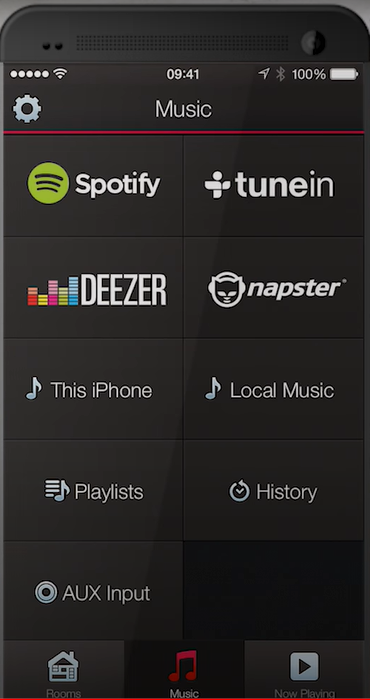
Plug in the USB drive to the HEOS speaker's USB port. Launch the HEOS App on your iOS or Android device, select 'Local Music', and the choose Music folder in USB. Then you could listen to Tidal songs your HEOS Speaker offline without Premium or HiFi.
The beauty of Tidal music is in the High Fidelity sound quality, and there is no better way to get Tidal sound tracks other than from HEOS speaker. It's good that HEOS supports all Premium users to stream music from popular streaming music platforms, Tidal included. However, those Tidal Free users have no right to enjoy streaming music on HEOS speakers, and Premium users have no control over the soundtracks for playing Tidal, only under a shuffle basis. In this case, all Tidal users can take advantage of UkeySoft Tidal Music Converter to get Tidal on HEOS speakers via USB stick without limits. Now give it a try!
Prompt: you need to log in before you can comment.
No account yet. Please click here to register.

Download Tidal HiFi, high-quality songs to computer, convert Tidal music to MP3, FLAC, WAV, AAC, etc. at 10X faster.

Enjoy safe & freely digital life.
Utility
Multimedia
Copyright © 2024 UkeySoft Software Inc. All rights reserved.
No comment yet. Say something...