 ✕
✕
By Li ZhangUpdated on December 16, 2022
"Spotify can directly works for Google Home, I wanna know how about Tidal? Can I stream Tidal Music songs on Google Home online? If not, how to listen to Tidal on Google Home?"
Like Spotify Music, Tidal is a subscription-based streaming audio platform, it is one of the most well-known music streaming platform in world, which is set up in 2014 by a Norwegian company, and it has a music library of over 70 million songs. Tidal Music is available on Windows or Mac computers, iOS, and Android devices. For many music fans, listening to music with a speaker like Google Home make them get a better music listening experience. Can you play Tidal on Google Home directly? No, it's quite easy to stream music on Google Home, as Google Home support for many popular music streaming services, like Spotify, YouTube Music, Pandora, Deezer. However, Tidal is not included. In the follow sections we will show you 2 practical ways to play Tidal Music on Google Home with ease.
Before comparing your phone to Google Home via Bluetooth, you need to do some settings first.
Set Up Google Home Bluetooth Pairing
Step 1. Please go to “Google Home Settings” and enable "Google Home Bluetooth Pairing".
Step 2. On the phone, open the Google Home app and hit the device icon from the right top corner.
Step 3. The screen will show the available Google devices. Please hit the “…” icon on the Google Home option.
Step 4. On the device settings page, scroll down and choose “Paired Bluetooth” devices.
Enable Google Home Bluetooth Pairing
Step 1. The screen will show you Google Home paired devices.
Step 2. On the bottom right corner, click the “Enable Pairing Mode” option for Google Home. Then the pairing message will pop up.
Link Google Home to iPhone
Step 1. On your iPhone, open “Settings”then “Bluetooth” then “Turn On”.
Step 2. Scroll down and you will see your phone is connecting to the Google Home.
Step 3. Wait until the pairing is done. And you will see Google Home on the “My Devices” page.
Link Google Home to Android Phone
Step 1. On the Android phone, open “Android Settings” then “Bluetooth” then“Turn On”.
Step 2. Android phone will scan for available devices. Once the Google Home display in the list, click it to connect. If there is no Google Home show in the device list, please repeat the step 1 and step 2 to enable Google Home pairing.
Noted: You can use the Google Home Bluetooth function to connect Google Home to your computer or other devices that support for Bluetooth pairing. After linking the phone or the computer to Google Home via Bluetooth, then you can stream Tidal Music on Google Home online.
However, this method only available for Tidal subscribers. If your Tidal Music subscription expires, or your Internet connection is poor, you can’t stream Tidal Music on Google Home online. Here we are going to show you a better solution with the help of UkeySoft Tidal Music Converter.
As you know, Tidal Music is special audio format file, for music contents copyrighted, anyone can’t access and play Tidal Music without Tidal Music subscription, it means that you can’t play Tidal Music outside of official Tidal platform without warrant. If you want to keep in playing Tidal Music songs on Google Home even when music subscription ends, here is a better solution will help you.
UkeySoft Tidal Music Converter, a powerful music streaming downloader and converter for Tidal, is designed for downloading Tidal Music to computer directly. UkeySoft program can help you save Tidal Music with high audio quality and converting Tidal Music to different formats such as MP3, M4A, WAV, AAC, FLAC, AIFF. It can output Tidal Music keeping its audio quality, ID3 tags and other parameters preserved. In this way, you can get Tidal Music as offline music files, sync and play Tidal Music on Google Home, even without Tidal Music subscription. In addition, this program is built - in Tidal Music web player and Tidal Music player, that is no need to install Tidal Music app during the whole music conversion, and which will make you get better experience in the Tidal Music management.
Features of UkeySoft Tidal Music Converter
Before downloading Tidal Music for playing on Google Home, installed UkeySoft Tidal Music Converter on your computer, then run it.
Step 1. Log in Tidal Account
To begin with, enter the Tidal built-in Web Player in program to log in your Tidal Music account. UkeySoft program promise you it will not leak any of your account information in the whole music conversion.
Step 2. Adjust Output Parameters
Select the output format and other parameters for the downloaded Tidal Music songs. Click to gear icon on the right corner in main page and then enter Settings menu, you can change Output Format option or others like Output Folder option if you need.
Since MP3 is the widely used audio format for most players and it is compatible with Google Home, you should choose this format in Output Format option.
Step 3. Add Tidal Music to Download List
Open an Tidal Music playlist and press the "Add" red button to select the music contents included in it.
Once you click a playlist, all music contents in this playlist will be default selected, just unselect the ones you don't like in the checkbox.
Step 4. Download Tidal Music to MP3
When all the 3 steps are done, click "Convert" to begin batch downloading Tidal Music songs to MP3.
Step 5. Check and Preview Downloaded Tidal Music
When the music conversion is done, click "History" or open the Output Folder to check and preview downloaded MP3 Tidal Music songs. Or you can offline playback the songs separately with the built-in Tidal web player in program.
Now you have got Tidal Music as offline music files, you can import the local Tidal Music to Google Play Music and play on Google Home.
Step 1. Open Google Play Music on computer and log in Google account. Choose "My Music" button to find the Tidal Music songs on the computer folder and import them to Google Play Music.
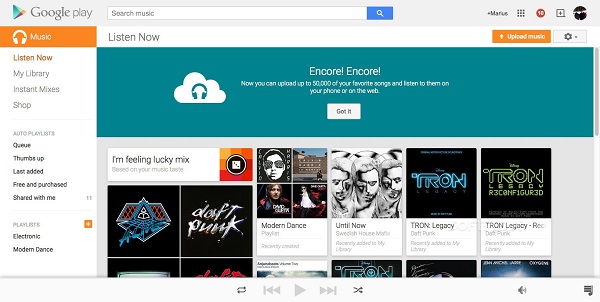
Step 2. Open Google Home on the computer and log in Google account. Go to Settings then Services then Music to set the Google Play Music as the default player. Now you can listen to Tidal Music songs on Google Home, even without Tidal Music subscription.
This tutorial have shown 2 ways to play Tidal on Google Home for music listening. You can follow anyone of them to play Tidal Music on Google Home. In conclude, the straightforward way is to use Bluetooth feature for playing Tidal Music. However, it does require Tidal Music subscription while listening to music via Google Home. The better solution is getting help of UkeySoft Tidal Music Converter, after downloading Tidal Music with this program, you will get Tidal Music as offline music files, sync and play Tidal Music on Google Home, even without Tidal Music subscription. If you want to keep in playing Tidal Music on Google Home always no matter your music subscription expires or not, you are suggested to try the later one solution. Anyway, just choose one solution according to your need.
Prompt: you need to log in before you can comment.
No account yet. Please click here to register.

Download Tidal HiFi, high-quality songs to computer, convert Tidal music to MP3, FLAC, WAV, AAC, etc. at 10X faster.

Enjoy safe & freely digital life.
Utility
Multimedia
Copyright © 2024 UkeySoft Software Inc. All rights reserved.
No comment yet. Say something...