 ✕
✕
By Justin SabrinaUpdated on January 05, 2023
"Can I download music from Tidal to my iPhone 14? I want to add Tidal music to iMovie project. Any suggestion?"
Tidal is a top-notch music streaming service not only for Android users but also for iPhone users. All Tidal users can get access over 70 million tracks for online streaming or offline listening. If you are often on business or in a place with poor network, the Offline Mode on TIDAL is a perfect choice. To download Tidal music for offline listening, you are required a Tidal HiFi or Tidal HiFi Plus subscription. How do you download Tidal on an iPhone? Keep reading, here we will show you 2 simple methods to download Tidal music to iPhone with/without subscription.
CONTENTS
If you have a Tidal HiFi or Tidal HiFi Plus account, you can listen to music at higher quality: Normal, High, HiFi quality, Master quality. Besides, you can download Tidal music to your iPhone. This will be a good way to save your cellular data.
How to Change TIDAL Music Quality on iPhone
Step 1. Open TIDAL app on iPhone, sign in with your Tidal HiFi or Tidal HiFi Plus account.
Step 2. Tap on 'My Collection' at the bottom, and tap the 'Setting' icon in the top right-hand corner.
Step 3. Scroll down to 'Quality' section. You can change the Streaming quality and Download quality for Tidal music.

How to Download Tidal Music on iPhone?
Step 1. Open the TIDAL app, hit 'My Collection' in the bottom toolbar.
Step 2. Locate the songs or playlists you want to download.
Step 3. Tap the three dots to the right of the song, scroll down and press 'Download'.
If you download a Tidal playlist, just toggle 'Download' to the On position.
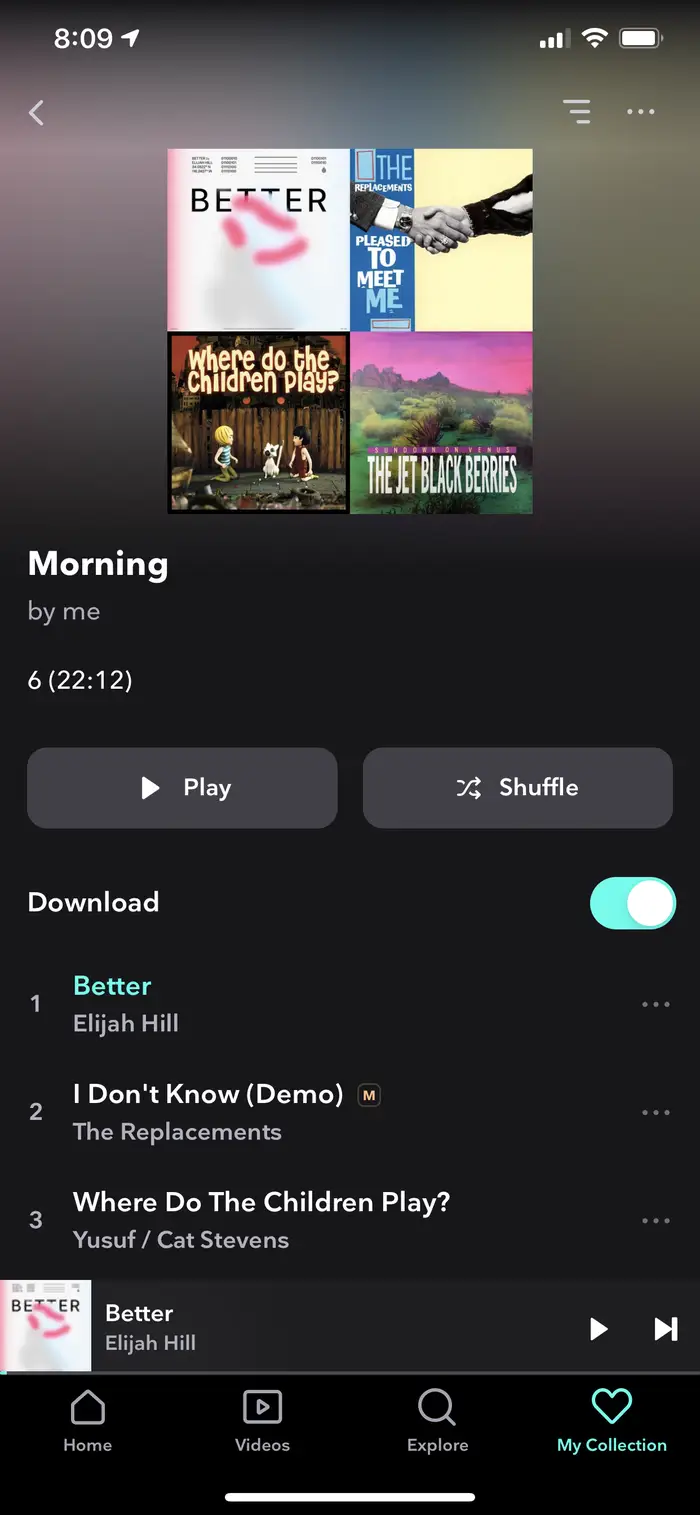
How to Enable TIDAL Offline Mode on iPhone
Step 1. Open the TIDAL app, and tap 'My Collection' at the bottom.
Step 2. Click the 'Settings' gear icon at the upper right corner.
Step 3. Enable the 'Offline Mode'.
Step 4. After which, tap 'My Collection' again, select 'Downloaded' to check your downloaded Tidal songs.

Now you can play Tidal music on iPhone in offline mode!
Tidal music is a paid streaming music service. But one of its downsides is that it doesn't allow to play Tidal music outside Tidal app. This means it's unable to transfer and save Tidal music to your own music devices. Once you cancel your subscription, you will lose access to all downloaded Tidal songs and drop back to Tidal Free tier with limited ad interruptions during your music streaming. So is there any way to download Tidal music for free or save Tidal music to your phone forever? The answer is Yes, but you need the assistance of a third-party Tidal music downloader tool.
UkeySoft Tidal Music Converter is a professional-grade and uber-popular Tidal music downloader and Tidal music converter. It offers much convenience for all Tidal users. With this powerful tool, you can download any Tidal song, album, artist, playlist and podcast to computer. It supports Tidal Free, Tidal HiFi & Tidal HiFi Plus account! What's more, it will convert Tidal downloads into several universal audio formats like MP3, M4A, AAC, WAV, FLAC and AIFF. Besides, it supports download Tidal songs in batch at 10X higher speed, but with zero quality loss.
The built-in Tidal Web Player makes it much easier and faster to download and save Tidal music to local drive. UkeySoft will also keep the fullID3 tags and metadata of Tidal music. With it, users can keep Tidal music forever, and transfer Tidal music files to iPhone, iPad, iPod Nano/Shuffle/Classic/Touch, Android Phone and tablet, Windows Phone, USB drive, car player and more devices.
Features of UkeySoft Tidal Music Converter:
Next, we will show you the detailed guide to download and convert Tidal music to M4A files, then transfer Tidal songs to iPhone for offline enjoying. Please download and install this tool on your computer first.
Step 1. Open UkeySoft Tidal Music Converter
Start by launching UkeySoft Tidal Music Converter on the desktop. Login to your Tidal Free or HiFi account on the software. Then you will enter the Tidal web player and access your music library.
Step 2. Customize Output Audio Parameters
The default output format is M4A, which is highly compatible with iPhone and other Apple devices. Also, you can click the Gear icon for more settings, such as output format, output quality, output file name, language, etc.
Step 3. Add Tidal Songs to Converting List
Once the setting is saved, choose any Tidal song or playlist, then click on the red "+" icon to add them into the converting list.
UkeySoft supports batch conversion, so you may select multiple Tidal songs as you like.
Step 4. Download and Convert Tidal Music to M4A Files
Click the "Convert" button start downloading and converting all selected Tidal songs to unprotected M4A files.
Step 5. Get Output Tidal Music Files
After the conversion is finished, you can click the "History" icon to check the well downloaded Tidal songs. You are able to play these Tidal songs on the converter directly!
Click the 'blue folder' icon to locate the output Tidal songs on your drive.
Step 6. Transfer Downloaded Tidal Music Files to iPhone
1) Import Tidal Music Files to iTunes/ Music App
Open iTunes or Apple Music app on PC/Mac, create a new playlist, then drag the downloaded Tidal M4A files to it.
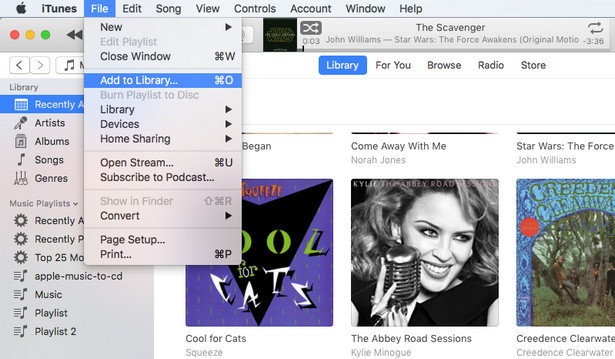
2) Sync Tidal Music to iPhone
Using iTunes
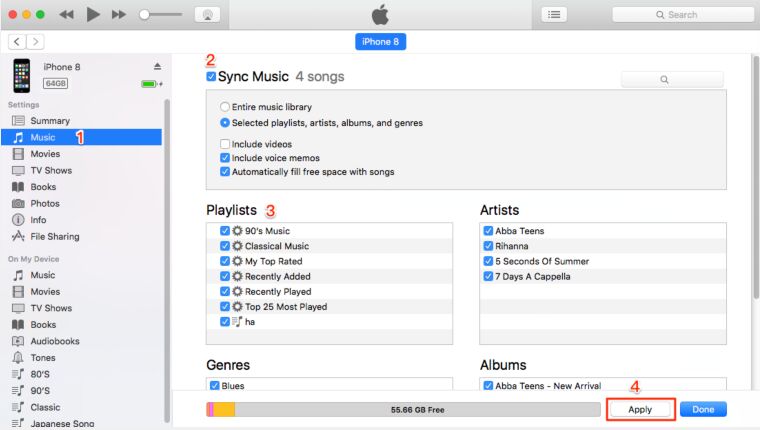
- Connect your iPhone, iPad or iPod to PC or Mac using Apple USB cable.
- Tap on your iPhone icon, and click 'Music' in the left panel.
- Select 'Sync Music' > 'Selected playlists, artists, albums, and genres.'
- Then select 'Recently added' > 'Apply' button.
- When finished, disconnect your iPhone from PC.
Using Finder
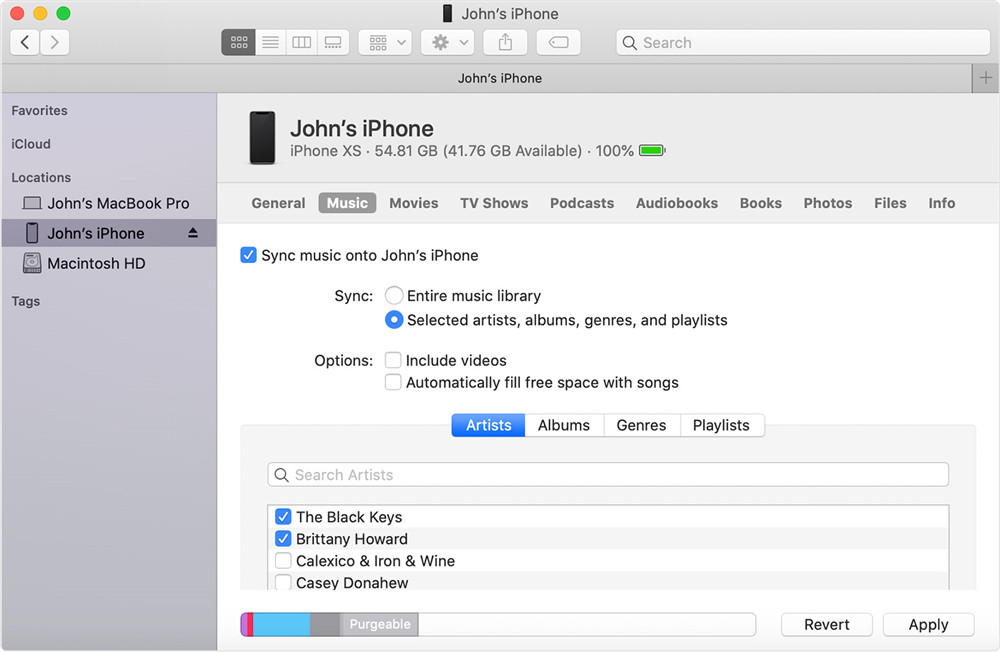
- Connect your iPhone to your Mac using a USB cable.
- Click 'Music' in the button bar.
- Tick 'Sync music onto iPhone' and choose 'Selected artists, albums, genres, and playlists'.
- Click 'Apply' button.
- Once done, disconnect your iPhone from Mac.
3) Play Tidal Music on iPhone without Tidal App
Open the Apple Music app on your iPhone, you can now listen to Tidal music on your iPhone without network connection!

Great! You will now save Tidal music to iPhone forever, and listen to Tidal music on iPhone without network anytime, anywhere! UkeySoft Tidal Music Converter is the best Tidal music downloader for iPhone, just give it a try!
Prompt: you need to log in before you can comment.
No account yet. Please click here to register.

Download Tidal HiFi, high-quality songs to computer, convert Tidal music to MP3, FLAC, WAV, AAC, etc. at 10X faster.

Enjoy safe & freely digital life.
Utility
Multimedia
Copyright © 2024 UkeySoft Software Inc. All rights reserved.
No comment yet. Say something...