 ✕
✕
By Li ZhangUpdated on December 16, 2022
“HI. I want to select song from Tidal on KineMaster as BGM, but its music library is not support link to Tidal. Any other ways to make this work?”
The advances in technology do a great help for our life. Editing videos become a common thing especially for young people, used for work or for personal life. There are more and more video editing tools released these years, KineMaster is general one of them. Whether you want to edit a video of a service/product or a daily video, KineMaster makes everything possible. It is allowed to download from the Play Store and App Store. Adding background music to video can make it become attractive, when talk to add background music to edited video, you may think of the streaming music, such as Tidal Music. This tutorial focus on how to add Tidal Music songs to KineMaster, so that you are able to set it as BGM for video editing, make your video being impressive.
There is no a direct way to download music from Tidal from KineMaster. Sine Tidal Music is encrypted file, it prevent anyone using Tidal Music outside of Tidal app for music contents copyrighted protection. You can only access Tidal Music with authorized device under subscription. Though you downloaded music from Tidal with Tidal member qualifications, the downloads are just cache files, it will be inaccessible once the subscription expires. In addition, KineMaster doesn't support to import music from streaming music platform, including Tidal, it is not compatible with Tidal songs also. To add Tidal Music to KineMaster, you should turn to get the help of a reliable Tidal Music Converter.
CONTENTS
When it comes to importing Tidal Music to KineMaster or other video editing apps, you should look for a powerful assistant to help you. UkeySoft Tidal Music Converter seems a nice option, enables to batch convert Tidal Music to general audio files, like MP3, M4A, AAC, FLAC, WAV, AIFF. After that, you could get Tidal Music as local files, import Tidal Music to KineMaster as BGM. UkeySoft program has the ability to download all types of Tidal Music, including songs, playlists, albums and podcasts for offline playback on any devices, even without Tidal authorized. More importantly, it will output music files with Tidal Hi-Fi audio quality, to make you get the perfect music listening experience. Besides, all ID3 tags can be preserved well in output Tidal Music items.
Key Features of UkeySoft Tidal Music Converter
Before converting Tidal Music to MP3, please download, install, and run UkeySoft Tidal Music Converter on your PC/Mac computer.
Step 1. Log in Tidal Music Account
Above all, please enter the Tidal built-in Web Player to log in to your Tidal Hi-Fi or Hi-Fi Plus account.
Step 2. Set Output Format
Click gear icon on the right corner in home page to enter Settings menu, to set the output format and other parameters of the output Tidal Music songs. In the pop up window the output format and other audio parameters are allowed to set, like bit rate, sample rate, etc,. (For adding music to KineMaster, please choose MP3 option, since it is the most common audio format be compatible with almost all apps.)
Step 3. Add Tidal Music to Conversion List
Press the "Add" red button to select the music for downloading and converting to MP3, songs, playlists, albums, podcasts are available.
Once you select a playlist or a album, all music contents in it will be default selected, unselect the ones you don't want.
Step 4. Convert Tidal Music to MP3
When all things are ready, you can start the music conversion by clicking "Convert". Then UkeySoft program will batch download and convert Tidal Music to MP3 at 10X faster speed.
Step 5. Get Output Tidal Music Files
Click "History" or open the Output Folder to check output Tidal Music contents when the conversion ends. Or play the songs offline in UkeySoft program by clicking the Play icon with the built-in Tidal Music player.
You have get local Tidal Music as MP3 files now, you could add Tidal Music to KineMaster as BGM with simple steps.
Import Tidal Music to KineMaster on iOS/Android Device:
Step 1. To add music to KineMaster on an iOS/Android device, transfer the converted Tidal Music to your device via a USB cable or Bluetooth firstly.
Step 2. Open KineMaster and load/create a video. After that, click on the Audio option.
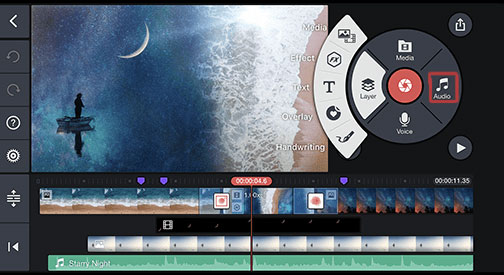
Step 3. Browse the music on your device and select the recently downloaded Tidal song for importing to KineMaster. Done.
Here is the tutorial to add Tidal Music to KineMaster as BGM. Attention, you can't import music from Tidal to KineMaster directly because Tidal doesn't allow you to do that. That's why you should get the help of UkeySoft Tidal Music Converter to download and convert your loved Tidal song to MP3. After that, you could add Tidal Music as local files to KineMaster, make your edited video being attractive.
Prompt: you need to log in before you can comment.
No account yet. Please click here to register.

Download Tidal HiFi, high-quality songs to computer, convert Tidal music to MP3, FLAC, WAV, AAC, etc. at 10X faster.

Enjoy safe & freely digital life.
Utility
Multimedia
Copyright © 2024 UkeySoft Software Inc. All rights reserved.
No comment yet. Say something...