 ✕
✕
By Justin SabrinaUpdated on April 07, 2023
GarageBand is a free but fully equipped music creation studio for Mac and iOS devices. It give you a library of lessons and sounds with percussion, rhythm, and vocals. Moreover, GarageBand is also an excellent tool to make music without instruments. One of our more frequent requests from Apple users is to tell them how to add music to GarageBand from streaming music platforms such as Tidal. Have you ever tried to import Tidal music to GarageBand?
Tidal is a famous streaming music services, attracting millions of users around the world. Unlike the paid Apple Music service, Tidal offers a Free plan for users - Tidal Free. To get more features, you can subscribe to Tidal HiFi or Tidal HiFi Plus. However, it is not an easy task to import Tidal music to GarageBand for editing even if you are the subscribers. Why? Keep reading, this article will show you the reason and solution to add Tidal music to GarageBand on Mac/iPhone/iPad for using.
CONTENTS
It is sad that you can't add Tidal songs to GarageBand directly. That's because Tidal Music is DRM copyrighted. Tidal is just a music streaming service that brings 80 million songs to built-in Tidal Music app or Tidal web player on compatible devices. Tidal music tracks can be downloaded for offline listening if you have a HiFi subscription. However, the download feature is only available on Tidal Mobile App, all downloaded Tidal tracks restricts the use of Tidal Mobile App only.
This is why you can't import Tidal music to GarageBand for using successfully. It is a fact that you only pay for the service to use it, but you don't really own the songs. Take it easy. GarageBand only accepts standardized MP3, AAC, WAV, AIFF and Apple Loops audio files (non-DRM). To add Tidal music to GarageBand, you need to download or convert GarageBand-supported audio formats. Here a powerful third-party Tidal Music Converter comes in handy, called UkeySoft Tidal Music Converter.
UkeySoft Tidal Music Converter is an all-in-one music converter, music downloader, music player and music manager for Tidal music users. With its help, all Tidal users are able to download Tidal music to Mac & Windows computer, and convert Tidal songs to MP3, AAC, WAV, AIFF audio formats compatible with GarageBand. It not only will preserve the lossless music quality and ID3 tags, but also allows users to adjust the output audio parameters such as output quality for improving their listening experience.
Another attractive feature of this handy tool is its built-in Tidal Music Web Player and Music Player. It lets you search, browse, play and download music on Tidal Music Web Player, and play the converted Tidal songs on the converter directly. Additionally, you can also sort out the Tidal songs by artist, album, artist/album, album/artist.
Features of UkeySoft Tidal Music Converter:
Next, this part will be divided into 2 detailed guides, one is to convert Tidal music for GarageBand using UkeySoft Tidal Music Converter, another is to import Tidal songs to GarageBand on Mac and iOS.
Step 1. Sign in to Your Tidal Account on UkeySoft
Download, install and launch UkeySoft Tidal Music Converter on your Window or Mac. Then log in to your Tidal Free/HiFi account.
Step 2. Set the Output Audio Parameters
Click the Gear icon to set the output parameters, such as the output format, output quality, output folder, output file name, etc.
The default output format is lossless M4A. To add Tidal music to GarageBand, you can set MP3/AAC/WAV/AIFF format. Here we choose MP3 format as example.
Step 3. Import Tidal Songs to UkeySoft
Go to Tidal homepage to find the music you like to add to GarageBand. With a built-in Tidal Music web player, you can browse, open and play any Tidal music. Choose the playlist or album you want to convert for GarageBand, then click on the red "+" icon in the right side.
Select songs you’d like to import to Garageband by ticking the checkbox.
Step 4. Convert Tidal Music to MP3/AAC/WAV/AIFF
When all the settings are ready, simply press on the "Convert" button to unlock Tidal DRM protection and convert all selected Tidal songs to MP3 simultaneously.
Once completes, you can click on the "History" button to find well downloaded Tidal songs. All these Tidal music files have been saved to your default downloads folder, you can also go to the output folder directly.
GarageBand is available for on Mac and iPhone, and iPad. After converting your Tidal music tracks, you can now import Tidal songs to GarageBand for editing to fit your needs. Come here to figure out.
Way 1. Import Tidal Music to GarageBand on Mac
Step 1. Launch GarageBand on your Mac, and open a new music project.
Step 2. You can click on the media option to locate the local music folder, and manually add the converted Tidal song to it.
Or open the output folder of Tidal songs, drag and drop the target song to the editing screen project.
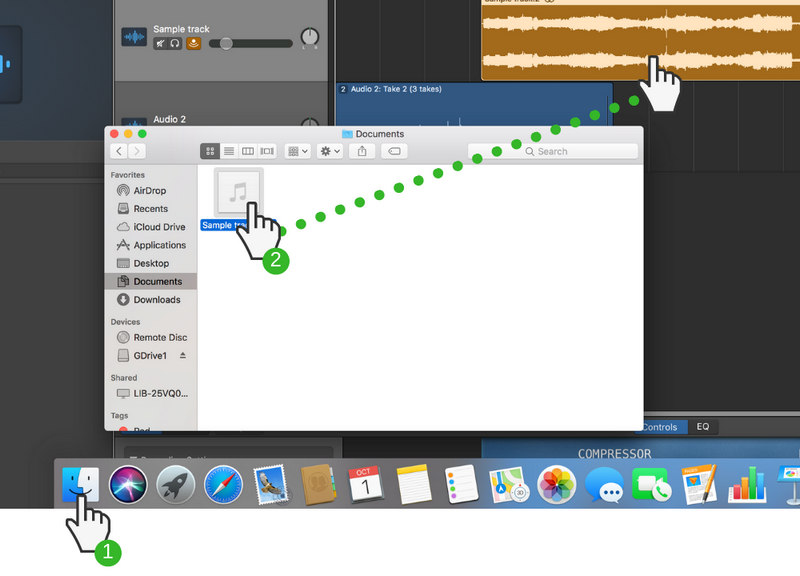
Way 2. Import Tidal Music to GarageBand on iPhone/iPad
Step 1. Add the Converted Tidal Songs to iTunes Library
Open iTunes or Music app on your Mac, create a new playlist, then import the converted Tidal songs to the playlist.

Step 2. Sync Tidal Songs to iPhone/iPad in iTunes/Finder
Connect your iPhone or iPad to iTunes or Finder using Apple cable. Click on your iOS device icon.
On iTunes, select "Music" > "Sync Music" > "Selected playlists, artists, albums, and genres.", then select "Recently added" > "Apply" button.
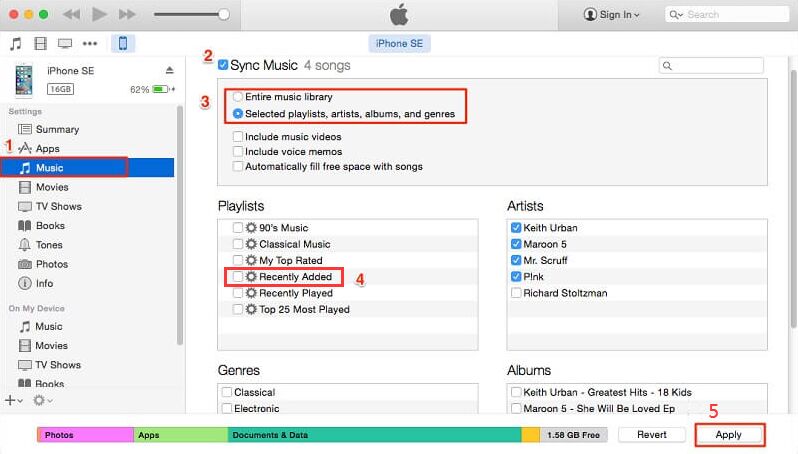
On Finder, select 'Music' >'Sync music onto iPhone' > 'Selected playlists, artists, albums, and genres.', and tap 'Recently added' > 'Apply' button.
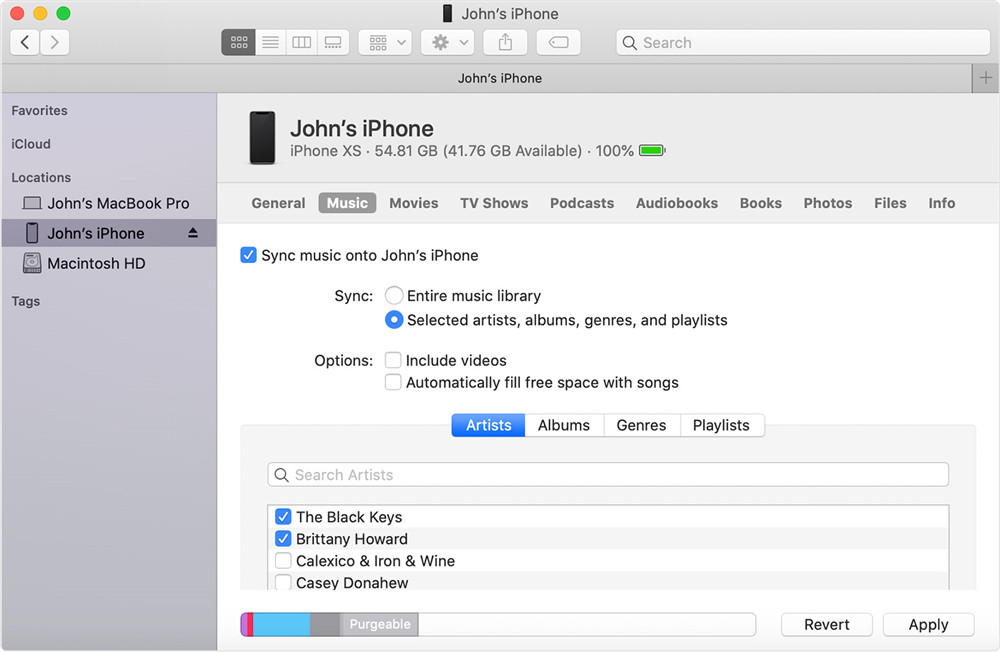
Step 3. Get Tidal Songs on GarageBand
Open GarageBand app, tap the 'Track View' option and then select 'Loop Browser' option in the control bar.
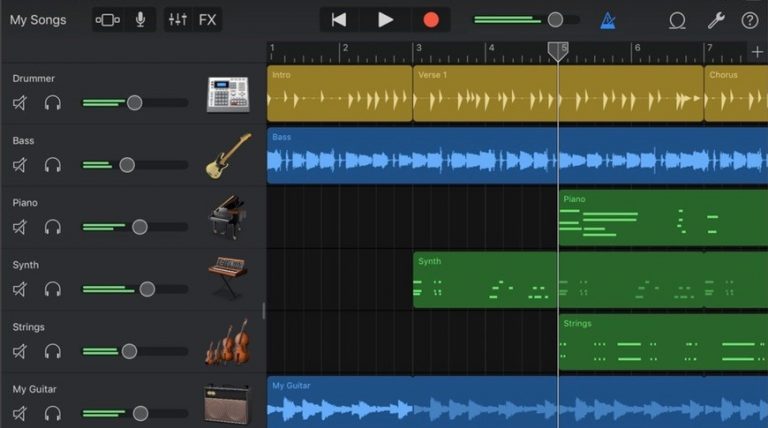
Then, tap 'Music' option and select the Tidal song you want to add to GarageBand from your music library. Now you can edit the Tidal music on GarageBand freely!
Prompt: you need to log in before you can comment.
No account yet. Please click here to register.

Download Tidal HiFi, high-quality songs to computer, convert Tidal music to MP3, FLAC, WAV, AAC, etc. at 10X faster.

Enjoy safe & freely digital life.
Utility
Multimedia
Copyright © 2024 UkeySoft Software Inc. All rights reserved.
No comment yet. Say something...