 ✕
✕
By ChesterUpdated on January 10, 2025
Spotify has been expanding its content, with podcasts becoming very popular on platforms like Apple Podcasts. Podcasts offer both entertainment and educational content while allowing listeners to multitask, like doing chores or commuting. In 2018, Spotify started offering podcasts, and in just three months, its podcast section grew by 175%. Today, podcasts are a key part of Spotify.
Unlike music, Spotify allows both Free and Premium users to download podcasts. However, many people want to transfer podcasts to MP3 players or other devices for offline listening. Unfortunately, Spotify podcasts are restricted to the app, so they can't be played or transferred outside of it. This is a problem for users with devices that don't support Spotify. If you could download Spotify podcasts as MP3 files, this issue would be solved. This guide will introduce you to the best Spotify Podcast to MP3 downloader, giving you the best option to choose from.
CONTENTS
If you love podcasts and want to save them for offline listening, whether to save data or have uninterrupted playback, Spotify's Offline Mode is a good option. Both free and Premium users can download podcast, but only one at a time, which can be annoying for longer podcasts like 'The Joe Rogan Experience,' known for its long, multi-part episodes.
For greater flexibility, such as downloading multiple episodes at once or converting them to MP3 for use on different devices, consider using UkeySoft Spotify Music Converter. This tool enables both Free and Premium Spotify users to download podcasts, songs, playlists, and albums directly to their computer. With support for batch downloads, it allows you to save Spotify podcasts in formats like MP3, M4A, AAC, FLAC, WAV, or AIFF, all while maintaining up to 320kbps sound quality. This way, you can enjoy your favorite Spotify podcasts offline on any device, free from restrictions.
Features of UkeySoft Spotify Music Converter
Before you get started, click the Download button above or visit the UkeySoft website to download and install UkeySoft Spotify Music Converter on your computer.
Step 1. Launch the Converter and Log In
After installation, open the program and log into your Spotify account. You can then browse, search for, and play your favorite music using the built-in Spotify web player.

Step 2. Choose the Output Format to MP3
Click the "Settings" icon in the top right corner of the interface. The default output format is lossless M4A, but since MP3 is compatible with most devices, it's advisable to select MP3 as your output format.
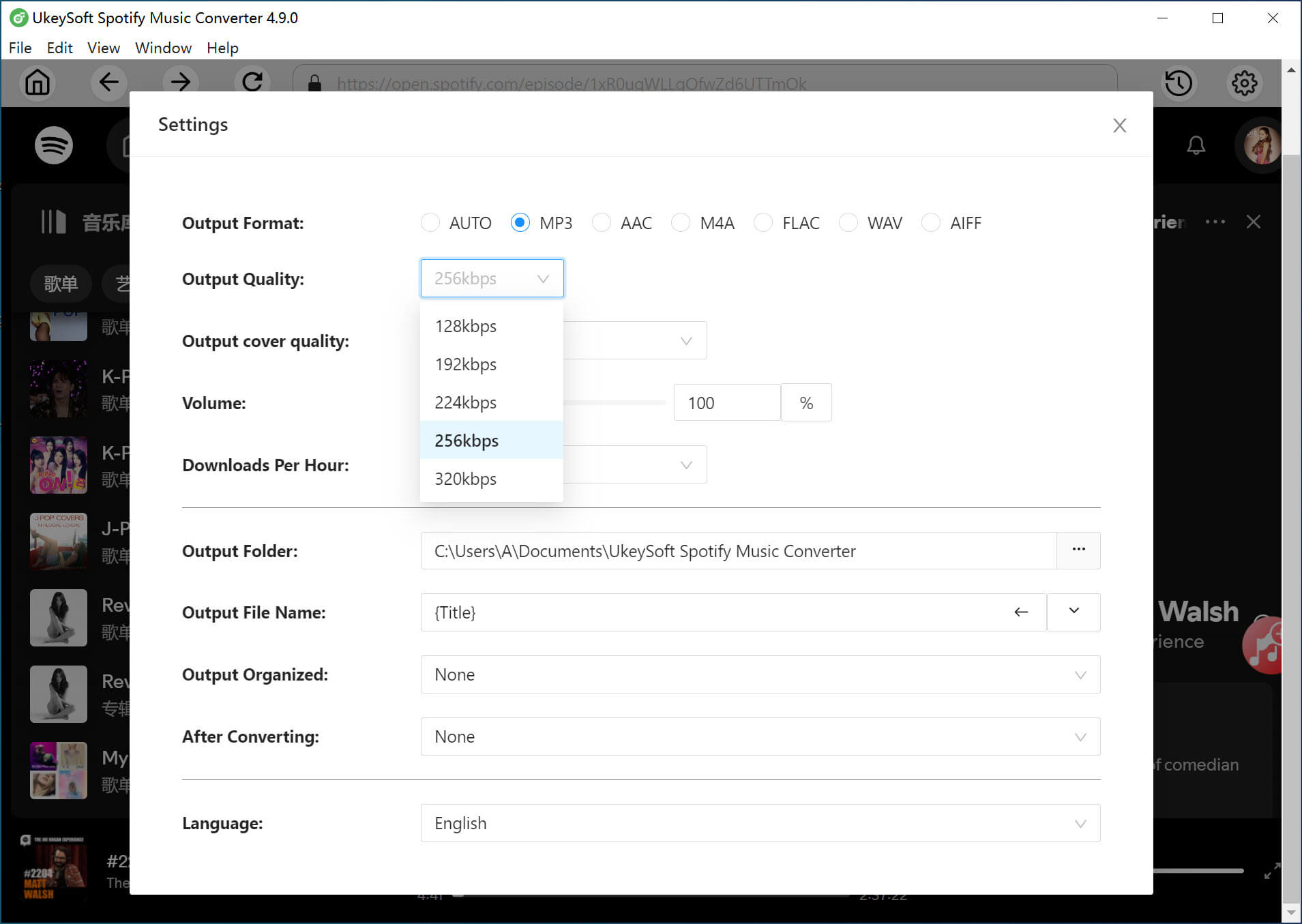
Step 3. Add Podcasts to Download
Search for the podcast that you want to download. Click the "+" icon to add them to your list. UkeySoft will automatically analyze the playlist and add all tracks to the "Pending Converting" list.
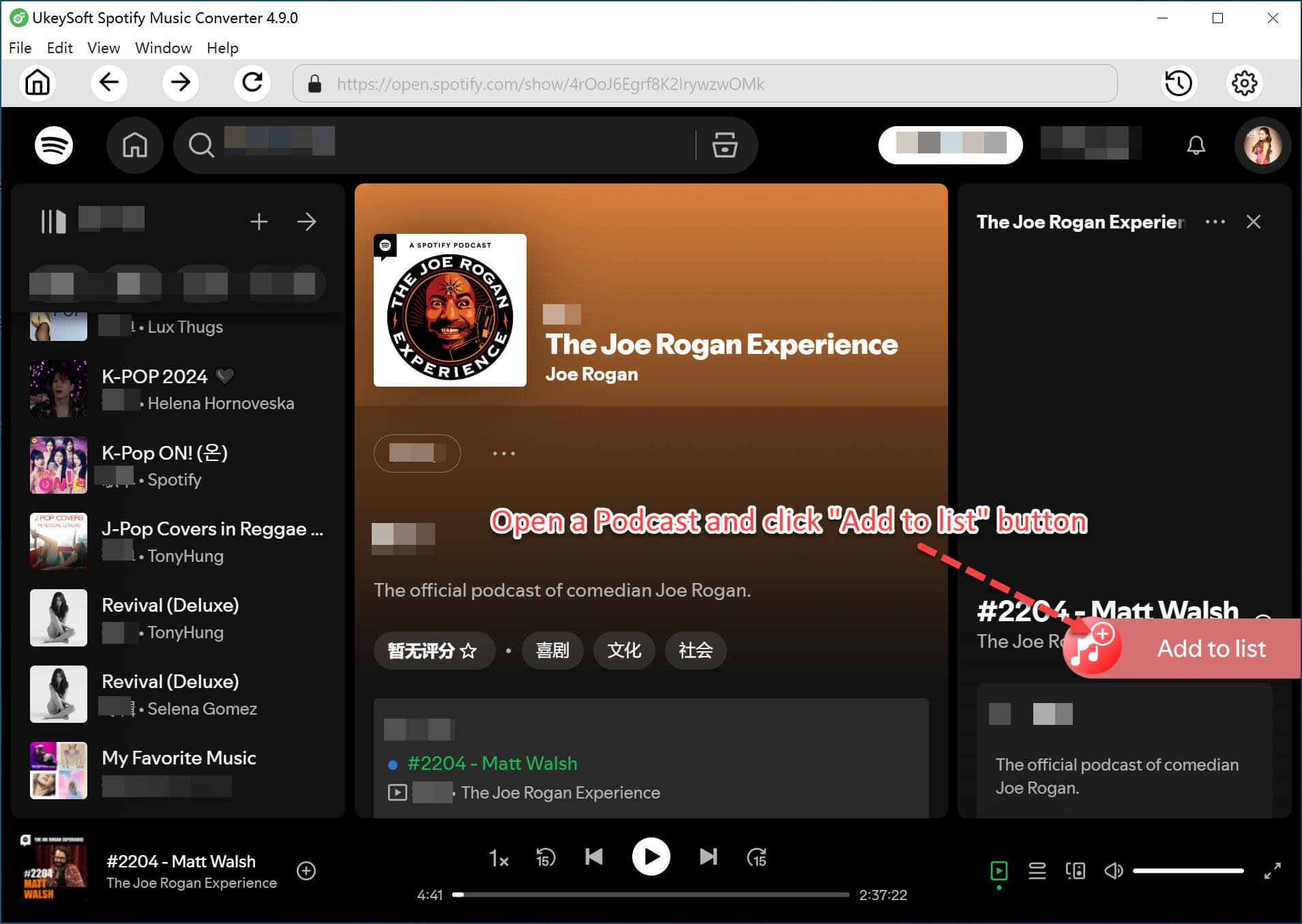
You can choose which podcasts you want to download from this list.
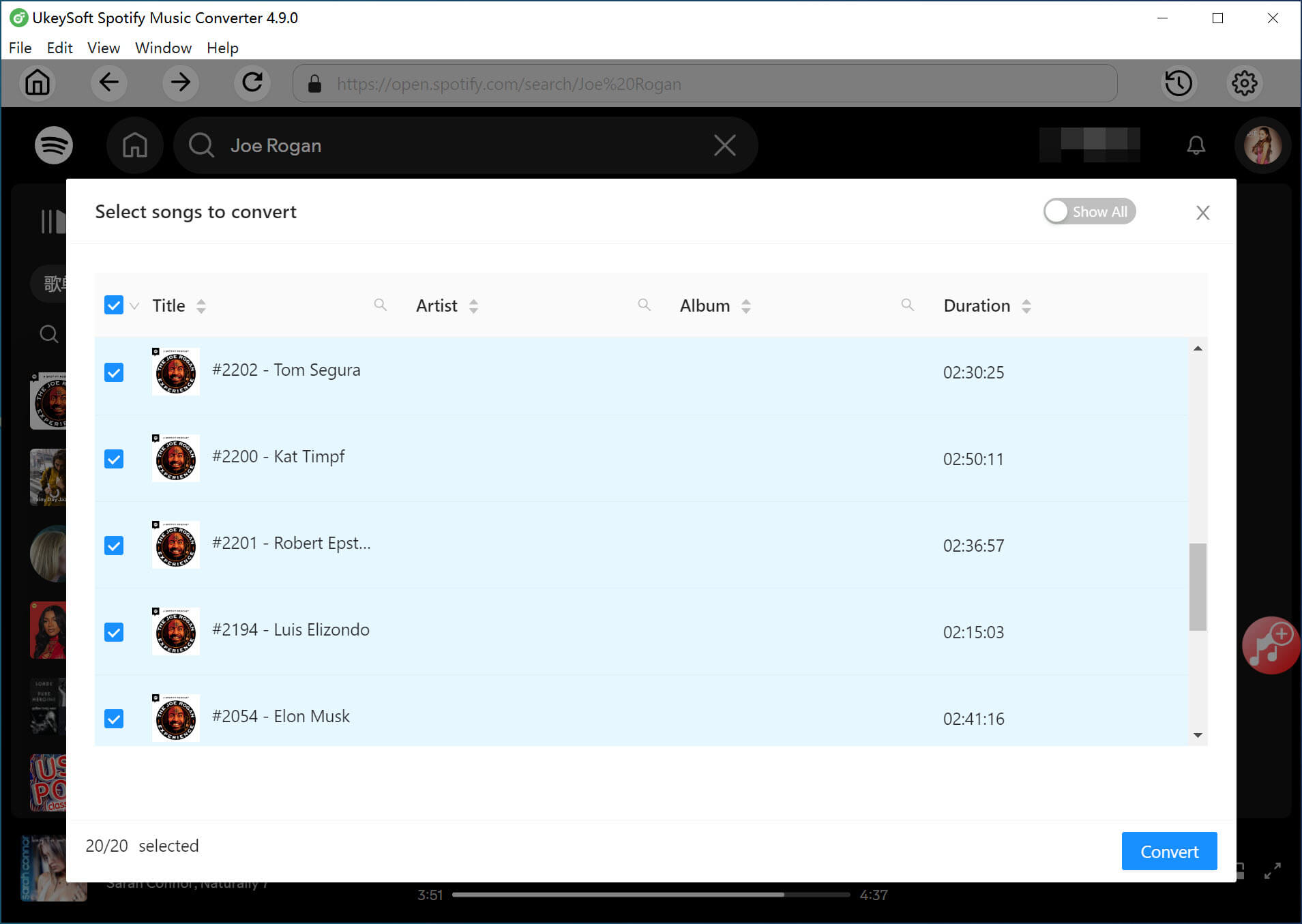
Step 4. Convert Spotify Podcasts to MP3
Click the "Convert" button to begin converting the Spotify podcasts to MP3 format. UkeySoft can convert them at speeds of up to 10 times faster.
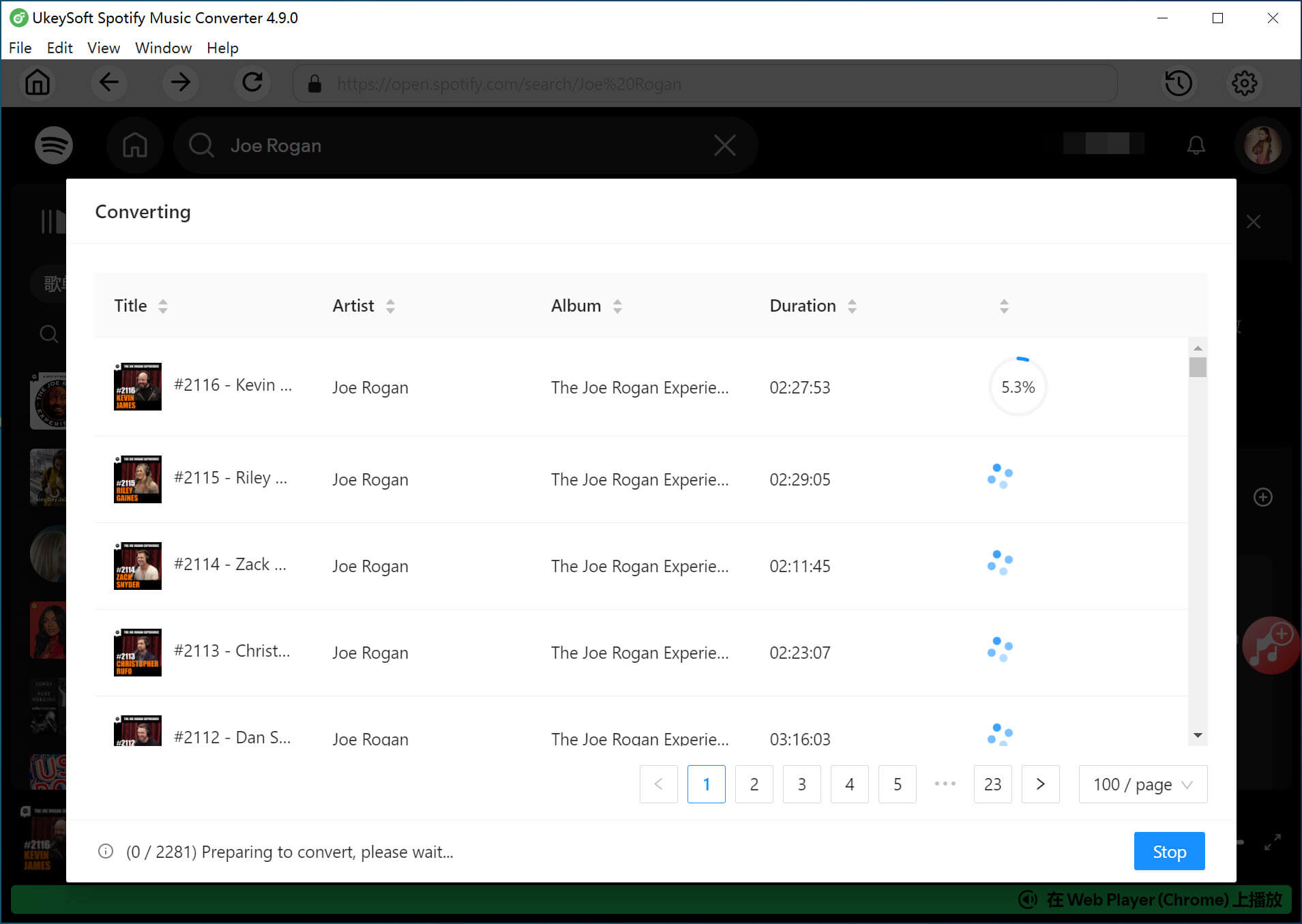
Step 5. Access the Converted Podcasts
Once the conversion is finished, click the blue "Output Folder" button to open the folder where the MP3 files are saved. You now have DRM-free podcasts that can be played offline on any device, including MP3 players, iPhones, PS4s, Android phones, and more.

SpotDL is a command-line tool that allows users to download music and Spotify podcasts for offline listening. By using the Spotify API, SpotDL retrieves metadata for tracks, albums, playlists, and podcasts, and downloads the corresponding audio from Spotify servers.
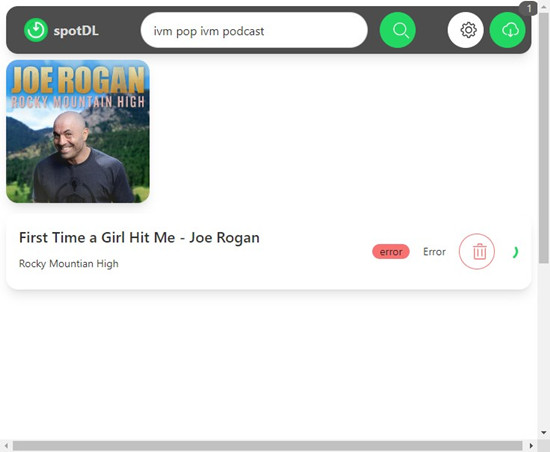
SpotDL may not always return extensive search results, and users may find it difficult to locate specific podcasts. For a broader search experience, consider using alternatives like UkeySoft Spotify Music Downloader.
Step 1. Install SpotDL
To set up SpotDL, use Python's package manager, pip, to install it on your computer. Open SpotDL and access the command-line interface.
Step 2. Search for a Spotify Podcast
Enter the name of the podcast into SpotDL's search tool. SpotDL provides limited results, so choose the correct one from the list. Copy the Spotify link for the episode and paste it into SpotDL's command-line interface.
Step 3. Download the Podcast as MP3
SpotDL will process the link and download the podcast episode in MP3 format. Once completed, the file will be saved on your computer for offline listening.
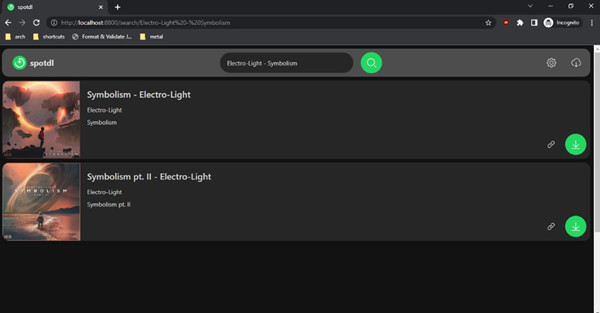
Pros:
Cons:
UkeySoft Screen Recorder is a handy tool that lets you capture and convert audio from different sources, especially music platforms like Spotify. It makes it easy to convert Spotify podcasts into high-quality MP3 files while keeping the original sound quality. The software also allows you to customize settings like format, bitrate, and audio quality. Whether you want to save podcasts for offline listening or build your own audio library, UkeySoft Screen Recorder provides an easy-to-use solution.
Key Features of UkeySoft Screen Recorder
Click the "Download" button below to obtain the installation package for UkeySoft Screen Recorder on your computer, then follow the instructions to record Spotify podcasts as MP3 files.
Step 1. Choose Record Audio
Open the software and click on the "Record Audio" feature on the main interface.
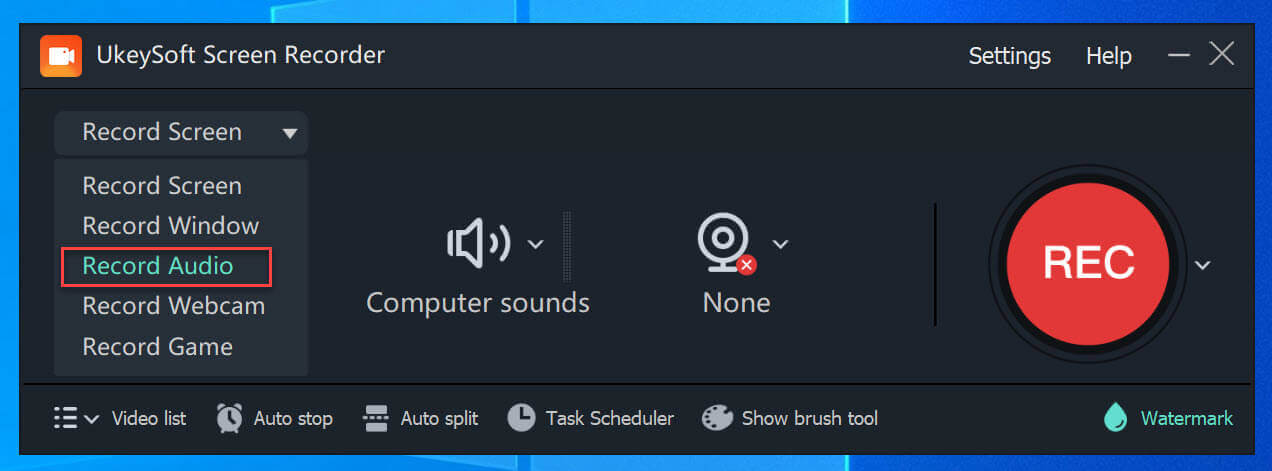
Step 2. Adjust Input Audio Settings
You'll find four options for adjusting the input sound: "Computer Sound," "Microphone," "Computer & Mic," and "None." Before recording, make sure to select the right system sound for capturing audio from your computer.
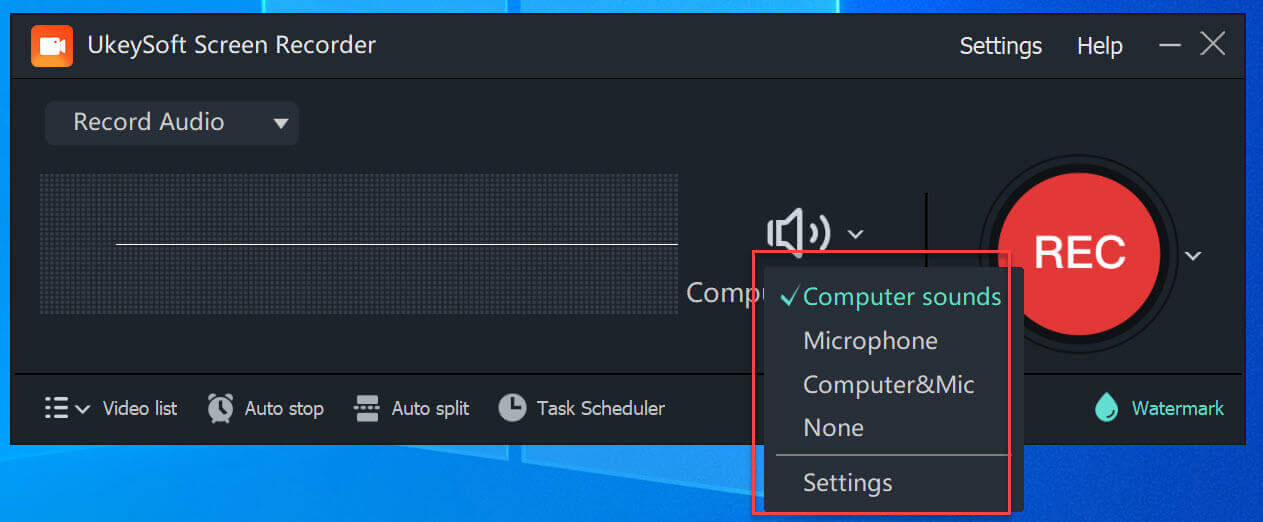
Step 3. Set Output Audio Format
To choose the output audio format, click the "Settings" icon, and a window will appear where you can select MP3 as your preferred format.
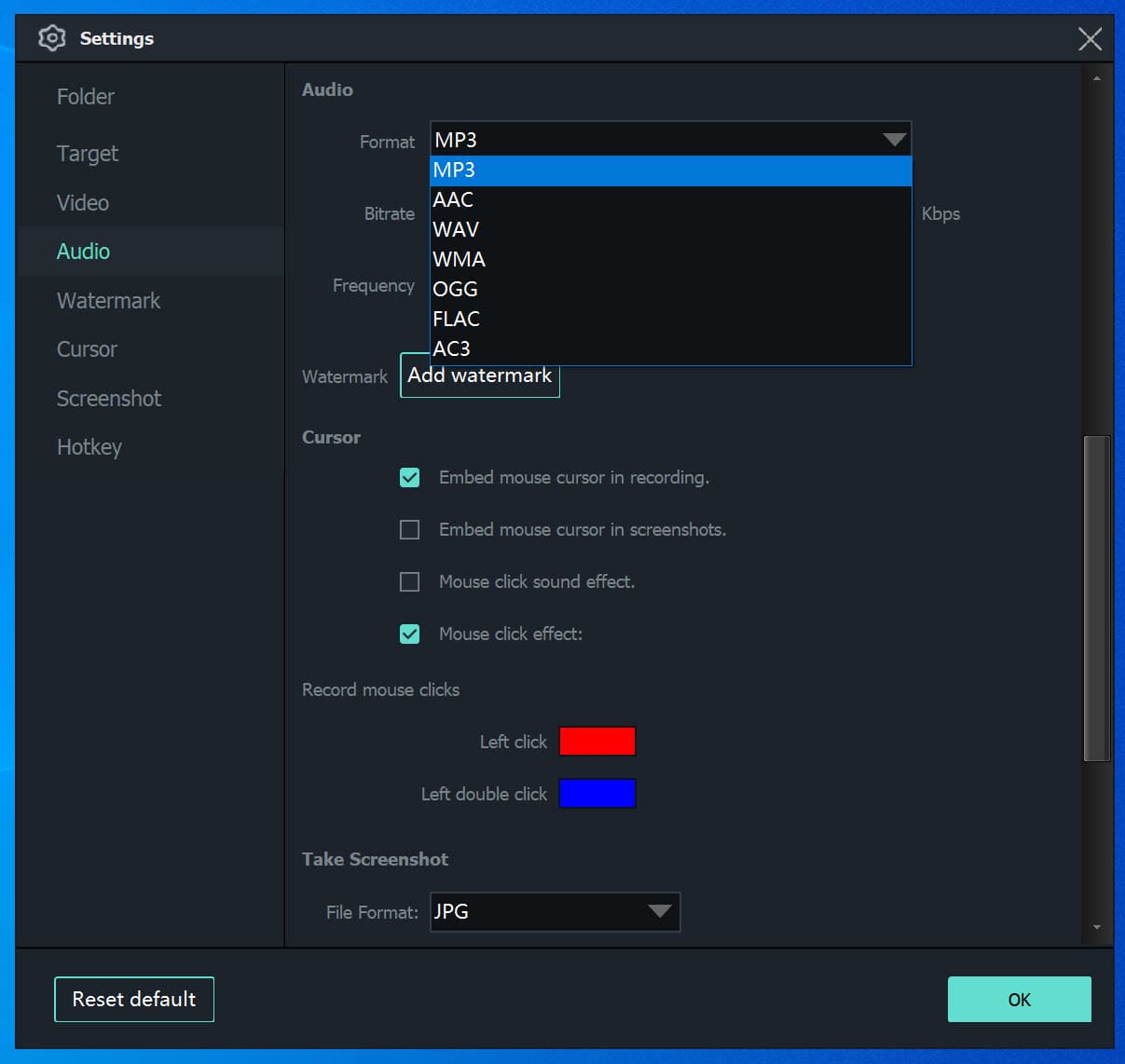
Step 4. Begin Recording the Audio/Podcast on Your PC
Play a song on your Windows computer using any music player, and then click the "REC" button to start recording the podcast in high audio quality.

Step 5. Access the Recorded Audio Files
After recording, return to the main interface and click on "Video list" to view the recorded audio files. You can listen to these files using the built-in media player.
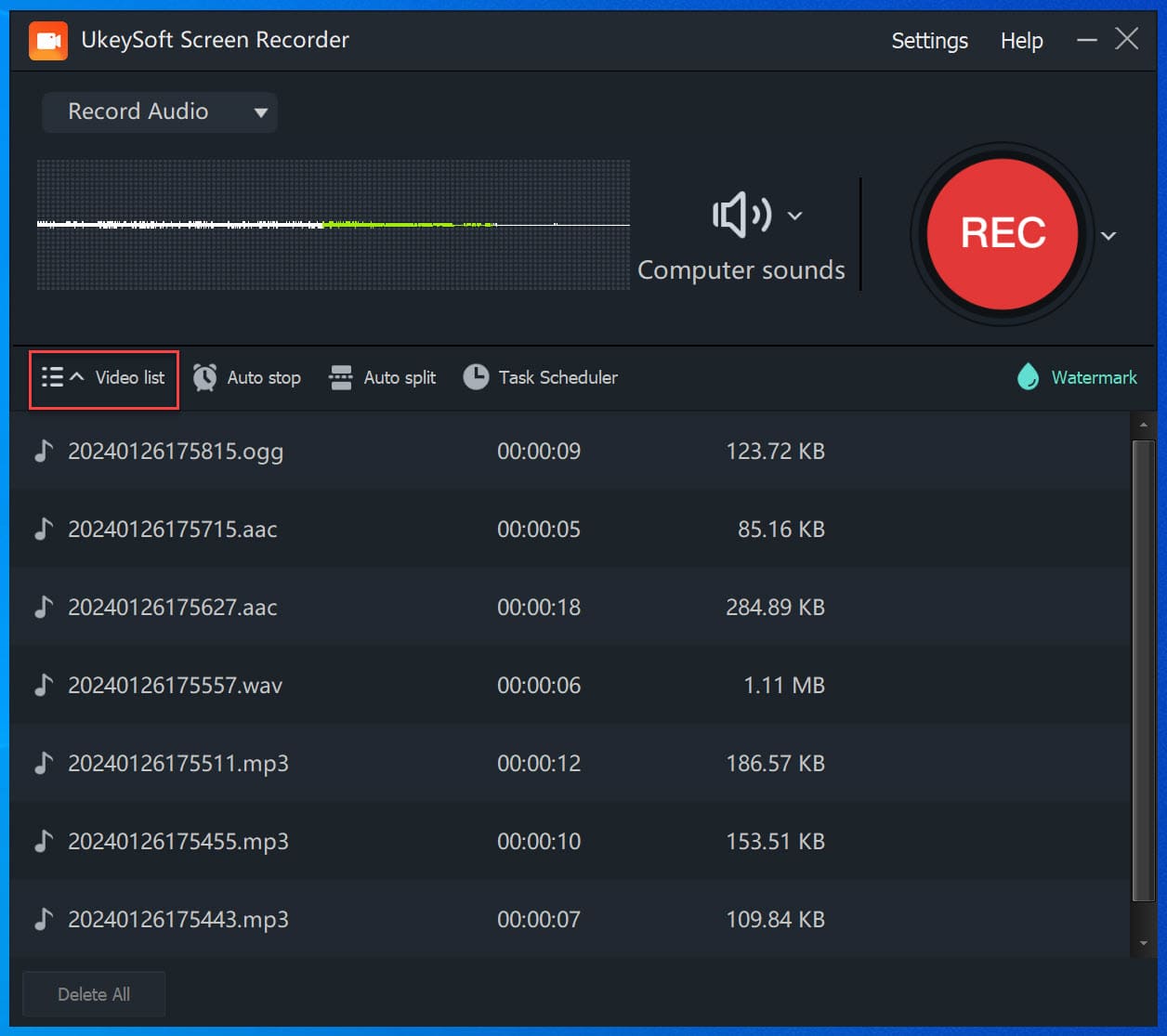
Pros:
Cons:
If you're an Audacity user familiar with recording Spotify songs, the Timer Record feature is a great way to easily capture Spotify podcasts. It works like a scheduled recording, just like setting a digital video recorder. Once set up, Timer Record allows you to automatically start recording your favorite Spotify podcast episodes directly from the desktop app.
While Audacity's Timer Record has scheduling capabilities, users looking for a simpler experience with more features might prefer dedicated Spotify podcast downloaders like UkeySoft Spotify Music Converter. UkeySoft offers a 10x faster conversion speed, making it a more efficient choice for downloading Spotify podcasts.
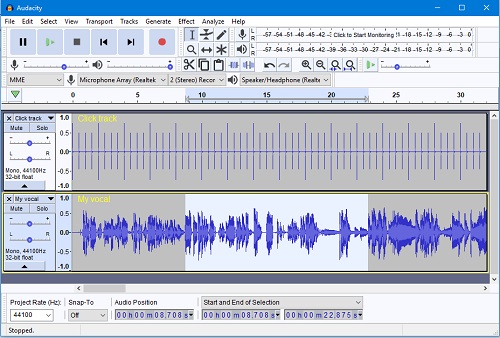
Step 1. Set Up Timer Record in Audacity
Open Audacity on your Windows, Mac, or Linux system, go to the top menu, and choose Transport > Recording > Timer Record. Set the Start Date and Time for when you want the recording to start, and the End Date and Time or the recording duration.
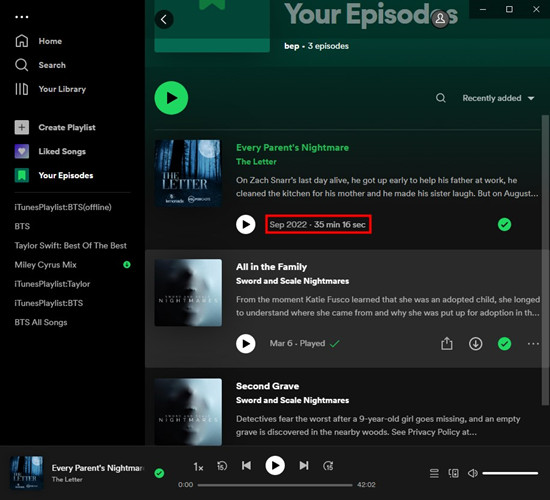
Step 2. Record Spotify Podcasts Using Timer Record
Find the Spotify podcast episode you want to record and note its duration (e.g., 35 minutes and 16 seconds). In Audacity's Timer Record settings, enter this duration, click OK to start the recording, and then play the episode in the Spotify desktop app.
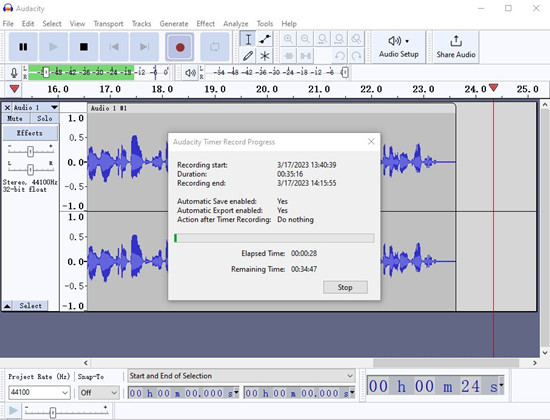
Step 3. Export the Recording as MP3
After the recording is finished, save your project when prompted. To export the audio as an MP3 file, navigate to File > Export > Export as MP3, and choose the folder where you'd like to save it.
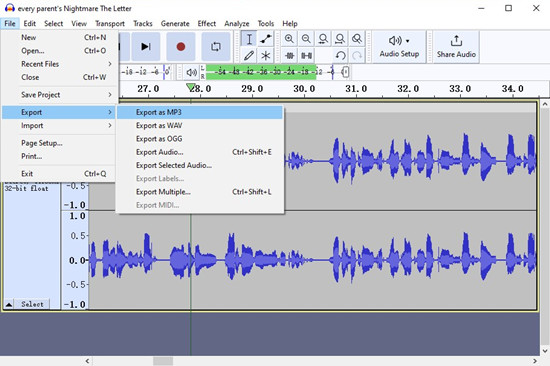
Of all the options, the first method is the best choice due to its simple interface and excellent audio quality. UkeySoft Spotify Music Converter is reliable with no major downsides, making it ideal for most users. However, if you use multiple streaming platforms, UkeySoft Screen Recorder might be a better option because it lets you record and edit audio from different sources, offering more flexibility.
Sorry the comment has been closed.

Convert Apple Music, iTunes M4P Songs, and Audiobook to MP3, M4A, AAC, WAV, FLAC, etc.

Enjoy safe & freely digital life.
Utility
Multimedia
Copyright © 2024 UkeySoft Software Inc. All rights reserved.
Comments are off!