 ✕
✕
By Justin SabrinaUpdated on May 29, 2024
Streaming has become more and more popular as people continue to hole up indoors. A new study by OnePoll shows that average person is streaming eight hours of content per day and has logins for at least four streaming services. As the king of streaming services, Netflix provides a large selection of movies and TV shows for streaming. But what if you want to save Netflix movies and TV shows for offline viewing?
Whether you're planning for a long trip or just want to avoid jittery playback issues, the most practical way is to download movies from Netflix or record Netflix videos. This post covers some effective methods to easily record or download Netflix movies to computers or phones for offline viewing. Check it out!
CONTENTS
YES! Netflix is a subscription-based streaming video platform. It offers 4 subscription plans: Netflix Standard with Ads ($6.99 a month), Netflix Basic ($9.99 a month), Netflix Standard ($15.49 a month) and Netflix Premium ($19.99 a month). It has an official download feature, with which you can download your favorite movies and shows in the Netflix app. However, Netflix downloads have expiration date. You can only have 7 days or 48 hours to watch your Netflix downloads. And note that the Netflix Standard with Ads plan doesn't offer download feature.
If you want to record and download Netflix movies for permanent saving, you may turn to a professional third-party Netflix Recorder or Netflix Video Downloader. This tutorial offers the best 4 methods of recording and downloading Netflix movies on different devices. You can have a look at this comparison table for your preferences.
| Methods | Effectiveness | Applicable Systems | Rating |
| 4kFinder Netflix Video Downloader | High & Fast - Powerful downloading functions | Win & Mac | ⭐⭐⭐⭐⭐ |
| UkeySoft Screen Recorder | High - Record online videos easily | Win & Mac | ⭐⭐⭐⭐ |
| Official Netflix App | Medium - Only applies to subscribers | iOS & Android, Win 8 or later | ⭐⭐⭐ |
| PlayOn Cloud | Low - Only applies to paid members | iOS & Android | ⭐⭐ |
Netflix offers full high-definition (HD 1080p) streaming for most TV shows and movies for Standard or Premium subscribers. In this part, we will teach you how to downoad Movies and TV shows from Netflix and convert them to MP4 or MKV format, so that you can offline play Netflix videos on any devices. Even if you unsubscribe Netflix, you still can play Netflix movies and TV shows freely.
4kFinder Netflix Video Downloader is a professional video downloader for all Netflix users. It can help you quickly download Netflix movies and shows to MP4 or MKV format. And all the downloded videos are saved as MP4/MKV in 1080p with multilingual audio tracks. Just login your Netflix account, you're able to download Netflix videos to computer in MP4 full HD 1080p quality and Atmos/EAC3 5.1 audio for offline watching. What's more, it is built-in Netflix web player. It means that you can search, add and download any content without the Netflix app installed.
Key Features of 4kFinder Netflix Video Downloader
With 4kFinder Netflix Video Downloader, you can download Netflix movies and shows in MP4 HD quality and store the video files on your hard drive forever. Check this step-by-step guide:
Step 1. Launch the Program and Login Your Netflix Account
Firstly, please launch the Netflix Video Downloader on your computer, then log in your Netflix account.
Step 2. Search Desired Netflix Videos for Downloading
Search Netflix video you want by copying and pasting the video URL in program.
Also you can enter any name of Netflix video in the search box and click “Search” icon. Select the one you want to download from the list.
Step 3. Choose MP4 or M4V
Tap on the “Gear” icon at the upper corner. It will pop up a small window and display you the video format, video quality video codec, audio language and more settings. You are suggested to select MP4 format and High quality for the Netflix video.
Step 4. Downloading Netflix TV Shows/Movies
Finally, select all the contents you need and click Download icon to begin the download process.
Step 5. View the Downloaded Netflix TV Shows/Movies
After finishing the conversion, you can click "History" then click the folder icon to preview all the downloaded videos files.
You will get all selected downloaded TV Shows/Movies with high quality in a coffee time. Then you can offline watching Netflix TV Shows/Movies on any devices/players without accessing the official platform.
Netflix is under the copyright protection policy, so not all videos and movies are available for download. Once the show is no longer available for streaming on Netflix, downloads will also be unavailable. In other words, you can only watch movies for a limited time, and you cannot keep downloaded Netflix movies forever.
Some people may ask: How do I save Netflix movies to my USB? Can I record streaming video on my computer? Can I watch Netflix on airplane mode? All the problems are solved when UkeySoft Screen Recorder appears.
UkeySoft Screen Recorder is regarded as the best Netflix recorder to help you record high-quality Netflix movies and TV shows on your computer. There are multiple output formats available, such as MP4, FLV, AVI, AVI, AVI, WMV, etc. This tool is far more powerful than you think. Besides recording videos from Netflix, UkeySoft Screen Recorder is also designed to record videos from YouTube, record live streaming video on a PC, Mac. It not only a video recorder, but also a screen recorder. What's more, it is an all-in-one screen recorder, features with capture function, selectable screen recording area, and editing function.
To record videos from Netflix for free, follow the steps below to capture Netflix videos to MP4 and save them on a local folder on your computer.
Main Features of UkeySoft Screen Recorder:
Step 1. Install UkeySoft Screen Recorder on PC
Free download and install UkeySoft Screen Recorder on your Windows PC. Double-click on it to start the software and then select "Screen Recorder" to begin.
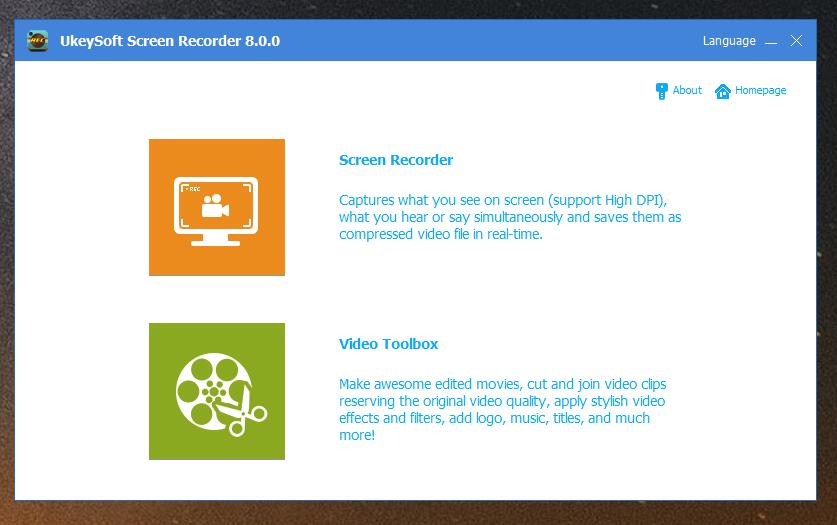
Step 2. Select Record Area
When you are entering "Screen Recorder", it has five options: "Record Screen", "Record Window", "Record Audio", "Record Webcam", "Record Game". Normally, you can select "Record Screen" and select the region that you can crop out the screen size for recording Netflix movies.

Step 3. Select Audio Input Channel
There are four types of channels for you to choose to record video output channels, including "Computer & Mic", "Computer sound", "Microphone" and "None", please choose "Computer sound".
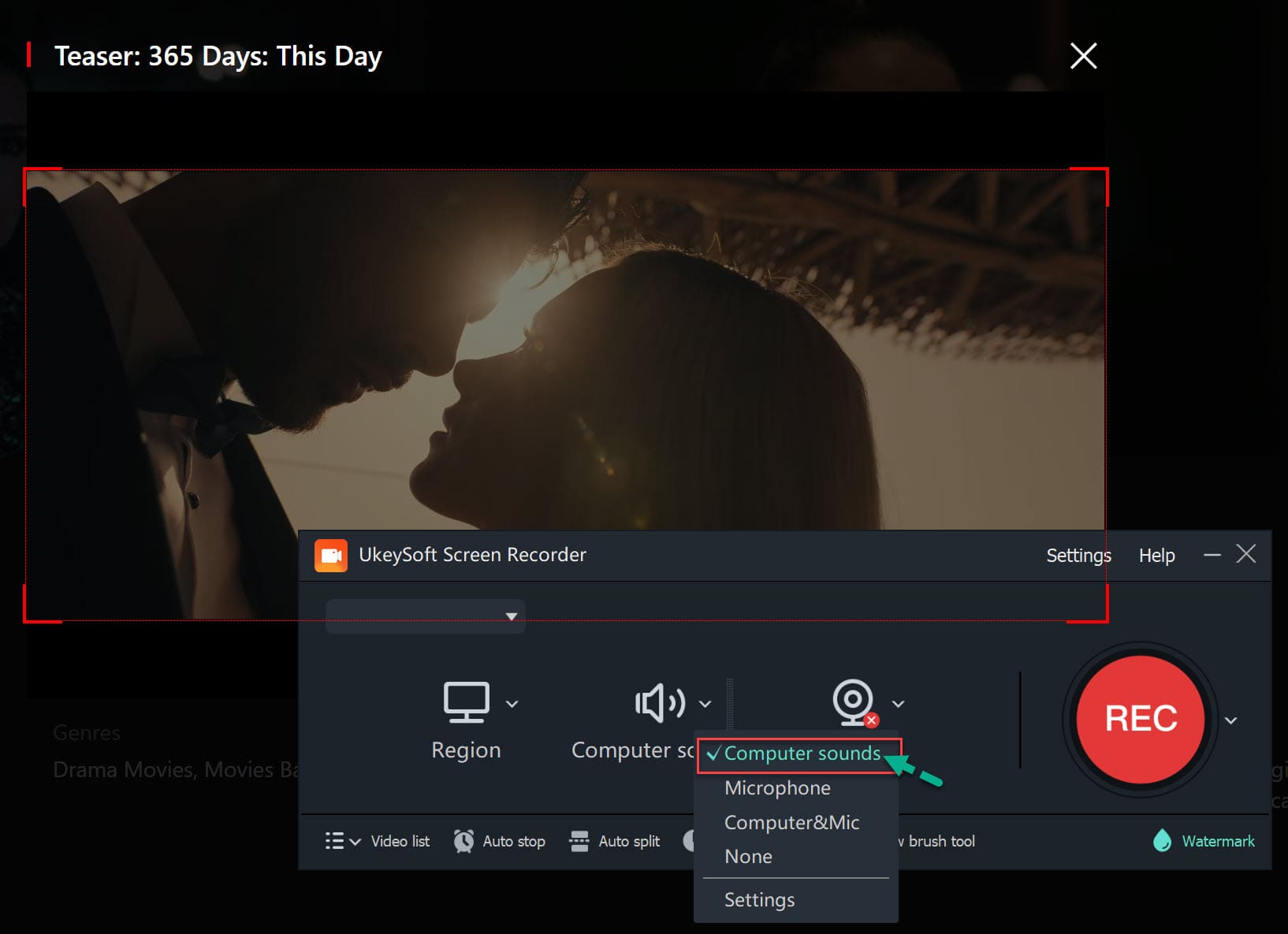
Step 4. Select Output Format
Click "Settings" window, click on the "Video" tab to choose MP4 as the output format, select "High" quality, and set up a folder to save the recorded video files.
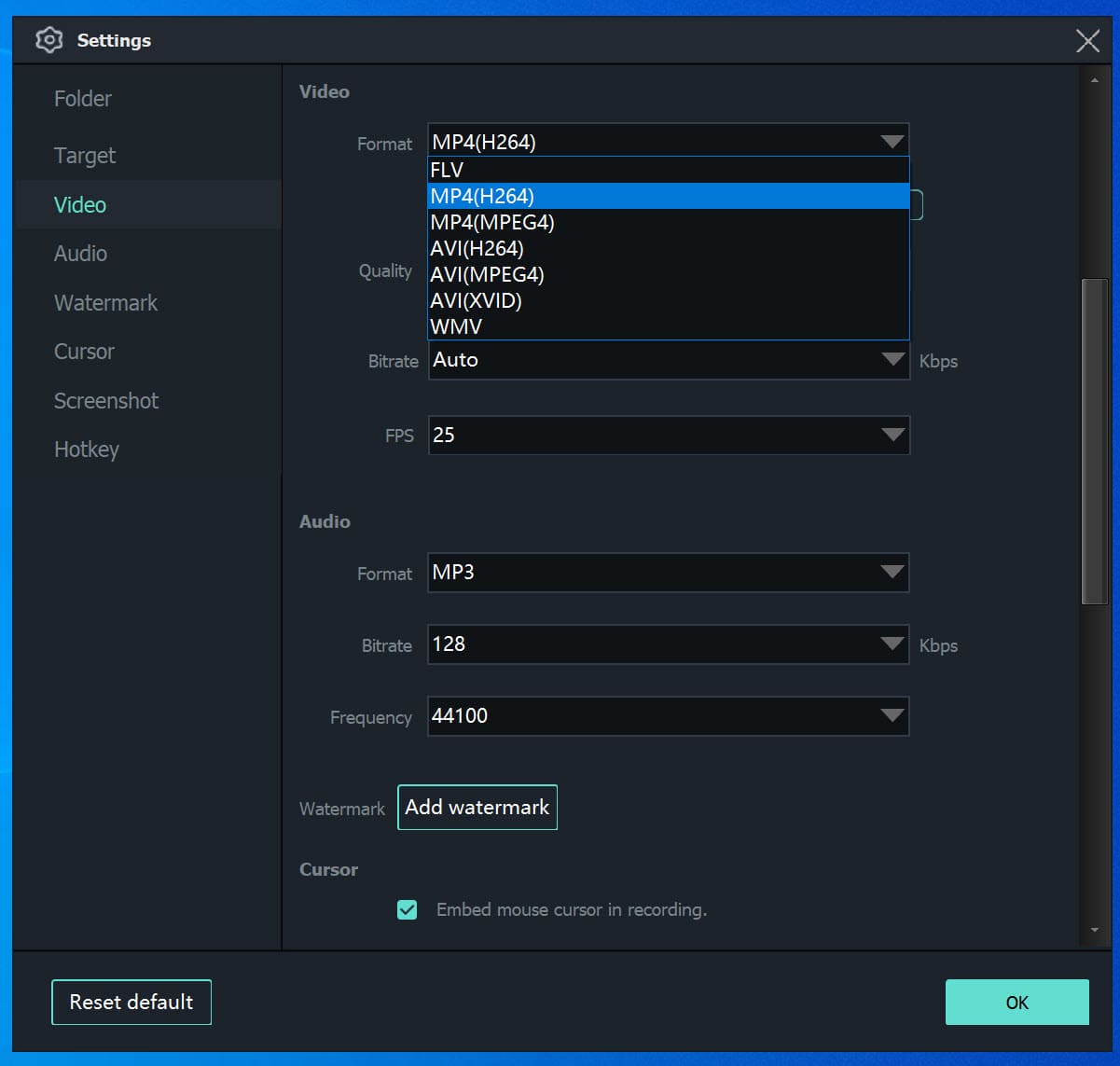
Step 5. Use Hotkeys For Recording
You can use the hotkeys that were originally set by the program. You can also change to a hotkey that you are familiar with if you want.
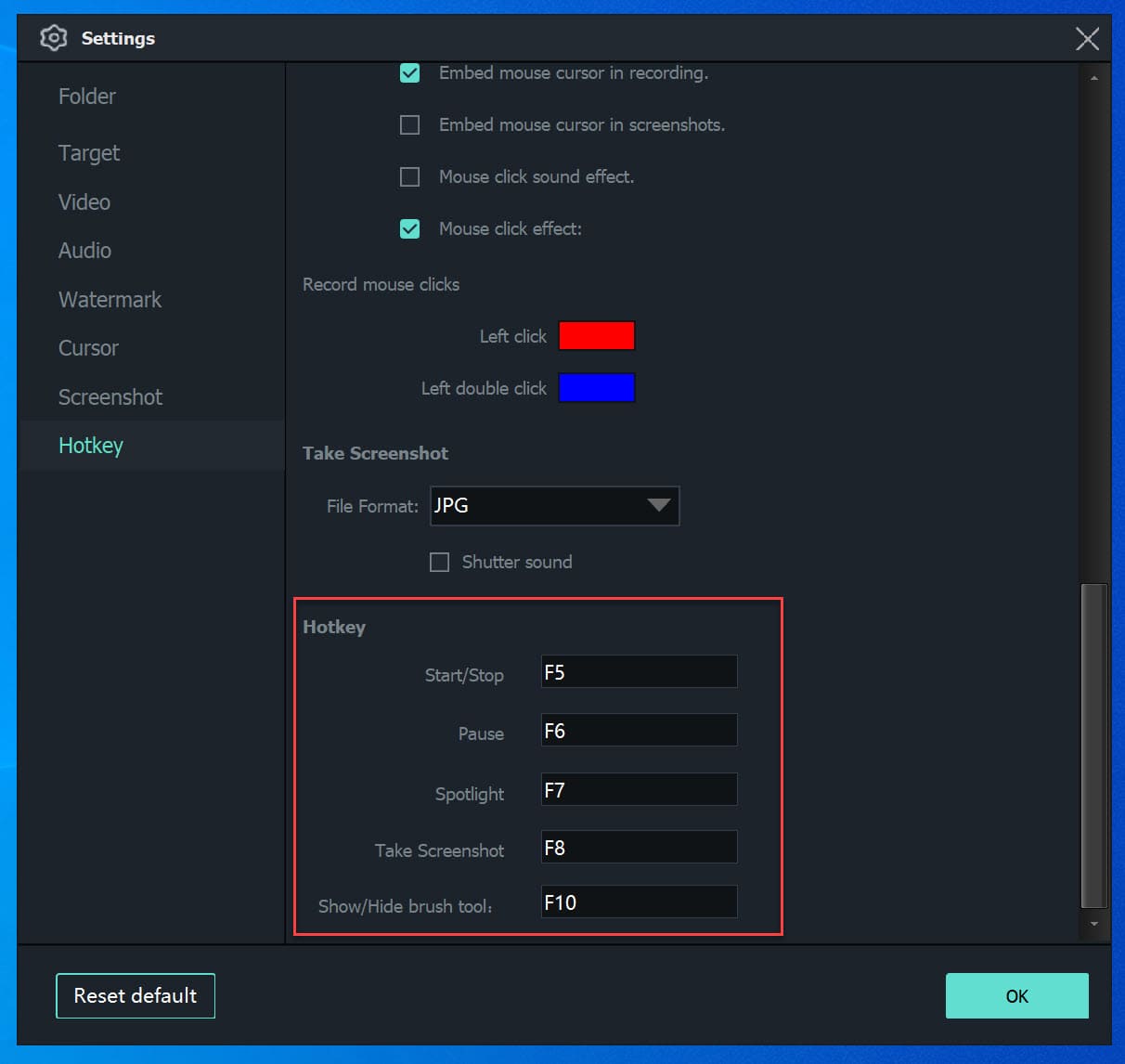
Step 6. Start Recording Netflix Videos/Movies
After completing the above settings, you will start playing a Netflix video, then click the "Record" button to start recording Netflix video. You can also use the hotkey to stop and end the recording process.
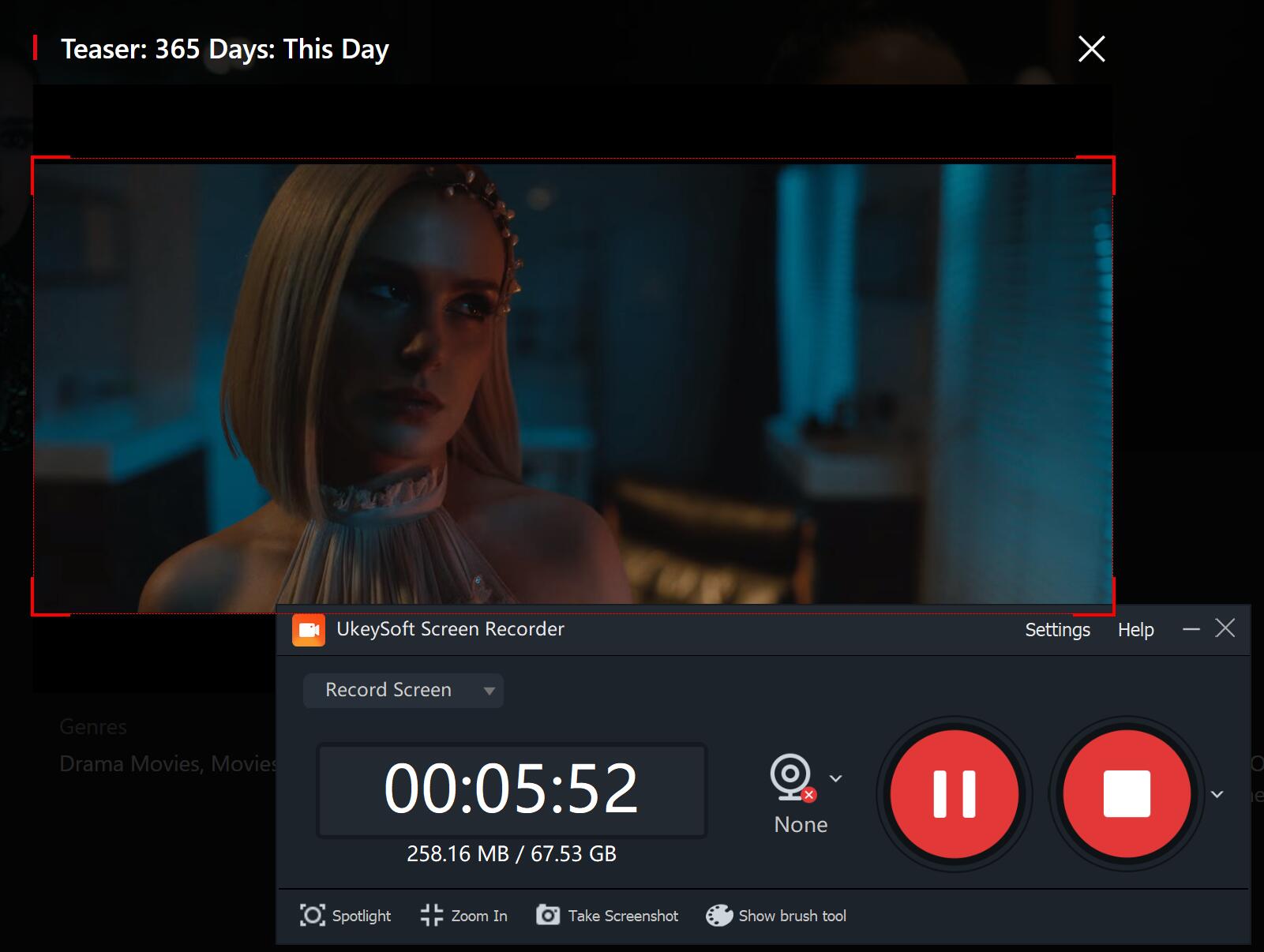
After recording, you can go back to the main page of the program and choose "Video Toolbox" to cut, merge, crop, crop and rotate recorded Netflix video and add effects, music, watermarks and subtitles to your recorded video.
👎 What I Don't Like:
Now, you can officially download Netflix movies and TV shows in Windows 11, Windows 10 and Windows 8, iOS and Android OS app. If this is a movie available for download, you can easily find a down arrow icon next to the movie or TV series. Downloading movies within the Netflix app is a simple job, but you need to be aware of some restrictions:
* The phone must be running iOS 8.0 or Android 4.4.2 or higher.
* The latest version of the Netflix App needs to be installed on the device in advance.
* A Windows PC must be running Windows 8.1 or 10 and higher.
* A valid Netflix subscription is required.
* Ensure that the device or Windows PC has enough storage space.
Now, let's start downloading Netflix movies through Netflix's built-in download feature.
Step 1. Download and update Netflix to the latest version.
Step 2. Log in to a valid Netflix account. If you are a newcomer, you can try to sign up for a 30-day free trial.
Step 3. Due to copyright protection, not all Netflix videos support downloading. To quickly find available content, you can go to the menu button in the upper left corner and select "Available for download". Any video with a download icon (ie downward arrow) can be downloaded.
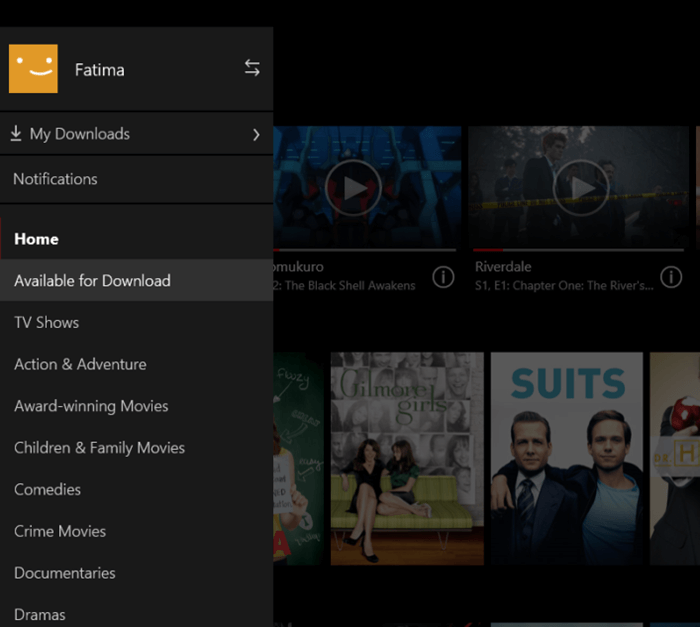
Step 4. Click the Download button to start saving Netflix movies and TV shows on your iOS/Android phone or Windows PC.
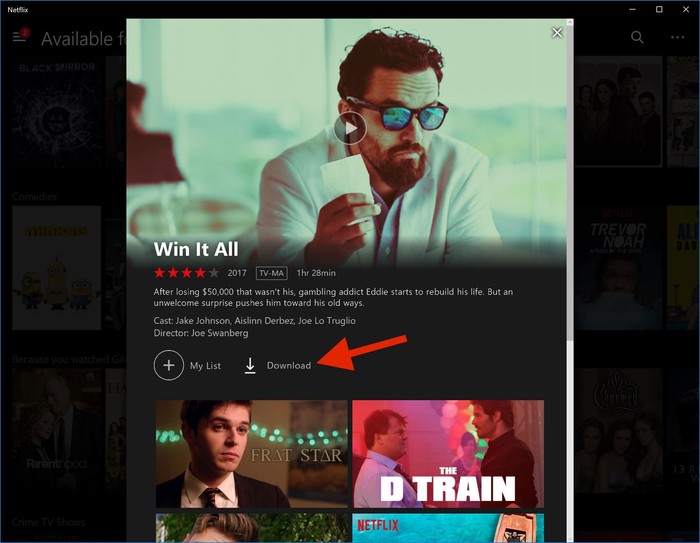
Note: Netflix provides two quality levels for downloads: Standard and High. You can choose any one according to your needs.
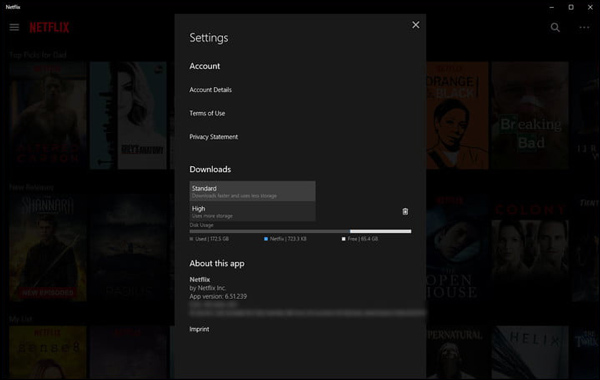
PlayOn Cloud is a video recording app for iOS and Android devices. It lets you record and download any Netflix movie to watch offline on your mobile. Moreover, it also works for recording online videos from other sites. Similar to UkeySoft Screen Recorder, it also records in real-time. So if you need to record a movie, it takes a long time. You can refer to the following steps to operate.
Step 1. Download and install PlayOn Cloud app on your phone, and get its free trial.
Step 2. Tap on the Netflix channel and select the Netflix movie you want to download.

Step 3. Tap on the "Record" button to start your recording.
Step 4. After that, you can find the movies in the "Recordings" tab.
👎 What I Don't Like:
Q1: Does Netflix allow screen recording?
Answer: No, Netflix does not allow screen recording. When you use the built-in screen recorder to screen record Netflix like movies on your phone or desktop, you only get the black screen with the audio.
To record or download Netflix movies, you need to use a professional Netflix recorder or Netflix downloader, such as UkeySoft Screen Recorder and 4kFinder Netflix Video Downloader.
Q2: Is It Legal to Record Netflix Movies?
Answer: Actually, you are not allowed to record Netflix streaming videos and movies. Sharing videos on social media platforms or using them commercially is definitely illegal. But recording Netflix movies for personal use, such as watching offline is legal.
Q3: Can I Record or Download Netflix Movies on My MacBook?
Answer: Yes. You can use either 4kFinder Netflix Video Downloader or UkeySoft Screen Recorder on any macOS. These two software allow to download and save Netflix movies and shows to your local computer.
Q4: Can I Record Netflix Movies in HD Quality?
Answer: Yes. We introduced 3 third-party tools that can help you record and download Netflix movies with HD quality. If you want full HD 1080p movies, 4kFinder Netflix Video Downloader is your best choice.
Q5: How can I Download Netflix Movies Faster?
Answer: Technically, the download speed based on your Internet speed. Most traditional video recorder record Netflix with limited output quality and 1:1 speed. To make Netflix download faster, we suggest 4kFinder Netflix Video Downloader. It offers 50X super-fast download speed, saving your time!
There are many methods to record and download Netflix movies, shows. Generally, the downloaded Netflix movies from Netflix app can only be played through the Netflix app on Android/iOS phones or Windows PCs, due to the copyright protection of Netflix. To break all the limitations of Netflix, you can use a powerful Netflix recorder or downloader to save Netflix videos to MP4. Both 4kFinder Netflix Video Downloader and UkeySoft Screen Recorder are recommended for you. If you care more about the download speed, output quality, ease of use, subtitle languages, 4kFinder Netflix Video Downloader if the first choice. It is a great way to download and recorder Netflix movies to MP4 with HD quality at up to 50X speed.
Thus, you can keep downloaded Netflix movies forever. Also, you may: transfer your Netflix movies to iPad, iPhone, Android phones or tablets for viewing at anytime, anywhere. Enjoy Netflix movies offline on any media player. Keep Netflix movies be playable even when your subscription is over. Watch Netflix movies while flying or other situation without Internet connection. What a practical tool you should have a try!
Prompt: you need to log in before you can comment.
No account yet. Please click here to register.

Enjoy safe & freely digital life.
Utility
Multimedia
Copyright © 2024 UkeySoft Software Inc. All rights reserved.
No comment yet. Say something...