 ✕
✕
By Li ZhangUpdated on December 16, 2022
“Hi. I’m a high school student, I don’t want to miss the football match, I ask my farther for help, record the live football shows on my Mac, so that I could watch them later after school. Any ways can give my farther a help and requires no skills?”
People like to watch live streaming video, like YouTube videos, Facebook Live video, NetFlix live video, iTunes live video, etc,. Live streaming video can be watched everywhere on various social media platforms. However, sometimes you need to view live video offline, backup live video, replay live video, or even for more other operation, for example editing the video, or share them with others as local files. In these cases, you should record live streaming video on the computer via a streaming video recorder. In this post we will show you the best solution to record the perfect live streaming video on PC/Mac, then you could make full use of the recorded video in life. The process is quite easy, as it requires no special knowledge.
After testing, UkeySoft Screen Recorder is the best screen recorder tool to record the perfect live streaming videos on the computer, then you could make full use of the recorded video in life. It supports for capturing video on any online video platforms, like YouTube, Facebook, NetFlix, iTunes and others. With advanced technology, UkeySoft software enables to record video and audio with high quality, output files in various general formats, including MP3, WMA, FLAC, M4A, AAC, WAV, and more. Except recording online video, it allows you to record webcam or image, Zoom meeting, tutorial, Gameplay video with some simple clicks. In addition, you could edit and convert your video files after the recording since this powerful software is built-in powerful video editor. It is an all-in-one screen recorder tool, features with video editing & converter, capture Snapshots, zoom in while recording, record screen with watermarks, etc,.
Main Features of UkeySoft Screen Recorder
CONTENTS
Step 1. Run UkeySoft Screen Recorder on PC
To begin with, download, install and run UkeySoft Screen Recorder on your PC computer. Click Screen Recorder option in the home page of program.
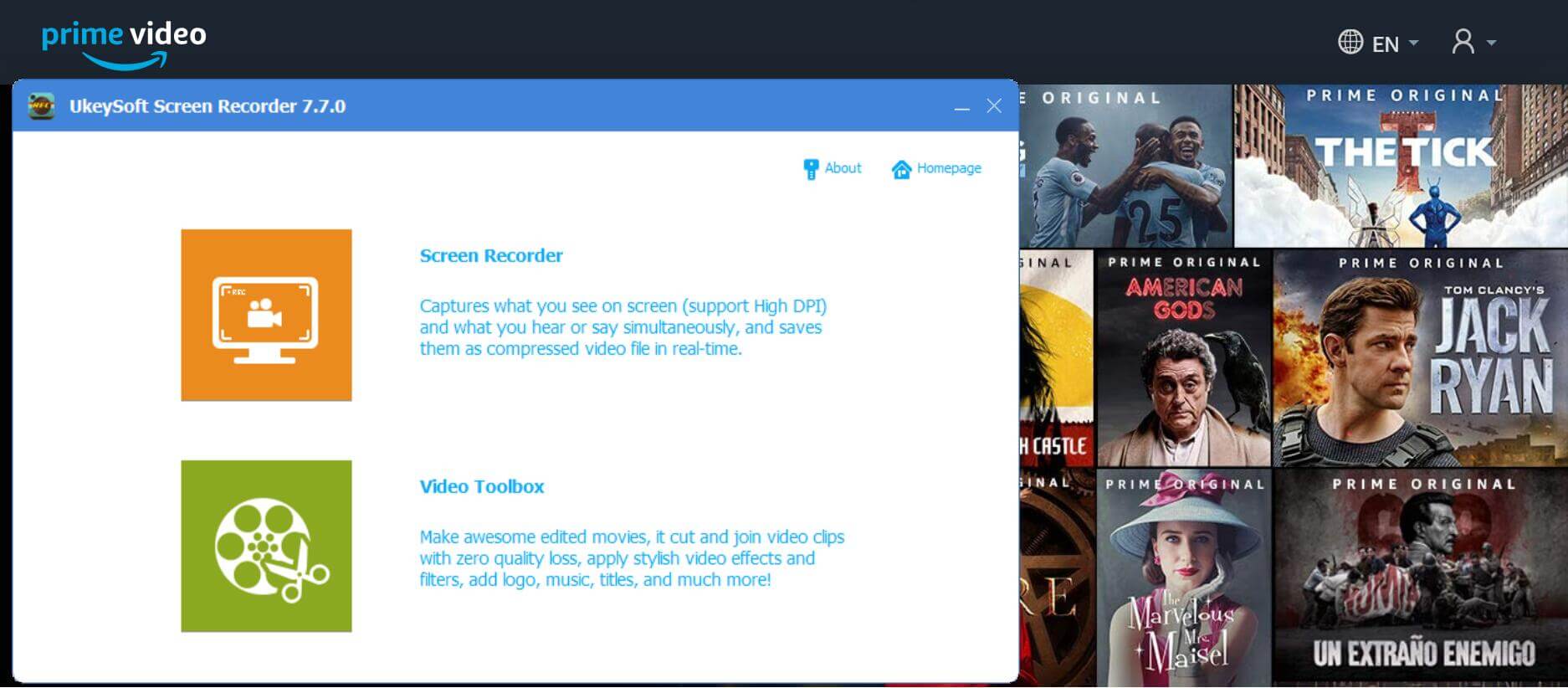
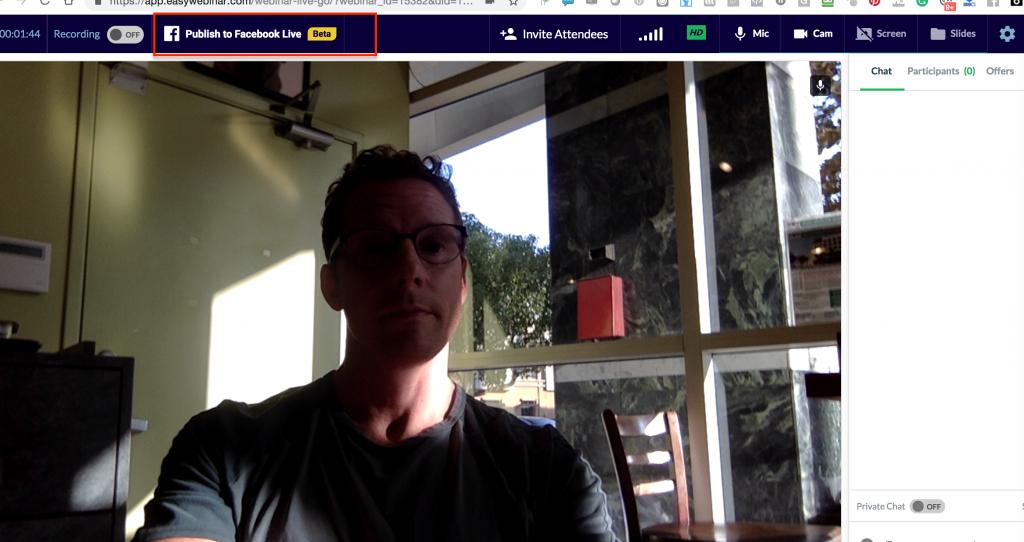
Step 2. Customize the Recording Area
Before recording, you should set the size of the area for the capture screen. You are suggested to customize the recording area as 1:1, since it will be perfect for offline playback the recorded video.
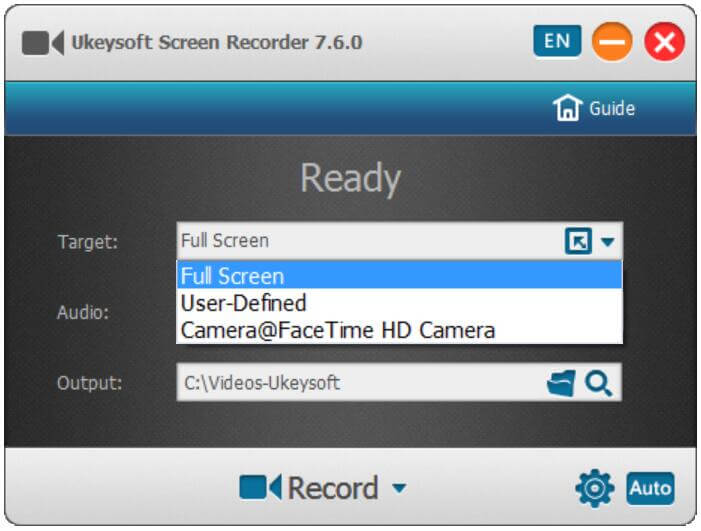
Step 3. Select Audio Input Channel
To record the perfect live streaming video, we recommend that you choose "Computer Sounds" which will record a video with original audio quality.
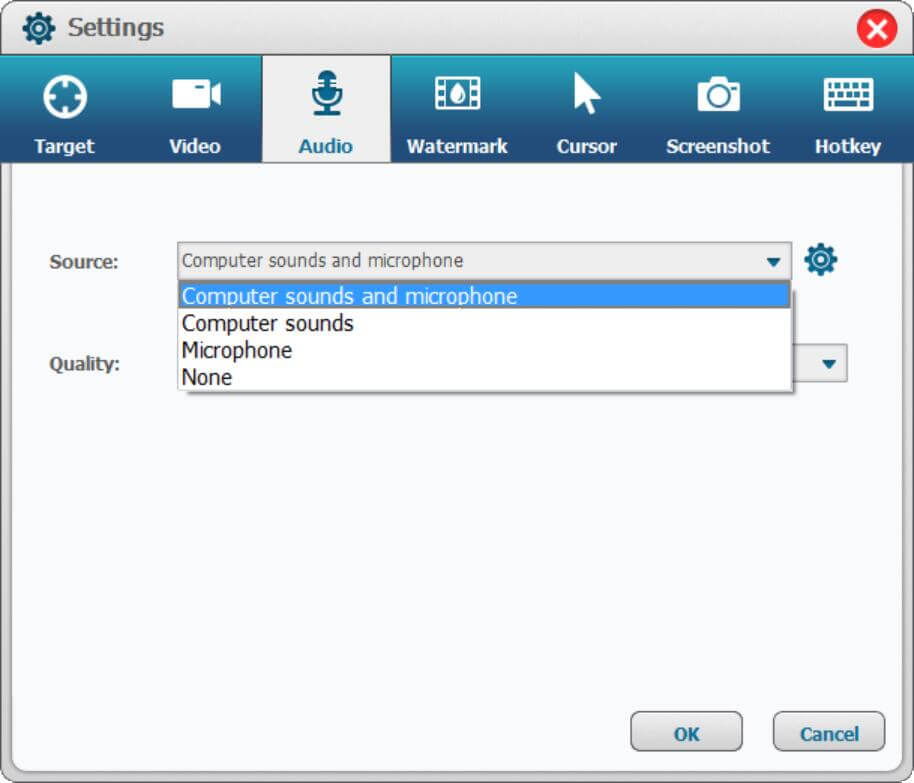
Step 4. Set Output Info
Go to Settings where you can select the path, format, quality to save the live streaming video, the output video file can be saved in MP4, MOV, AVI, GIF and more. Normally, you could select MP4 as output format, since it is compatible with most devices.
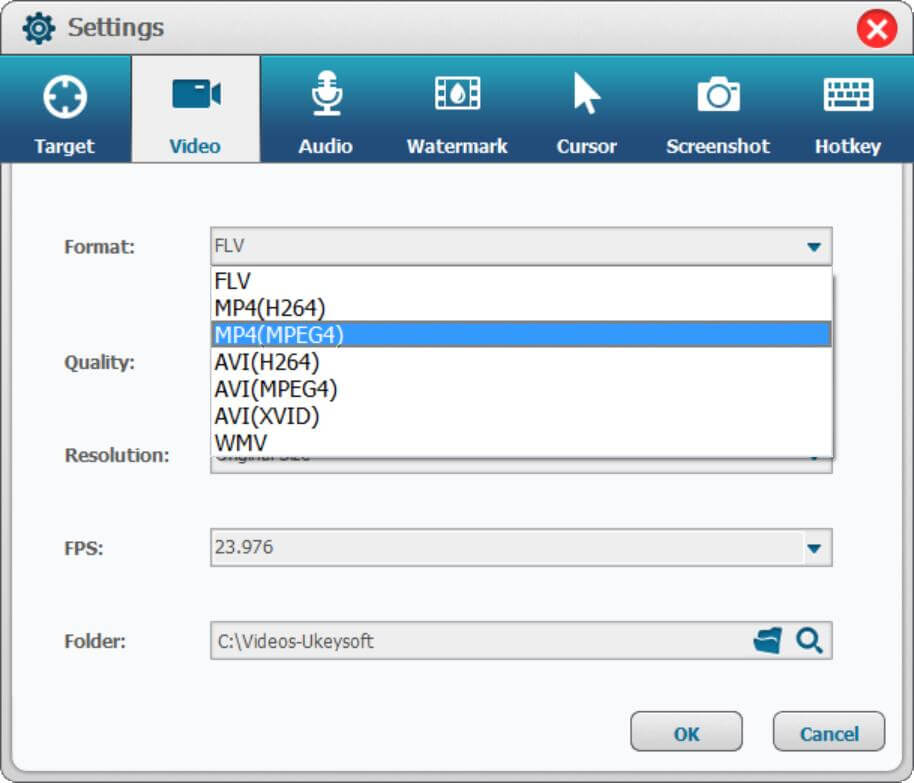
To record live streaming video, you may need to disable "Show Mouse Cursor" so that the recorder does not capture mouse actions in the video. You can also use the hotkey.
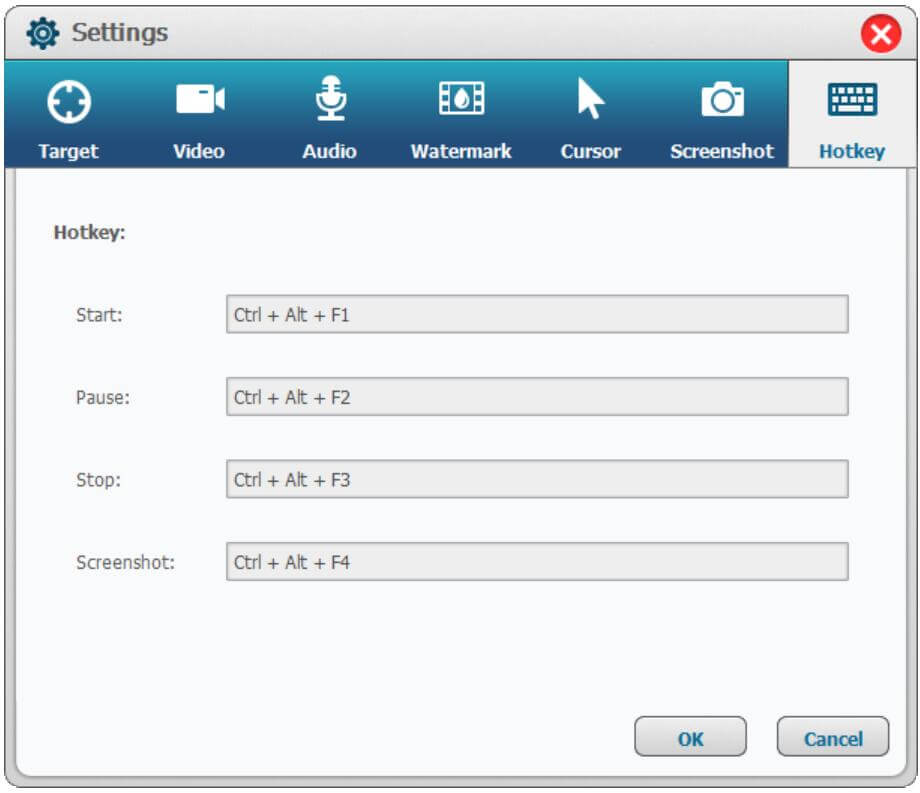
Step 5. Record Live Streaming Video
Now you could open a live steaming video, play the video and click "Record" button at the same time. Then it will begin the recording and output the files in the format you selected in step 4.
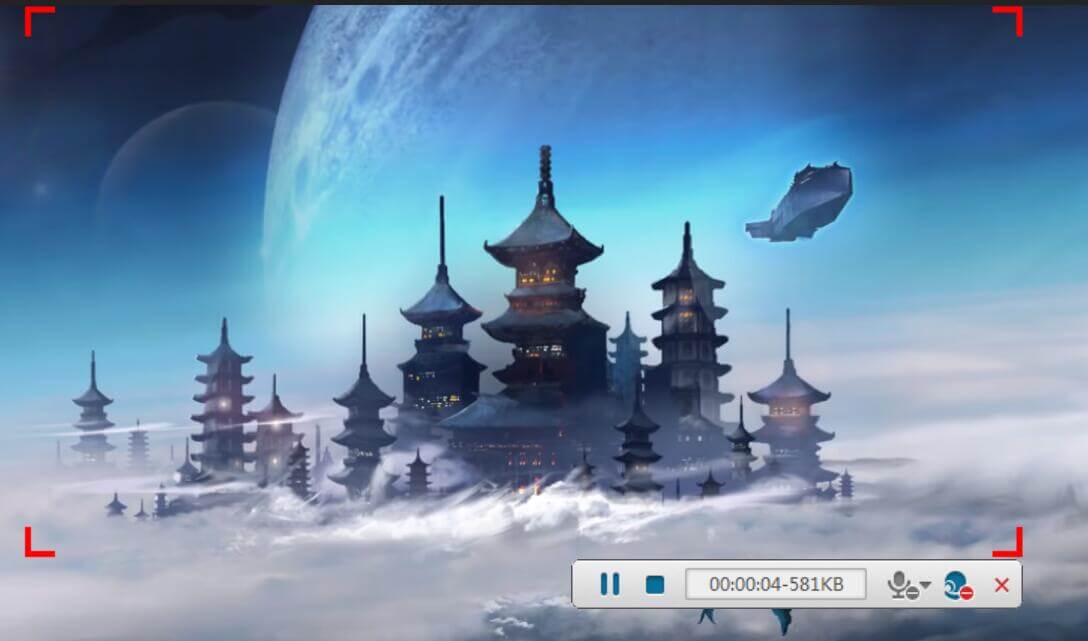
Tips: During the recording, you can add annotation, take a screenshot and share it on social media.
Step 1. Run UkeySoft Screen Recorder on Mac
To begin with, download, install and run UkeySoft Screen Recorder on your Mac computer. Then you will see its interface as shown below.
Step 2. Choose the Recording Option
UkeySoft Screen Recorder for Mac provides with you 5 recording options. To record live streaming video, please choose "App Window" option.
Open the live steaming video at the same time.
Step 3. Quality & Sound Setting
In this step, you are allowed to set "Original Quality" or "HD Quality" or "SD Quality" as you like.
Select the "System Audio" from the sound option. You can turn on or turn off the camera depend on your needs.
Step 4. Configure Output Preferences
Click on the Gear icon set the output settings. In "General" section, choose the video format, video quality, video framerate, and more. Additionally, you can click the "Shortcuts", "Watermark" for more settings.
Step 5. Record Live Streaming Video
When all the 4 steps are done, Hit on the "REC" button to begin recording the perfect live streaming video with high quality.
You can interrupt or end (fn 1 on keyboard) recording live streaming video while recording.
Step 6. View Recorded Live Video
When the video recording finishes, you can tap the "History" icon to find and view the output video files.
Now you could offline playback the recorded video on your computer at anytime!
In this post we have show you the best solution to record the perfect live streaming video on PC/Mac via UkeySoft Screen Recorder. After getting the recorded live video as local files, you can offline playback them on the computer at anytime, then make full use of the recorded video in life. The process is quite easy, as it requires no special knowledge.
Prompt: you need to log in before you can comment.
No account yet. Please click here to register.

Enjoy safe & freely digital life.
Utility
Multimedia
Copyright © 2024 UkeySoft Software Inc. All rights reserved.
No comment yet. Say something...