 ✕
✕
By Justin SabrinaUpdated on February 02, 2024
Question: "Is there a way to record Amazon Prime Video?"
Amazon Prime Video has become one of the most popular video streaming sites, offering a large collection of great TV shows and movies. You can enjoy various of Amazon videos and original content on different platforms. There are many ways to get Amazon videos, you can either buy or rent your favorite videos from Amazon Store. Alternatively, you can register as a Prime member or start a standalone Amazon Video subscription to gain access and download features.
Generally, Amazon Prime members can play more than 40,000 movies and TV episodes for free. However, there are some restrictions on the Amazon videos you can't avoid. Therefore, most people are seeking for a way to download and rip Amazon Prime videos offline. In this post, we are going share different methods on how to record, download and rip Amazon Prime Video on PC, Mac, iPhone and Android.
CONTENTS
To easily and successfully record Amazon Prime Video for watching offline, we strongly recommend you use a professional streaming video recorder - UkeySoft Screen Recorder. It is a comprehensive recorder application that provides many useful features for recording high-quality videos on popular streaming video platforms, such as Amazon Prime Video, Netflix, Hulu, Disney Plus, Paramount Plus, etc.
Users can use it to record Amazon Prime video on PC and Mac without a black screen, and save the recorded videos in multiple video formats, including MP4, FLV, MOV or AVI, etc. The recorded Amazon video files will be stored on your local folder, no expiration. Apart from this, this great tool also allows to record the full screen, part of the screen, webcam, microphone and computer sound.
Main Features:
Step 1. Launch UkeySoft Screen Recorder
Download, install and launch UkeySoft Screen Recorder on your PC. Click on the "Screen Recorder" in the Home interface.

Then you will enter its main interface.
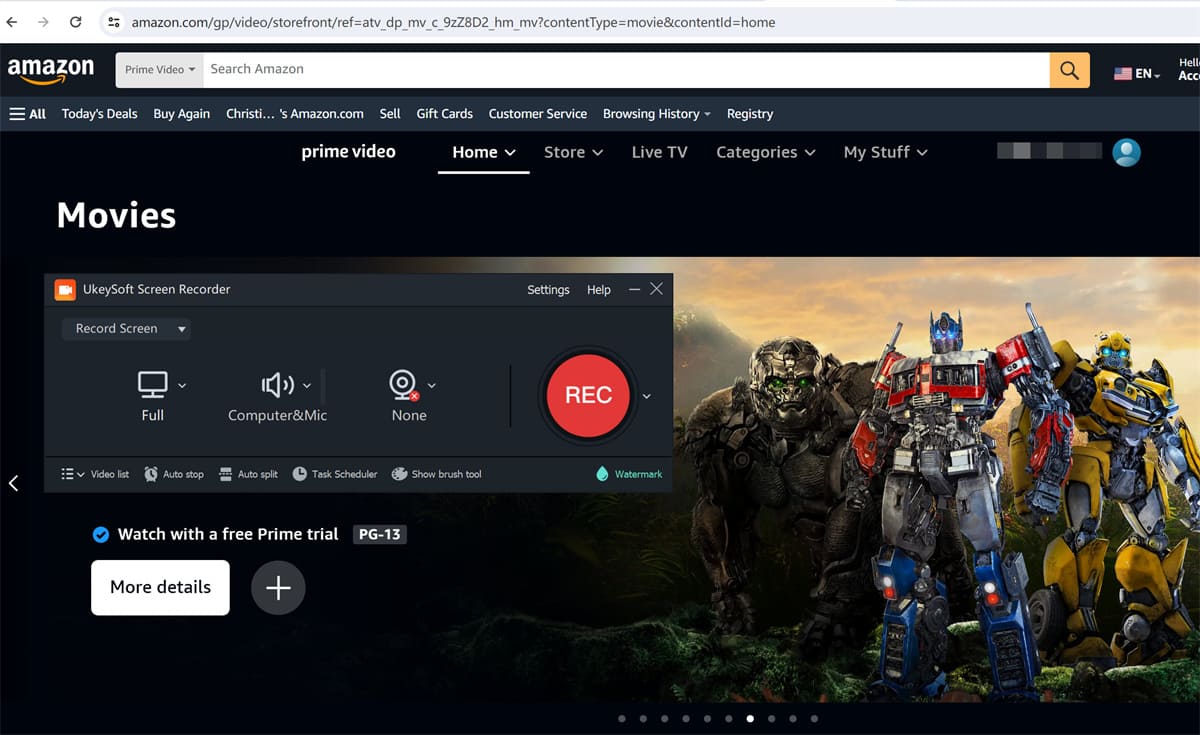
Step 2. Customize the Recording Area
Click on the arrow-down button to select "Record Screen" mode. You can choose either to record the whole screen or to record just a part of it. If you play the Amazon video in full screen, select "Full" option.
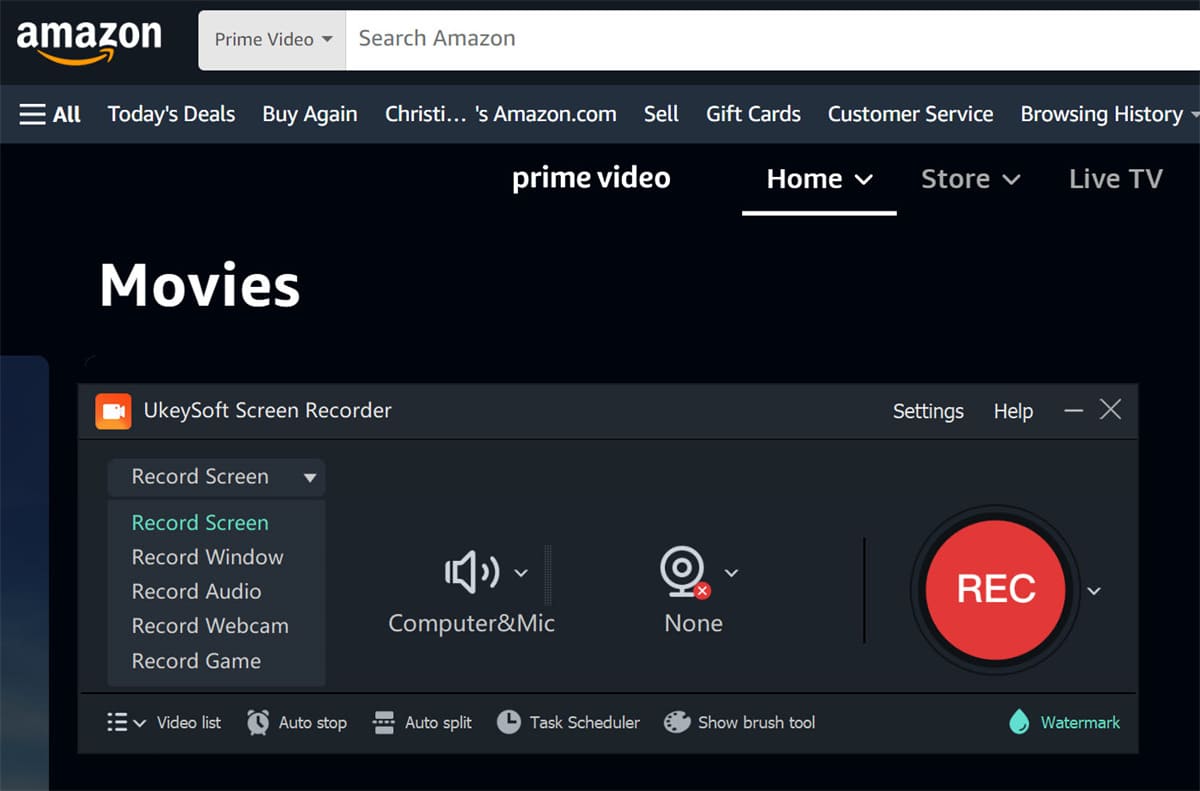
Step 3. Select the Audio Input Channel
At this point, if you want to get the original Amazon videos, we recommend that you choose "Computer Sounds", which will record a video that maintains the original audio quality.
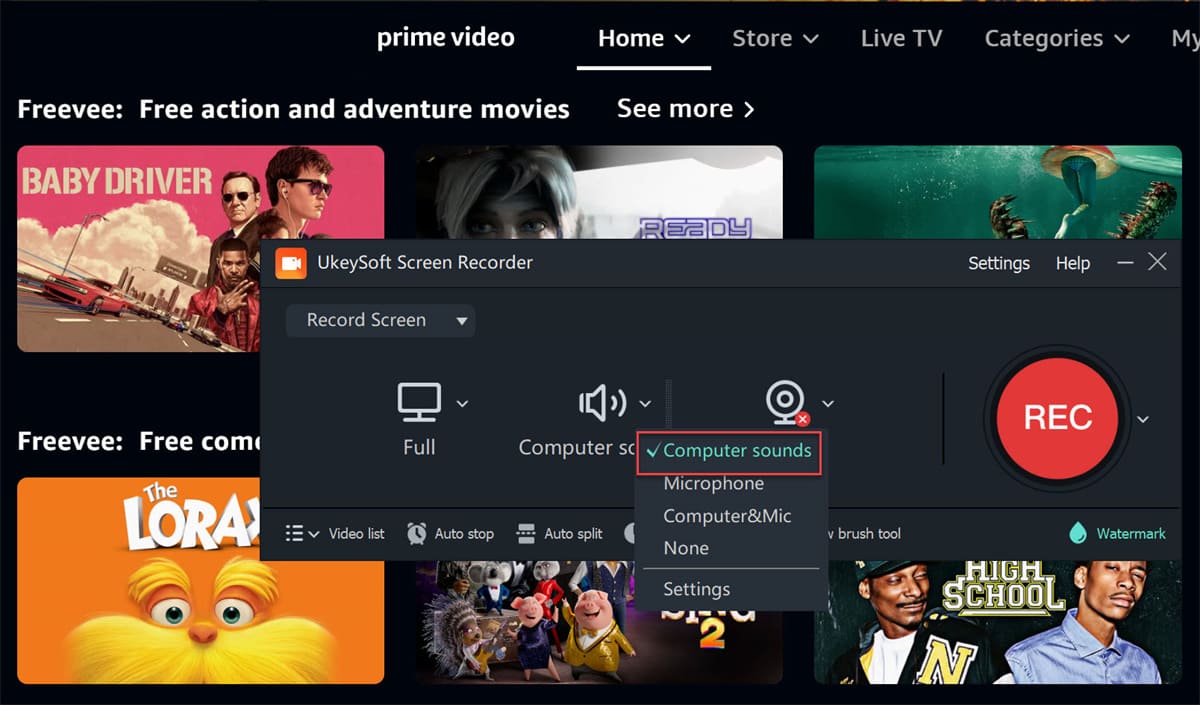
Step 4. Set the Output Info
After clicking "Settings", tap "Video" tab, you can customize the output format (MP4, FLV, AVI and WMV) and output quality of the recording file. Also, if you don't like the default storage path, you can change it in the "Foler".

Check hotkeys on "Hotkeys" section.
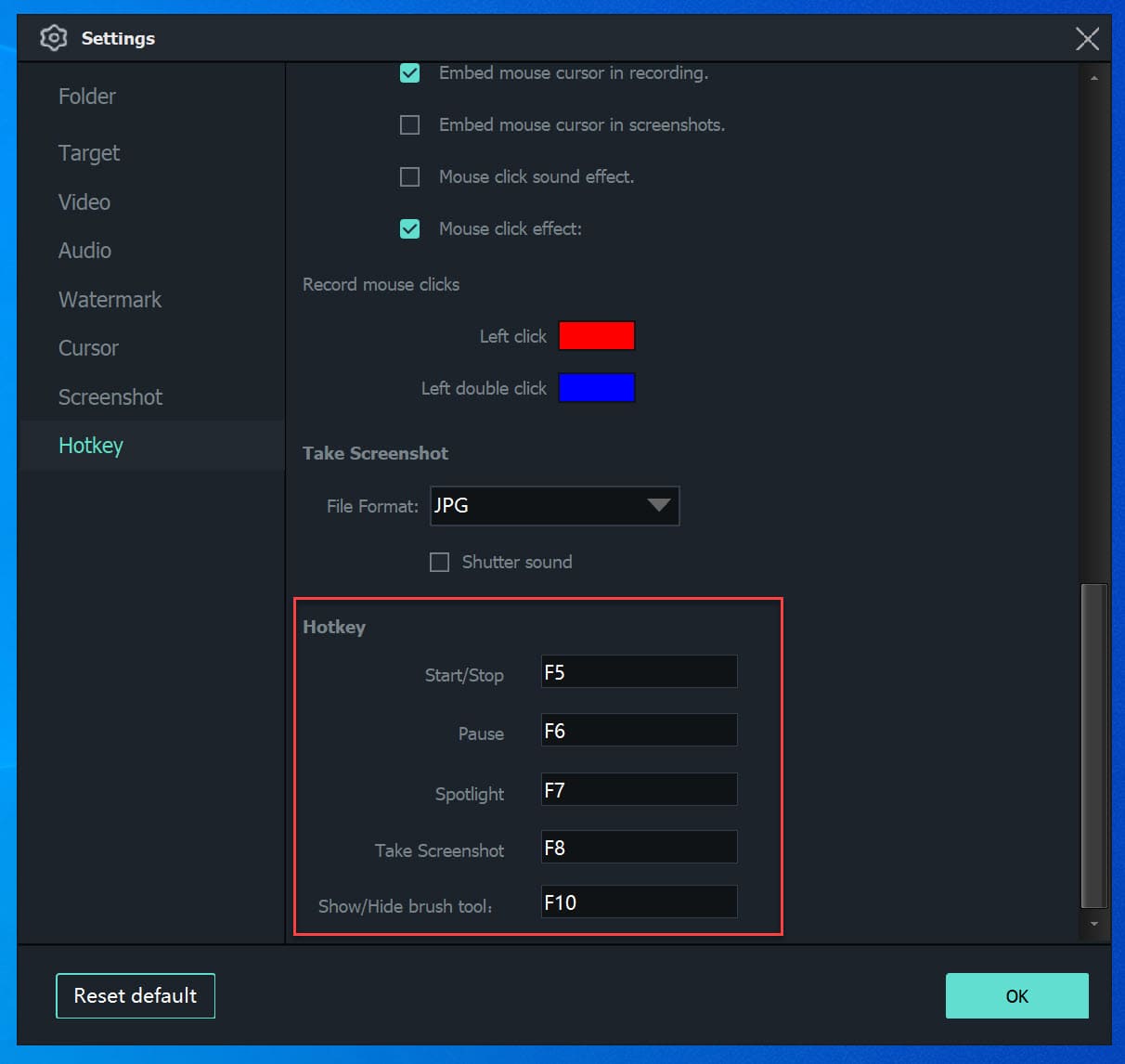
Step 5. Start to Record Amazon Prime Video
When all the settings are settled, click on "Record" button to start recording.
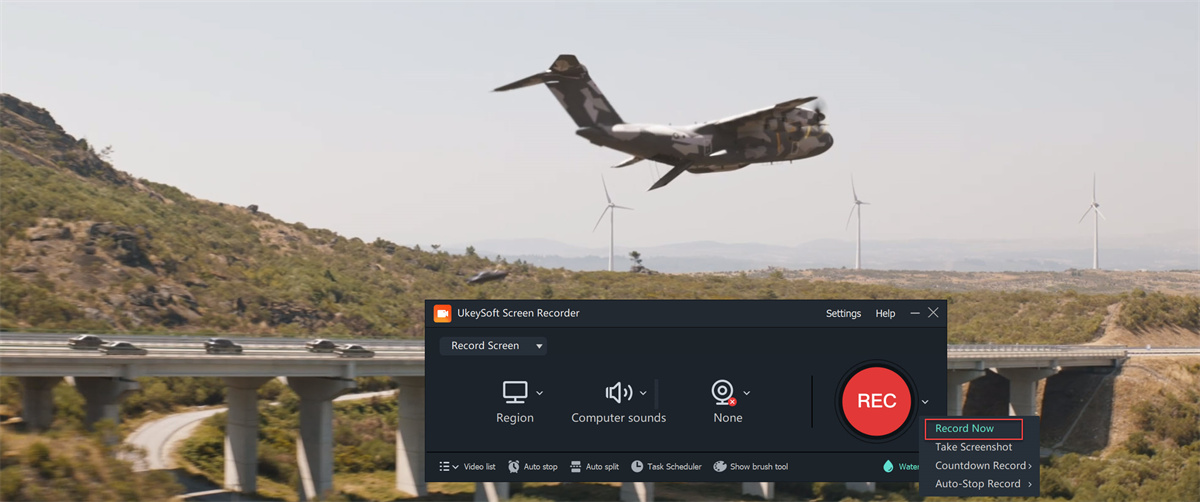
You can set it to record Amazon Prime video in full screen.

Step 6. End Recording and Find Output Files
UkeySoft lets you pause and end the recording with just one click.

After which, click the "Video list" to view the recorded video files.

Now you've successfully save your favorite Amazon videos to your PC and you can enjoy it offline using its built-in player!
Typically, traditional video recorders record Amazon Video at 1:1 slow speed. If you wish to quickly get Amazon video downloaded, you can use the official download feature.
How to Download Amazon Prime Video to Your Phone?
Step 1. Open the Amazon Prime Video App on your mobile device, and find the movie or TV show you want to download.
Step 2. Look for the "Download" icon next to the title and click on it.
Step 3. Once the download is complete, you can access the offline content in the "Downloads" section.
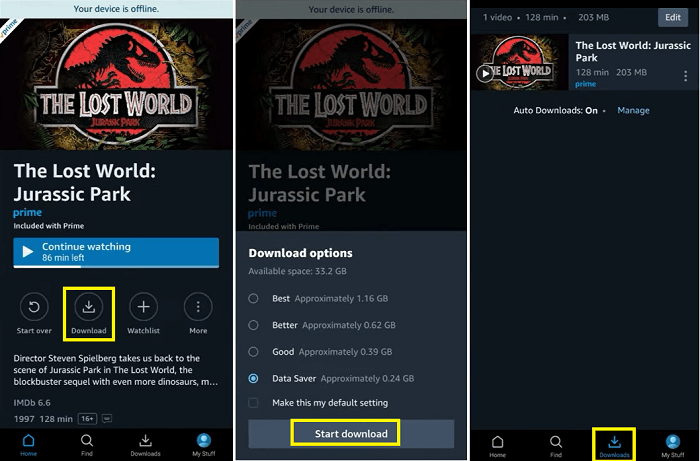
However, the downloaded content is encrypted and can only be viewed through the Amazon Prime Video app. They only last for 30 days. Once you start watching, the video will expire after 48 hours. Here, we introduce you a powerful Amazon Video Downloader tool, named TunesBank Amazon Video Downloader.
A Lightweight But Powerful Amazon Video Downloader
TunesBank Amazon Video Downloader is an efficient video downloading tool for all Amazon Video users. With the built-in web browser, users can effortlessly access and find any Amazon video they want. It can batch download Amazon Prime movies and TV shows to computer at 50X super-faster speed. The downloaded Amazon Video files will be saved as MP4 or MKV format, which are compatible with most media players and devices.
Key Features:
Step 1. Sign With Amazon Account
Launch TunesBank Amazon Video Downloader on desktop and log into your Amazon account.
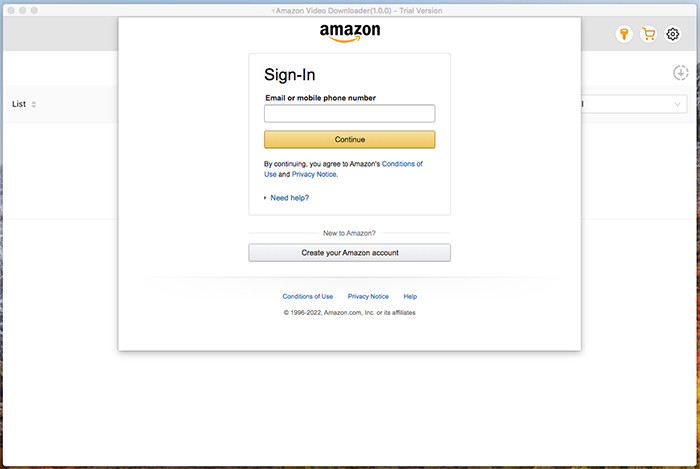
Step 2. Add Prime Movies and Shows
Find the video you want to save by entering the keyword, name or pasting video URL.
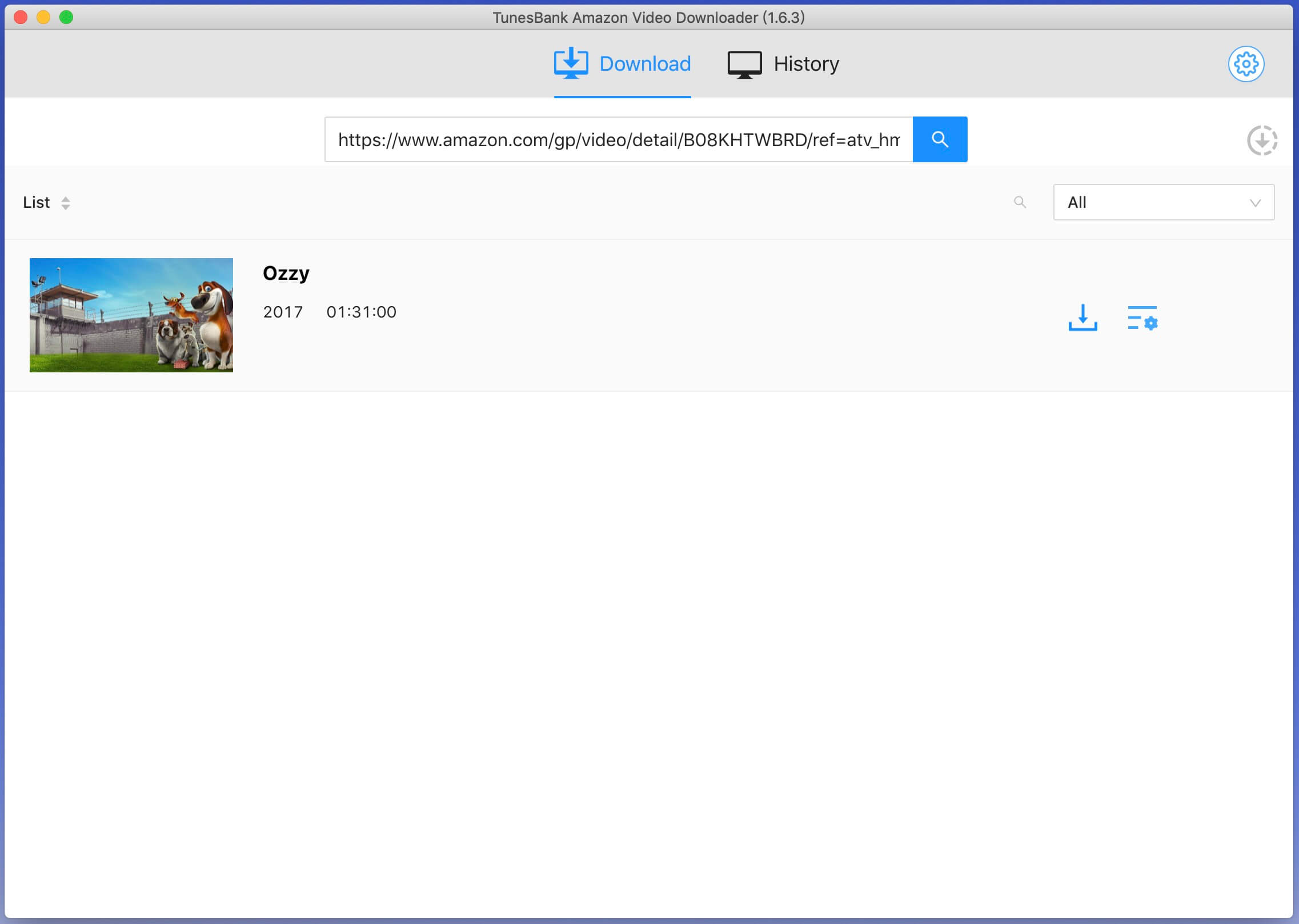
Step 3. Customize Output Settings
Click "Settings" to set parameters for Amazon Prime Video downloads, such as video format, video quality, video codec, language, etc.
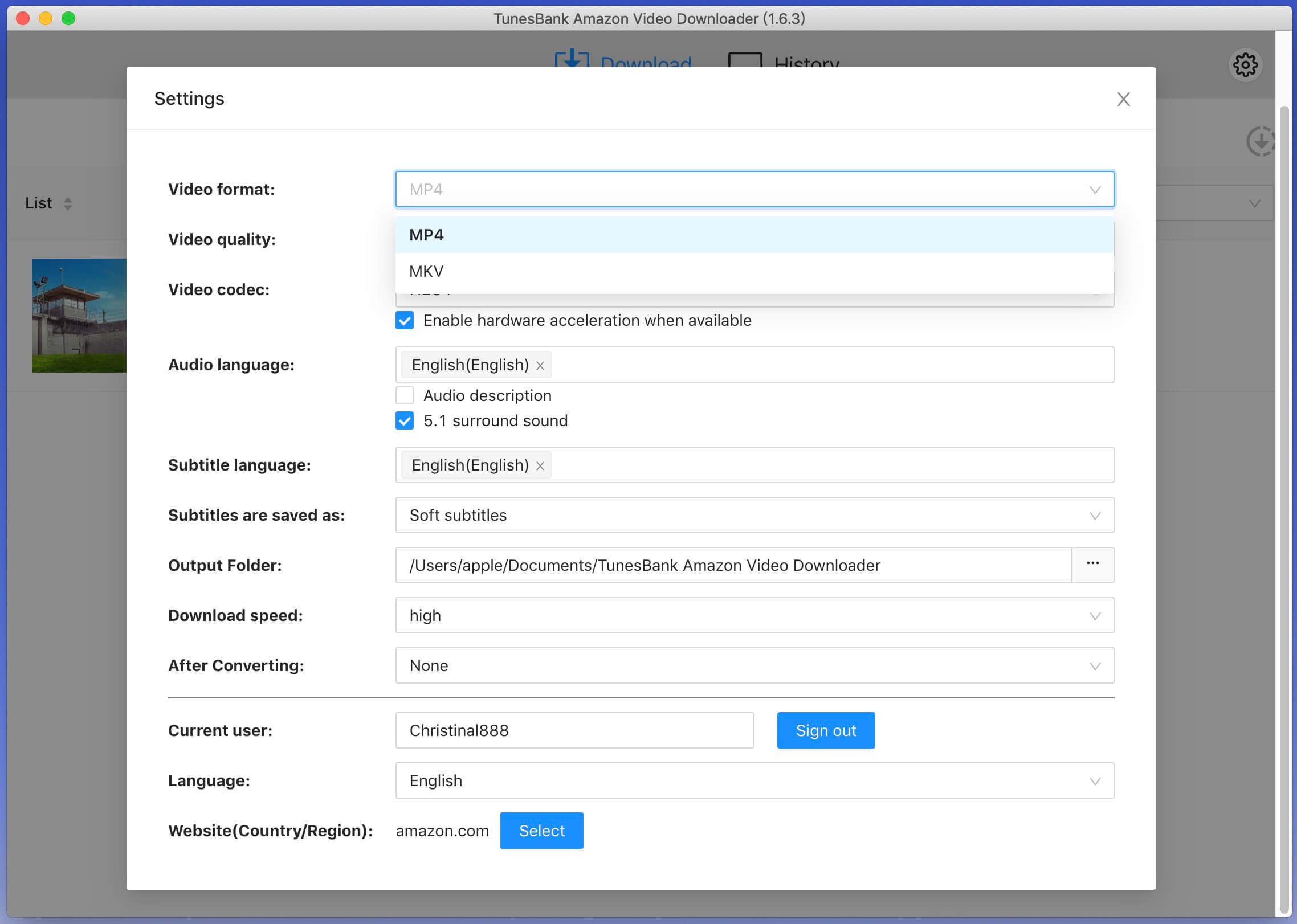
Step 4. Start Downloading Amazon Prime Video
Hit on "Download" icon to export the Amazon Prime videos to your local folder.
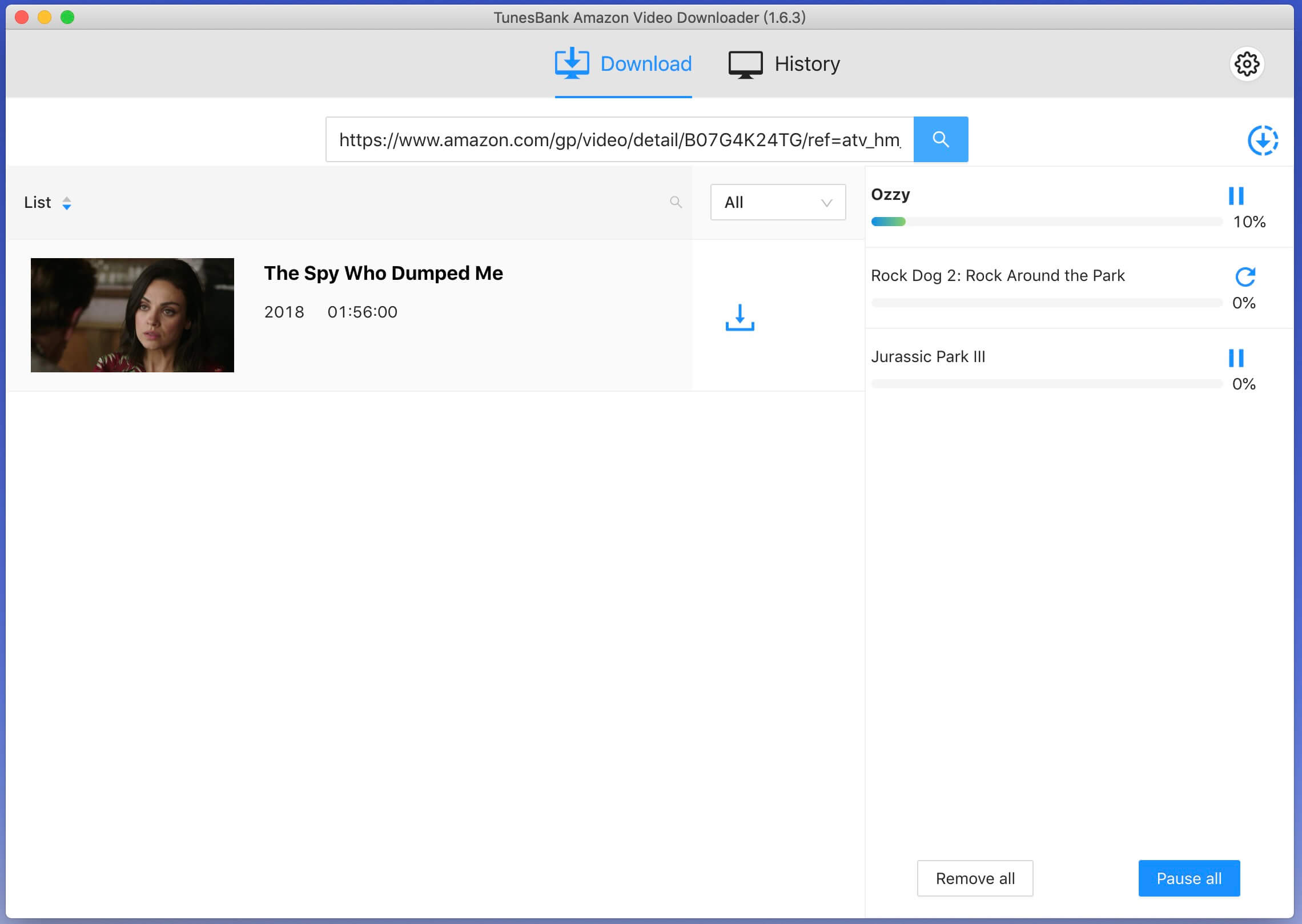
When the download is complete, tap "History" to check the output Amazon videos.
OBS Studio is an open-source recording program. In addition, it is also a handy Amazon Prime Rippers for Windows and Mac users. This tool enables you to capture your computer screen while the video is playing. So, you can use it to rip Amazon Prime video on Windows or Mac easily.
Step 1. Go to its official website, download and install the OBS Studio on a Mac or PC.
Step 2. Launch OBS Studio, in the "Scenes" box, right-click and select "Add Scene", name it accordingly.
Step 3. In the "Sources" box, right-click and select "Display Capture" to capture your entire screen, then choose the display you want to capture.
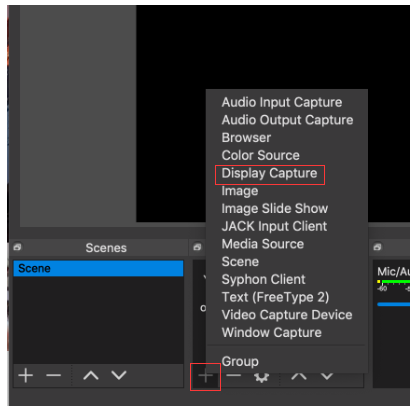
Tips: If you only need to capture a specific window, choose "Window Capture" option.
Step 4. Click on "File" in the top left corner and select "Settings". Here you can configure the output settings.
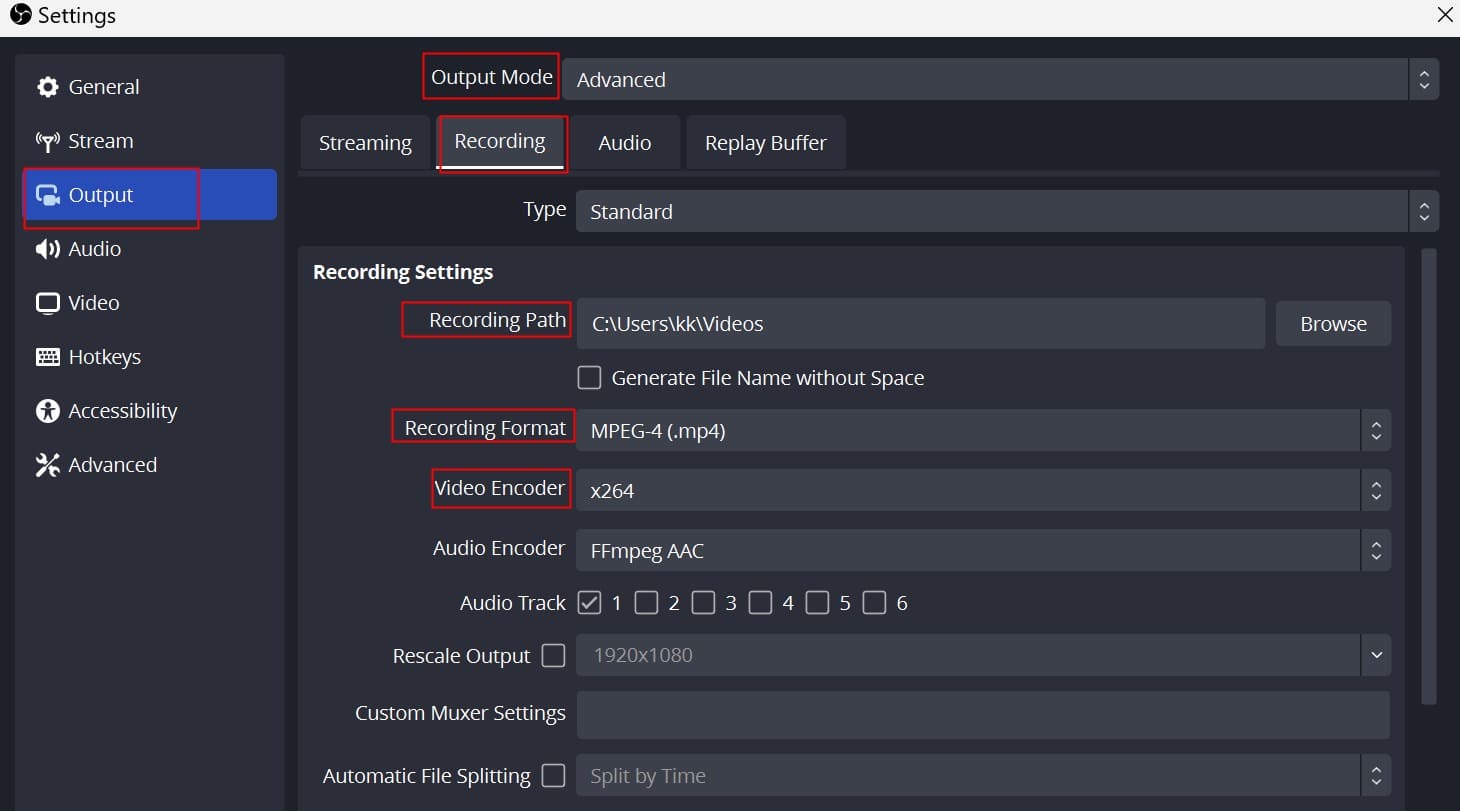
Step 5. Open a video on Amazon Prime Video app or web player, start playing the video and click on "Start Recording" in OBS Studio's window.

While Amazon Prime Video provides an official download feature for offline viewing, there are some certain limitations. For more convenient and flexible offline playback, you may want to use third-party screen recording software or video downloading tool in recording your favorite Amazon Prime video content. Recording Amazon video with OBS is not friendly to beginners. It has a complex user interface and extra buttons. To rip or download Amazon Prime Video easily and quickly, you can try the UkeySoft Screen Recorder or TunesBank Amazon Video Downloader. These two helpful tools ensure the high-quality output and effortless performance.
Prompt: you need to log in before you can comment.
No account yet. Please click here to register.

Enjoy safe & freely digital life.
Utility
Multimedia
Copyright © 2024 UkeySoft Software Inc. All rights reserved.
No comment yet. Say something...