 ✕
✕
By Justin SabrinaUpdated on April 28, 2023
Streaming has become more and more popular as people continue to hole up indoors. A new study by OnePoll shows that average person is streaming eight hours of content per day and has logins for at least four streaming services. As the king of streaming services, Netflix provides a large selection of movies and TV shows for streaming. But what if you want to save Netflix movies and TV shows for offline viewing?
Whether you’re planning a long trip or just want to avoid jittery playback issues, there’s recently been some good news for anyone wondering “How can I record streaming video from Netflix?” and it’s as simple as following two ways shown in this article. If you want to download movies from Netflix and save Netflix to MP4 on your computer, you have come to the right place.
CONTENTS
Netflix is under the copyright protection policy, so not all videos and movies are available for download. Once the show is no longer available for streaming on Netflix, downloads will also be unavailable. In other words, you can only watch movies for a limited time, and you cannot keep downloaded Netflix movies forever.
Some people may ask: How do I save Netflix movies to my USB? Can I record streaming video on my computer? Can I watch Netflix on airplane mode? All the problems are solved when UkeySoft Screen Recorder appears.
UkeySoft Screen Recorder is regarded as the best Netflix recorder to help you record high-quality Netflix movies and TV shows on your computer. There are multiple output formats available, such as MP4, FLV, AVI, AVI, AVI, WMV, etc. This tool is far more powerful than you think. Besides recording videos from Netflix, UkeySoft Screen Recorder is also designed to record videos from YouTube, record live streaming video on a PC. It not only a video recorder, but also a screen recorder. What's more, it is an all-in-one screen recorder, features with capture function, selectable screen recording area, and editing function.
To record videos from Netflix for free, follow the steps below to capture Netflix videos to MP4 and save them on a local folder on your computer.
Main Features of UkeySoft Screen Recorder:
Step 1. Install UkeySoft Screen Recorder on PC
Free download and install UkeySoft Screen Recorder on your Windows PC. Double-click on it to start the software and then select “Screen Recorder” to begin.
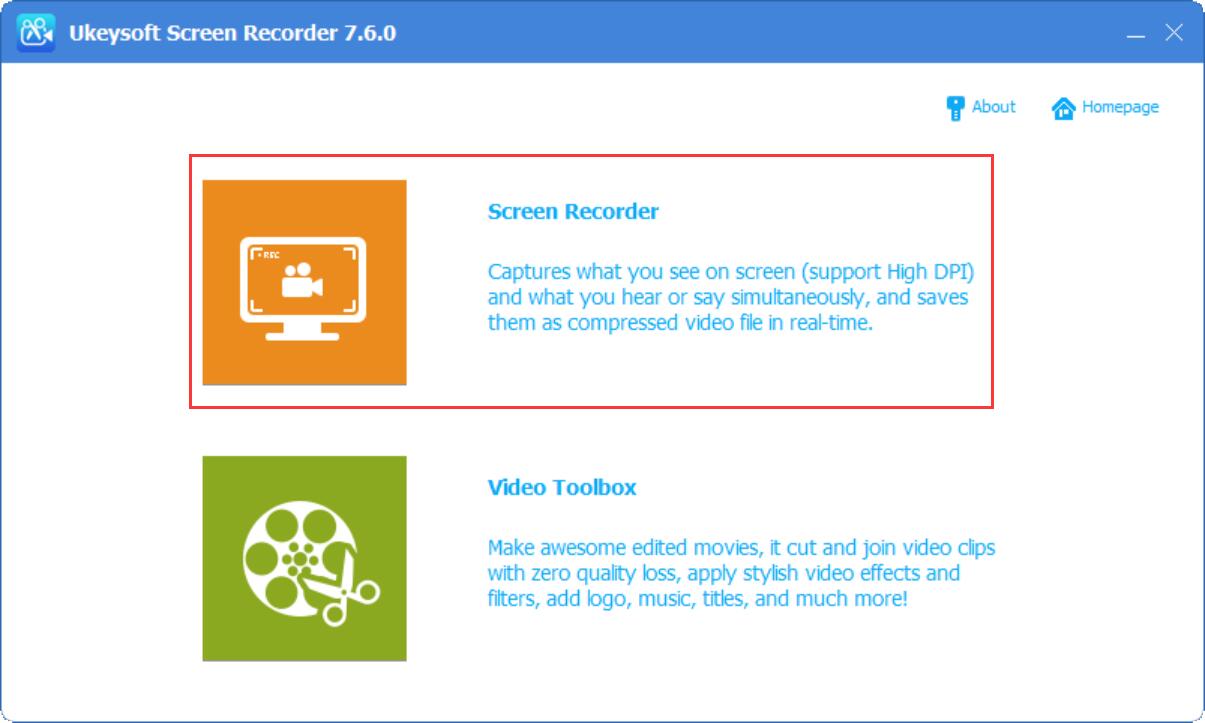
Step 2. Select Record Area
When you are entering “Screen Recorder”, it has three options “Full Screen”, “User-Defined(custom recording area)” or “Camera@(record webcam)”. Normally, you can select “Full Screen” option that you can crop out the screen size for recording Netflix movies.
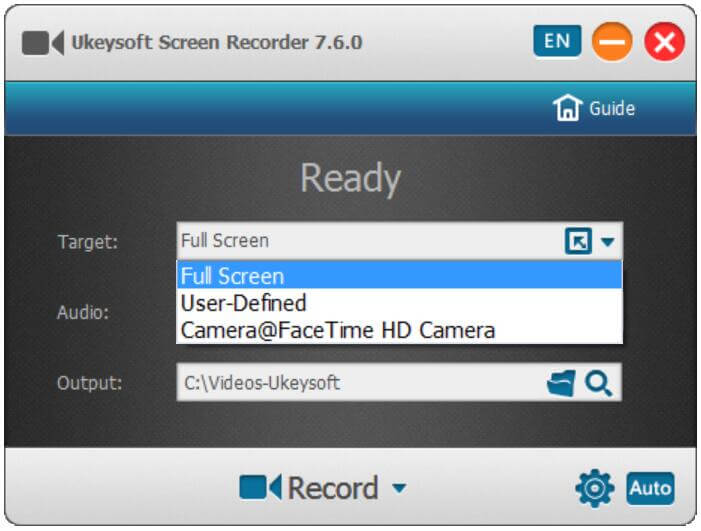
Step 3. Select Audio Input Channel
There are four types of channels for you to choose to record video output channels, including "computer sound and microphone", "computer sound", "microphone" and "none", please choose what you need.
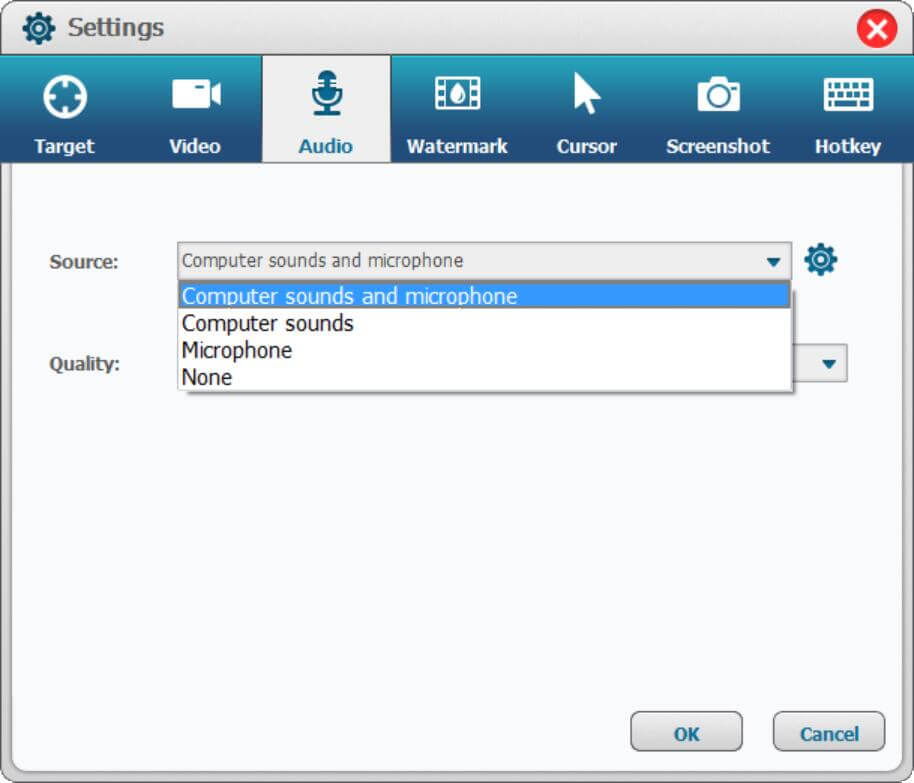
Step 4. Select Output Format
In the Settings window, click on the "Video" menu and a pop-up window will appear about the output video settings. The output formats supported by this program are FLV, MP4, AVI and WMV, etc. You can choose MP4 as your output format and set up a folder to save the recorded video and screenshot files.
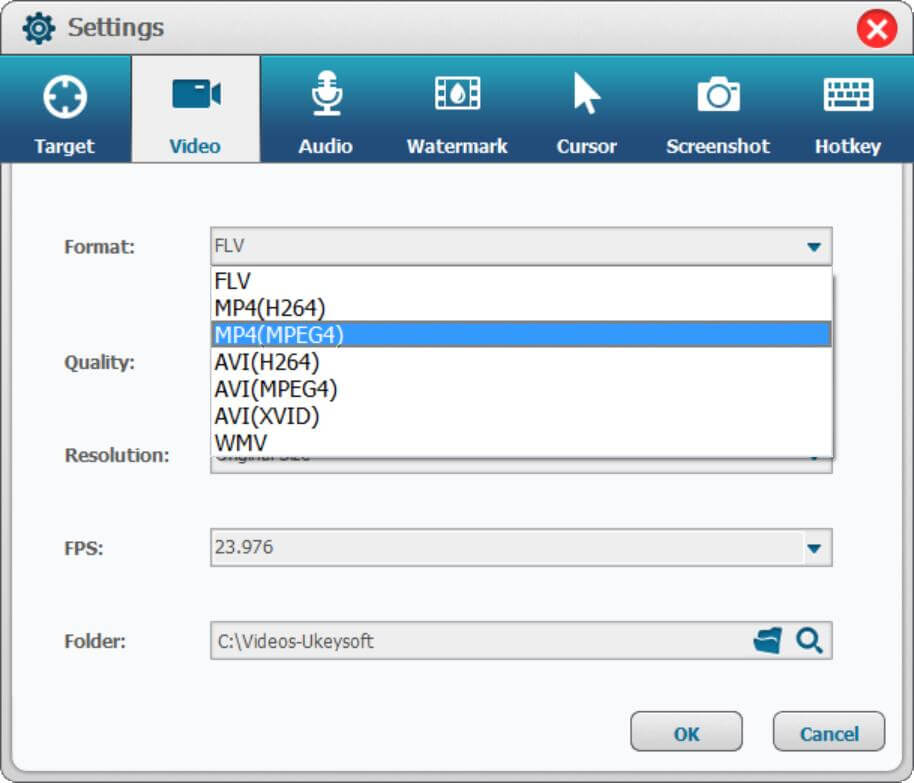
Step 5. Use Hotkeys For Recording
You can use the hotkeys that were originally set by the program. You can also change to a hotkey that you are familiar with if you want.
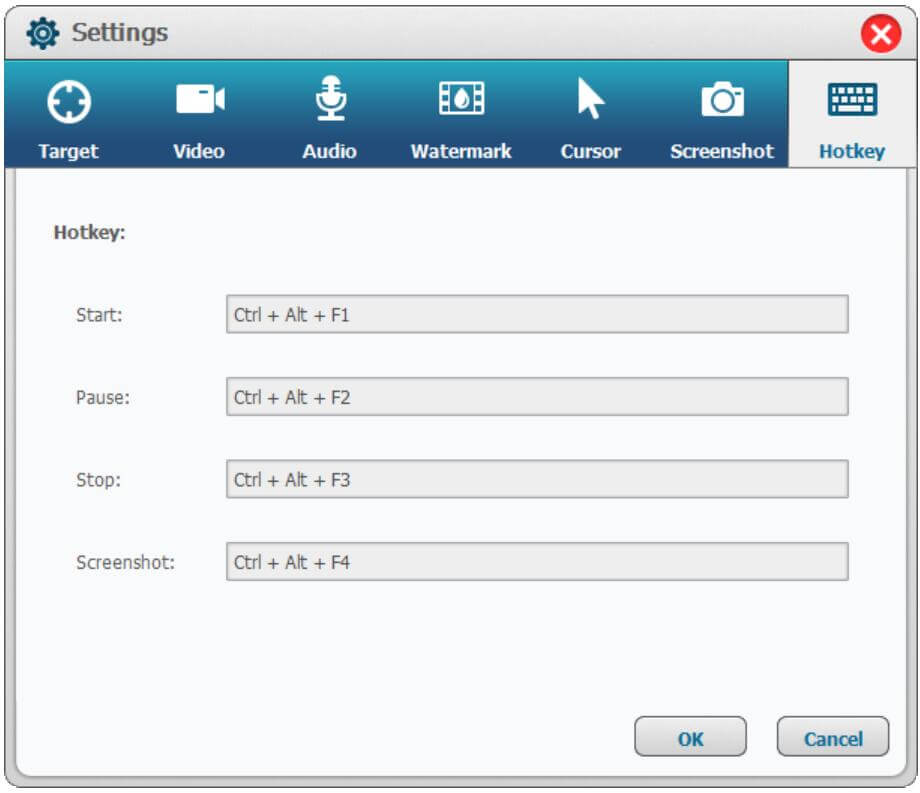
Step 6. Start Recording Netflix Videos/Movies
After completing the above settings, you will start playing Youtube videos, then click the "Record" button to start recording Youtube videos. You can also use the hotkey to stop and end the recording process.

After recording, you can go back to the main page of the program and choose "Video Toolbox" to cut, merge, crop, crop and rotate recorded Netflix video and add effects, music, watermarks and subtitles to your recorded video.
Now, you can officially download Netflix movies and TV shows in Windows 10 and Windows 8.1, iOS and Android OS. If this is a movie available for download, you can easily find a down arrow icon next to the movie or TV series. Downloading movies within the Netflix app is a simple job, but you need to be aware of some restrictions:
-The phone must be running iOS 8.0 or Android 4.4.2 or higher.
-The latest version of the Netflix App needs to be installed on the device in advance.
-A Windows PC must be running Windows 8.1 or 10 and higher.
-A valid Netflix subscription is required.
-Ensure that the device or Windows PC has enough storage space.
Now, let's start downloading Netflix movies through Netflix's built-in download feature.
Step 1. Download and update Netflix to the latest version.
Step 2. Log in to a valid Netflix account. If you are a newcomer, you can try to sign up for a 30-day free trial.
Step 3. Due to copyright protection, not all Netflix videos support downloading. To quickly find available content, you can go to the menu button in the upper left corner and select "Available for download". Any video with a download icon (ie downward arrow) can be downloaded.
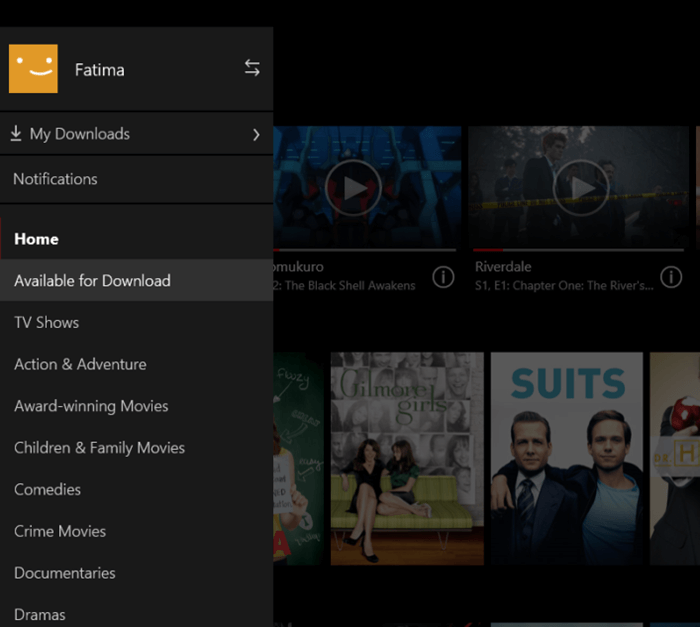
Step 4. Click the Download button to start saving Netflix movies and TV shows on your iOS/Android phone or Windows PC.
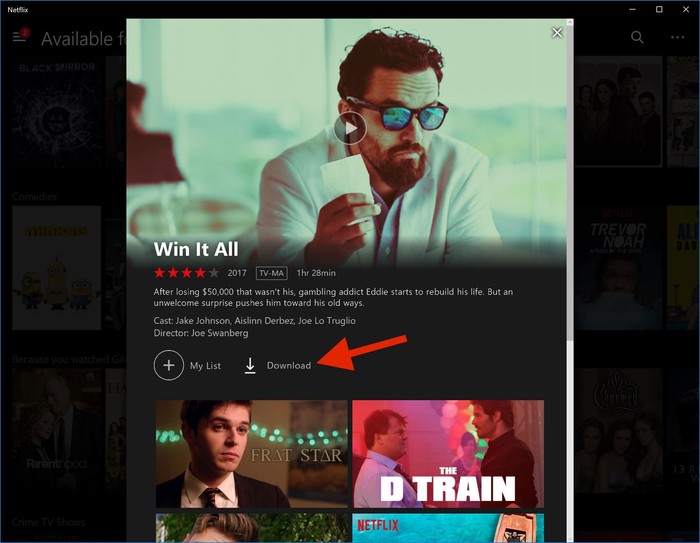
Note: Netflix provides two quality levels for downloads: Standard and High. You can choose any one according to your needs.
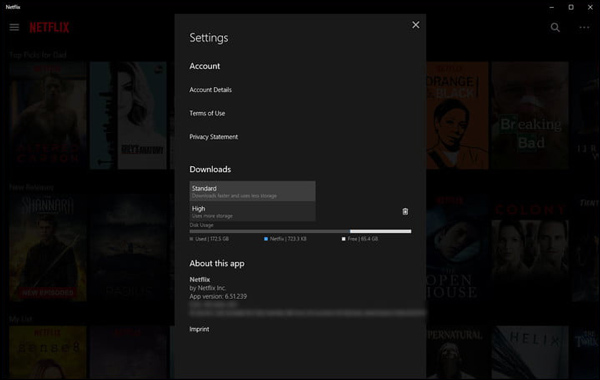
The downloaded Netflix movies from Netflix app can only be played through the Netflix app on Android/iOS phones or Windows PCs due to the copyright protection of Netflix. To break all the limitations of Netflix, UkeySoft Screen Recorder is recommended for you. It is a great way to keep downloaded Netflix movies forever. After recording a Netflix movie with UkeySoft Screen Recorder, you can download or transfer Netflix movies to iPad, iPhone, Android phones or tablets for viewing at anytime, anywhere. Enjoy Netflix movies offline on any media player. Keep Netflix movies be playable even when your subscription is over. Watch Netflix movies while flying or other situation without Internet connection. What a practical tool you should have a try!
Prompt: you need to log in before you can comment.
No account yet. Please click here to register.

Enjoy safe & freely digital life.
Utility
Multimedia
Copyright © 2024 UkeySoft Software Inc. All rights reserved.
No comment yet. Say something...