 ✕
✕
By Justin SabrinaUpdated on September 14, 2022
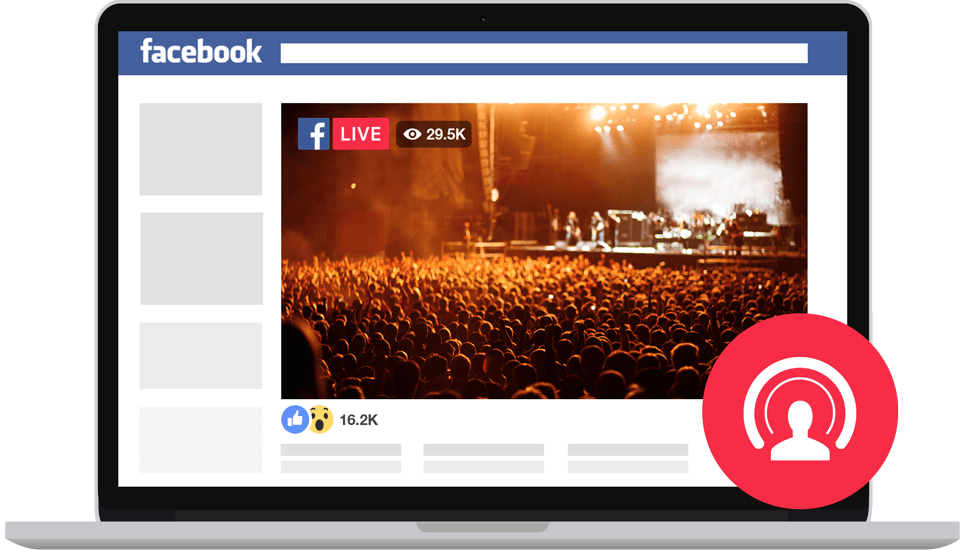
“Last week, I watched some tutorials on Facebook Live. Now I want to record it on my computer to make it easier to review some key points. Is there any good softwares that can help me record online Facebook Live videos?”
The Facebook live stream allows Facebook to start streaming video in real time. Live video is a video and audio content that is broadcast live on the Internet and has become very common. Watching special TV events, game matches, one-time episodes, exclusive broadcast and all others online during free time is a pleasant experience. However, if your favorite show just catches up with your busy schedule, and you missed it. What a pity! Worse, you don't know if there will be any replays. Therefore, you may want to save the live video to your local disk for sharing or viewing in the future. In this article, we’ll show you the best screen capturer to create high-quality recordings from Facebook Live videos, making it easy to watch live streaming moments anywhere, at anytime and on any devices, even after they are removed.
CONTENTS
The best way for you to record Live on Facebook is using UkeySoft Screen Recorder. All you need is to enable the built-in Screen Recorder function and you are ready to go, no extra software, no safety risk. With the help of UkeySoft program, users can record live video on Facebook with high audio quality. This UkeySoft program can be used for screen recorder as well as screen capturer. It is a multi-functional streamless screen recorder, features with powerful capture function, capture video with lossless quality video audio, selectable recorded screen area, support various output formats, capture Snapshots, and advanced editing functions, etc,.
Main Features of UkeySoft Screen Recorder:
Here’s how to record live videos on Facebook using this UkeySoft Screen Recorder program. You should download the trail version on your computer to get started.
Step 1. Launch the UkeySoft Screen Recorder
Get UkeySoft Screen Recorder on your Windows computer. Open it and select Screen Recorder.
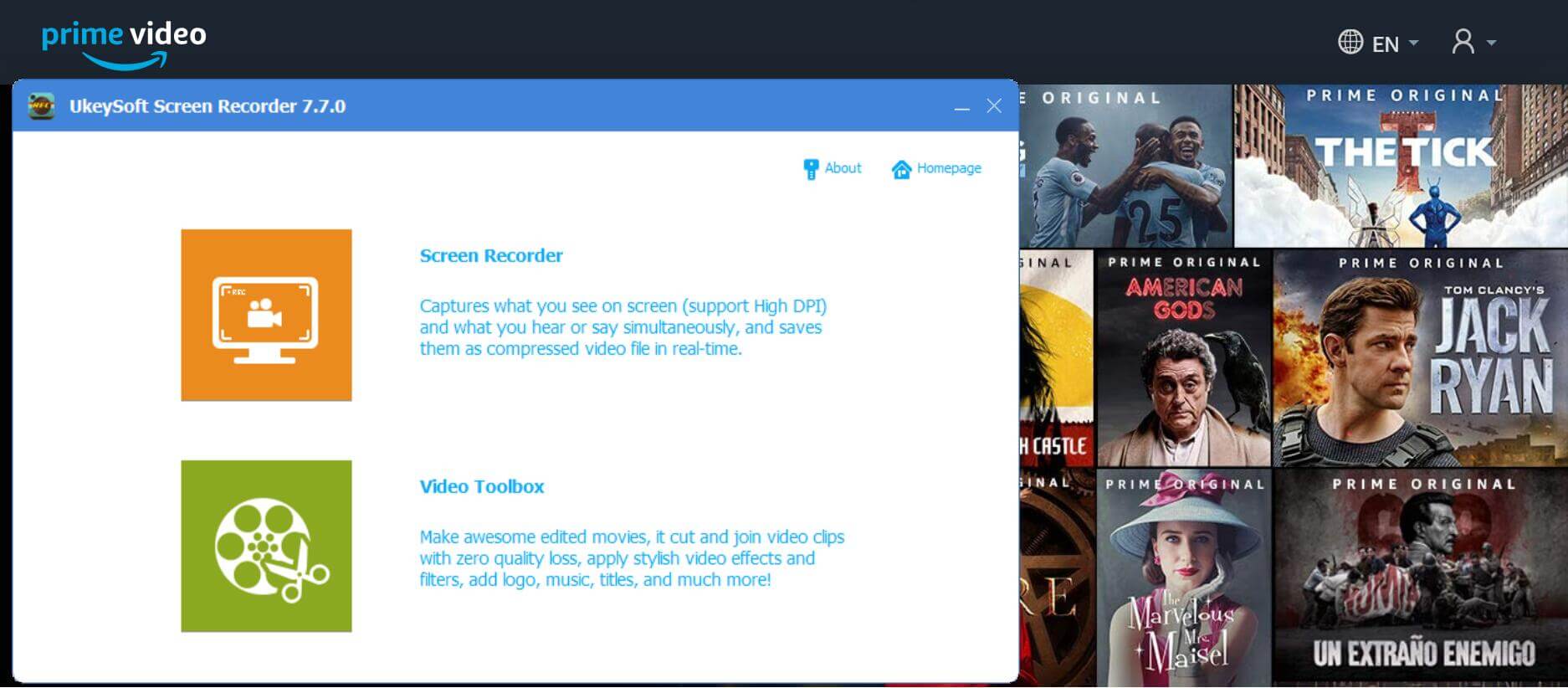
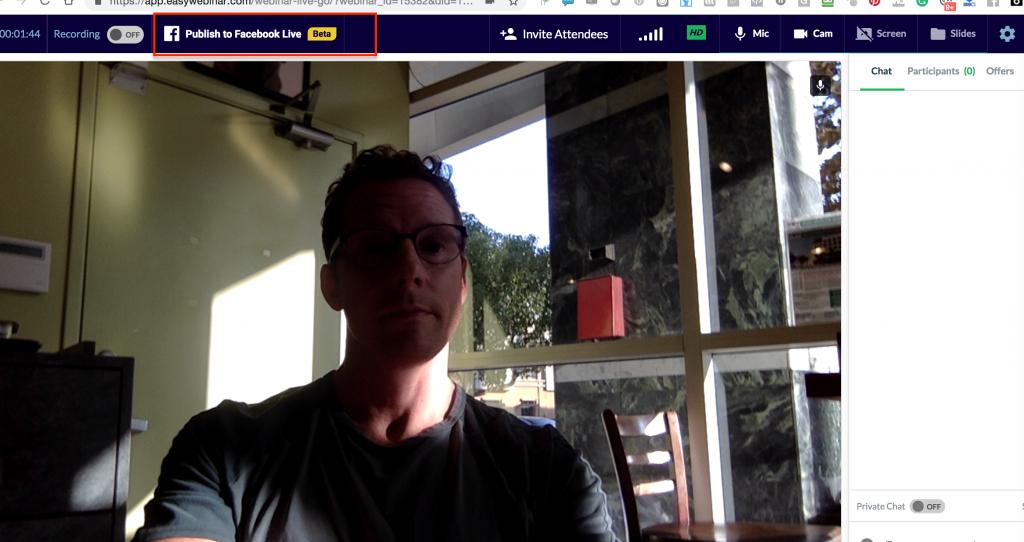
Step 2. Customize the Recording Area
Before recording, you need to determine the size of the area where the screen is captured. The ability to customize the recording area allows you to easily view recorded video in a 1:1 ratio.
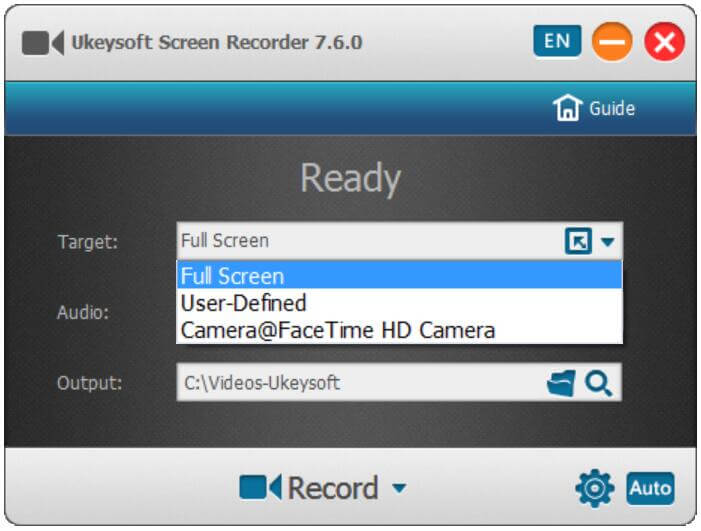
Step 3. Select the Audio Input Channel
To get a high-definition Facebook live video, we recommend that you choose "Computer Sounds" which will record a video that maintains the original audio quality.
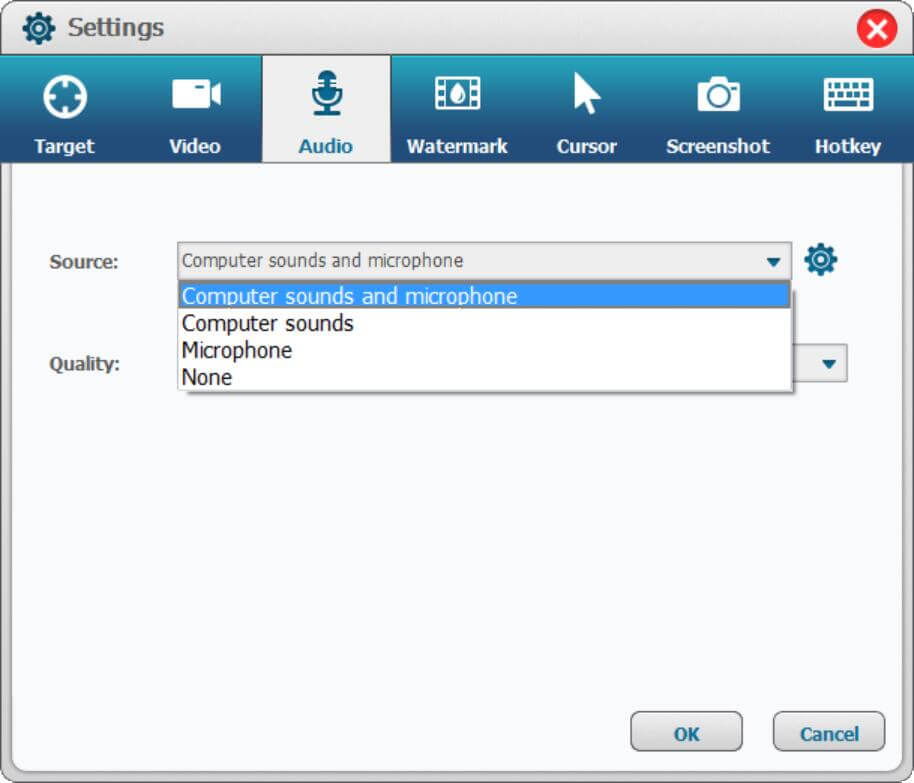
Step 4. Set the Output Info
Go to Settings where you can select the path, format, quality to save the streaming videos. The video can be saved in MP4, MOV, AVI, GIF and more.
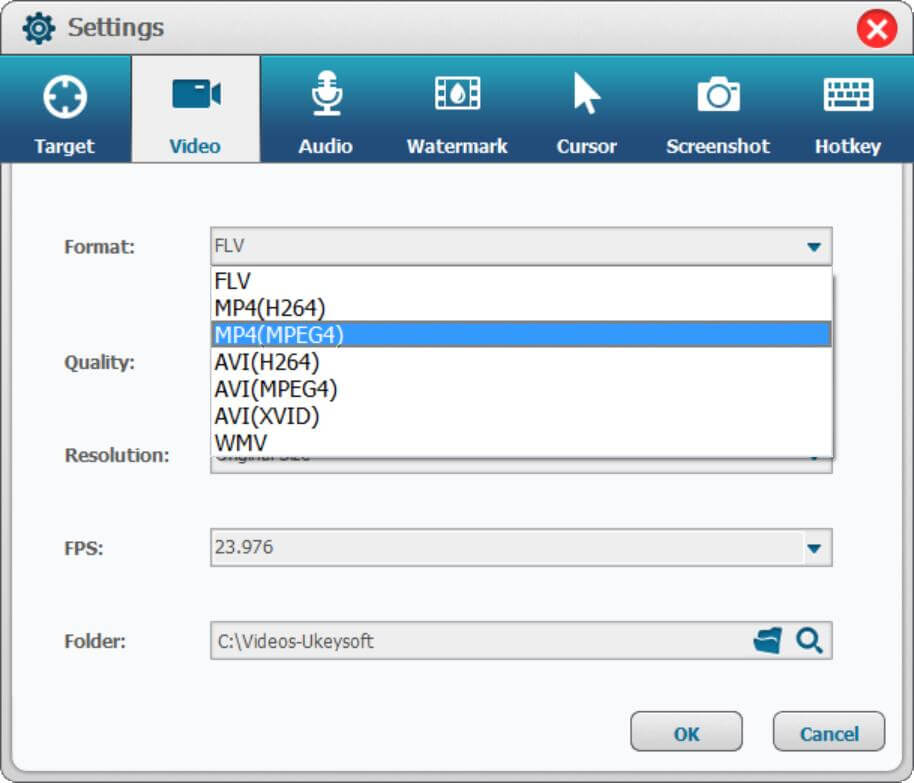
To record an online video, you may need to disable "Show Mouse Cursor" so that the recorder does not capture mouse actions in the video. You can use the hotkey instead.
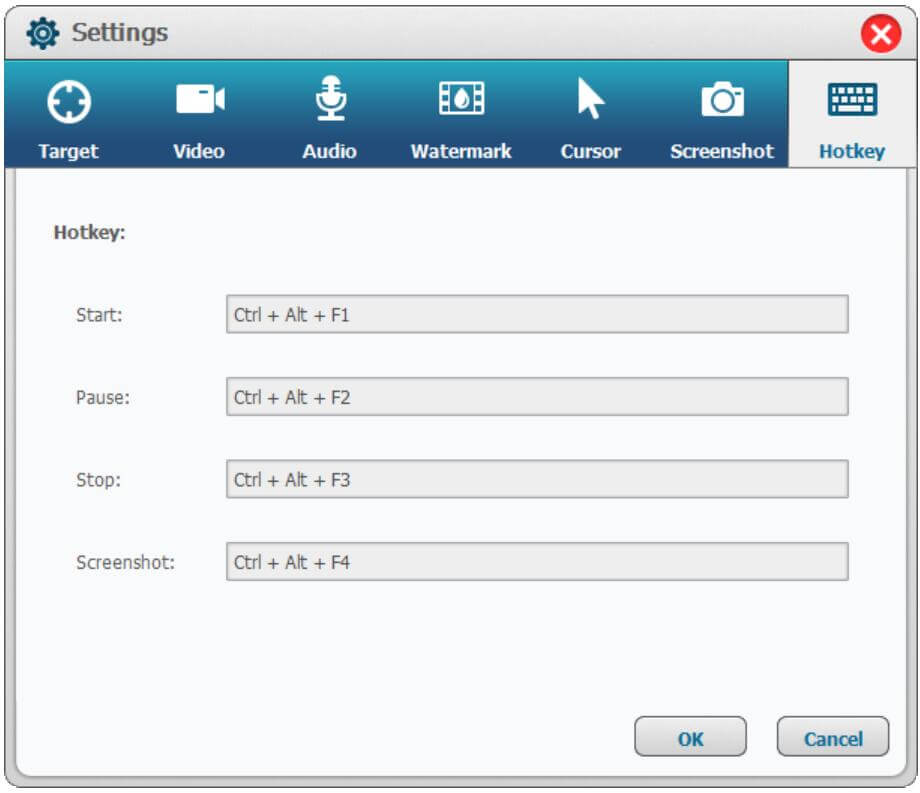
Step 5. Start to Record Facebook Live Video
Open a Facebook live video then play the video and click "Record" button to start recording Facebook live video as MP4 and any other common video formats.
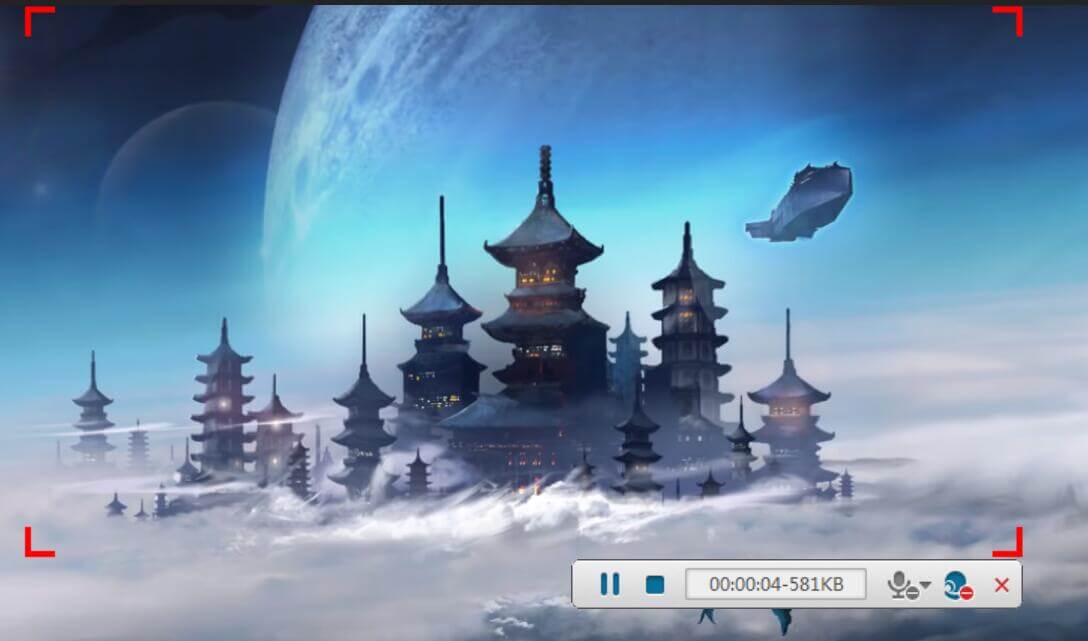
Note: While recording, you can add annotation, take a screenshot and share it on social media.
It is quite easy for iPhone or iPad users to record a Facebook video with the device itself. If your iPhone or iPad run on iOS 11 or above, you can do it with the screen recording features on device. Check the steps in detail to record Facebook live video on iOS device.
Step 1. Tap "Settings" > "Control Centre" > "Customize Controls". Find "Screen Recording" in the bottom list and tap the "+" button beside it.
Step 2. Swipe down from the top-right of the screen, and the Control Center will be opened. Tap the screen recording button and press "Start Recording" to start recording live video on Facebook.
Step 3. You could tap the red bar and confirm to stop recording at anytime. Then the recorded video file will be saved in Photos, where you can play and edit it on your device.
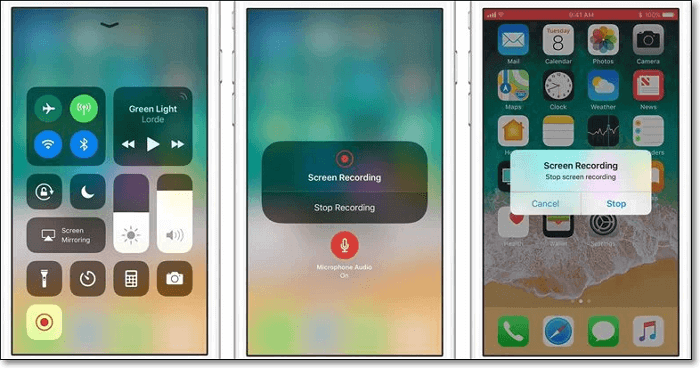
Like the way above we shared with you, it is easy for Android uses to record a Facebook video with the device itself. If your Android phone run on Android 11 or above, you can do it with the screen recording features on device. Check the steps in detail to record Facebook live video on Android device.
Step 1. Swipe down twice from the top of your Android screen.
Step 2. Tap Screen Record. You might need to swipe right to find it. If you can't find that, tap Edit and drag Screen record to the Quick Settings.
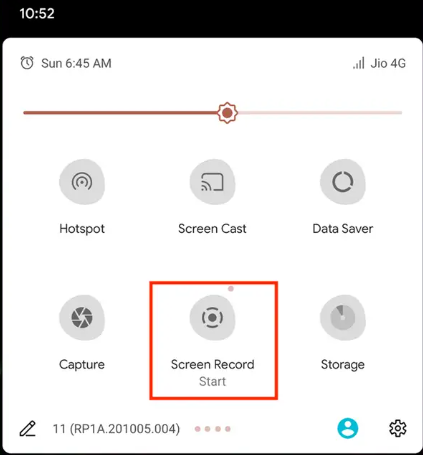
Step 3. Play the Facebook video to record and tap Start. The recording begins after the countdown.
Step 4. You can stop the recording at anytime, just swipe down from the top of the screen and tap the Screen recorder notification. When the recording finishes, you can find the recorded files on your phone Photos, where you can play and edit it on your device.
Here are three solutions help to record Facebook video, including take the recording on computer/iOS device/Android device. We recommend you try the first solution as well as the best one to record video on Facebook with high audio quality via UkeySoft Screen Recorder. It is such a powerful Screen Recorder, Video Editor for PC/Mac, help to do finish the Facebook video recording job efficiently and easily. After that, you could view Facebook live videos offline even after it has been removed, including video clips, video blogs, music videos, online TV shows, live sports, etc,.
Prompt: you need to log in before you can comment.
No account yet. Please click here to register.

Enjoy safe & freely digital life.
Utility
Multimedia
Copyright © 2024 UkeySoft Software Inc. All rights reserved.
No comment yet. Say something...