 ✕
✕
By ChesterUpdated on March 07, 2024
"I have subscribed to YouTube Music and downloaded some songs, but I want to listen to the downloaded songs on my WAV player, but it seems not working. Is there any way to download YouTube Music to WAV?"
YouTube Music is getting high rate of use since its rich audio and video resources and the popularity of music streaming service. YouTube Music has two plans, Free and Premium. Free users are able to listen to tracks online, but there are ads annoying. If you upgrade to YouTube Music Premium subscription, you can avoid the ads and have the ability to download songs to listen offline.
However, all the YouTube Music content is encrypted in AAC format, even you have downloaded the songs with Premium, you do not actually own the songs and not able to move the songs to other devices for offline playback, you can only play them within the YouTube Music app. So in this post, we will teach you the way to download YouTube Music and save them locally as lossless WAV format.
WAV stands for Waveform Audio File which was developed by Microsoft, it is most used on Windows system. WAV format is a type of uncompressed audio file formats which is widely used for audio storage mechanism in the digital domain with CD quality or high-resolution audio.
CONTENTS
As we mentioned above, all YouTube Music tracks are DRM protected, the downloaded files will be encrypted in AAC format. So if you want to download YouTube Music to WAV, you need help from a third party tool. In this case, we highly recommend 4kFinder YouTube Music Converter, which lets you download YouTube Music to WAV lossless.
4kFinder YouTube Music Converter is a powerful tool which allows you to download and convert music from YouTube Free & Premium to local computer in various audio formats, including WAV, MP3, M4A, AAC, FLAC, AIFF. Then the converted files can be transferred to other unauthorized devices, such as smartphones, tablets, or portable music players for offline playback. The software provides highquality audio conversion, including lossless WAV conversion, which ensures that the converted audio files retain their original quality wihtout any loss. Also it supports batch conversion, allowing you to convert multiple tracks or playlists at once, saving you time and effort.
More Features of 4kFinder YouTube Music Converter
Step 1. Launch YouTube Music Converter
First, you need to download the YouTube Music Converter and install it on your Mac or Windows PC. Once the installation is complete, launch the converter and log in to your YouTube Music account, whether it's a free or premium account.
The built-in YouTube Music web player is shown.
Step 2. Customize the Output Settings
Click on the "Settings" button located in the upper right corner of the converter, which is represented by a gear icon. Once you've accessed the settings window, you can customize the settings to your preferences, including selecting the Output Format (WAV, M4A, MP3, AAC, FLAC, AIFF), Output Quality (up to 320kbps), Output Folder, Output File Name, Language, and more.
Step 3. Add YouTube Music Songs/Albums/Playlists
From the main page, you can choose to open any song, album, or playlist of your choice. Once you have your desired selection, simply click on the "+" icon located on the right side. Additionally, you can also use the search box to quickly find the content you're looking for.
By selecting an entire album or playlist, all of the included songs will be added to the conversion list automatically. However, if there are certain songs you don't want to convert, you have the option to unselect them.
Step 4. Start converting YouTube Music
Once you have finished selecting the songs you want to convert, simply click on the "Convert" button to start converting the selected songs to the format of your choice.
Step 5. View Downloaded YouTube Songs
Once the conversion process has been completed, you can view a comprehensive list of all the downloaded YouTube songs by clicking on the "History" button. Furthermore, you can locate the output folder by clicking on the blue folder icon.
UkeySoft Audio Recorder is a powerful computer screen recorder, it helps you record any audio and activities from the computer screen. This tool has the ability to avoid the DRM protection from YouTube Music and download YouTube Music to WAV, MP3 or M4A lossless. So that you can save the downloaded YouTube Music WAV files on your computer and transfer to other devices for offline playback without any ads. What's more, this recorder also supports recording music many other music websites, such as Spotify, Apple Music, Amazon Music, etc. In the following, let's look at some main features and learn the tutorial to record YouTube Music to WAV lossless with UkeySoft Audio Recorder.
Main Features of UkeySoft Audio Recorder
Firstly, download UkeySoft Audio Recorder and install it to your computer, the software is perfectly compatible for Windows & Mac, then open the YouTube Music web player via internet browser. This tutorial is for Mac version.
Step 1. Launch UkeySoft Audio Recorder
Run the program once it's installed. You can see there are 5 options you can choose from the interface, to record YouTube Music to WAV, please select "Audio Only".
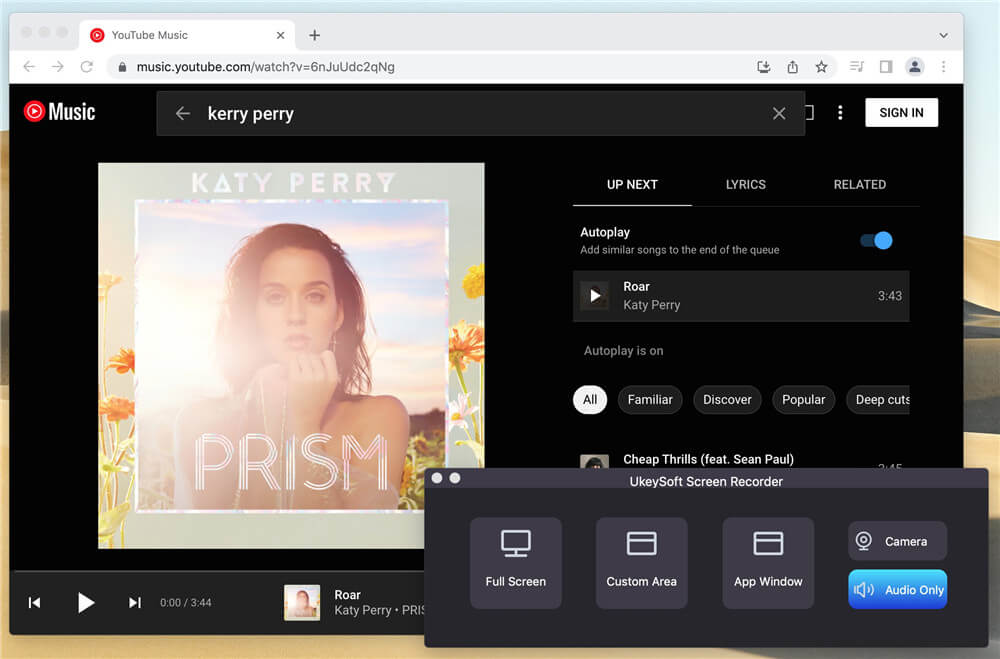
Step 2. Select System Audio
For the input sound, you can just leave it as default as System Audio since we just want to record the sound only from the computer but not from Microphone.
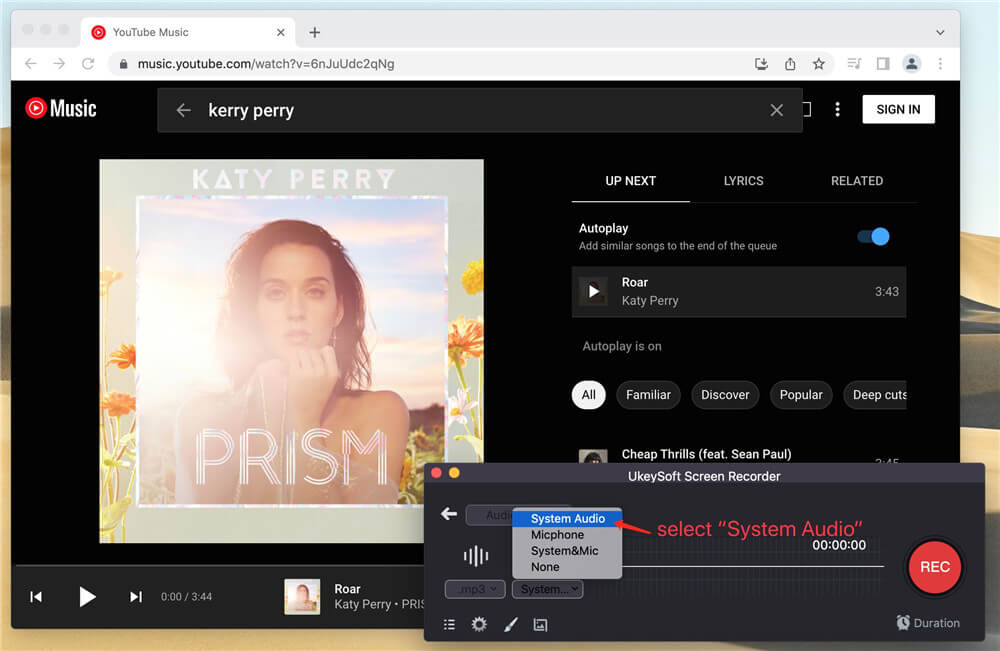
Step 3. Select Output Format as WAV
In the output format menu, there are 3 output formats you can choose, including WAV, MP3 and M4A. please select WAV for the output file format.
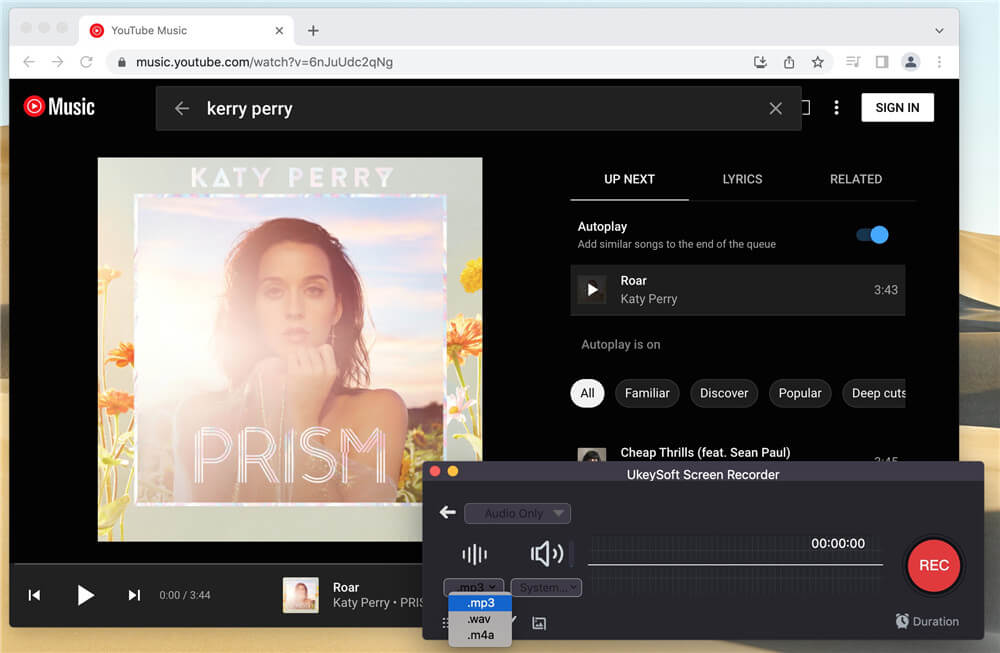
Step 4. Start to Record
Once everything is set, click the REC button to start recording, then play the music from the YouTube Music web player.
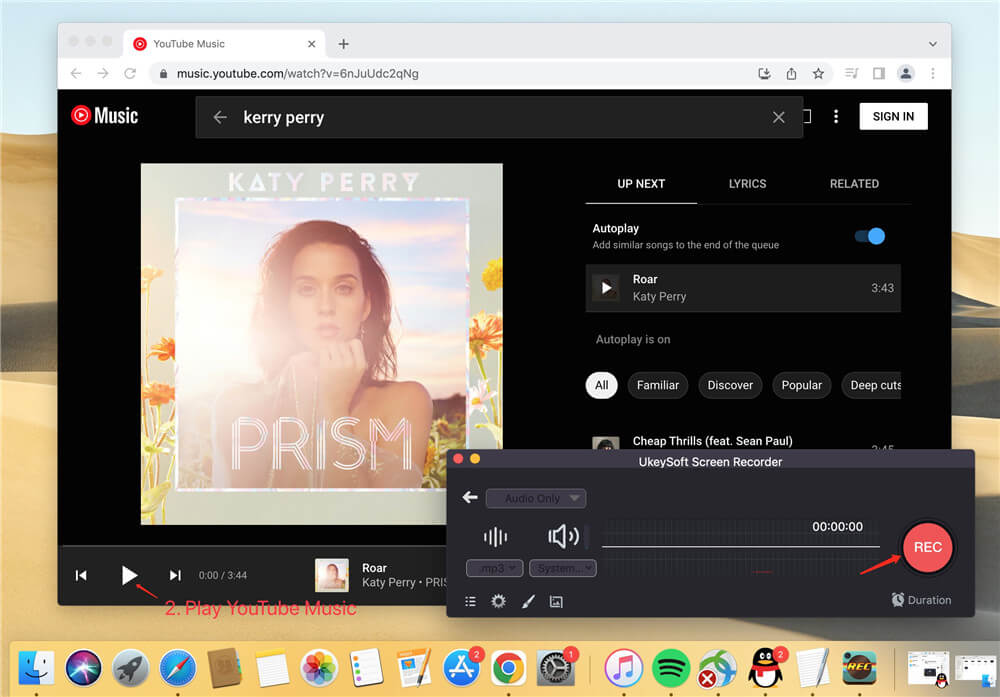
During recording, you can pause and stop the process anytime you want.
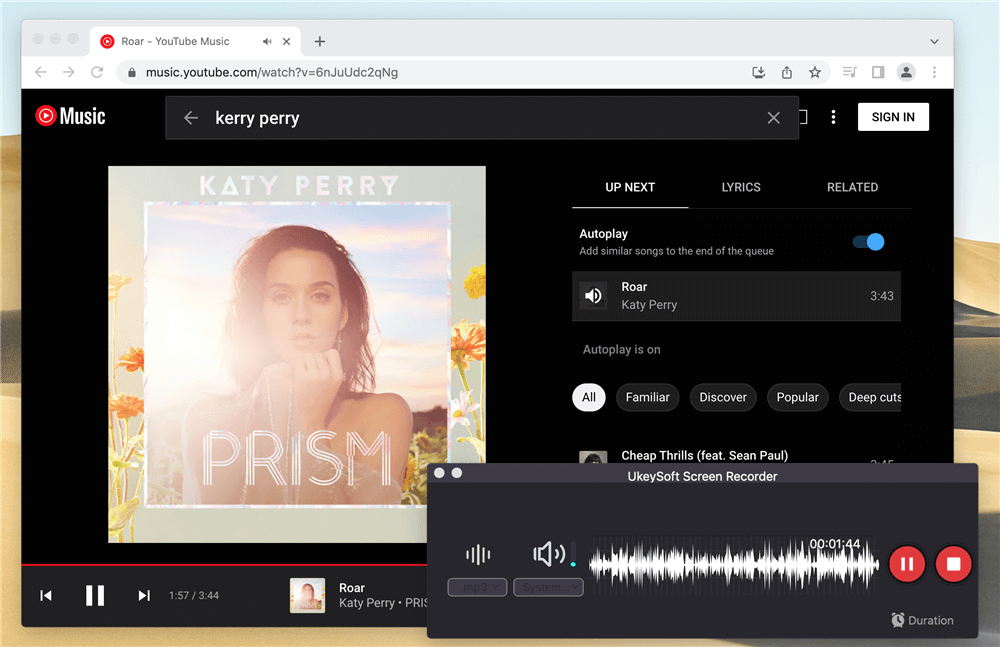
Step 5. View Recorded Music
When the recording is done, it will pop up the recorded song list automatically, you can see all the recorded music from YouTube in WAV format. You can also play them directly by double click them.
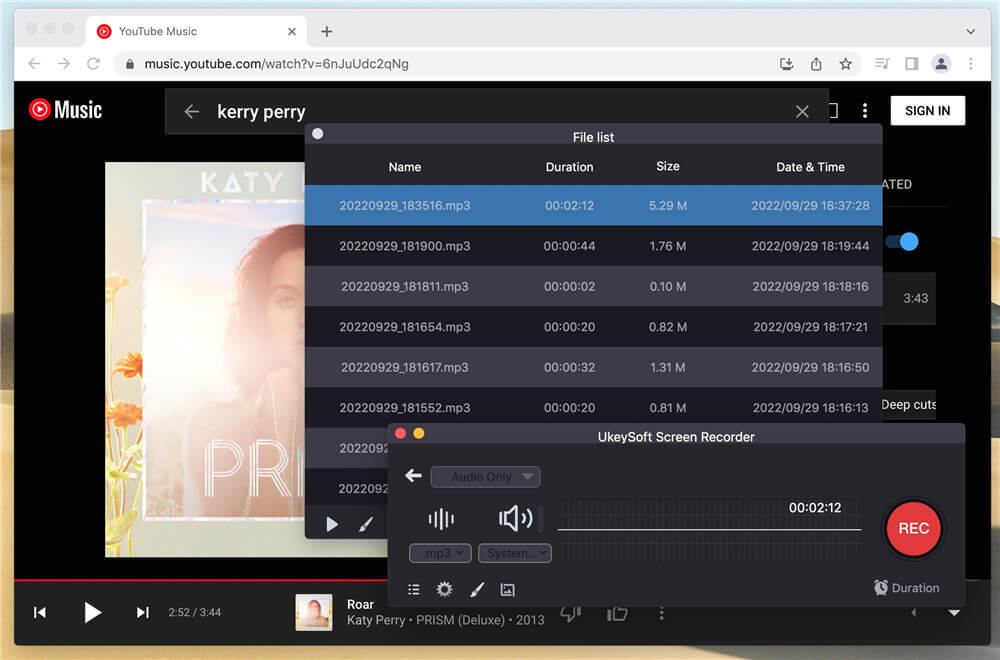
Now you have all the downloaded YouTube Music songs in WAV format in lossless, so that you can move them to other devices for offline playback freely.
From the article, you have learned 2 practical ways to download YouTube Music to WAV lossless. With both 4kFinder YouTube Music Converter and UkeySoft Audio Recorder, you can freely download YouTube Music to WAV, MP3, M4A without any quality loss, so that you can playback your favourite YouTube Music tracks offline on your desire devices anytime, anywhere.
Prompt: you need to log in before you can comment.
No account yet. Please click here to register.

Enjoy safe & freely digital life.
Utility
Multimedia
Copyright © 2024 UkeySoft Software Inc. All rights reserved.
No comment yet. Say something...