 ✕
✕
By Justin SabrinaUpdated on March 18, 2025
YouTube is the most popular social media platform in the world, providing users with a variety of high-quality videos. You can find your favorite music videos, podcasts, tutorials, documentaries, movies, and live shows on YouTube. When you meet your favourite videos on YouTube, guess you want to download videos from YouTube for viewing on your smart phone or MP4 player. However, YouTube only allows YouTube Premium to download YouTube videos for playback in YouTube app. But this does not mean that it is impossible to enjoy YouTube videos on your own device. Today's article focuses on how to download YouTube video with 4kFinder and save HD quality YouTube videos on your local drive.
4kFinder Video Downloader is the best video downloader that gives you access to download HD videos from YouTube and more than 1000 sites. This powerful tool supports you to download YouTube videos to MP4 in 1080p/ 720p/ 8K/ 4K and so on. In addition, batch downloading allows you to download many YouTube videos at once without limit. The 6X fast download speed can help you get the video within seconds. Beyond that, you can download music videos and playlists from YouTube and SoundCloud as MP3 format without losing original qualiity.
Highlights of 4kFinder Video Downloader:
4kFinder is a safe, stable and reliable software, you can follow the few simple steps to download videos from YouTube with using 4kFinder.
Step 1. Copy & Paste the YouTube Video URL to 4kFinder
First of all, get 4kFinder app downloaded on your Mac or Windows system, then install and launch it. Now go to YouTube website and copy the video URL, then paste the URL into the blank column of 4kFinder, and then click "Analyze" to get video resource.

Tips: Before downloading YouTube videos, you can change the output path in the lower left corner of the software page.
Step 2. Select Output Format and Resolution
Then, a window will pop up, listing MP4, MP3 formats and different resolutions and bitrates. Here you can select MP4 as the output format, and the HD resolution for your needs. Besides, if you want to download YouTube videos with subtitles, you need to select "Original Subtitles". Please make sure you have enabled the subtitles option on YouTube.
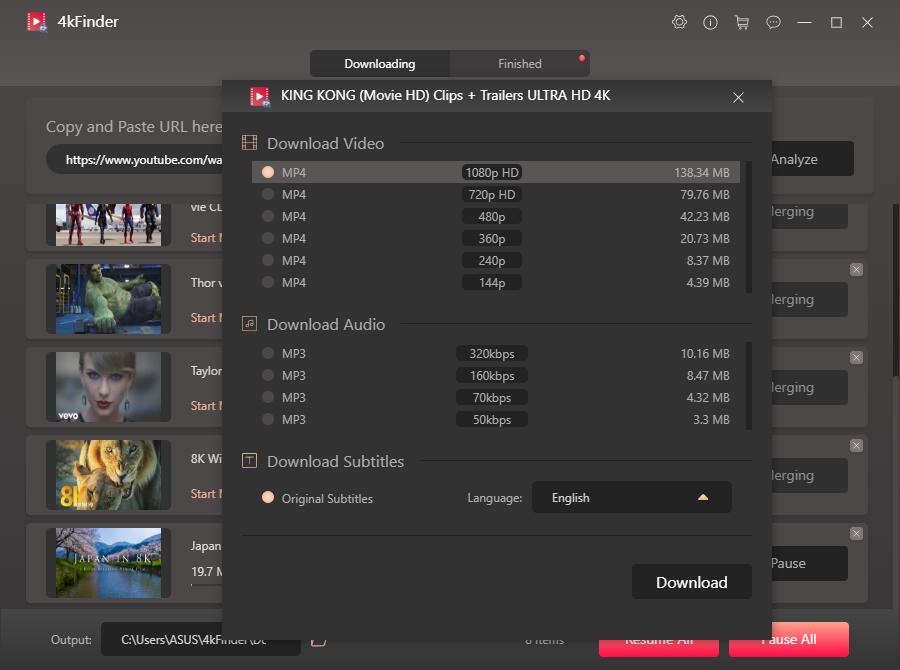
Step 3. Start to Download YouTube Video with 4kFinder
After selecting the format and resolution, you just need to press the "Download" button, and the program will download YouTube videos for you immediately and save them in MP4 format on your computer. Just No matter how many videos there are, you can download all the videos at once, just continue to add video links.

Step 4. Download YouTube Video with 4kFinder Completed
You will be surprised by the super-fast download. Just a cup of tea, it can help you quickly download YouTube videos to your computer. Now you can tab "Finished" and click "Open Folder" next to the video to view the downloaded HD video.
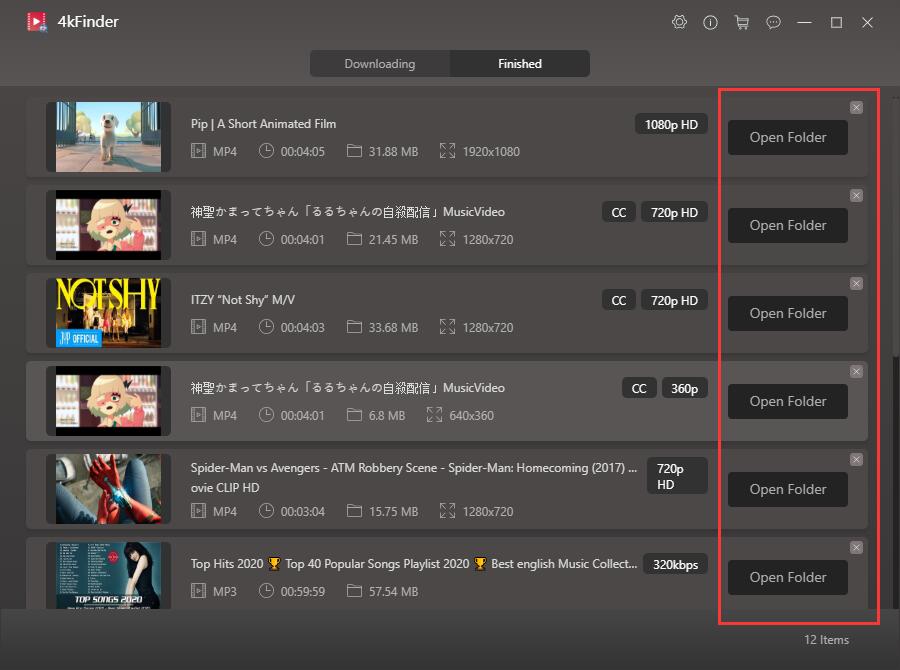
Now, you only need to transfer the downloaded YouTube video to your device, such as Apple TV, HD TV, iPhone, Android, Xbox, PSP, PS4, Zune, MP4 player, iPad, etc. Then you can watch the video in offline mode anytime, anywhere, whether you are on an airplane or subway.
Give a try on 4kFinder Video Downloader!
Prompt: you need to log in before you can comment.
No account yet. Please click here to register.

Enjoy safe & freely digital life.
Utility
Multimedia
Copyright © 2024 UkeySoft Software Inc. All rights reserved.
No comment yet. Say something...