 ✕
✕
By Justin SabrinaUpdated on March 26, 2025
"Can You Download Paramount Plus video to PC?"
Paramount Plus, formerly known as CBS All Access, is a prominent player in the streaming industry. This popular streaming service offers a vast library of movies, TV shows, live sports, breaking news and exclusive content. You can choose to subscribe the Paramount+ Essential at $7.99 a month, or Paramount+ with SHOWTIME at $12.99 a month. However, despite the download feature being offered for Premium subscribers, one common limitation users face is the inability to download videos for offline viewing on computer, such as Windows PC or Mac. In this guide, we'll walk you through two simple guides to record and download Paramount Plus videos to PC for offline playback and saving.
CONTENTS
While Paramount Plus allows you to stream video through its app or web player, there are times when internet connectivity might be limited or unavailable. With a ad-free Premium plan, you are able to download Paramount Plus to watch offline. But the download feature is only available on iOS and Android devices, or Amazon fire tablet. Additionally, you may want to watch Paramount Plus movies offline on laptop or PC during travel or when you're away from a stable internet connection.
Enhance Your Playback Experience of Paramount Plus
Then downloaded videos only can be viewable in Paramount Plus mobile app. By downloading Paramount Plus to PC, you can watch them offline using other media players on your PC. Or transfer the video files to a USB disk for offline viewing on your smart TV, Projection and more devices.
Save Paramount Plus Videos to PC With No Expiration
You can save Paramount Plus videos to PC by downloading or recording. In this way, you are able to enjoy your favorite Paramount Plus videos anytime, anywhere! That means you can keep them forever without having to worry about expiration date or subscription ends.
The most efficient and quality-lossless way to download Paramount Plus video to PC is by utilizing a professional video downloader. Here TunesBank iMovieTool comes into handy. This robust streaming video downloader allows you download videos from popular streaming websites, including Paramount+, Netflix, Amazon Prime, Hulu, Disney+, Apple TV+, YouTube, etc. With its Paramount+ Video Downloader, you can easily download Paramount+ movies and shows to MP4 or MK4 format in HD resolution. What's more, this tool will preserve multilingual audio tracks as well as subtitles. Better yet, there's no need for an Ad-free plan; even with an Paramount+ Essential plan, you can save the videos on your PC or Mac to watch offline. The downloaded Paramount+ videos can be moved from your PC to other devices like smartphone, tablet, USB drive, external drive, etc.
Highlighted Features of iMovieTool Paramount+ Video Downloader:
iMovieTool Paramount+ Video Downloader has an intuitive and easy-to-use interface, even for the beginners. You can follow below steps to learn how to use it to download Paramount Plus videos on Windows PC.
Step 1. Open Paramount+ Video Downloader
Click the "Download" button above, get TunesBank iMovieTool downloaded on your Windows PC or laptop. Then install and launch the software, you'll see its supported streaming video services, including Paramount Plus.
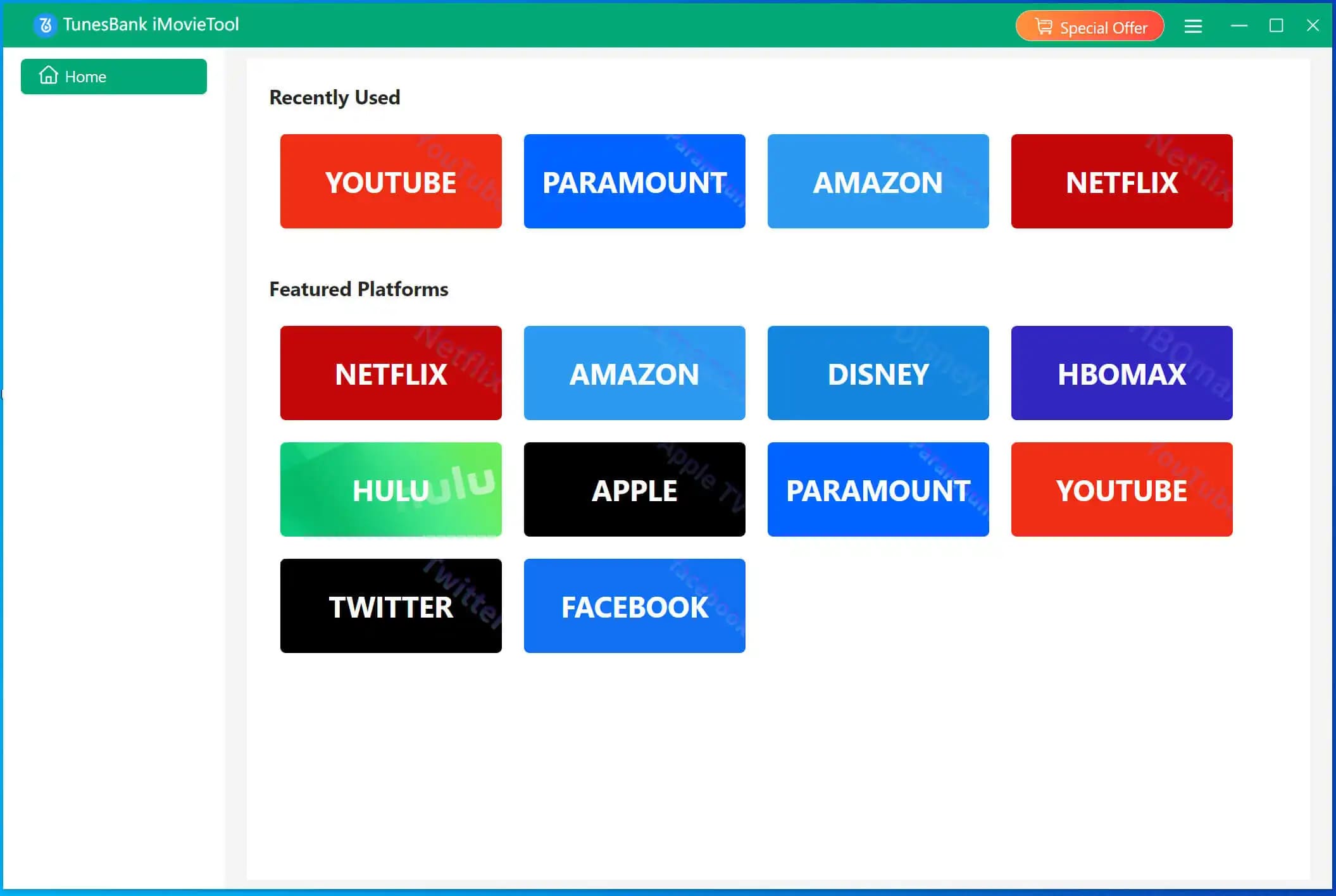
Next, you'll need to log in to your Paramount Plus account to access the video library.
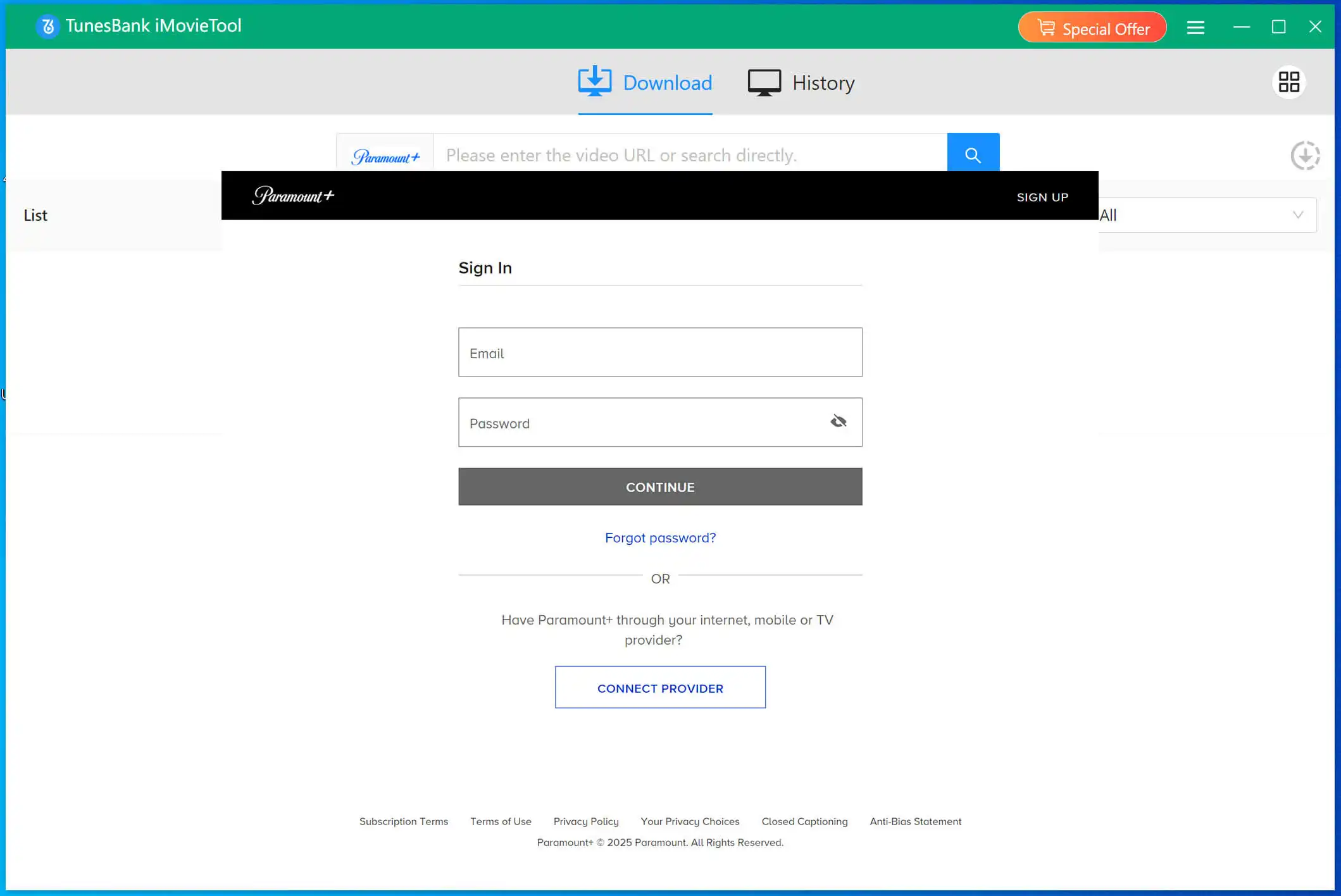
Step 2. Add Paramount Plus Video
iMovieTool offers a smart searching function to add your desired Paramount Plus videos. You can either enter the video name or paste the video URL in the search bar.

Step 3. Configure Parameters for Paramount+ Videos
Subsequently, turn to the settings window. Click "Gear" icon at the upper right corner. Here you can set the video format, video quality, video codec, audio track and subtitle for your added Paramount+ videos.
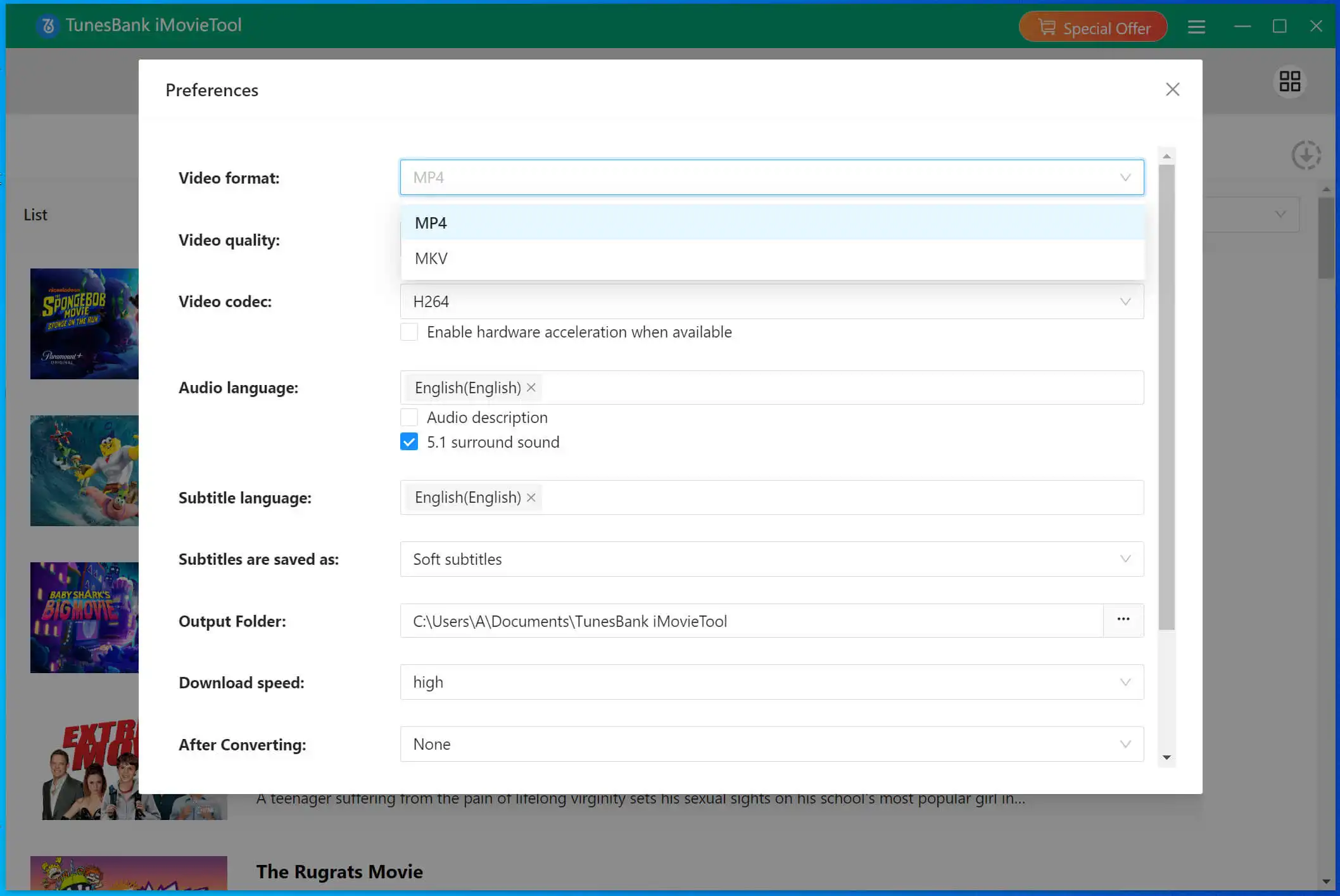
Step 4. Download Paramount Plus Video on PC
The next step is to click on the "Download" icon. Then iMovieTool will immediately download the video from Paramount Plus to your PC. During the process, you can continue searching for more Paramount+ videos for batch download.
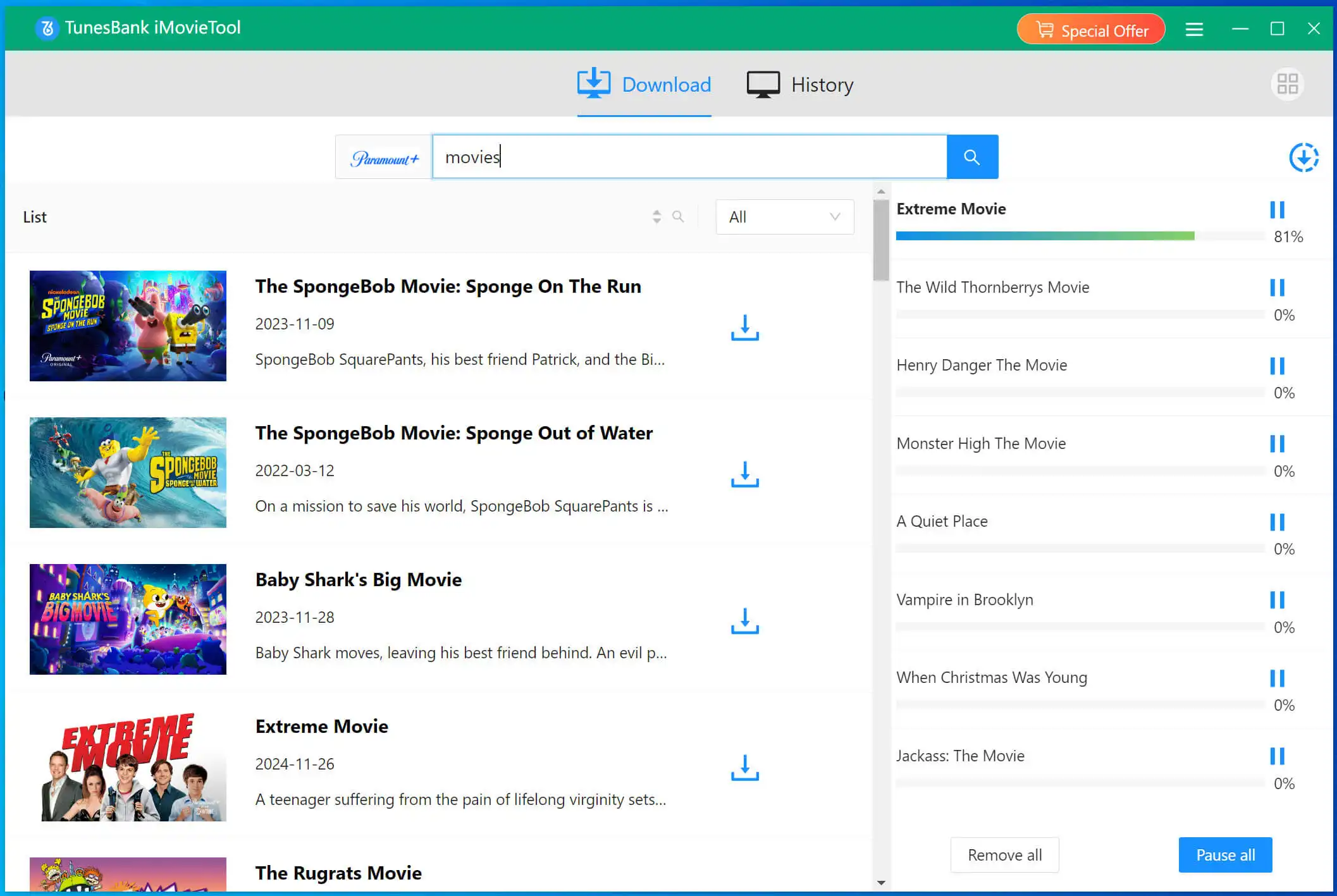
If you add a Paramount Plus TV show to download, first you need to select your desired episodes and seasons. Afterward, press on the "Download" button to initiate the process.
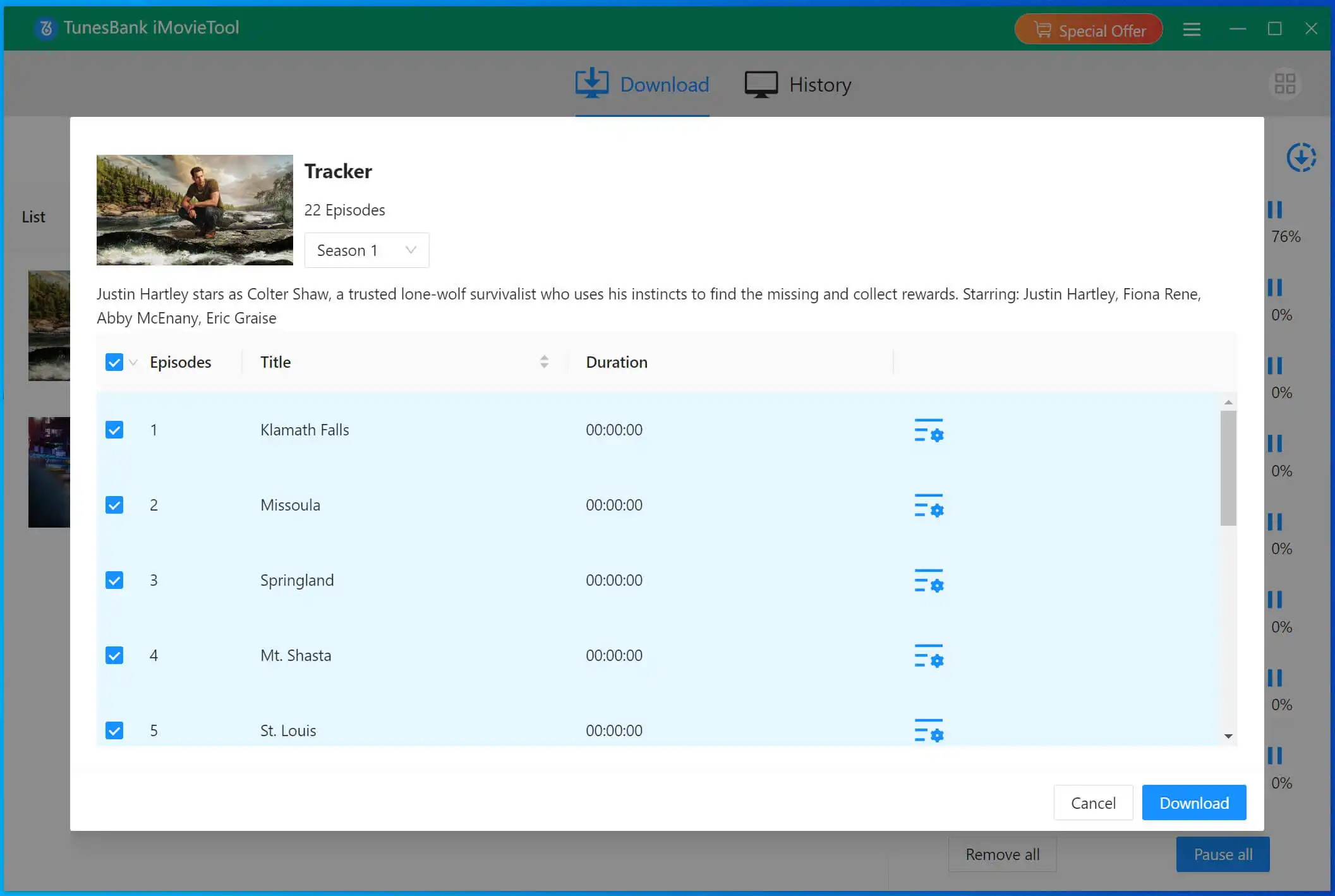
Step 5. Watch Downloaded Paramount Plus Video on PC
When the Paramount Plus video downloads are completed, you can turn to the "History" section to get the downloaded Paramount+ videos. Click the "Blue Folder" icon next to the title to locate the output folder. And you are able to watch these downloaded Paramount+ videos offline on your PC!
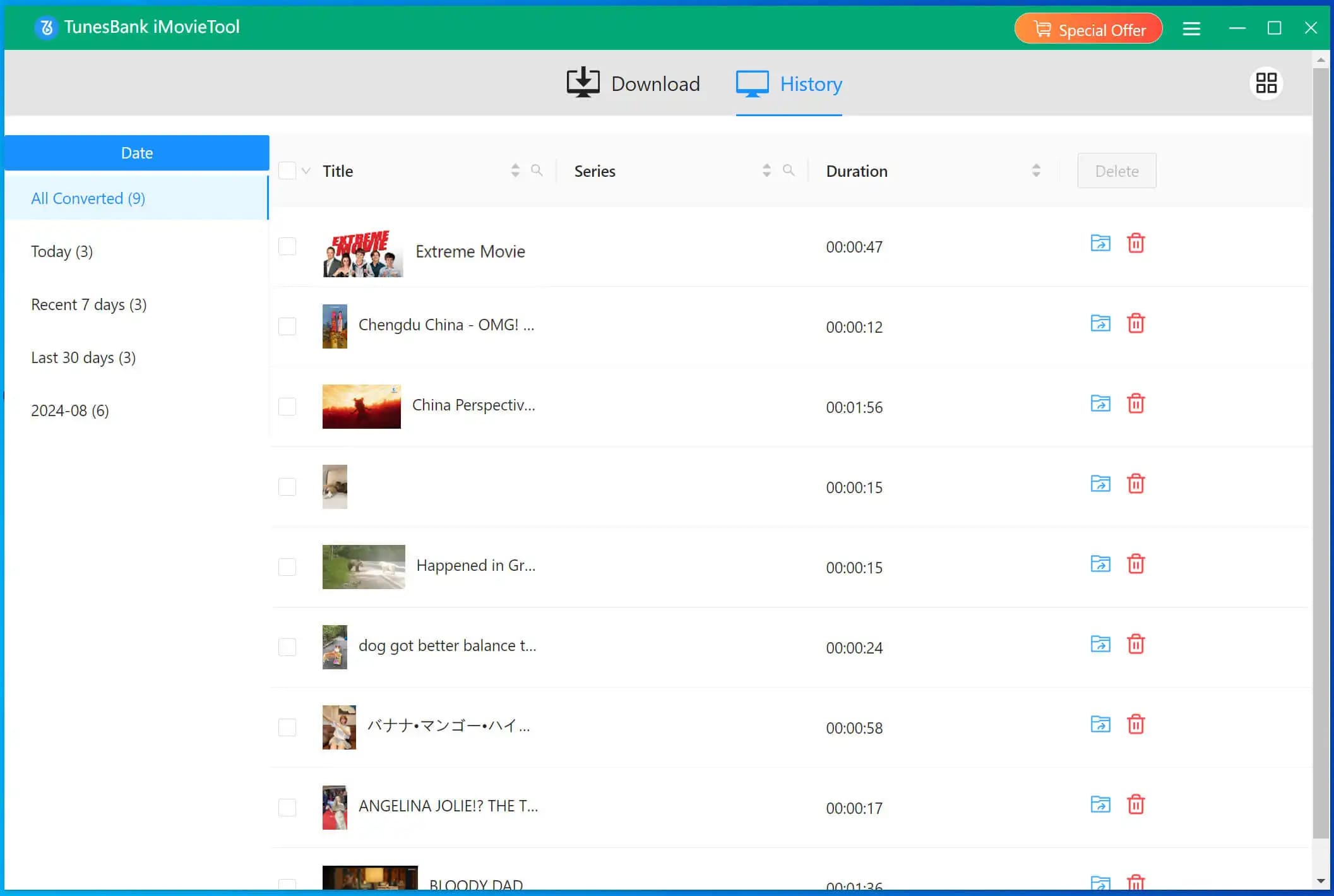
To save Paramount Plus videos on PC, you may also using a video recorder. UkeySoft Screen Recorder, also known as screen recorders or video recorders software. It allows users to capture everything on their computer screens in real-time. This versatile tool can be used to record streaming videos, streaming music, live streams, Zoom meeting, gameplay, tutorials, and more. It would be a good option for those who want to record and save a part of Paramount Plus videos on PC for playback or collection. And no doubt that you can use it to record and save Paramount Plus videos as MP4, AVI, FLV, WMV easily.
After recording, you can use the built-in video editing tool to edit Paramount Plus videos. For instance, you could cut, trim, merge, and add annotations/watermark/background music/logo/text/filters/subtitles and more to your recordings.
Main Features:
Step 1. Launch UkeySoft Screen Recorder
Download, install the UkeySoft Screen Recorder on your Windows PC. By the way, you can also install it on a Mac computer. After installation, click "Screen Recorder" to get into the recording feature.

Step 2. Select Recording Area for Paramount Plus
Next, pick the "Record Screen" mode. You can choose to record the entire desktop screen or custom the recording area for Paramount Plus.
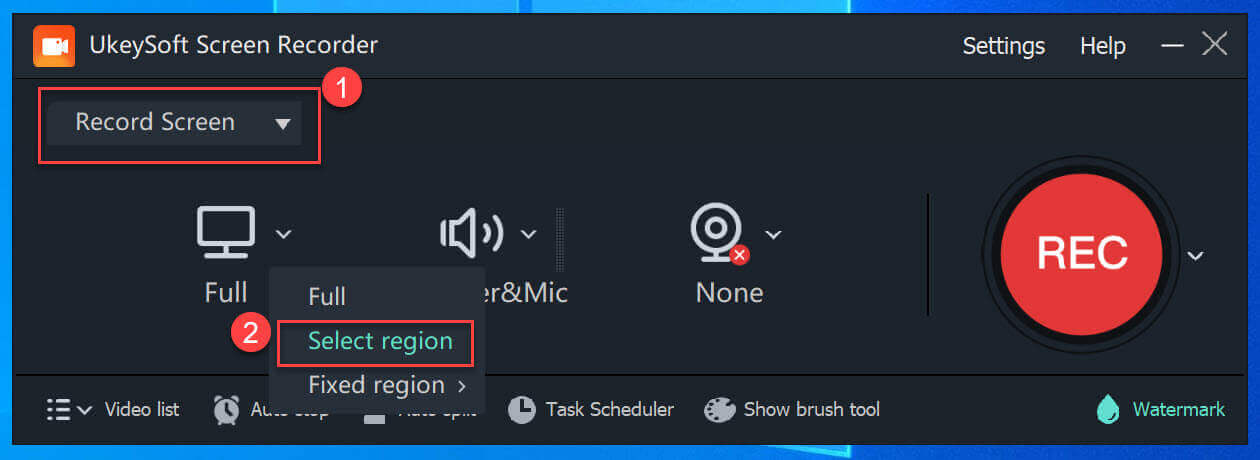
Step 3. Set Input Audio
To record a video of a show/movie on Paramount Plus with original audio, click the Sound icon and select "Computer sounds" option.
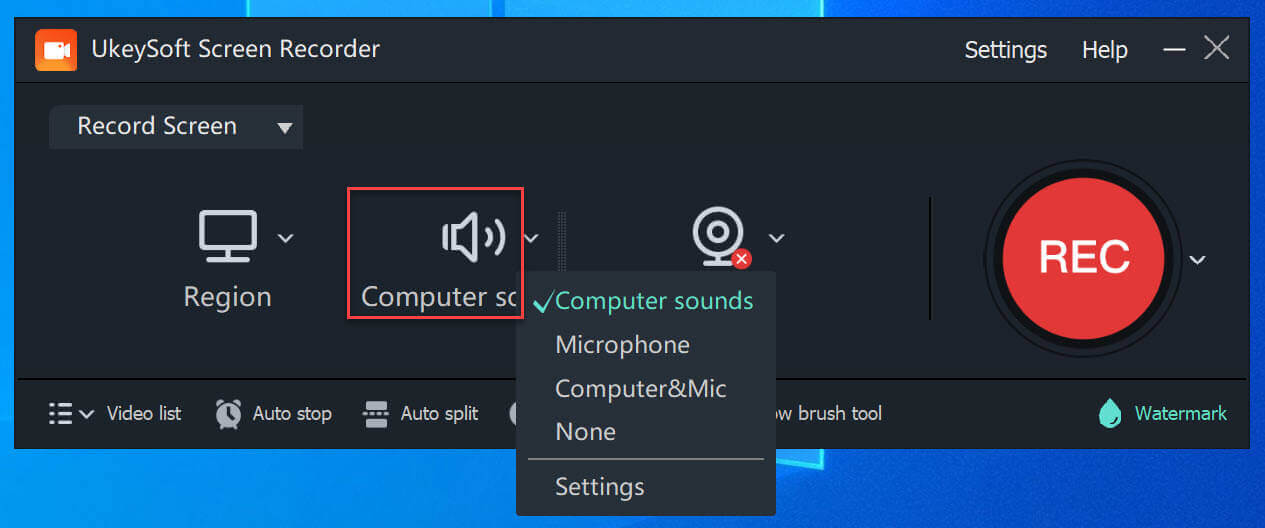
Step 4. Configure the Recording Settings
For more recording settings, please click "Settings" to open the settings window. Here you can modify the output format, output quality, add watermark and more freely.

Step 5. Start Recording on Paramount Plus on PC
Now open Paramount Plus website in your browser, choose a movie or TV show you want to download and open it.
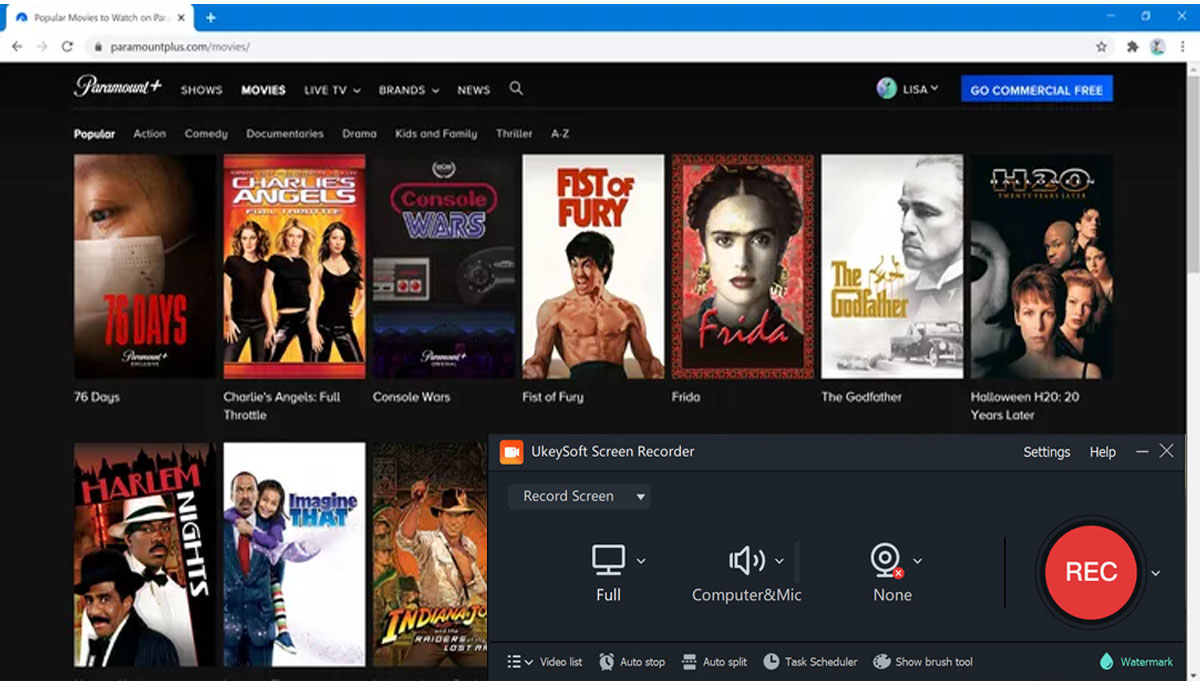
Before recording, you can drag the cursor to select the recording area. Then start playing the video on Paramount+, and click the red "REC" button on UkeySoft.

Tips: You can use the hotkey shortcuts to control your recording.
F5 - Start/Stop
F6 - Pause
Step 6. Play the Output Paramount Plus Videos on PC
Once done, you can go to the main interface, click "Video list" to preview the output Paramount Plus videos.

You can now watch these Paramount Plus videos using the built-in player!
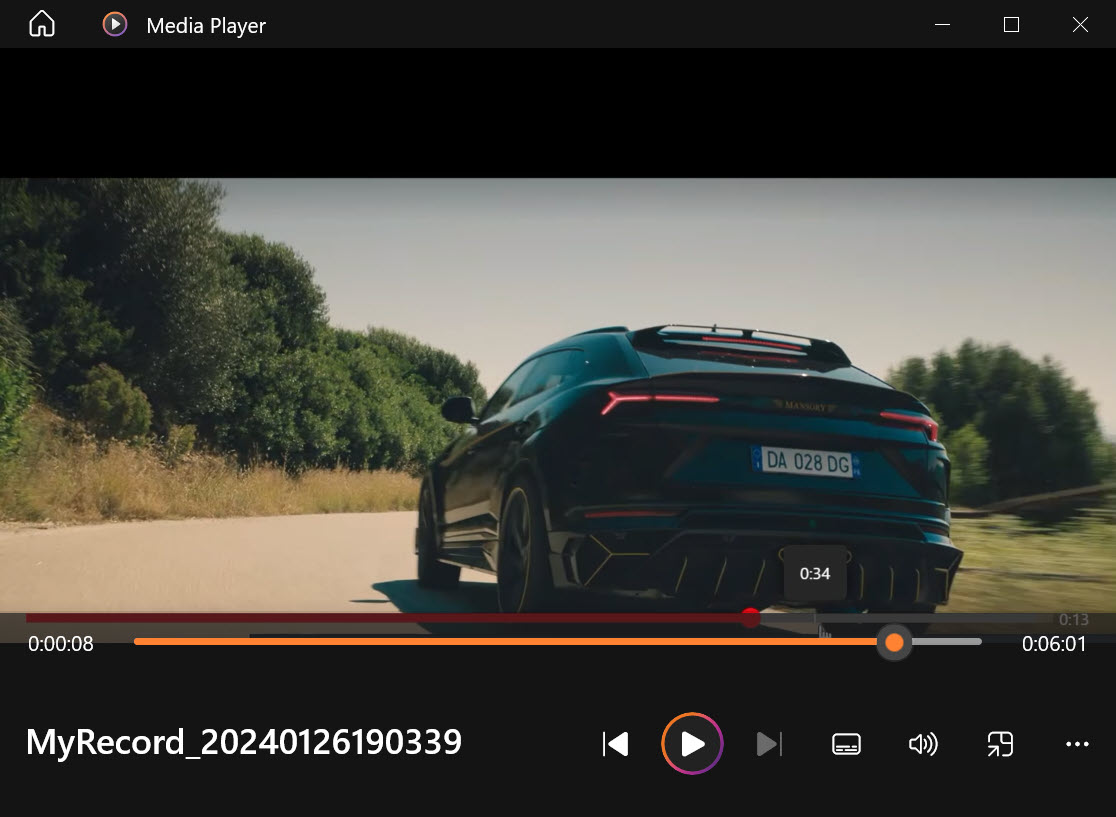
Get its free trial version right now and use it to download Paramount Plus videos to your PC!
Unfortunately, the Paramount Plus application is not available on Windows and Mac. Even with an ad-free plan, you can only downoad Paramount Plus videos on your mobile devices. To download and play Paramount Plus videos on PC offline, you can ask help for third-party tools. Above, we bring two helpful tools: iMovieTool Paramount+ Video Downloader and UkeySoft Screen Recorder. They can help you download and save high-quality Paramount+ video on your computer. For time-saving and quality-lossless performance, iMovieTool Paramount+ Video Downloader is the best one to grab videos from Paramount+ to your computer drive. It also guarantees the best viewing experience on your PC and Mac. Now, try it free and try download your favorite Paramount+ videos to your PC to watch offline. Enjoy!
Sorry the comment has been closed.

Enjoy safe & freely digital life.
Utility
Multimedia
Copyright © 2024 UkeySoft Software Inc. All rights reserved.
Comments are off!