 ✕
✕
By Justin SabrinaUpdated on August 21, 2023
Amazon Music is a popular music streaming service provided by Amazon that allows users to listen to streaming music through free and paid subscriptions. It includes Prime Music, Amazon Music Unlimited. If you are a Prime member, you can get 2 million songs for free, listen to them on any Echo device, and take your music anywhere with offline listening. More people are willing to be a member of Amazon Music Unlimited. With it, you can unlock tens of millions of songs and ad-free streaming music. New listeners can take advantage of Amazon Music Unlimited's 30-day free trial. After that, you will need to subscribe to Amazon Music Unlimited for $9.9 a month.
Related Article: How to Back Up Audible Books
CONTENTS
UkeySoft Amazon Music Converter is a helpful Amazon Music recorder, designed specifically for Amazon users to download or record any songs, albums or playlist from Amazon Music to common audio files. With the help of the program, you can easily get DRM-free Amazon Music, record Amazon music, enjoy it with various media players and transfer them to your MP3 players, car players, iPhone and more. The supported recorded formats including: MP3, AIFF, M4A, AAC, FLAC, WAV. It is worth mentioning that, it will not get any audio quality loss after recording.
Focus on the Features of UKeySoft Amazon Music Converter:
Step 1. Install Program and Log in Account
Firstly, install and run Amazon Music Converter on the computer, log in your Amazon account in the program, without running Amazon app.
Step 2. Setting the Output Songs Format
Now you should set the output format for the recorded songs, 6 formats for selecting:M4A, MP3, AAC, FLAC, WAV, AIFF. Choose the one you need for recording Amazon music.
Step 3. Select Amazon Music to Record
Select the Amazon music you need to record, by clicking the “+” button on the bottom right corner in program.
Step 4. Start Recording Amazon Music
Finally, record Amazon music by clicking “Convert” button. Then you will get all loved Amazon music on the computer as common audio files. Just enjoying it with various media players, or transfer it to your MP3 players, car players, iPhone and more.
Like Spotify and Apple Music, most songs from Amazon are copyrighted DRM files. Therefore, you can only listen to Amazon Music using Amazon Music App or Amazon devices, which means you can't transfer Amazon music to a portable MP3 player for streaming or copy it to CDs and other external storage devices. If you want to record Amazon music, using Amazon Music Recorder - Screen Recorder, downloading or recording Amazon music will be easy.
UkeySoft Screen Recorder is designed to record and capture any sound playing on your computer. Amazon users can use it to download or record any songs, albums or playlist from both Amazon Prime and Music Unlimited. Plus, your favorite Amazon recorded music can be output in multiple popular formats, like MP3, AAC, M4A, WAV, FLAC, and more so that you can play them on any device for offline listening. After recording, you enable to enjoy Amazon music without installing Amazon Music app. First of all, free download the recorder on your computer and this program works on both PC and Mac versions.
Step 1. Launch UkeySoft Screen Recorder on Your Mac
After downloading, install and launch Screen Recorder on Mac. Click on the "Audio Recorder" in the Home interface.
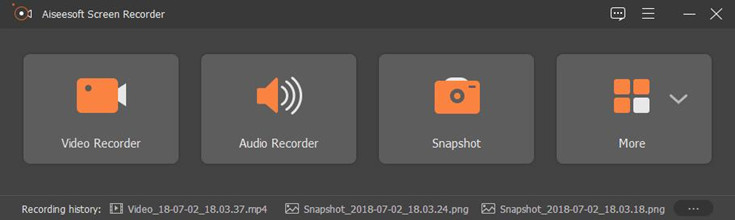
At them same time, you can run Amazon Music Desktop Player on your Mac.
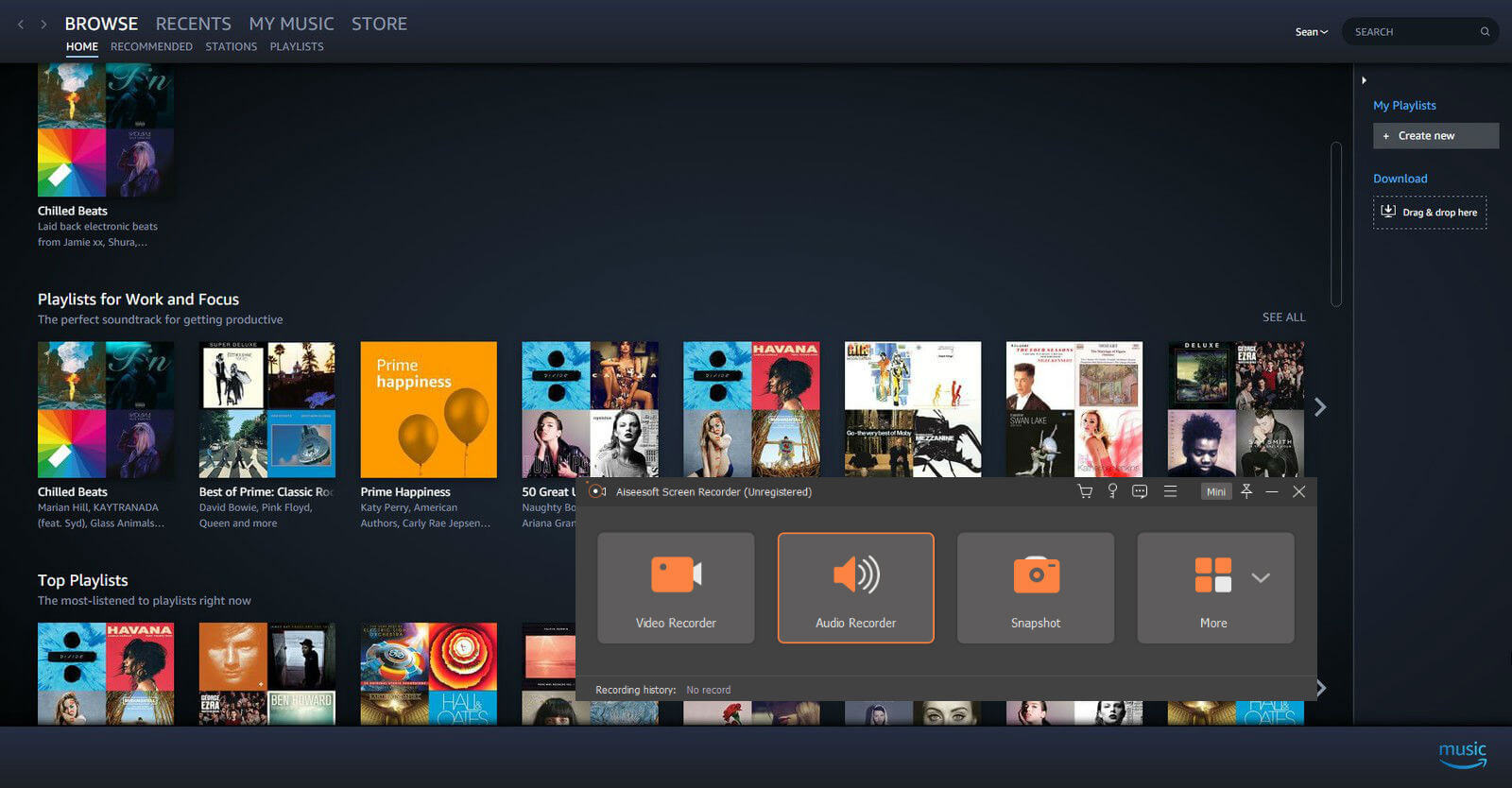
Step 2. Open System Audio & Microphone
Turn on the toggle of "System Sound" and set the volume. You can turn off "Microphone" if you don't want some external sounds to be recorded in the Amazon music.
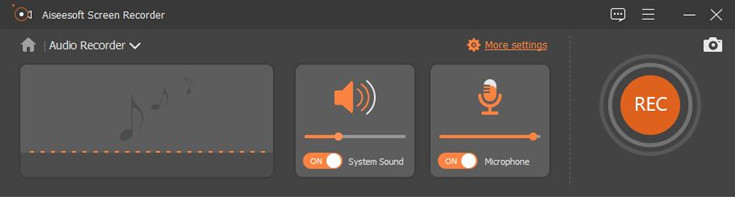
Step 3. Choose Audio Format
Click on "More settings" and head to the "Output" Section. Click "Audio format" to choose to record Amazon Music in MP3 or M4A, AAC and WMA. In "Audio quality", there are six levels of quality you can choose from. The higher the quality, the larger the file size. Click "OK" to save your settings.
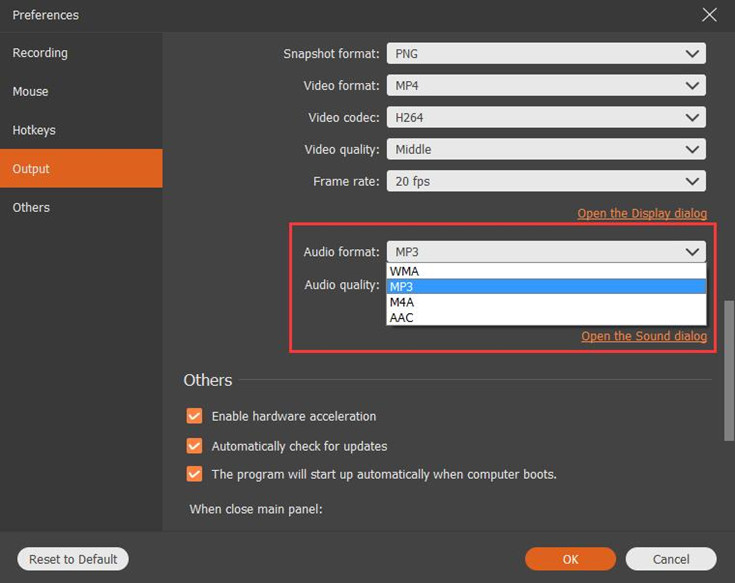
Step 4. Start Recording Amazon Music as MP3
After the above settings are completed, click the “REC” button to start recording Amazon music. Recording will automatically turn on after a 3 second countdown, and you need to make sure to play Amazon music before the end of the countdown.
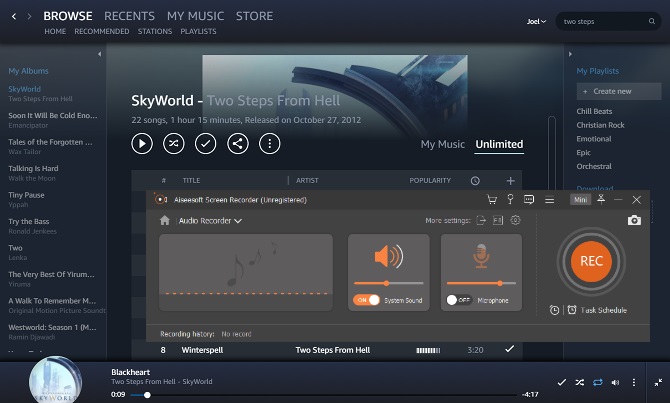
Step 5. Save Recorded Amazon Music to Mac
You can end the recording at any time by touching the "Stop" button in the upper left corner. In the preview interface, you can listen to the recorded Amazon music. If you are satisfied with the recorded contents, find the "Save" button at the bottom right and select the path to save recorded Amazon music on your PC.
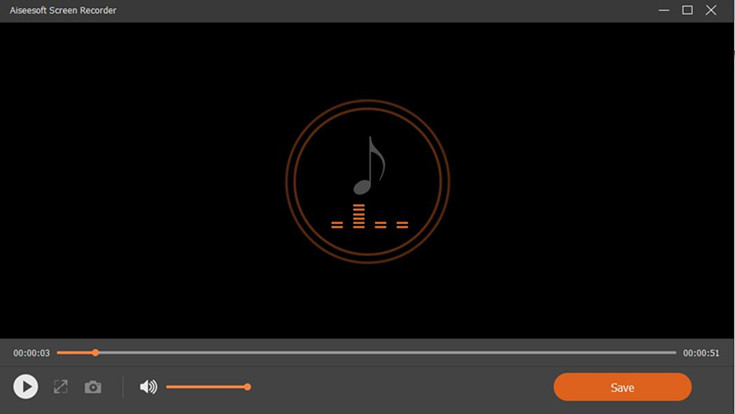
You can now enjoy them with your portable music player, share them with your friends or upload them to an audio sharing website.
Prompt: you need to log in before you can comment.
No account yet. Please click here to register.

Enjoy safe & freely digital life.
Utility
Multimedia
Copyright © 2024 UkeySoft Software Inc. All rights reserved.
No comment yet. Say something...