 ✕
✕
By Justin SabrinaUpdated on October 25, 2024
Android Auto has integrates with popular music streaming apps like Pandora. For Android users, it would be more convenient to listen to Pandora music in the vehicle on the road. With Android Auto, you can control Pandora hands-free, keeping your focus on the road. In this article, we'll explore how to add Pandora to Android Auto, manage notifications, and even enjoy offline playback of Pandora music in your car without Premium!
CONTENTS
What is Pandora Music?
Pandora is a famous streaming music service known for its personalized radio stations. It customizes music recommendations based on users' preferences, giving a unique listening experience. Pandora offers three types of subscription plans: Pandora Free, Pandora Plus ($4.99 per month), Pandora Premium ($10.99 per month). The free users and ad-supported stations or enjoy on-demand tracks online, while paid subscribers are able to enjoy ad-free streaming, unlimited skips and offline listening!
What is Android Auto?
As its name suggests, Android Auto only works with Android phones. Android Auto is a smart driving companion that connect your Android phone to your car's dashboard. It allows you to use essential Android apps in your car's display, such as maps, music, and messaging. With Android Auto, you can access to music and entertainment, control apps via touch, voice commands, or steering wheel buttons, etc.
Pandora has been merged with Android Auto, you can get Pandora on Android Auto and enjoy a seamless and pleasant Pandora music experience in your vehicle while driving.
What Will You Need to Add Pandora to Android Auto?
How to Play Pandora In Car Using Android Auto?
Step 1. Start your car, connect your Android phone to your car via USB cable or Bluetooth.
Step 2. Open the Pandora app on your Android phone, log in to your Pandora account.
Step 3. Android Auto automatically appears in your car's display. Tap on the Pandora icon on your Android Auto home screen.
Step 4. You can now play Pandora any music, Station, and use Voice Commands to control the playback!
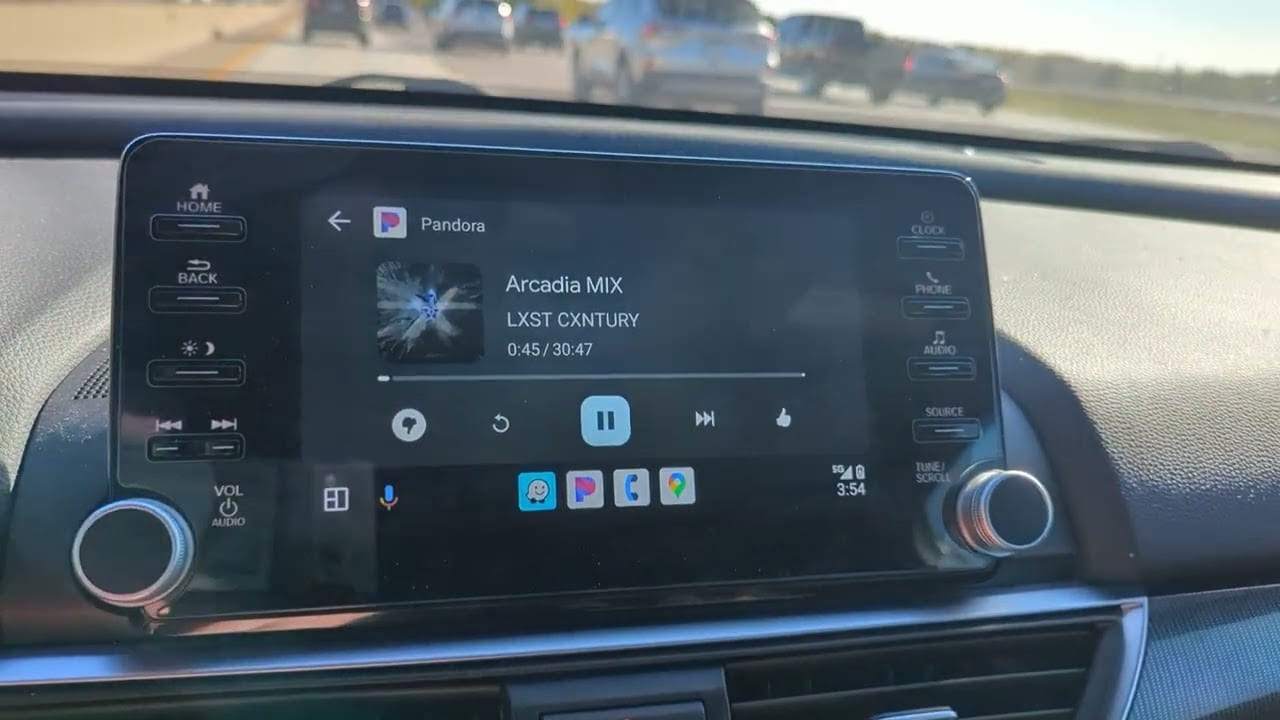
How to Disable Notifications on Android Auto?
While using Pandora on Android Auto, notifications from your phone can be distracting. You can disable these notifications to ensure a smooth music experience and focus on driving.
Step 1. On your Android phone, go to "Settings".
Step 2. Tap "Advanced".
Step 3. At the "Bluetooth for devices" section, uncheck the box next to "Launch from car".
To play Pandora in your car with Android Auto, you need a good network. Even if you upgrade to paid subscription for offline streaming, you will lose access to your Pandora downloads after subscription ends. In this section, we will share another method to get Pandora to Android Auto for offline listening without Premium.
UkeySoft Pandora Music Converter comes into handy. This desktop software is specially designed for all Pandora users. The built-in Pandora web player allows you to browse the whole music library, choose any music content and download your desired Pandora music without the Pandora App! It offers multiple audio formats output, including MP3, AAC, FLAC, WAV, M4A, and AIFF, making your Pandora songs playable with different devices and players. With it, even the Free users can download songs/albums/playlists/podcasts/station to MP3 with up to 320kbps high quality. Afterward, you can easily transfer these Pandora MP3 music files to your Android devices and play them offline in your car without network!
Key Features of UkeySoft Pandora Music Converter:
Step 1. Launch UkeySoft Pandora Music Converter
UkeySoft Pandora Music Converter supports both Mac and Windows PC. Download and install the software on your computer. Then launch the program and log in to your Pandora Free account, you'll then access the Pandora music library.
Step 2. Customize Output Parameters
Next, you should click "Gear" icon at the upper right corner. It will pop up a small settings window. To add Pandora music to Android Auto or your Android devices, please select MP3 format. Plus, you can set the output quality to 320kbps for super listening playback.
Step 3. Add Pandora Songs/Albums/Playlists
At the interface, open any song, album, playlist, podcast or even station you like, and click the red "Add to list" to import them.
Once added the music successfully, check and confirm desired Pandora songs by ticking the checkbox.
Step 4. Start to Download Pandora Music to MP3
Hit on the "Convert" button, UkeySoft will verify the ID3 tags of each song and export it to MP3 file with high quality.
Step 5. Get Output Pandora Songs
Once you have successfully downloaded Pandora music with UkeySoft, just click the "History" icon to browse the output songs.
To get the Pandora MP3 music files, please click the "blue folder" icon next to the song.
Step 6. Transfer Downloaded Pandora Songs to Android
Now connect your Android phone to your PC/Mac via Android USB cable. Open the folder and transfer the downloaded Pandora MP3 music files to your Android's Music folder. Once done, disconnect your Android with computer.
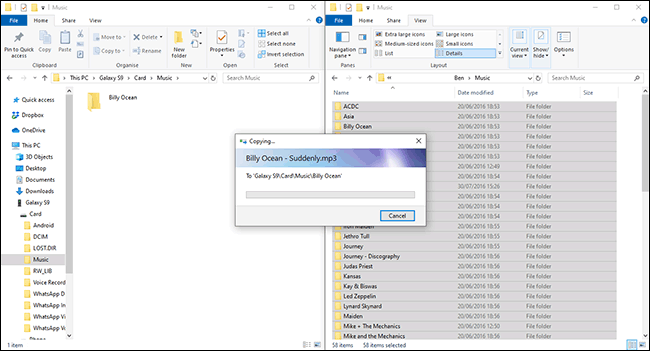
Step 7 (Optional). Install Music App on Android Phone
Some free music apps that run with Android Auto well, such as Lark Player, Mediamonkey, AIMP, Music Monkey, etc. You can install a music player on your Android phone from Google Play Store.
Step 8. Offline Play Pandora Music In Car from Android Auto
Go to "Settings" in your Android phone, open "Android Auto". Connect your Android phone to the car via "Bluetooth" or "USB Cable". You can now open the "Music" app on your Android and start playing any Pandora song. The Pandora song will display in your car's screen!
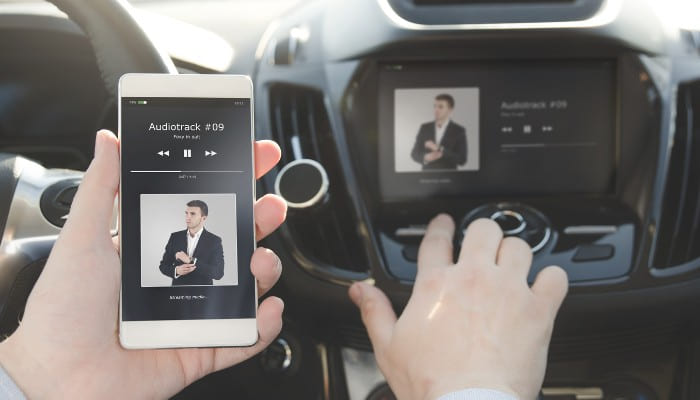
Tips: By the way, you may also copy those Pandora songs to a USB disk, insert the USB to your car's USB port to listen to Pandora music!
To enjoy your favorite tracks on the road, you can connect Pandora to Android Auto via Bluetooth or USB cable. Moreover, if you want to listen to Pandora on Android Auto with a smooth and uninterrupted experience, consider using UkeySoft Pandora Music Converter. With its help, you can convert Pandora music to MP3, transfer it to your Android phone, and enjoy seamless playback in your car through Android Auto, even without an internet connection! Besides that, you may also transfer these converted Pandora MP3 music files to any device or player, ensuring an ad-free and enjoyable offline listening experience.
Sorry the comment has been closed.

Batch download Pandora songs, albums, playlists and podcasts to your computer, convert Pandora Music to MP3, M4A, etc.

Enjoy safe & freely digital life.
Utility
Multimedia
Copyright © 2024 UkeySoft Software Inc. All rights reserved.
Comments are off!