 ✕
✕
By Li ZhangUpdated on December 16, 2022
According to the report, Spotify subscribers hooped to over 165 million users globally. If you are one of Spotify users, you might be wonder where are Spotify downloads stored on PC/Mac/Android/iPhone, in the follow part we will tell you all the thing you want to know. You can direct access music and songs from across the world through online music streaming service. Spotify contain millions of songs produced by different artists and belonging to all genres. However, all these music songs are only accessible online under music subscription. To support offline listening, Spotify allow Premium users to download music tracks. But where are the Spotify downloads stored on?
Actually, it is no difficult to locate where are Spotify downloads stored on local drive, but it may be useless for you even if you find them. You can change it to another location if you need. Though you find these music files, you can't open them since the downloaded Spotify Music files are only cache files with DRM-protected. When you cancel Premium music subscription, the downloaded music files will be removed, because these music files are encrypted file (Ogg Vorbis) as its streaming format, instead of common MP3 file. Thus, you are limited to download and play the songs offline within Spotify and you can't play them on other platforms.
CONTENTS
It seems that where are Spotify downloads stored on PC/ Mac is what makes things complicated, in fact, download Spotify Music and save them on computer is a simple process. To get the Spotify songs on computer, just follow these steps.
Step 1. Run Spotify app on PC/Mac computer.
Step 2. Go to the menu on the right side of the app.
Step 3. Click on the three dots at the top.
Step 4. Click on Files and then select the offline mode in the drop-down menu.
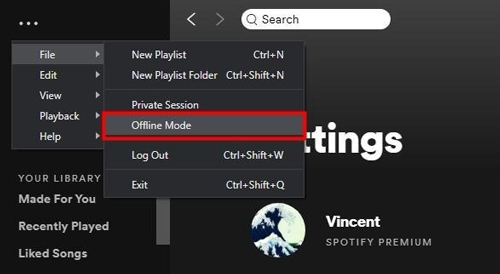
If you are a Premium user, you can easily download Spotify songs to your mobile storage and enjoy them offline. To find Spotify songs on your Android or iPhone, just follow these steps.
Step 1. Run Spotify app on your Android or iPhone.
Step 2. Go to "Library Tab" and open the album or playlist you want to save to your mobile storage.
Step 3. Turn on the toggle in front of the song to download it.
Step 4. Back to the main playlist and swipe down to reveal the search and Filter tools.
Step 5. Tap the Filter option.
Step 6. Select Download under the Filter tab. Then select Filter Downloaded songs. Then you will see all the downloaded songs from Spotify.
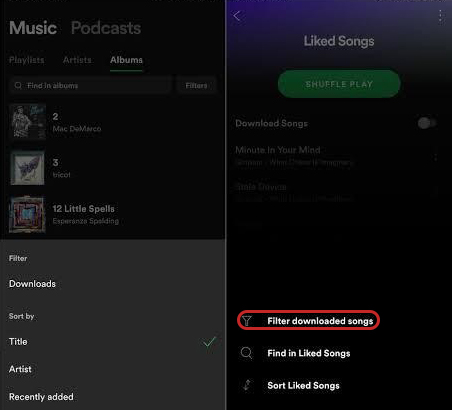
Now you have known where are Spotify downloads stored on PC/Mac/Android/iPhone, and you have known that Spotify doesn't save songs in general MP3 format. You can't enjoy Spotify Music songs without official Spotify platform, the songs/playlists/albums/podcasts all music contents are be protected by Ogg Vorbis. This limits users enjoy Spotify Music anywhere at anytime. How can you save Spotify Music as MP3 format? In the next part, we will show you the best way to keep Spotify downloads on computer and mobile phone forever, then you can easily enjoy Spotify Music offline without any limits.
At this moment, you may be wondering whether there is a way to keep Spotify downloads forever. Absolutely YES. Here UkeySoft Spotify Music Converter is the top music converter tool which can help you to remove DRM protection from Spotify Music, download Spotify Music to computer as several audio formats, including MP3, M4A, AAC, WAV, FLAC, AIFF. Download Spotify Music contents keeping original audio quality and ID3 tags with 5X faster speed. Support batch conversion on an intuitive and user-friendly interface. After that, you can keep Spotify downloads on computer and mobile forever, even without Premium subscription, enjoy Spotify Music offline anywhere at anytime.
What Can UkeySoft Spotify Music Converter Help You
Before downloading Spotify Music as local files, you should install and run UkeySoft Spotify Music Converter program on your Windows or Mac computer.
Step 1. Log in Spotify Account
Click “Log in” on the top right corner to log in your Spotify account. UkeySoft program will sync all music data from your account, and it promise you that your information will not be reveal.

Step 2. Set MP3 as Output Format
Click the gear icon on the top right corner to set MP3 as output format, here output folder, output file name, and more parameters are allowed to be set.

Step 3. Add Spotify Music to Download List
Select the songs to the download list that you want, when you click a playlist, all songs in the playlist will be default selected, cull the ones you don't need.

Step 4. Download Spotify Music to MP3 Local Files
When all the 3 steps are done, click "Convert" to download and convert selected Spotify songs to MP3. Noted: you can click “Stop” to interrupt the download process at anytime.

Step 5. Check Output MP3 Files
After the music download finishes, you are allowed to check output MP3 music files by clicking "History", then click the play icon in every song to play song with built-in music player in program.

In this post, we've not only shown you check the location that stored Spotify downloads on PC/Mac/Android/iPhone, but also offer the best way for you to download Spotify Music as local MP3 files, now you can keep Spotify downloads on computer or transfer them to mobile and keep the music forever, enjoy Spotify Music offline wherever and whenever you like.
Prompt: you need to log in before you can comment.
No account yet. Please click here to register.

Convert Apple Music, iTunes M4P Songs, and Audiobook to MP3, M4A, AAC, WAV, FLAC, etc.

Enjoy safe & freely digital life.
Utility
Multimedia
Copyright © 2024 UkeySoft Software Inc. All rights reserved.
No comment yet. Say something...