 ✕
✕
By Justin SabrinaUpdated on October 24, 2024
Sometimes, you may want to DJ with Spotify to improve your listening experience or attract more listeners. A helpful feature is that Spotify released an 'AI DJ feature" in 2023. However, it is not enough. More people prefer to use Spotify with other professional DJ software, such as Denon DJ Engine Prime. So, is it possible to use Spotify with Denon DJ for mixing music?

Denon DJ Engine Prime is a powerful music management and performance software designed for DJs, specifically for use with Denon DJ hardware such as the SC5000, SC6000 media players, and the Prime series controllers. For another, Engine Prime allows DJs to organize, prepare, and analyze their music libraries. Denon DJ has partnered with some streaming music services, such as Amazon Music Unlimited, TIDAL, SoundCloud GO+, Beatport, Beatsource, etc. However, Spotify is not in the list. If you want to play Spotify music on Denon DJ, you can't miss this guide. Keep reading, you will find out the solution!
CONTENTS
Unfortunately, you cannot use Spotify with Denon DJ Engine Prime directly. Spotify's songs are protected by DRM (Digital Rights Management) and streamed in a proprietary OGG Vorbis format. When you download music in the Spotify App with your Premium account, they are just cache files, you can only access them within the Spotify App.
The Denon DJ software only allows you to upload your local music files to its library for mixing. It supports common audio formats, including MP3, WAV, AAC, M4A, AIFF, FLAC, OGG, or ALAC. To make Denon DJ work with Spotify, you need to unlock Spotify DRM and convert Spotify music to Denon-supported formats like MP3, WAV, etc. Thus, a professional third-party Spotify music converter is an essential tool. Keep reading.
UkeySoft Spotify Music Converter is the ideal helper for Spotify music conversion. Whether you are using Spotify Free or Premium account, it enables you to download any song/album/playlist/podcast from Spotify with a Free account. It is dedicated to downloading and converting Spotify music to universal MP3, M4A, AAC, WAV, FLAC and AIFF audio formats, which are compatible with Denon DJ. Apart from this, this tool will export high-quality Spotify music files (up to 640kbps) with original ID3 tags kept. This means you will be able to add Spotify music to Denon DJ for mixing without restrictions.
More Outstanding Features of UkeySoft Spotify Music Converter:
● Built-in Spotify Web Player & Music Player
This amazing tool has embed the official Spotify web player, allowing you to access the whole Spotify music library, and download all Spotify songs/albums/playlists/podcasts without the Spotify App! Moreover, it also lets you play any Spotify music on the converter directly.
● Download Spotify to Multiple Formats
To make your favorite Spotify music tracks compatible with different devices, this tool provides six popular audio formats to export Spotify music files, including MP3, M4A, AAC, FLAC, WAV, and AIFF. You can select one format to download your Spotify music and add them to Denon DJ or elsewhere!
● Save Spotify Music with High Quality
You don't need to worry about the music quality, as it will offer multiple quality options, you can adjust the music quality to meet your needs. For instance, even the Spotify Free users can get Spotify MP3 songs with 320kbps bitrate. Even better, if you choose AAC format, then the music quality can be determined with up to 640kbps!
● Preserve ID3 Tags and Metadata Information
UkeySoft will detect and remain original ID3 tags accompanying the music conversion, providing you with100% original Spotify music files as the official app. Not only that, it allows you to organize the output songs by artist, album or date, making it much easier for organization and management in local folder.
● High Efficiency to Save Your Time
With a leading-industry record technology, it speeds up the conversion to 10X higher faster and supports batch conversion feature, ensuring a time-saving process. You can add a entire Spotify playlist to the converting list with just one click.
● Use Spotify on Any DJ App and Music Devices
In addition to Denon DJ, you may also import those converted Spotify music files to other DJ software, such as Virtual DJ, Djay Pro, Serato DJ, Rekordbox, Traktor DJ, etc. Plus, you could transfer Spotify songs to your MP3 player, smartphone, tablet, USB disk, SD card, PSP, Xbox and more devices for offline streaming.
Step 1. Log In to Spotify Account
Open UkeySoft Spotify Music Converter after installation. Sign in to your Spotify account (Free or Premium) to access the built-in web player.
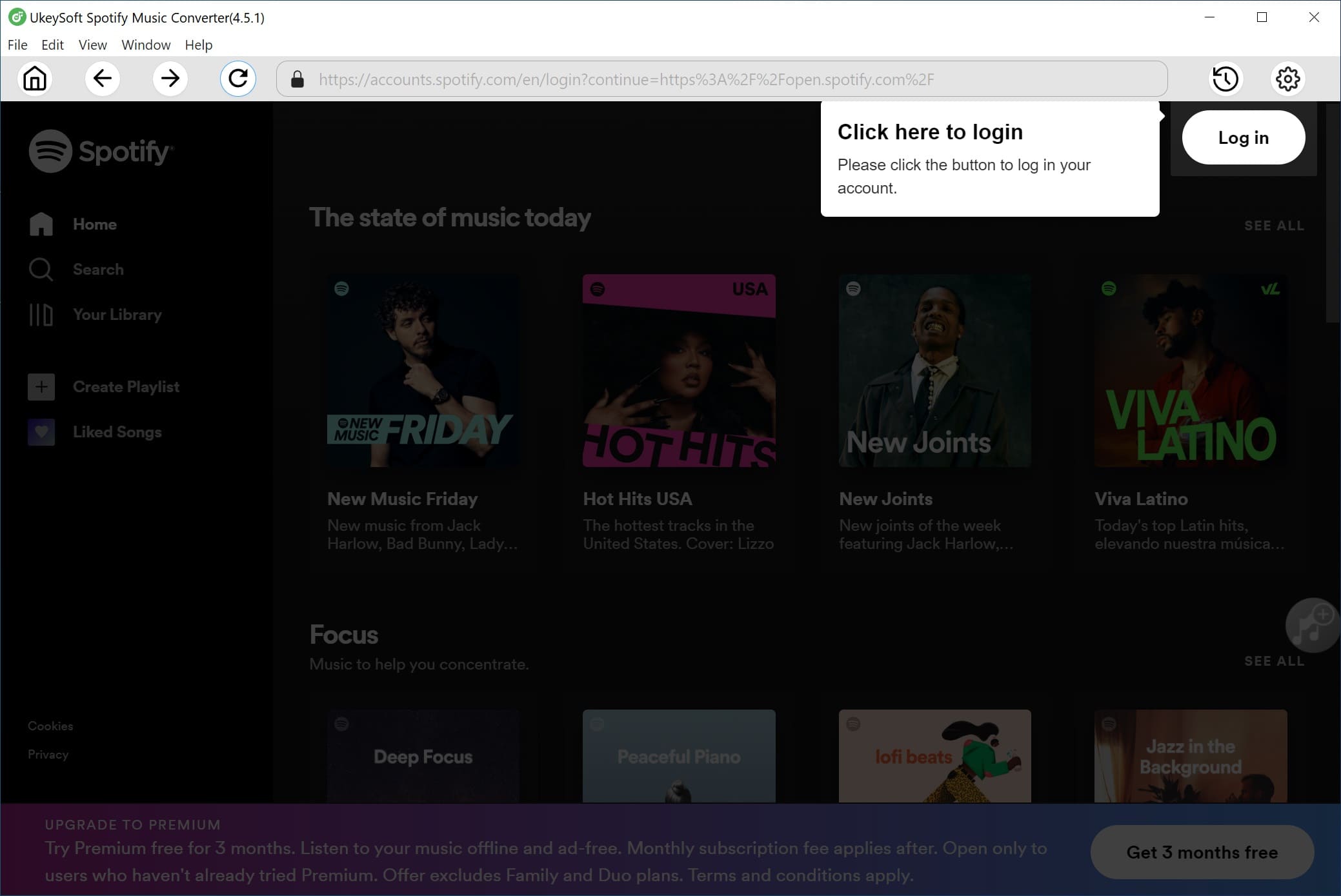
Step 2. Choose MP3 or WAV for Denon DJ
You can adjust the output settings by clicking the "Gear" icon. The default output format is AUTO M4A, we suggested that you change to MP3 or WAV format. Meanwhile, you can customize audio parameters based on your preference.
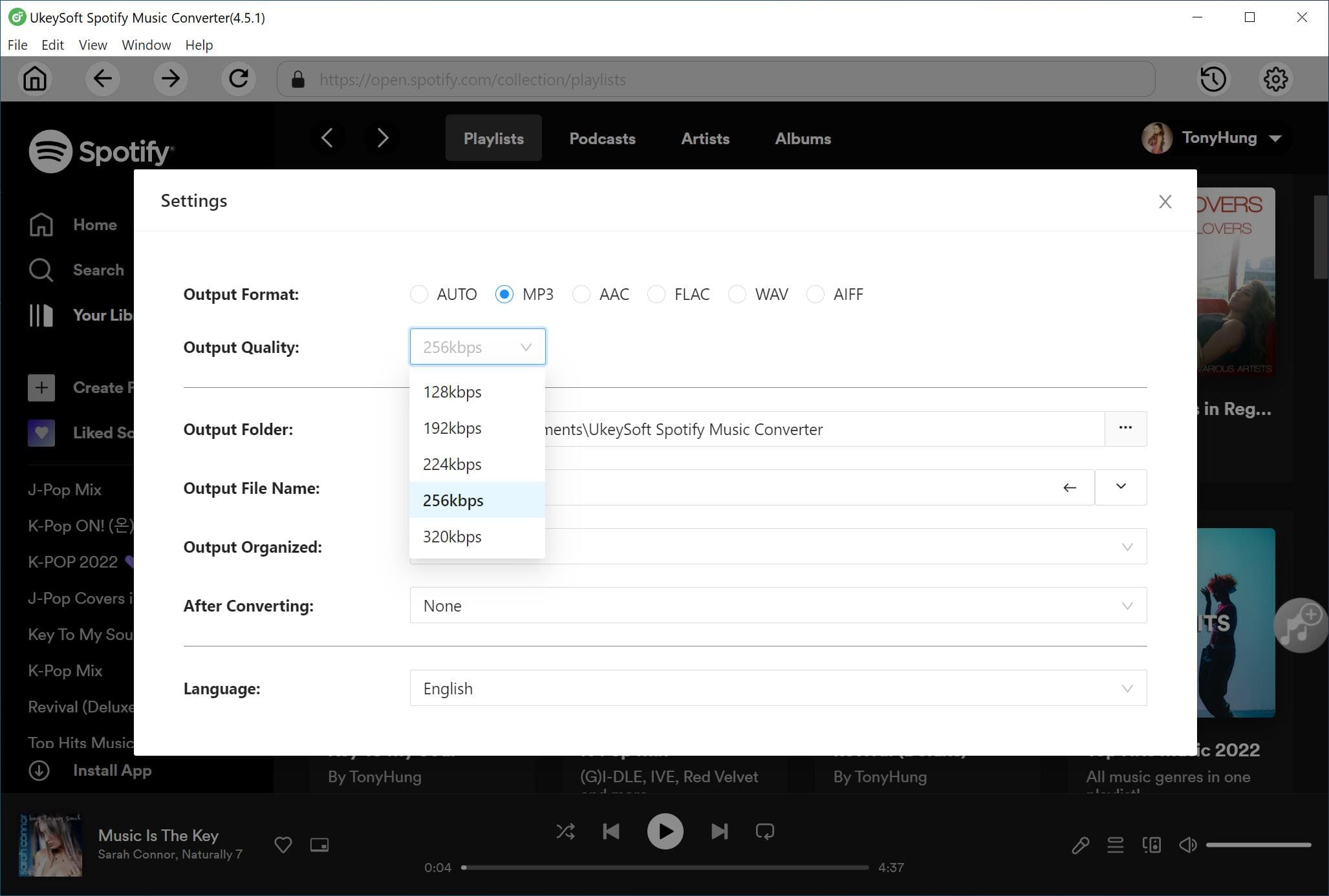
Step 3. Add Spotify Songs for Denon DJ
Open the song, playlist, or album you want to convert, click the red "+" icon to let the tool read the music tracks.
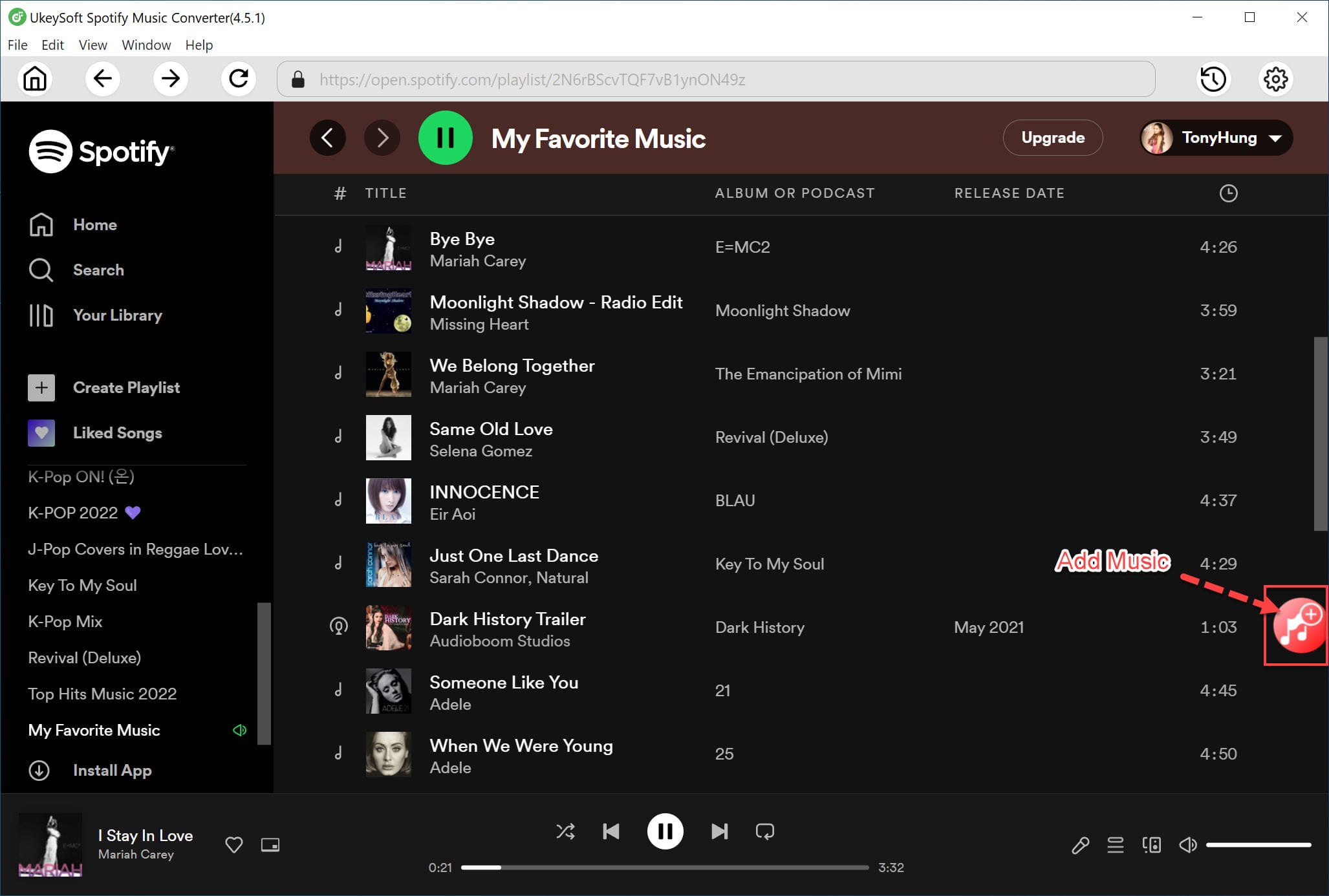
When all the songs are added to the converting list, confirm and choose your desired Spotify songs.
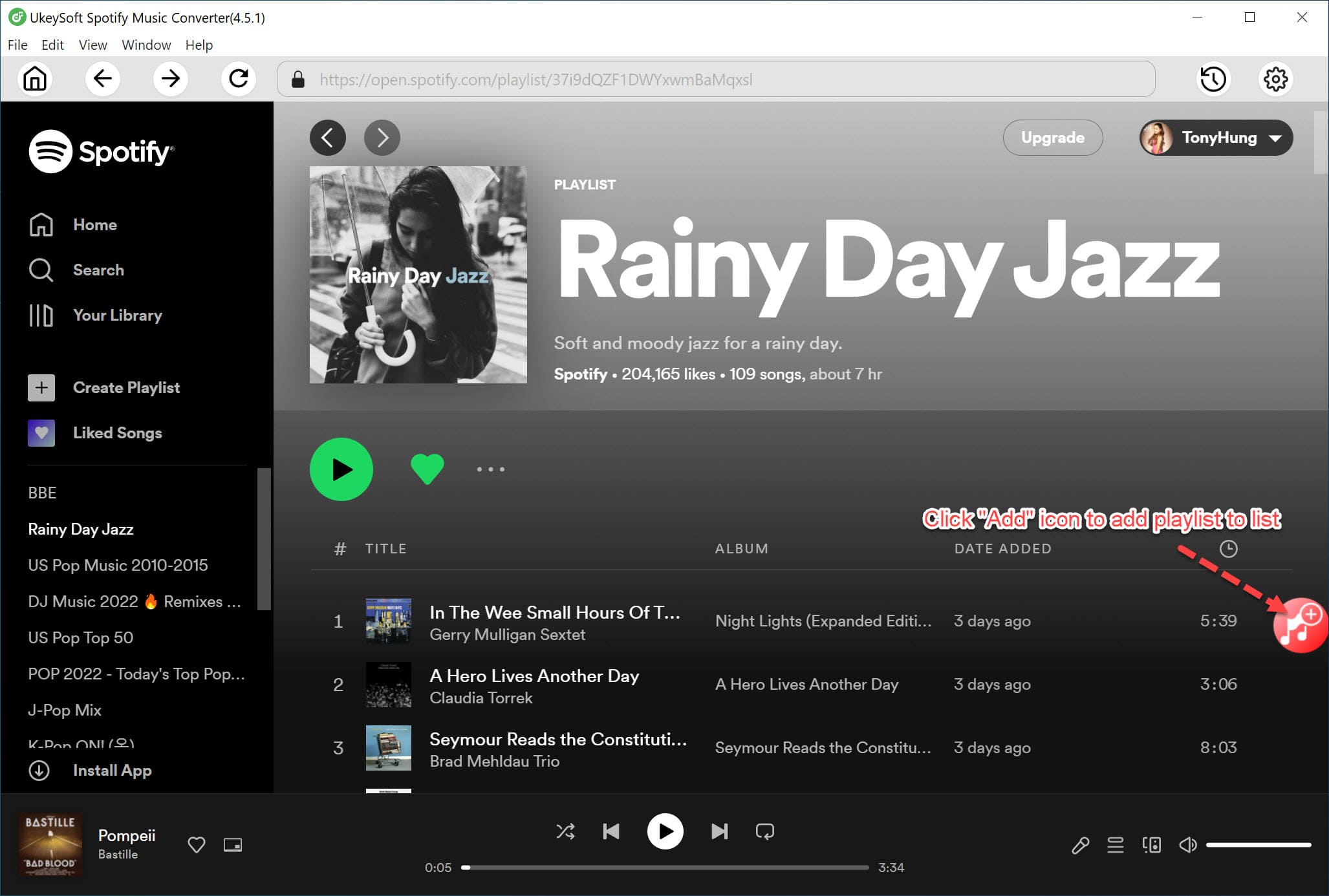
Step 4. Start the Conversion Process
Once you've selected your songs, hit on the "Convert" button to export high-quality Spotify songs to local folder.
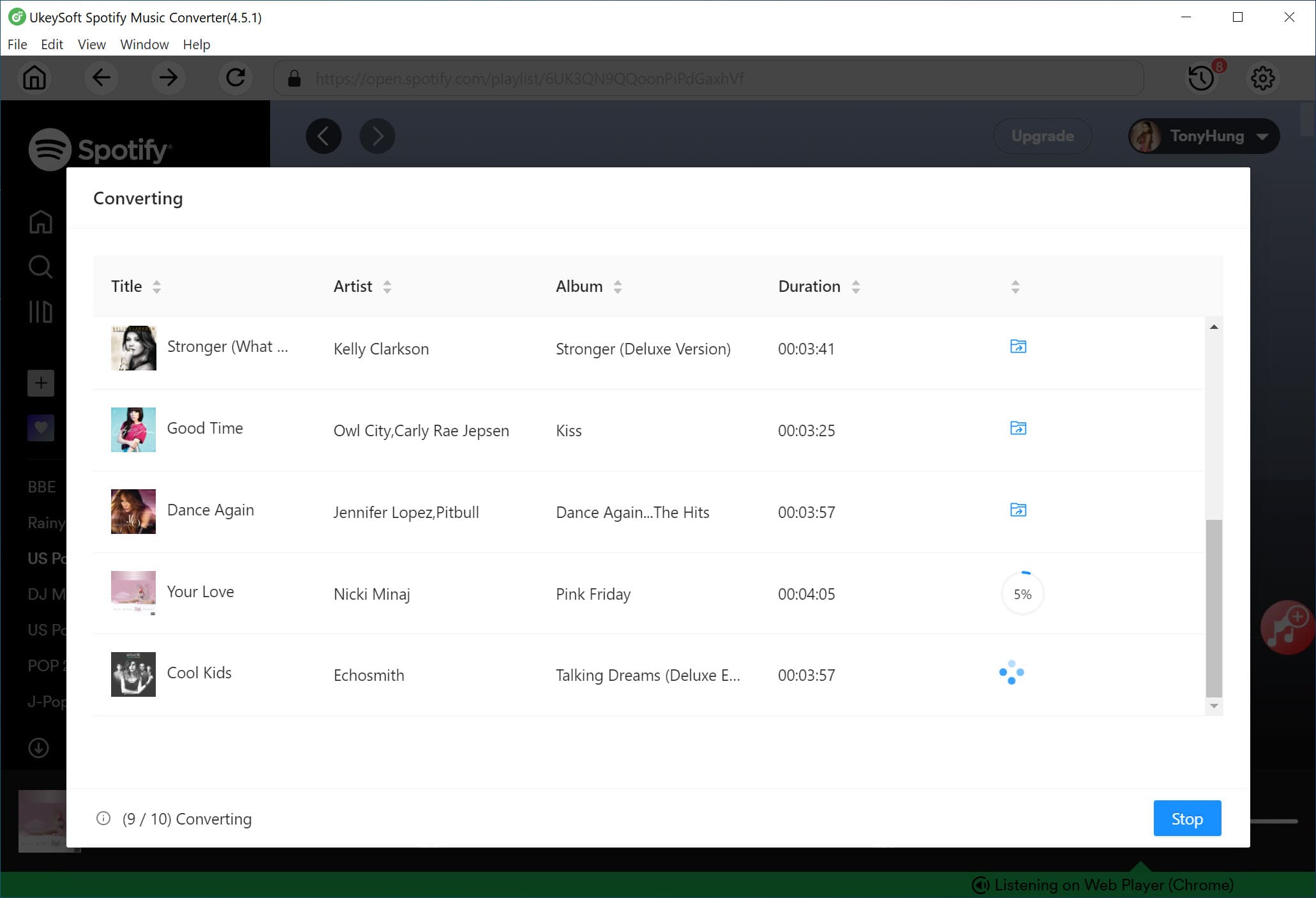
Wait for the conversion to finish, and then you could get the output songs by clicking "History" > "Blue Folder" icon.

Once you've converted your Spotify music to MP3 or WAV using UkeySoft Spotify Music Converter, importing them into Denon DJ is straightforward.
Preparation:
Download the Denon DJ Engine Prime from its official website.
Method 1. Use iTunes
Denon DJ Engine Prime has an integration with iTunes. So, you can import these converted Spotify music files to your iTunes library, then open Denon DJ to browse you iTunes library and find the Spotify music.
- Open iTunes, click "File" > "Add Folder to Library...", choose the folder where the converted Spotify music files are stored.
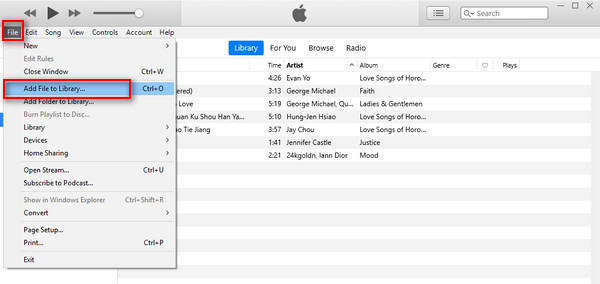
- Launch Denon DJ software, and click the iTunes icon. You can then find the converted Spotify music files, and play, use the Spotify music on Denon DJ!
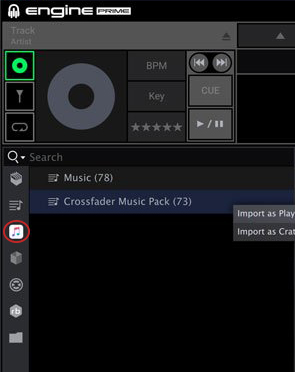
Method 2. Drag & Drop
Open Denon DJ Engine Prime software on your computer, find the converted Spotify music files or an entire folder, drag and drop it to your Engine Collection, and all Spotify music files will analyze.
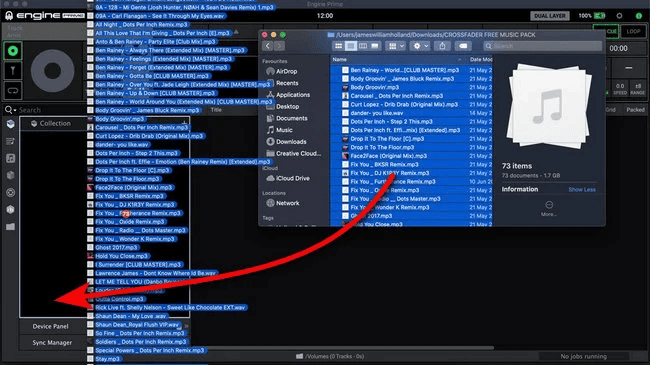
While Denon DJ Engine Prime Software doesn't integrate with Spotify music, you need to convert Spotify songs to Denon-supported audio formats. With the help of UkeySoft Spotify Music Converter, both Spotify Free and Premium users can convert Spotify songs/playlists to plain MP3, M4A, FLAC, WAV, AAC and AIFF. Those audio formats are well compatible with Denon DJ app. You really own these Spotify songs locally and permanently. Thus, you can easily import these Spotify music files to Denon DJ, and listen to Spotify music on Denon DJ without restrictions! Now, mix your Spotify music on Denon DJ based on your tastes!
Sorry the comment has been closed.

Convert Apple Music, iTunes M4P Songs, and Audiobook to MP3, M4A, AAC, WAV, FLAC, etc.

Enjoy safe & freely digital life.
Utility
Multimedia
Copyright © 2024 UkeySoft Software Inc. All rights reserved.
Comments are off!