 ✕
✕
By ChesterUpdated on December 16, 2022
"I have been using Plane9 music visualizer recently, this software is awesome and it's working perfectly with my downloaded music. But I like to stream music on Spotify, is there any way to use Plane9 with Spotify? I have tried by following some of the instructions, but it couldn't work. Can I get some help?"
When you are listening to music on your computer, you might be getting bored from looking at the plain screen, adding stunning visuals for the soundtracks will make the listeners be more exciting while streaming. The Plane9 is a visualized computer screen saver and it can be inserted on any streaming music platform, such as Spotify. There are almost 270 preset visualized scenes that you can add to the blank screens while you are playing Spotify soundtracks.
So how to setup Plane9 with Spotiy? In the following parts, we will introduce 2 effective ways to use Plane9 visulaizers while streaming the Spotify music file. Please keep reading and choose the one that meets your needs the most.
CONTENTS
Plane9 is a powerful music visualizer, it is becoming more and more popular due to it has a massive numbers of different visual designs. Plane9 works with the concepts of audio loops, in which the sound card receives the audio from the speaker. Also it loops as input to preserve the quality factor of the audio file. You will have more fun with these awesome visual designs while you are streaming your music. You can use Plane9 with Spotify directly, the process is not very friendly for computer beginners, here is instruction by steps:
Step 1. Download the latest version of Plane9 visualiser on https://www.plane9.com/ to your computer.
Step 2. Search for "Configure Plane9" from your taskbar.
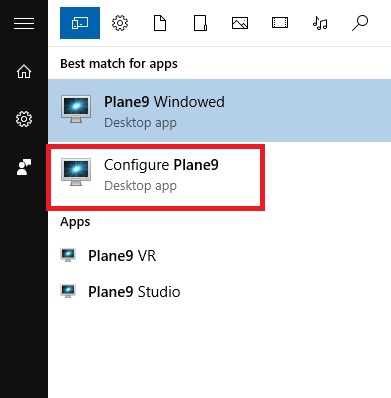
Step 3. From a list of designs that Plane9 offers to visualize music, select the design that you wish to use for your Spotify music.
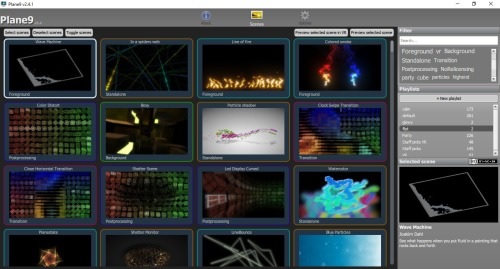
Step 4. You can add Spotify playlists in Plane9 from the Spotify app, just simply click on the property window on the right side of the screen.
Step 5. Once you are done with above setting, now just play the Spotify music, the chosen Plane9 screen visualization will work perfectly while the Spotify music is playing.
Another option is that Plane9 visualizer also works perfectly for the downloaded music on your computer. You can play the downloaded music files on any media player, and Plane9 visualizer will sync and visualize the music with its awesome scenes for you. However, only subscribing to Spotify Premium has the option to download Spotify music, and even you have downloaded Spotity music with premium, due to all Spotify music tracks are DRM protected, all the downloads you get are cache, you are not able to play these music files outside the Spotify app.
Therefore, if you want to download Spotify music as local file on your computer to play with Plane9 visualizer, you need the help with UkeySoft Spotify Music Converter. This tool is ease-to-use which works with Spotify soundtracks efficiently, it has the ability to remove DRM from Spotify music tracks, and download Spotify music to MP3 and other audio formats like M4A, WAV, FLAC, AAC or AIFF in 100% lossless audio quality on your computer, you can all set the sound quality up to 320kbps. The ID3tags and metadata are available in the converted format, such as album cover, artist, title name, etc.
With this useful tool, you can listen to Spotify music tracks offline and anytime you feel like it without subscribing to Spotify, it is such an amazing tool to access Spotify music soundtracks without limitations. You can not only use downloaded Spotify music with Plane9 visualizer, but also transferring them to other unauthorized devices for offline playback. Next we will show you more about the features of UkeySoft Spotify Music Converter and the guide of how to use it.
Amazing Features of UkeySoft Spotify Music Converter
Once you are familiar with the features of UkeySoft, it's time to go through the tutorial of how to use this tool to download Spotify music on computer for free. Please download the latest version of UkeySoft Spotify Music Converter and install it on your computer, then follow the steps.
Step 1. Launch UkeySoft Spotify Music Converter
Once you have installed UkeySoft Spotify Music Converter on your computer, launch it and login your Spotify account on the top right corner of the interface. You can log in with both your Spotify Free and Spotify Premium account.

Step 2. Add Spotify Songs/Playlist/Album
To add Spotify Songs, choose your Spotify songs or playlists that you want to download on your computer locally. You can drag tracks/playlist directly from Spotify web player to the "+" icon on the right side.

Step 3. Select Output Format to MP3
Once you have added the Spotify playlists/songs to UkeySoft, click the 'gear' icon on the upper right corner to set up the output file, there are 6 types of output formats you choose from, out of all these formats, MP3 is the most compatible format for all players and devices, so we choose MP3 in here. You can also set the output quality to 320kbps, and other parameters such as output folder, output name, output organized and more as shown on the screen shot below.

Step 4. Start Converting Spotify Music to MP3
When you are done with all the setting for output file, click the "Convert" button to start downloading Spotify music to MP3 in 5X faster speed, all the output files you get will be kept 100% lossless audio quality after conversion.

Step 5. View Output File
You can view the output MP3 music files by clicking the history icon, now you have downloaded the Spotify music as local file on your computer, you can start playing Spotify music with Plane9 Visualizer on your computer.

Step 6. Go to Play Spotify with Plane9
Go to the folder where the Spotify music files are downloaded. Select any media player to play the downloaded Spotify music by right-clicking on it. Then you can start playing your favourite Spotify music with the beautiful Plane9 visualizer.
It is not easy to use Plane9 visualizer when playing Spotify music. In our article, we have shared two easy ways to help you play Spotify with Plane9 visualizer. You can use Spotify with Plane9 directly if you have a Spotify Premium. Or you can use UkeySoft Spotify Music Converter, with its help, you are able to download Spotify as local files on computer for free, then playing it with any music media player with Plane9 visualizer. UkeySoft is the perfect choice for you if you do not subscribed to Spotify.
Prompt: you need to log in before you can comment.
No account yet. Please click here to register.

Convert Apple Music, iTunes M4P Songs, and Audiobook to MP3, M4A, AAC, WAV, FLAC, etc.

Enjoy safe & freely digital life.
Utility
Multimedia
Copyright © 2024 UkeySoft Software Inc. All rights reserved.
No comment yet. Say something...