 ✕
✕
By Li ZhangUpdated on December 16, 2022
"How to move Spotify playlist to another account? I have several Spotify accounts. Now I'm tired of switching among different accounts. Any ways available?"
Spotify is a popular music streaming service, allow user to create playlists, follow others. When you use the music streaming service for a time, it will save a lot data in your account, including playlist and songs. There are some different reasons that you might want to create another account, and you don't want to lose the music data from you old account. How to transfer Spotify playlist to another account? Spotify offer an official way to start fresh with a new account. If you are looking for the solution to transfer playlist from Spotify to another account, you are in the right place. In this page, we will show you how to transfer Spotify playlist to another account with official way and another best way to complete the data transfer.
CONTENTS
Method A. Copy Playlist URL from Web Player
Firstly, you need to log in both your Spotify accounts on computer at the same time.
Step 1. Log in your old Spotify account on the Spotify web player, and log in your new account to the Spotify app at the same time.
Step 2. Choose a Spotify playlist on the web player, click the playlist picture and click "Share > Copy Playlist Link".
Step 3. Go to the Spotify app, and paste the playlist link in the search bar, then click "Enter".
Now, the Spotify playlist have been pasted on your Spotify app, then just add other playlist one by one using these steps.
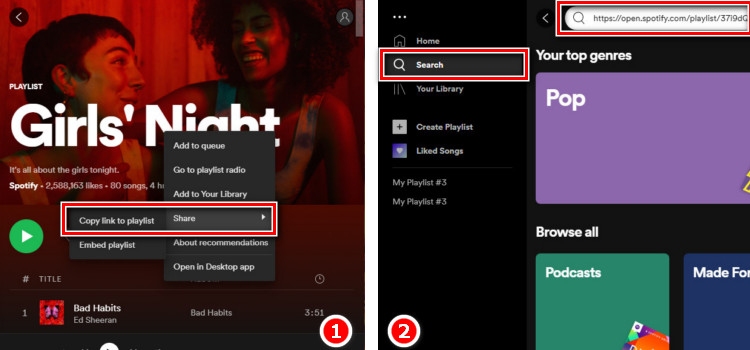
Method B. Copy Playlist URL from Spotify App
To manually copy Spotify songs to a new account, you can try this another way to transfer playlists via Spotify app.
Step 1. Run Spotify app on a computer, then log in your old account. Click a playlist you want to share between the two Spotify accounts, and hit the option of "Collaborative Playlist". This method will make both accounts have access to view and change the playlist.
Step 2. Click that playlist which you want to transfer again, and click "Share > Copy Playlist URL" in the dropdown list.
Step 3. Log out of your current account on Spotify app, and then log in the new account. Paste the playlist link In the search bar, and click "Enter".
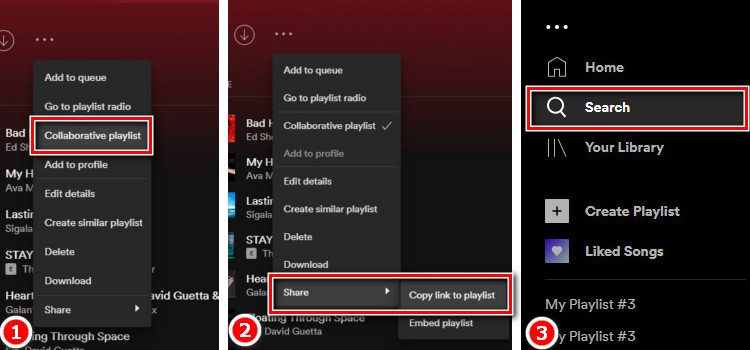
Done, the target playlist have been transferred to your new Spotify, you can save it to your own music collection now.
We've mentioned 2 ways above to help you transfer Spotify playlist to another account. It's pretty easy to work it out, however, you need to transfer the playlist one by one using these official ways, it will be time-costing, and the process is complicated. Besides, the playlist just be playable under Spotify Music subscription. All playlists including the songs you downloaded from Spotify are just caches files, it means that these songs will be gray once the subscription ends. If you want to save Spotify playlist forever, you should download Spotify playlist to MP3 and then transfer the local files to another account.
It is easy to transfer Spotify playlists to another account with official ways. However, if you don't like to transfer the playlists between two account while spending lots time, or you want to save the playlists forever no matter the music subscription expires or not, you can try to get the help of Spotify Music downloader like UkeySoft Spotify Music Converter.
UkeySoft Spotify Music Converter is here to help, supports to download and convert Spotify OGG files as local MP3, M4A, WAV, AAC, FLAC, AIFF files. It can output music files with original quality and retain metadata, like ID3 tags, etc,. After downloading Spotify playlist to computer, you can quickly and easily transfer playlist from Spotify to another account, keep Spotify playlist forever even without music subscription. Additionally, you can offline playback the downloaded Spotify playlists including songs on any devices, like smartphone, tablet, MP3 player, PSP, smart TV, wearable devices, and more.
Mean Features of UkeySoft Spotify Music Converter
Step 1. Run Program and Log in to Your Spotify Account
Firstly, please run UkeySoft Spotify Music Converter program on computer, log in your Spotify account by clicking "Log in". Then the program will sync all your music data from the account.

Step 2. Set Output Format
Click the gear icon on the top right corner to set output settings, here you can set output format, output folder, output file name, etc,. Normally, we suggest you select "MP3" as the output format option, since it is the most widely format for most devices.

Step 3. Add Music to Download List
Add and select the songs you need to the download list, when you click a playlist, all songs in the playlist will be default selected, just cull the ones you don't need.

Step 4. Download and Convert Spotify Music to MP3
Click "Convert" to begin to download and convert Spotify songs to MP3, you can stop the downloading at anytime by clicking "Stop".

Step 5. Check Output Music Files
Finally, get and check MP3 music files by clicking "History", or you can also playing music offline with built-in music player by clicking the play icon in every song.

You can easily import and transfer Spotify playlist from computer to new account. Just sign in Spotify with your new account. Go to Settings > Show songs from. Click "Add A Source" button > Choose the folder of the songs which you have downloaded.
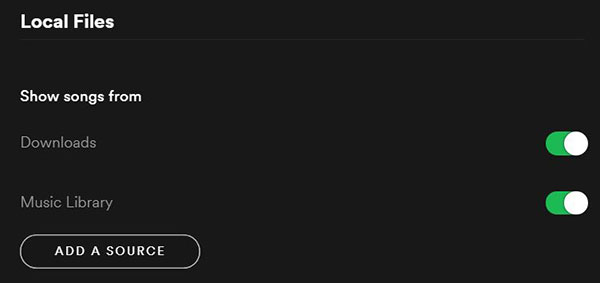
Now you can keep Spotify playlist forever, enjoy Spotify Music via another account even without music subscription.
Prompt: you need to log in before you can comment.
No account yet. Please click here to register.

Convert Apple Music, iTunes M4P Songs, and Audiobook to MP3, M4A, AAC, WAV, FLAC, etc.

Enjoy safe & freely digital life.
Utility
Multimedia
Copyright © 2024 UkeySoft Software Inc. All rights reserved.
No comment yet. Say something...