 ✕
✕
By Justin SabrinaUpdated on December 16, 2022
Spotify is a music streaming service with two types of tires, Free and Premium. If you’ve been using Spotify’s free plan to stream music, you must listen to music online. Upgrading to Spotify Premium is where Spotify really shines. You can enjoy the high-quality (up to 320kbps) streaming that Premium offers without ads. In addition, it allows you to save up to 3,333 songs on each three different devices. You can save any album or playlist for offline listening. The caveat is that you must go online once every 30 days to keep your offline music valid. Today we will share how to get Spotify Premium Free forever experience on Samsung Galaxy Fold and windows.
If you are Spotify Premium user, you can directly download Spotify App on your Samsung Galaxy Fold, and then sign in with your Spotify Premium account to access to Spotify music app so as to enjoy Spotify Music on your Samsung mobile. It is generally known that Spotify encode its music with DRM protection, which prevents Spotify members from streaming music to some devices and players without Spotify app. Therefore, if you haven't subscribed for Spotify premium or you have cancelled the streaming music service subscription, you can't play these songs offline.
To get Spotify Music for free on Samsung Galaxy Fold, you need to remove DRM-protected from Spotify Music songs, playlists, albums first. UkeySoft Spotify Music Converter is an expert in killing Spotify DRM. It can perfectly convert DRM-protected Spotify songs to DRM-free formats (MP3/AAC/WAV/FLAC), keeping ID3 tags and lossless quality after conversion. Moreover, the program enables users to burn Spotify music to CD with one-click, with no need to install any other extra hardware or virtual drive. Then you can enjoy the downloaded Spotify music and playlists anywhere you like, such as Samsung Galaxy Fold, Galaxy S10/S10+, Huawei Mate X/20/20 Pro, iTunes, Google Play Music, iPod nano, Sandisk MP3 player , etc.
Here we will take Windows version as an example to guide you to download music from Spotify (Free) and transfer to Samsung Galaxy Fold step by step.
Step 1. Install UkeySooft Spotify Music Converter on PC
Download, install and run UkeySooft Spotify Music Converter on your computer, then the interface is shown as below. Note that Spotify app will be launched automatically.

Step 2. Add Spotify Playlists
Drag&drop Spotify songs and playlists you want to download from Spotify app to the UkeySooft Spotify Music Converter interface directly. Or click the "Add Files" button, then copy&paste the playlist url to the left bottom area to add the music files.

Tip: To copy Spotify playlist url, right click the playlist name or cover and choose Share - Copy Playlist Link.
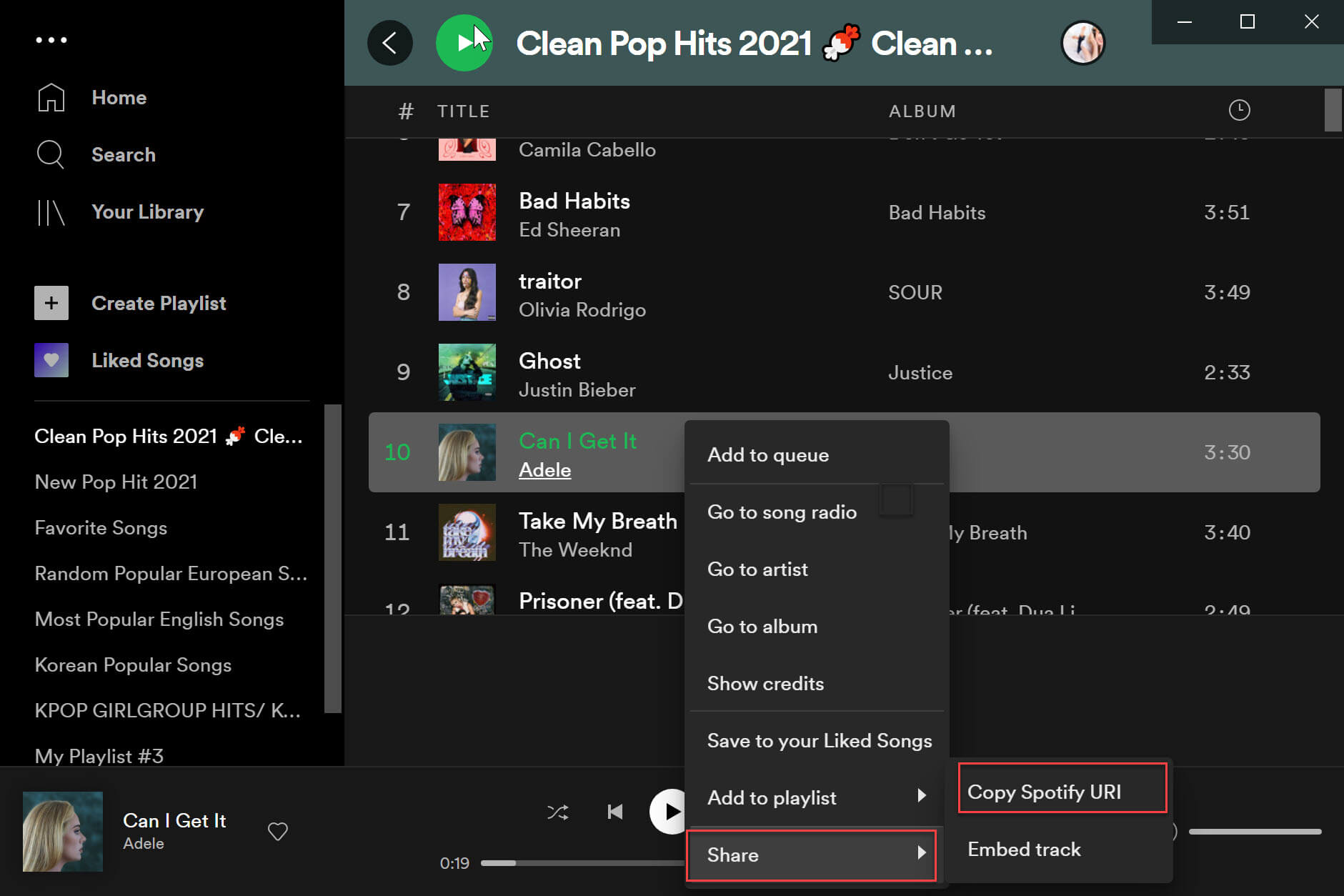
Check the Spotify songs you need to convert, then tap on “Add” again.

Step 3. Set Output Settings (Optional)
UkeySooft Spotify Music Converter supports output formats as MP3, M4A, WAV and FLAC. If there is no change, its format defaults to MP3. At the same time, you can also click the "Options" button to change the output folder, output format, bit rate or sample rate as needed.

Step 4. Download Music from Spotify without Premium
Click the "Convert" button to start downloading and converting Spotify music or playlists to plain MP3. After downloading, click on "history" icon to quickly locate the DRM-free Spotify songs.

Step 5. Transfer Spotify Music to Samsung Galaxy Fold
Just connect your Samsung Galaxy Fold to your computer through a USB cable and copy the converted Spoyify songs to it. Now you can enjoy these converted Spotify Music songs on your Samsung phone for free permanently.
Prompt: you need to log in before you can comment.
No account yet. Please click here to register.

Convert Apple Music, iTunes M4P Songs, and Audiobook to MP3, M4A, AAC, WAV, FLAC, etc.

Enjoy safe & freely digital life.
Utility
Multimedia
Copyright © 2024 UkeySoft Software Inc. All rights reserved.
No comment yet. Say something...