 ✕
✕
By Justin SabrinaUpdated on December 16, 2022
CONTENTS
The Huawei P30 is equipped with a Kirin 980 processor with a screen size of 6.1 inches and a resolution of 2340*1080 pixels. It is equipped with a 40-megapixel ultra-sensitive Leica three-shot (40-megapixel super-sensing lens + 16-megapixel super wide-angle lens + 8 megapixel telephoto lens), supports 5x hybrid zoom, and maximum 30x digital zoom. The front-facing 32-megapixel camera supports HDR and backlighting. Thanks to the ultra-sensing sensor for more powerful sensitivity and dynamic range, the HUAWEI P30 series supports dark-light video capture. Huawei P30 (6+128) is priced at 799 euros, Huawei P30 Pro 8+128GB is priced at 999 euros, 8+256GB is priced at 1099 euros, and 8+512 is priced at 1,249 euros.
For those people who have Huawei P30, if you have purchased media contents like Apple Music, Movies and audiobooks on iTunes store, you can easily to download iTunes purchases from iTunes store on iOS devices or computers, but how to transfer iTunes purchases to Huawei phone? As we all know the downloaded Apple Music songs come in DRM-protected M4P format and videos is DRM-protected M4V format, most Android phone can’t play the DRM-protected M4P audio and M4V video. In order to enjoy iTunes purchases on Huawei P30 offline, you need to remove DRM from Apple Music and iTunes M4V videos firstly, then transfer the DRM free music and video to your Huawei P30 for playing offline.
Let’s teach you how to transfer your iTunes media (iTunes M4P music, audiobooks, Apple Music Songs and iTunes M4V movies, TV Shows) to Huawei P30 or P30 Pro.
To transfer audio files(including DRM-protected Apple Music and audiobooks) from iTunes library to Android; or keep Apple Music songs playable forever on Android phone, or transfer Apple Music, iTunes audiobooks to Android for offline listening.
We recommend UkeySoft Apple Music Converter, it can help you convert iTunes M4P music, audiobooks and Apple Music songs to plain MP3, M4A, WAV or FLAC audio files with all ID3 tags and sound quality retained. Then you can transfer all iTunes music files from your computer to Huawei P30/P30 Pro for streaming without any limitation, this is the best way to enjoy Apple Music tracks on MP3 player, iPod Nano, PSP, mobile phone with more freedom and convenience.
Free download the Apple Music Converter and install it on your PC or Mac firstly, you can convert the first 3 minutes of each audio with the free trial version.
Step 1. Launch UkeySoft Apple Music Converter
Firstly, download and UkeySoft Apple Music Converter on your Mac or Windows, it will launch iTunes automatically and load all your iTunes media, including iTunes M4P music, audiobooks, Apple Music Songs and iTunes M4V movies, TV Shows and music video.
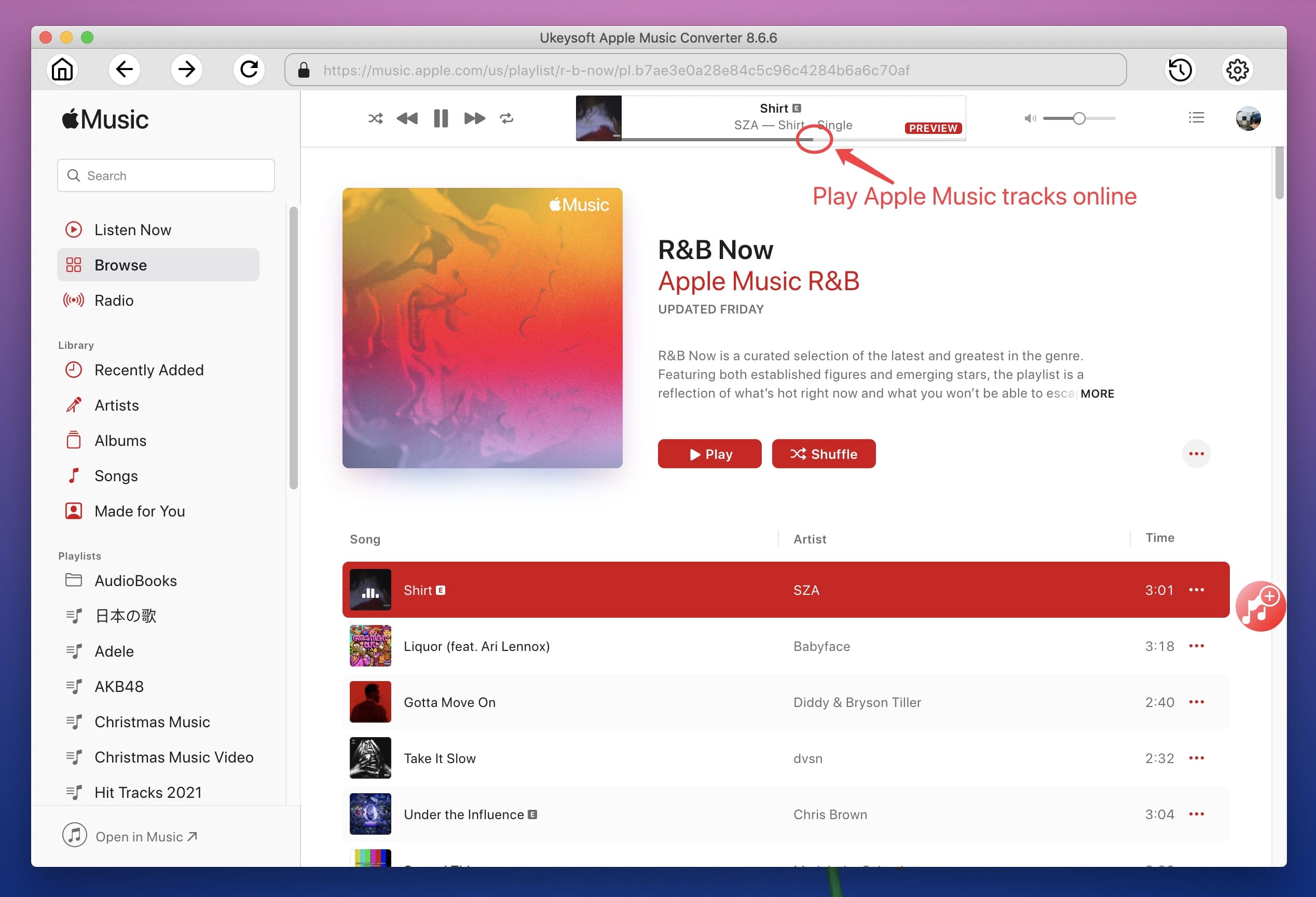
Step 2. Select iTunes Songs to Convert
Then, please select all Apple Music songs you want to convert to MP3, you can select the songs or whole playlist that you would like to convert.
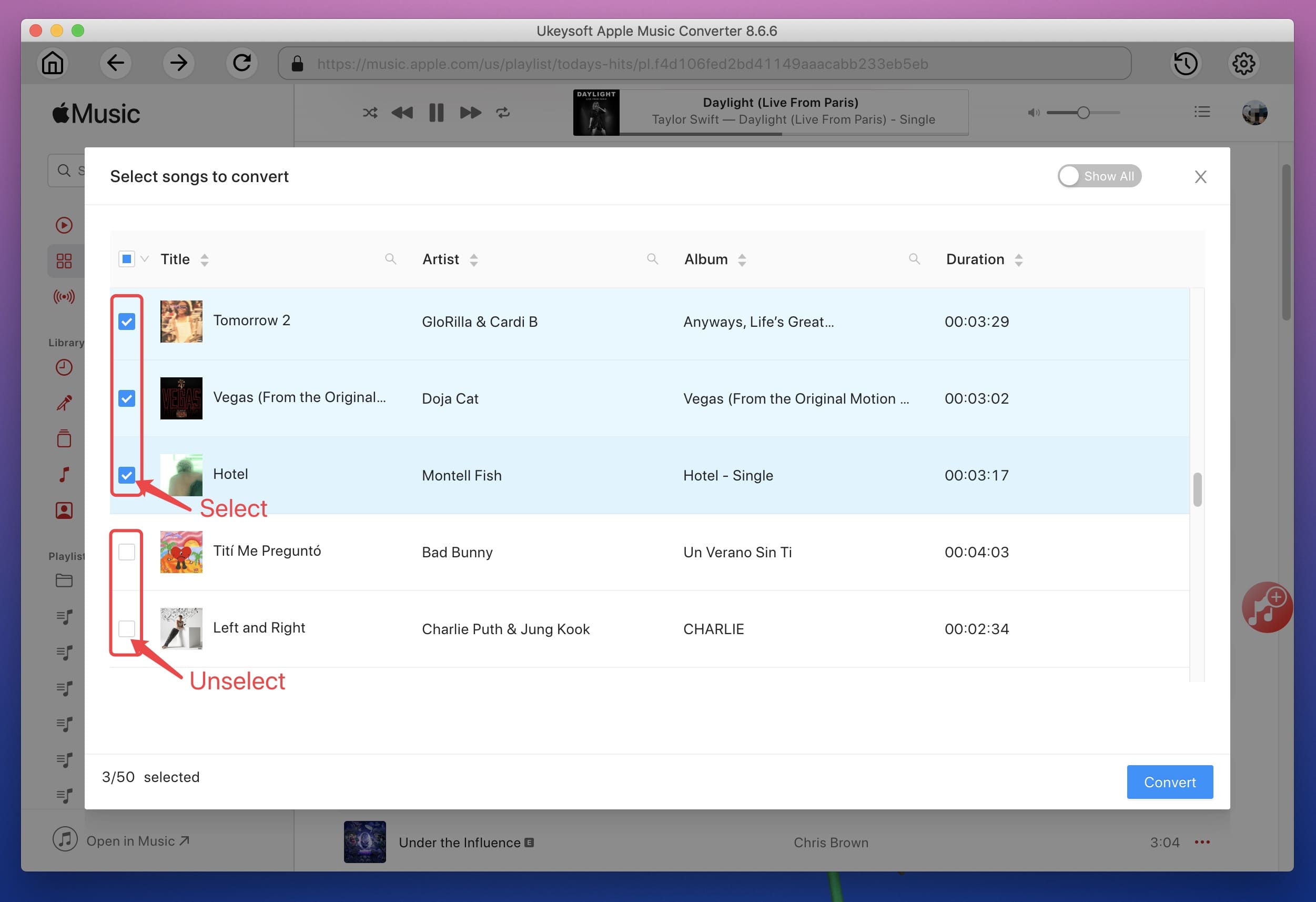
Step 3. Choose MP3 as Output Format
If you want to download and convert Apple Music songs, iTunes M4P files to MP3, please choose MP3 as output format. The UkeySoft Apple Music Converter also allows you to convert M4P Apple Music tracks to M4A, AC3, AAC, AIFF, AU, FLAC, M4R and MKA.
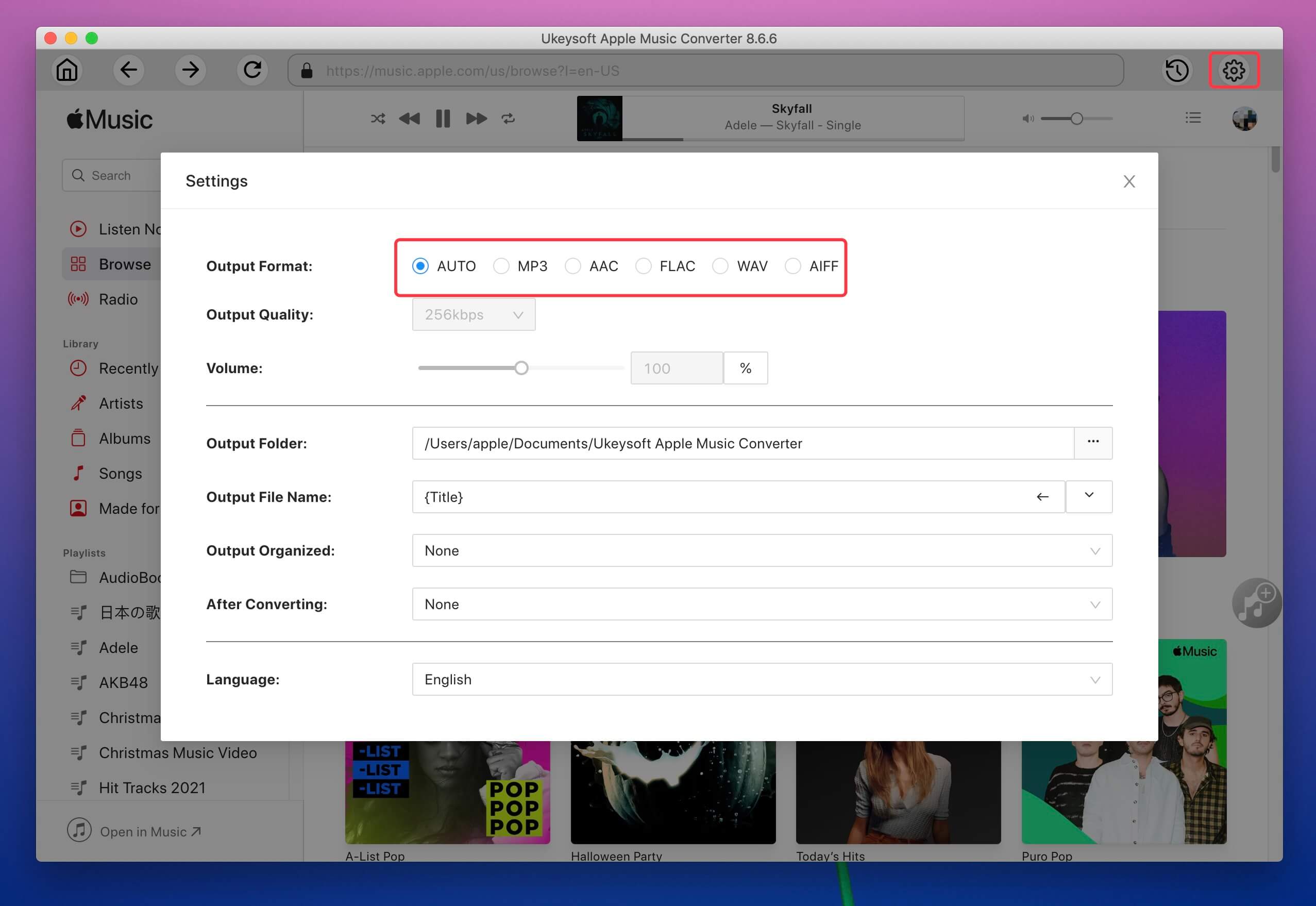
You can also set the output quality (High, Normal and Low) with different Bitrate, SampleRate and channels.
Metadata information such as song name, Artist name, Album, Album artist, Genre and Artwork will be saved to the output MP3 and M4A files.
Step 4.Convert Apple Music and iTunes M4P Files to MP3
Finally, just click “Convert” button to convert selected Apple Music tracks to MP3. During conversion, iTunes plays the Apple Music tracks in the background (muted), so you'd better not using iTunes before the conversion is finished.
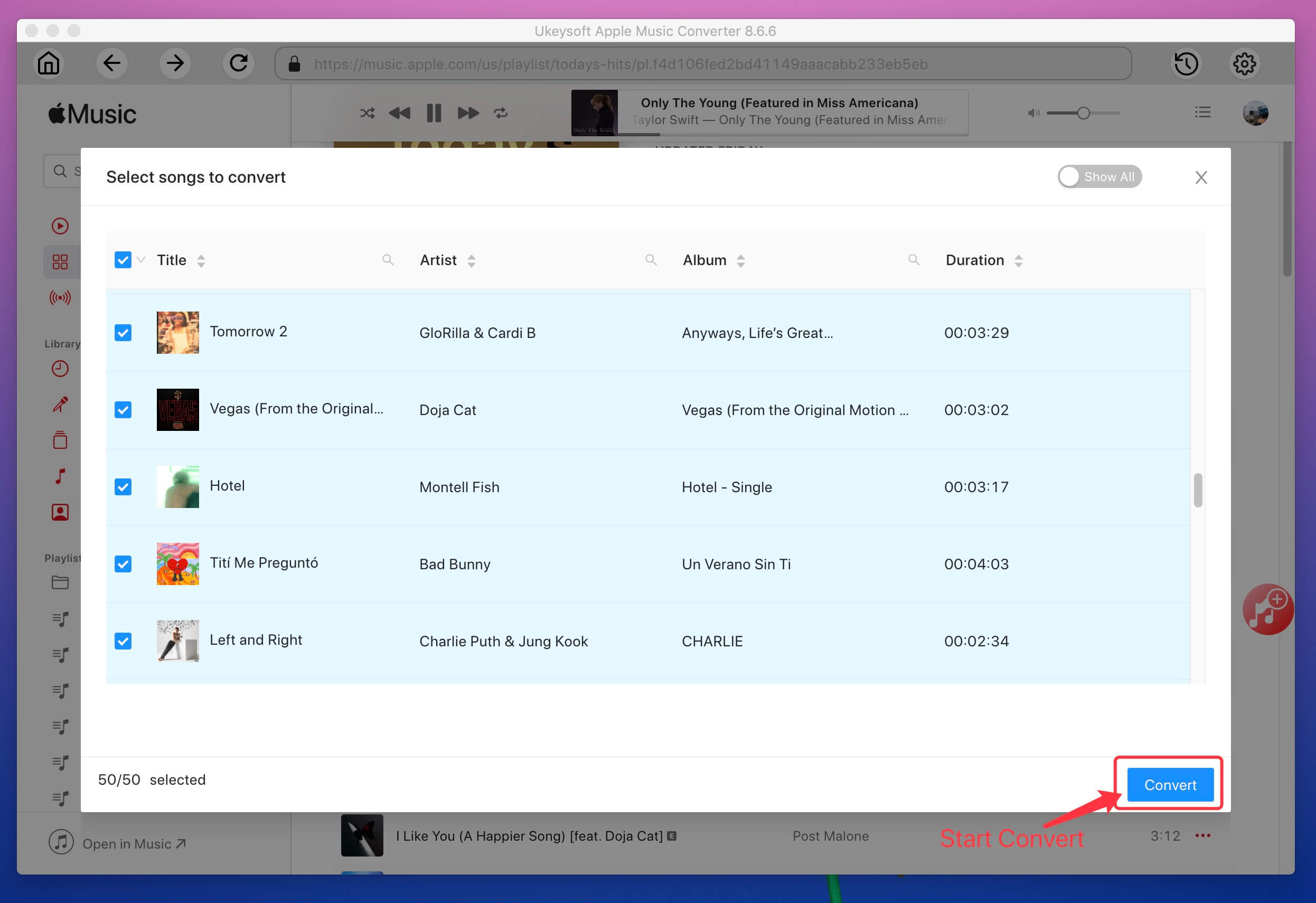
Tips: Please make sure your computer is connected to Internet so iTunes can play the Apple Music songs uninterruptedly.
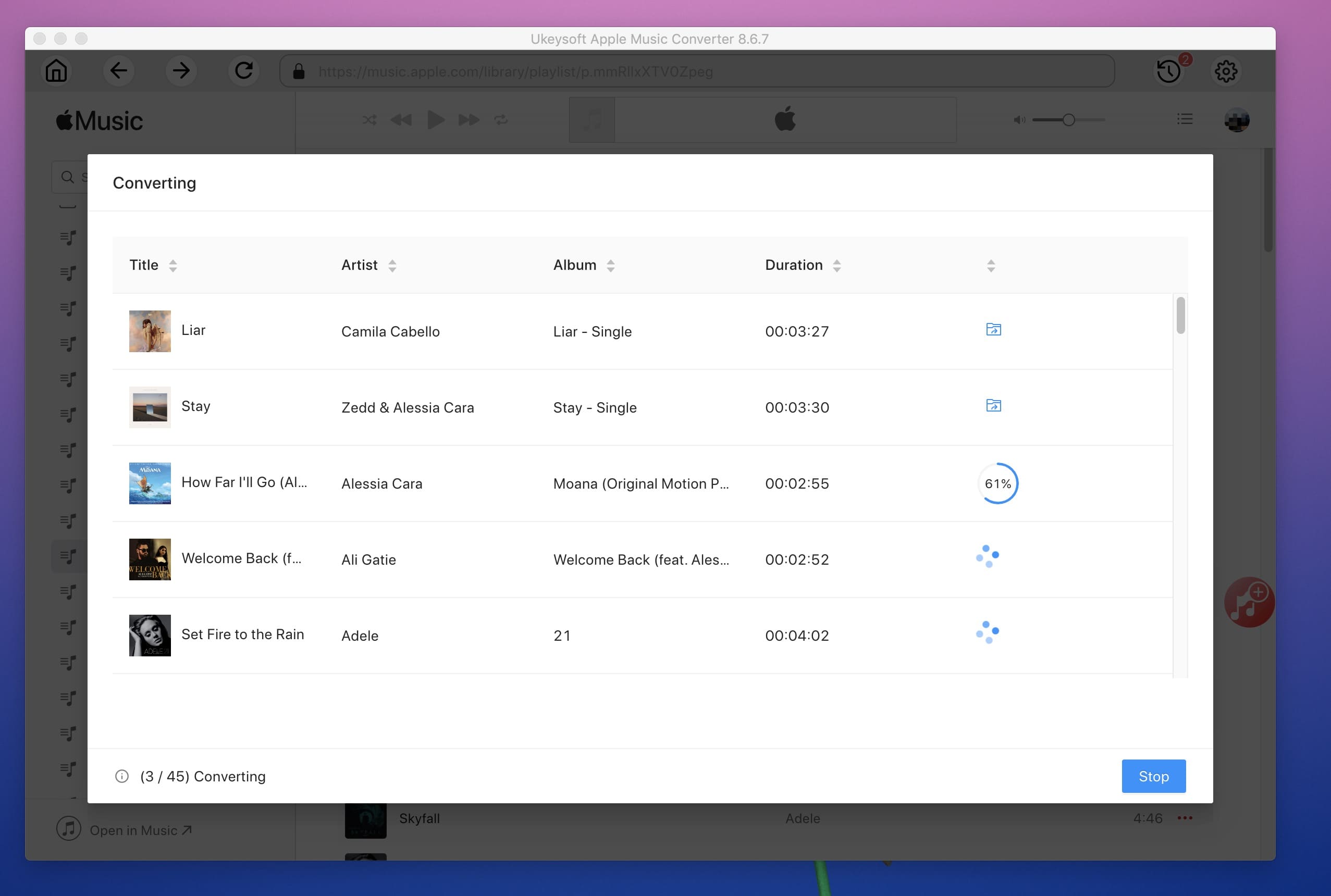
After conversion, click the “Open Output File” to locate the DRM-free Apple Music MP3 songs and transfer them to Huawei P30 for playing offline, your can also transfer the converted MP3 files to other devices to use, such as MP3 player, iPod shuffle , iPod nano, Sony Walkman, Sandisk, Android phone, iPhone/iPad/iPod, etc.
Download the UkeySoft Apple Music Converter and try to convert your iTunes songs to MP3,
If you want to convert Spotify music to MP3 for playing on Android phone , try UkeySoft Spotify Music converter.
Do you want to watch iTunes M4V Videos (Movies, TV Show or Music Videos) on Huawei P30/P30 Pro/P20/P10/Mate 20/Mate 10, Galaxy S10/S10+/S9/S8/S7/Note 9/Note 8 and more Android phones? Because MP4 video formats compatible with most Android phone, in order to watching iTunes movies on Huawei phone, you need to convert FairPlay-protected M4V file to MP4 firstly, let’s teach you how to convert iTunes M4V video to MP4.
UkeySoft M4V Converter is an iTunes M4V video to MP4 converter with 100% original quality, it can help you convert iTunes M4V movies, TV shows or music videos (both iTunes purchased and rented movies) to MP4 for watching on Huawei P30/P30 Pro. It allows you to easily remove DRM from iTunes M4V movies/TV shows/music videos during conversion, and keep all AC3 Dolby 5.1 Audio, AD, Audio Tracks, Subtitles and Closed Captions to the output MP4 video files.
Download and install UkeySoft M4V Converter on your Mac or Windows firstly, the trial version only allows you to convert the first 5 minutes for each M4V video.
Step 1. Purchase/Rent and Download Videos from iTunes Library
Before using UkeySoft M4V Converter to remove DRM from iTunes movies and convert iTunes rented/purchased m4v movie to mp4, you need to purchase or rent movies from iTunes store and download them to the iTunes Library.
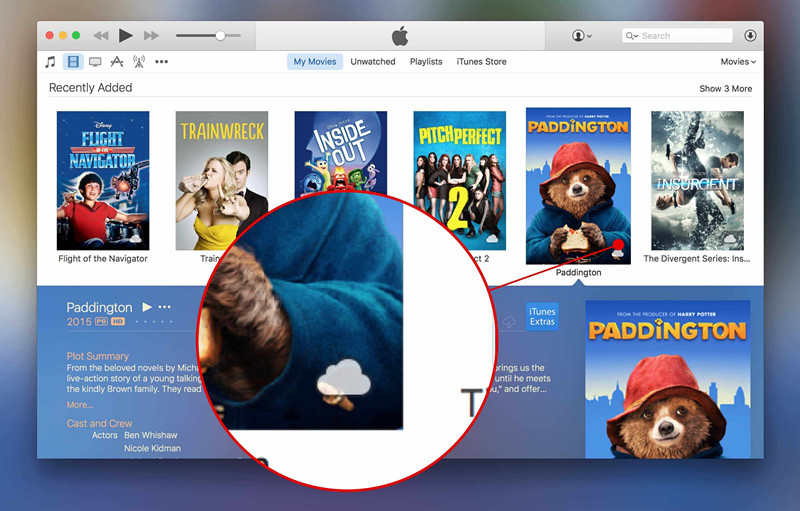
Note: Ensure that the conversion process goes smoothly, we highly recommend you download the iTunes M4V movies to the iTunes library firstly.
Step 2. Download and Launch UkeySoft M4V Converter
Download and install UkeySoft M4V Converter on your Windows or Mac computer. Run it and you will get following interface:
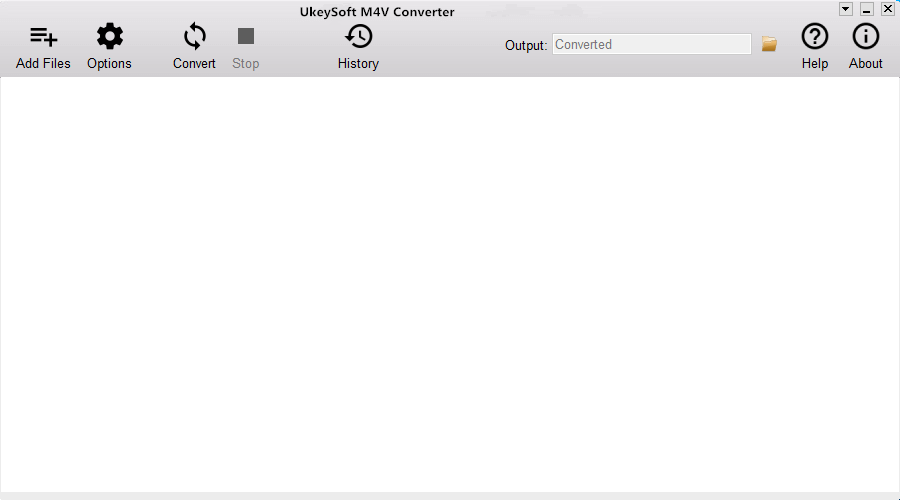
Step 3. Add iTunes M4V Movies, Videos or TV shows
Click "add files" button on the upper left to add all the videos stored in your iTunes library, and then you will find iTunes movies loaded into the program.
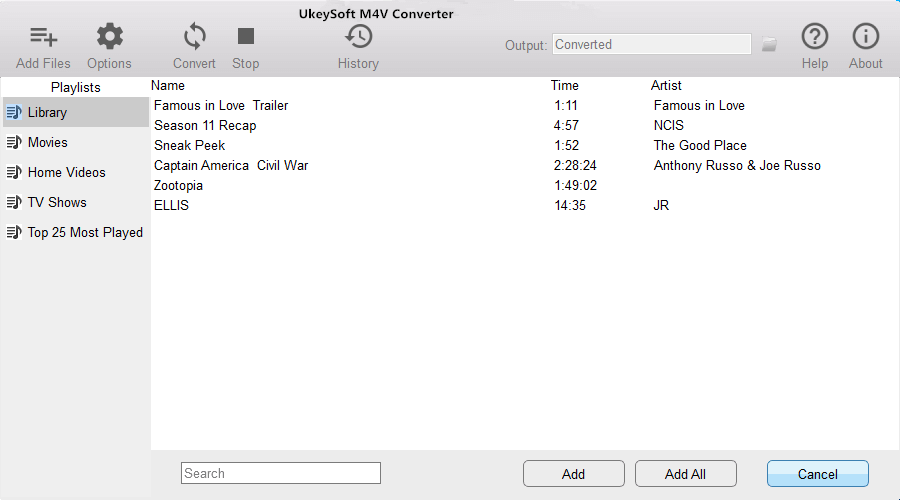
After adding the iTunes M4V video to the program, you can see the added contents shows on the program as below:
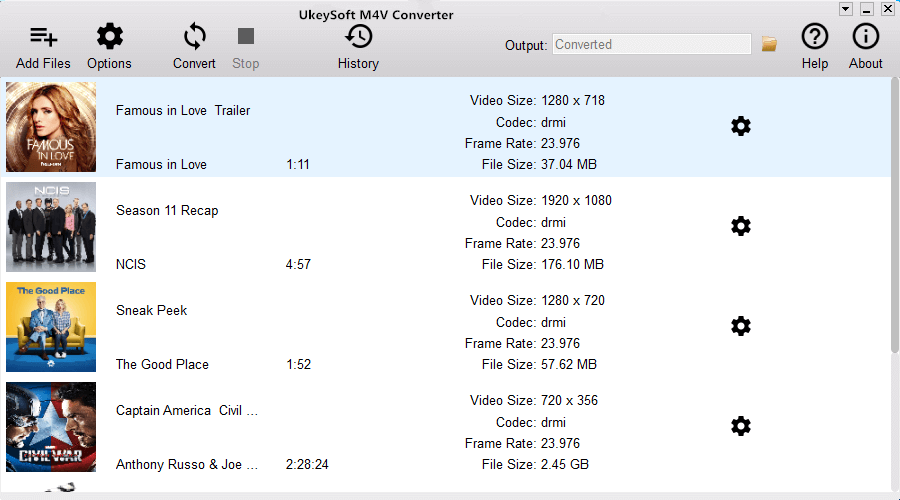
Step 4. Select M4V Video to Convert
After importing iTunes movies, you can choose one file and click "Gear" icon to choose the audio track and subtitle you want to keep in an output file. Or just let the program keep all audio tracks and subtitles for you.
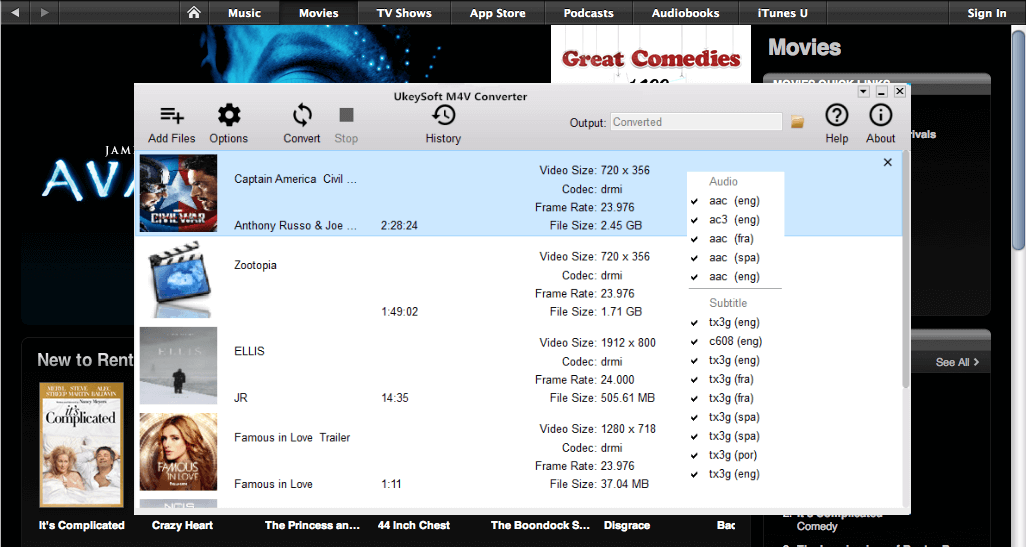
Step 5. Convert iTunes M4V Video to MP4
Click "Convert" button to start converting iTunes M4V movies to MP4 with high speed, the program will remove the DRM protection from iTunes movies automatically.
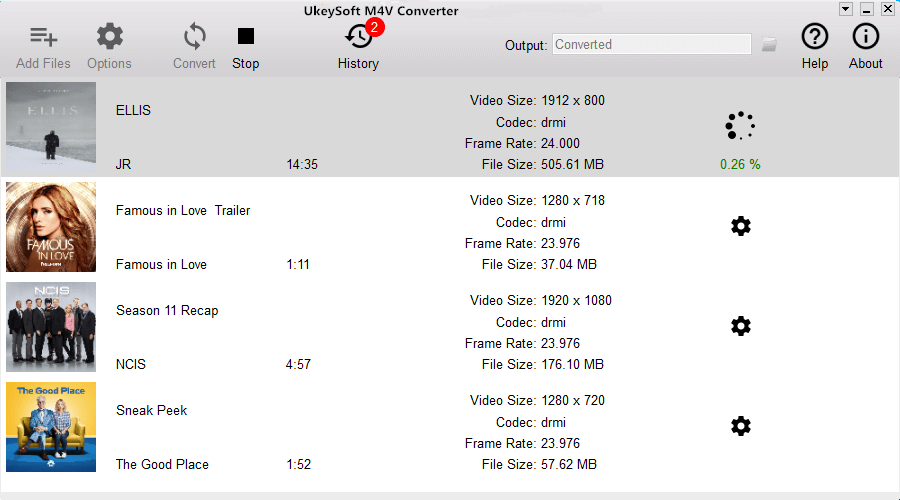
Step 6. Get MP4 Video Files and Transfer to Huawei P30
After converting M4V to MP4 complete, you can go to "History" to find iTunes movies in MP4 format.
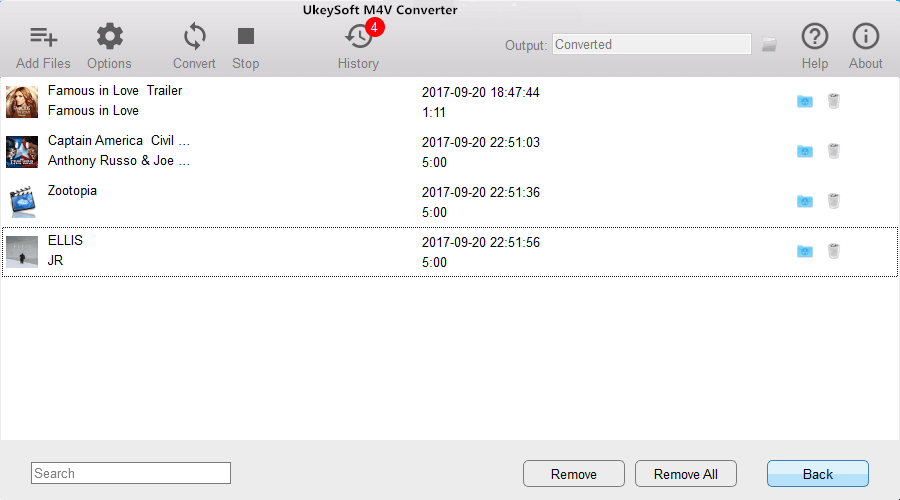
Step 7. Import the Converted Music/Video to Huawei P30/P30 Pro
To watch the converted M4V videos on Huawei P30 or other Android phone, you can use a third-part Android transfer tool to transfer the videos and music to Huawei P30/P30 Pro and other Android devices, this Android transfer is the best alternative of iTunes, you can easily manage Android files on computer, it can also helps you transfer contacts, messages, photos, call logs, videos, music and other data from PC/Mac/Android/iOS to your Huawei P30 directly, as well as syncing iTunes music to Huawei P30.
Transfer the DRM-free Apple Music to Huawei P30/P30 Pro
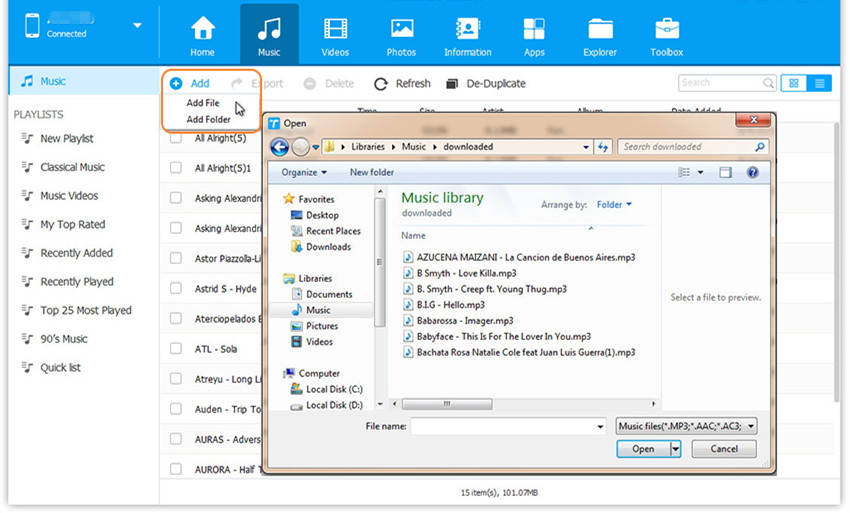
Transfer the Converted iTunes Videos/Movies to Huawei P30/P30 Pro
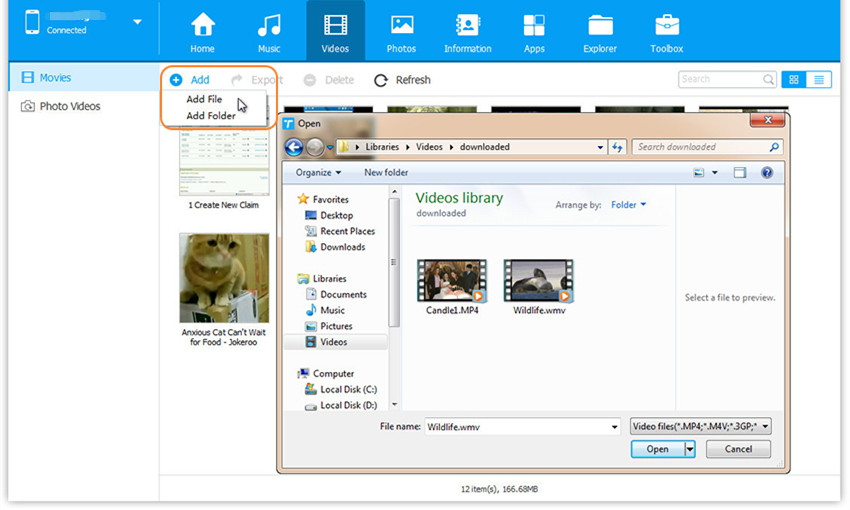
Note: The trial version of UkeySoft M4V Converter enables you to convert the first 5-minute of each video files, you can purchase the full version to unlock the time limitation.
Prompt: you need to log in before you can comment.
No account yet. Please click here to register.

Convert Apple Music, iTunes M4P Songs, and Audiobook to MP3, M4A, AAC, WAV, FLAC, etc.

Enjoy safe & freely digital life.
Utility
Multimedia
Copyright © 2024 UkeySoft Software Inc. All rights reserved.
No comment yet. Say something...