 ✕
✕
By Justin SabrinaUpdated on December 16, 2022
“I just started a FiiO X3 and plan to transfer my Apple Music collections to this new digital music player. Is there a way to skip Apple's DRM lock and import Apple Music songs into FiiO X3 for playback?”
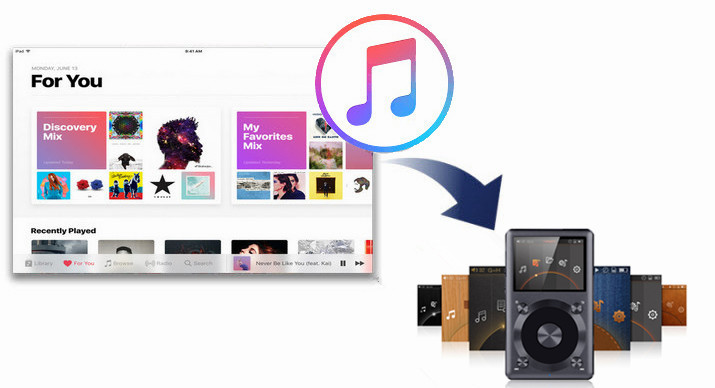
FiiO X3 is a digital music player manufactured and marketed by FiiO Electronics Technology. The player utilizes Wolfson DAC and is capable of reproducing music sampled at 192kHz with a sample size of 24-bits per channel, and to function as a USB audio interface. Unlike iPod, the X3 supports playback of MP3 files. In addition to MP3, AAC and OGG, X3 has five lossless formats: APE, FLAC, ALAC, WMA and WAV. X3II also supports native dac. You can also connect the player to a PC with Windows, Mac, Linux operating system and a device that provides USB mobility for use as a USB DAC. Listening to Spotify music on the FiiO X3 is easy, but what about Apple Music? All songs from Apple Music have been added to Apple's proprietary DRM encryption technology, and the tracks are all in M4P format. Even if the song can be downloaded by Apple Music subscribers, neither of them can transfer the downloaded Apple Music file to other audio player devices such as Fiio X3 due to DRM restrictions.
To solve this kind of problem, we share a simple solution for you - UkeySoft Apple Music Converter. This is a professional Apple Music to MP3 Converter, also an Audio DRM Removal, designed to download Apple music playlists to MP3. UkeySoft Apple Music Converter is capable of removing DRM from Apple Music M4P files and converting these music songs to unprotected MP3, AC3, AIFF, AU, FLAC, M4A, M4R, and MKA. All converted music will be stored on a Windows 10 PC or Mac, you can then transfer the downloaded music from your computer to Fiio X3 for offline listening. Please don't worry, high-fidelity sound quality will be kept in the converted file losslessly.
What UkeySoft Apple Music Converter Can Do For You?
Before the conversion,you need to prepare the following:
A Computer running Mac OS or Windows OS
The latest version of iTunes
UkeySoft Apple Music Converter
A Fiio X3 digital music player
Now, download and UkeySoft Apple Music Converter with your computer. Note that the free version of UkeySoft only supports converting the first 3 minutes of each song for free, and you can unlock all features after purchasing the full version. Then you can offline play Apple Music songs without registering for Apple Music membership.
Step 1. Launch UkeySoft Apple Music Converter
Launch it and you will get it's main page as follows.
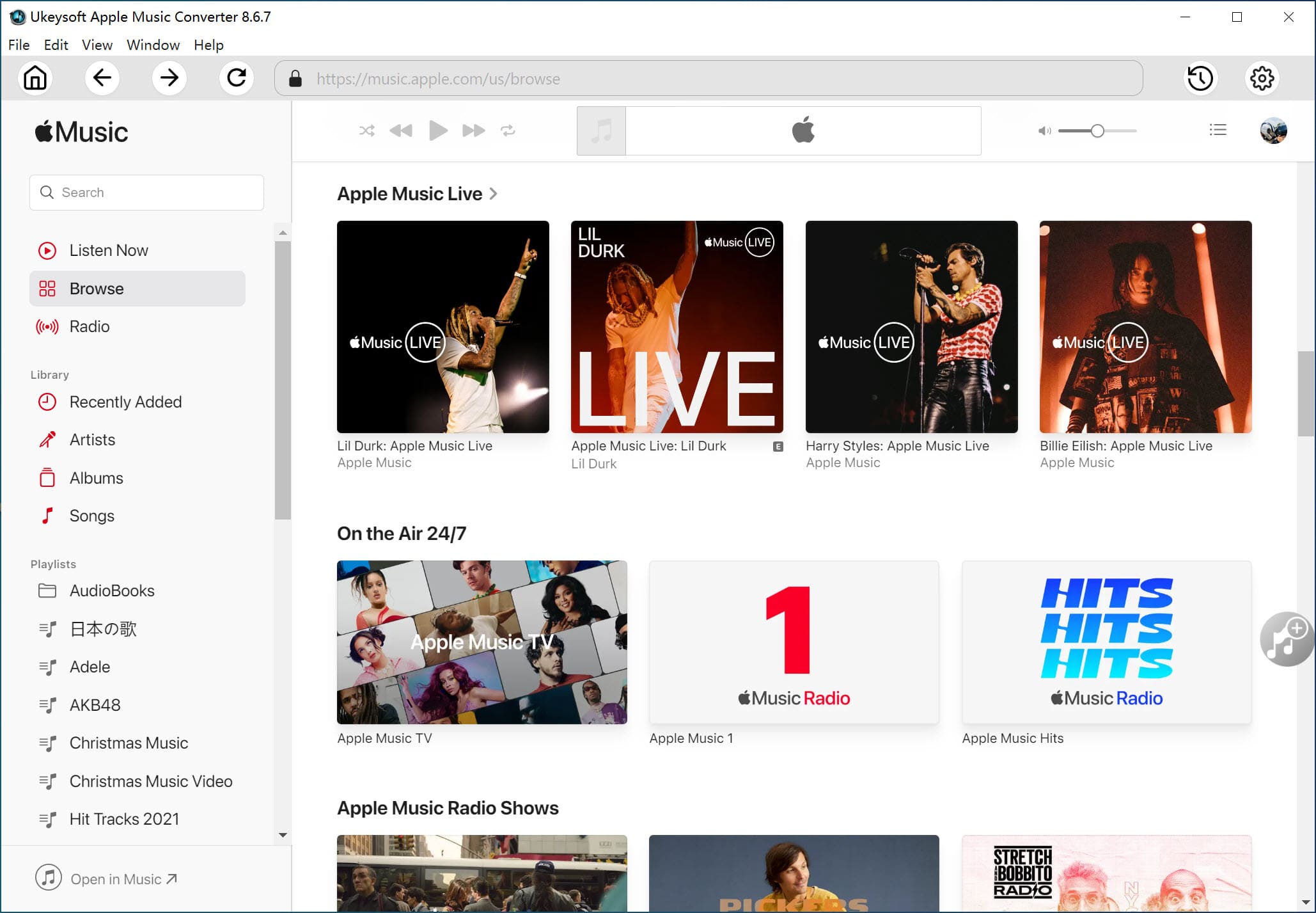
Step 2. Select Apple Music Tracks
Next, select the Apple Music songs or M4P songs you want to convert and select the audio tracks.
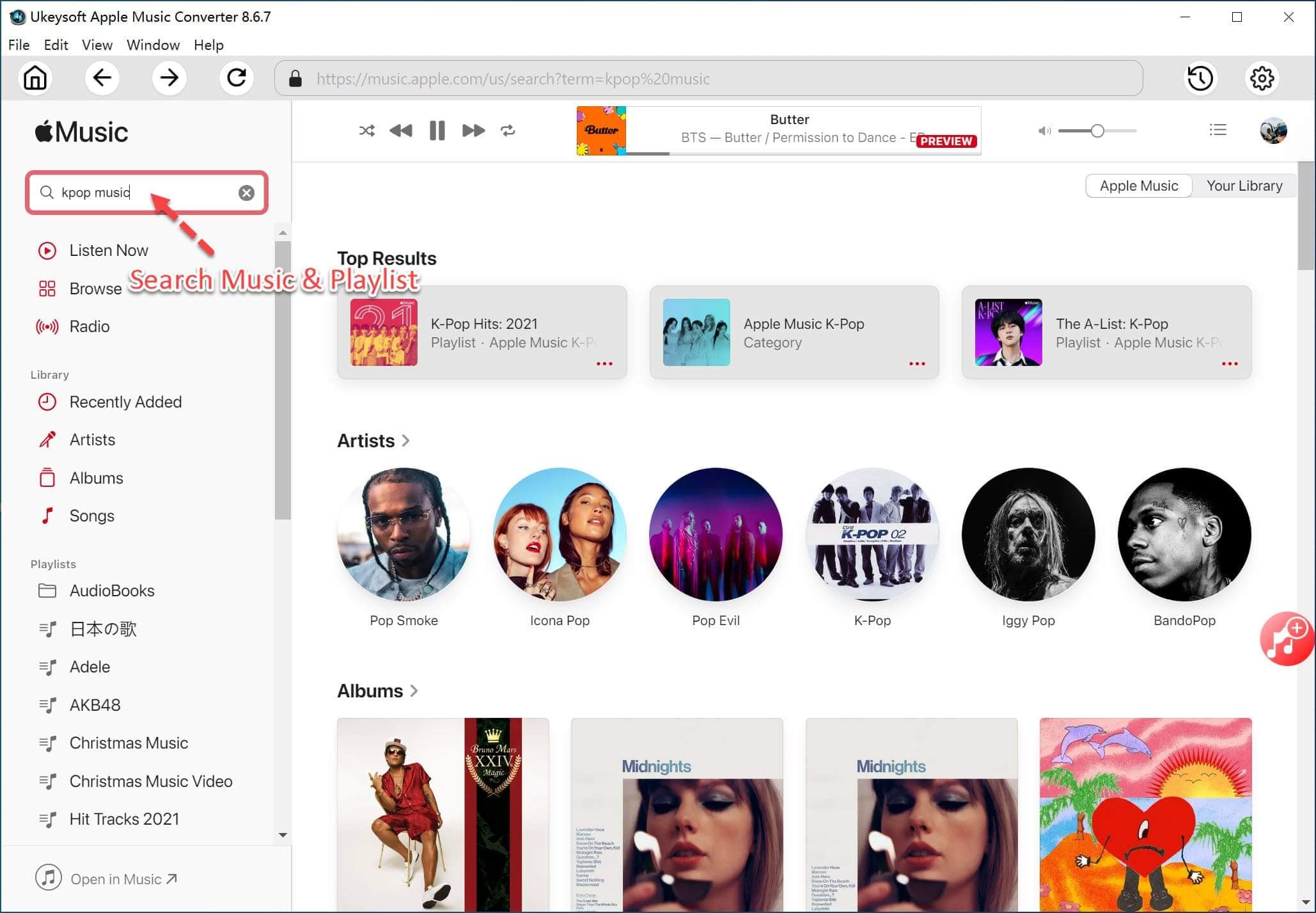
Step 3. Select Output Format
UkeySoft Apple Music Converter can be used to convert Apple Music, iTunes M4P music, iTunes M4A, M4B & Audible AA, AAX audiobooks to plain MP3, AC3, AIFF, AU, FLAC, M4A, M4R, and MKA format, while keeping original ID3 tags and metadata (including track number, title, artist, album and genre). It is recommended that you set the output audio format to MP3.
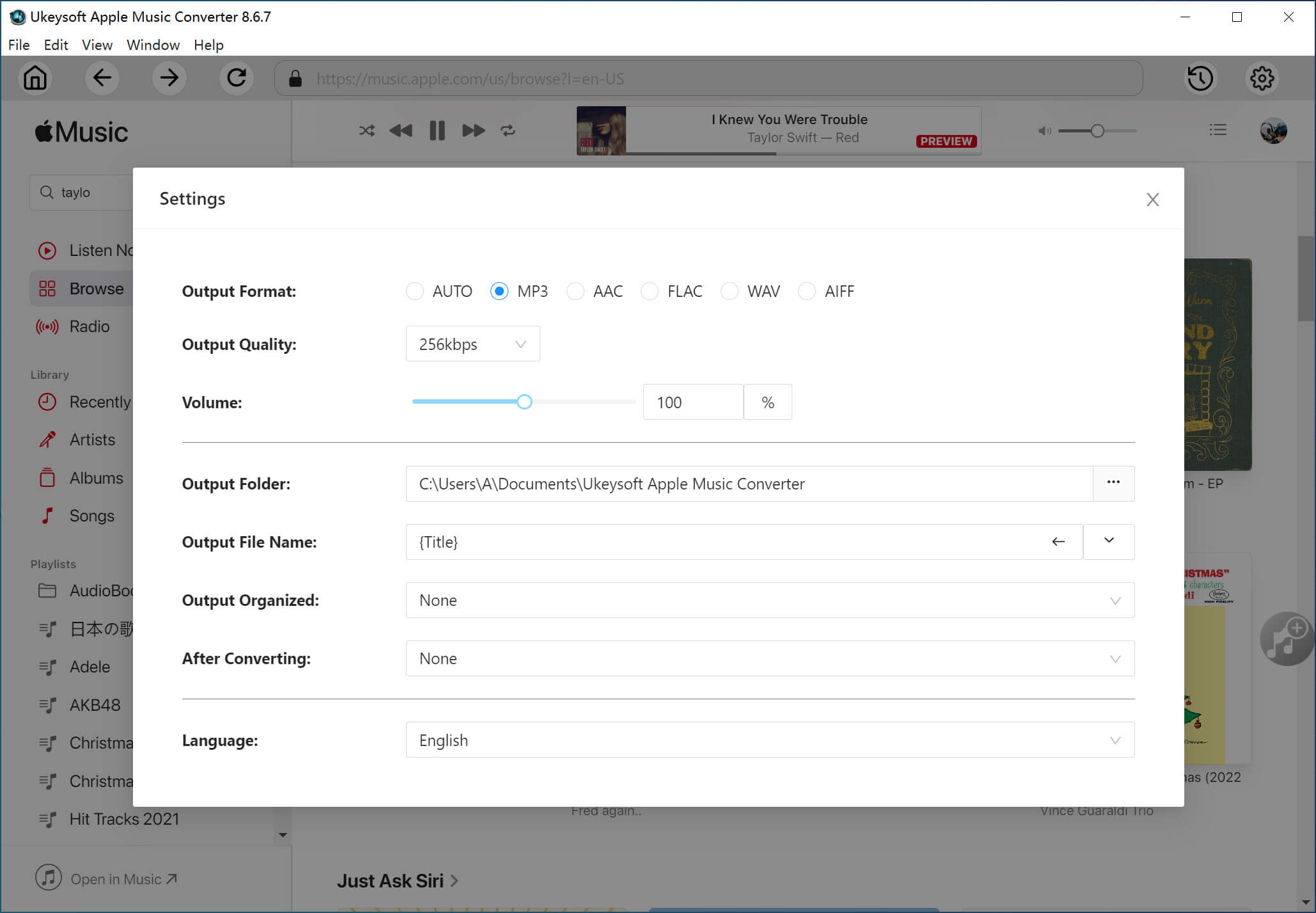
Step 4. Remove DRM from Apple Music and Convert to MP3
Click on “Convert” to start convert Apple Music to MP3. After the conversion, you get the unprotected MP3 music files from protected Apple Music files.
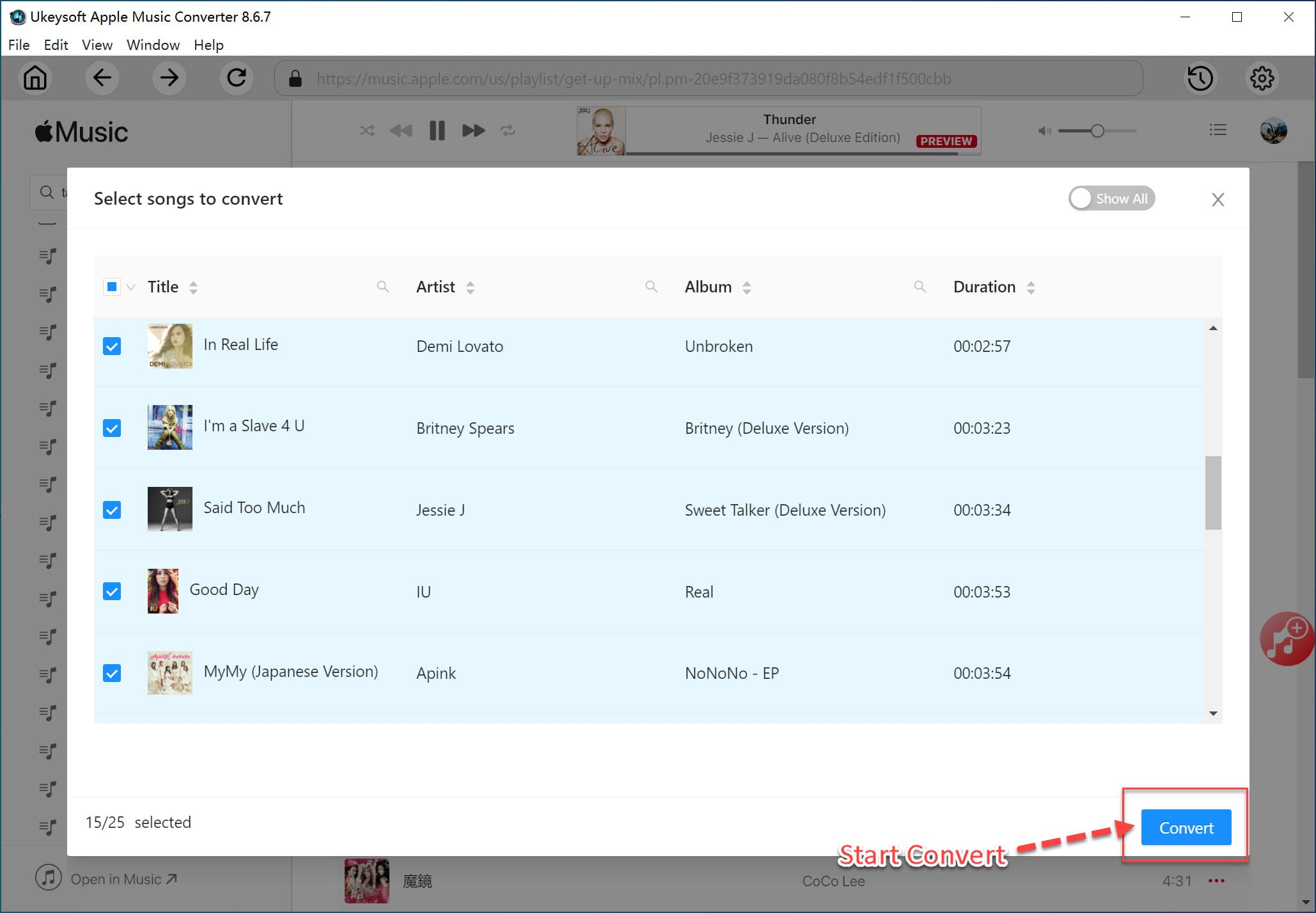
Step 5. Transfer Converted Music Files to FiiO X3
Now, connect FiiO X3 to your computer and you can drag the converted files to your FiiO X3 directly. Once done, you have put all the Apple music files you like on your FiiO X3, and you can play and enjoy Apple Music songs and playlists on FiiO X3 at anytime.
Prompt: you need to log in before you can comment.
No account yet. Please click here to register.

Convert Apple Music, iTunes M4P Songs, and Audiobook to MP3, M4A, AAC, WAV, FLAC, etc.

Enjoy safe & freely digital life.
Utility
Multimedia
Copyright © 2024 UkeySoft Software Inc. All rights reserved.
No comment yet. Say something...