 ✕
✕
By Justin SabrinaUpdated on April 06, 2023
If you have an Apple Music membership, you can download a variety of music files in month and share and listen to them offline. But when you cancel the Apple Music subscription, all that streaming music becomes unplayable. What if your Mac/PC/Mobile’s hard drive is full? As more and more songs are downloaded from Apple Music, your device can easily run out of storage, whether it's a mobile phone or a computer. If you can, moving these Apple Music files to your hard drive will not only back up your favorite Apple Music tracks, but also free up more space.

CONTENTS
Why you can’t transfer Apple Music to an external hard drive directly?
External hard disk drives currently cost less per gigabyte than flash drives and are available in larger capacities. Some hard drives support alternative and faster interfaces than USB 2.0. It's a good idea to transfer and save Apple Music tracks to an external hard drive for backup and free up drive space. But it doesn't seem to be easy. Actually, you can only legally transfer your iTunes library to an external hard drive instead of the Apple Music library. You own all the music in your iTunes library, but Apple Music songs are rented and paid for by monthly subscription fee. Furthermore, Apple Music has added a DRM (Digital Rights Management) layer to its streaming music collection, limiting your ability to play Apple music, albums and playlists on Apple-licensed devices such as iPhones, iPads, iPod touch, Apple TV, Apple Watch, etc.
To get around the annoying DRM encryption protection, you need an effective tool called UkeySoft Apple Music Converter. After DRM removal, you can copy Apple music files to an external hard drive as a backup without restriction. In the case, you are allowed to backup and sync Apple Music songs easily. And even if you are no longer an Apple Music Subscriber, you can still keep these Apple Music songs playable.
UkeySoft Apple Music Converter helps you get DRM free version of Apple Music and convert them from M4P to MP3 format with up to 16X conversion speed and all ID3 tags, metadata kept. Of course, you can freely adjust the output format to AAC, WAV and FLAC. After getting the DRM-free audio file, you can copy them to an external hard drive at any time, either for backup purposes or to free up the device's memory space.
KEY FEATURES
Get Ready to Backup/Transfer Apple Music Tracks
A Computer running Mac OS from 10.6 to macOS Mojave 10.14 or Windows OS Windows 95 to latest Windows 10
The latest version of iTunes
UkeySoft Apple Music Converter for Windows or Mac
An external hard drive with enough space
Step 1. Install UkeySoft Apple Music Converter
Download, install and run UkeySoft Apple Music Converter on your Mac or Widnows. At the same time, iTunes will also be opened automatically. The UkeySoft Apple Music Converter's main screen is as follows.
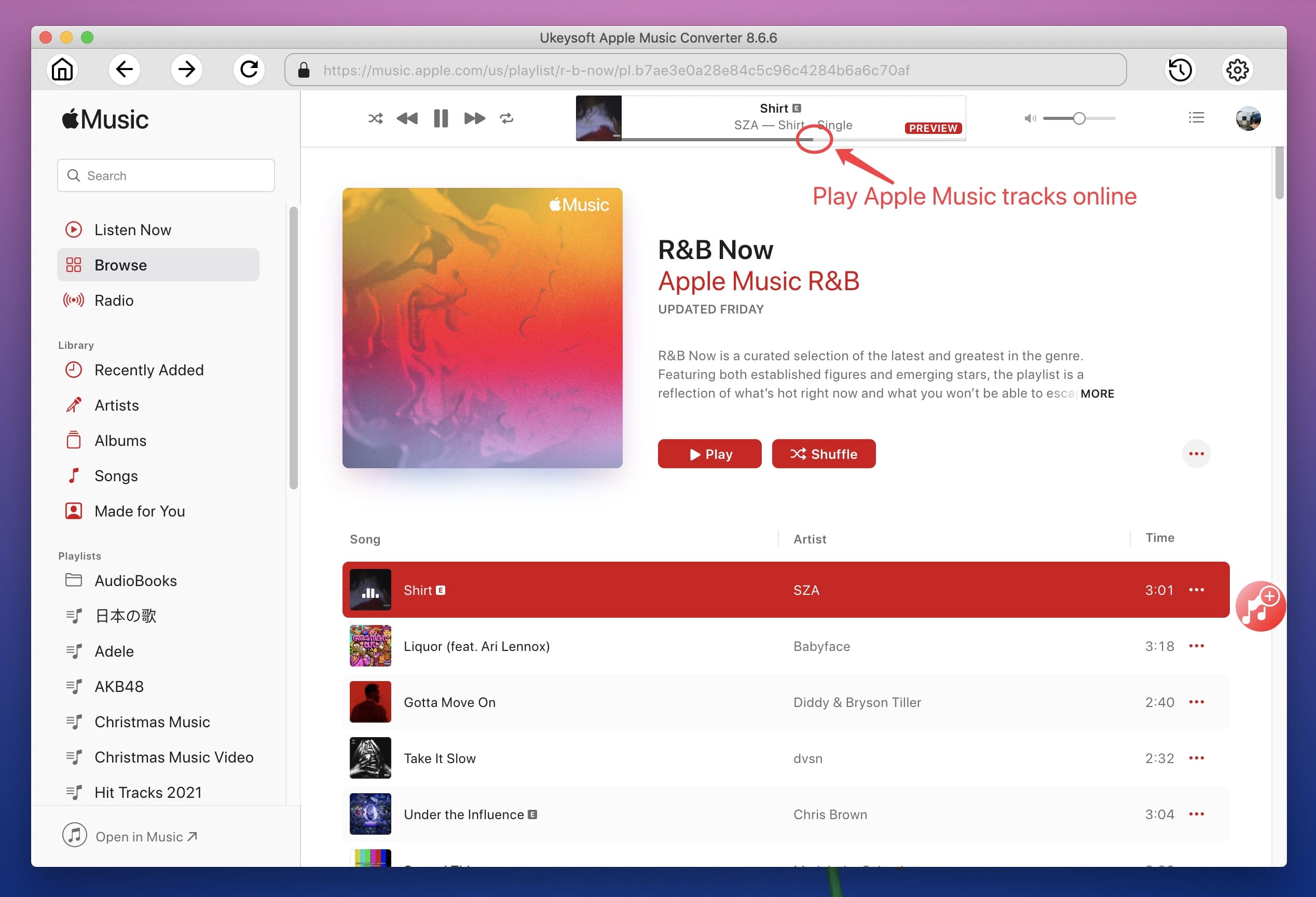
Note: All your iTunes media including Apple Music songs, playlists are loaded automatically, so make sure Apple Music songs, albums, playlists you want to transfer to USB have been added to iTunes Library. You don't need to download them.
Step 2. Select Apple Music Tracks to Convert
Click Music or playlist on the left side, and then select Apple Music songs you want to remove DRM from on the right side. You can also search for any song on the top right corner.
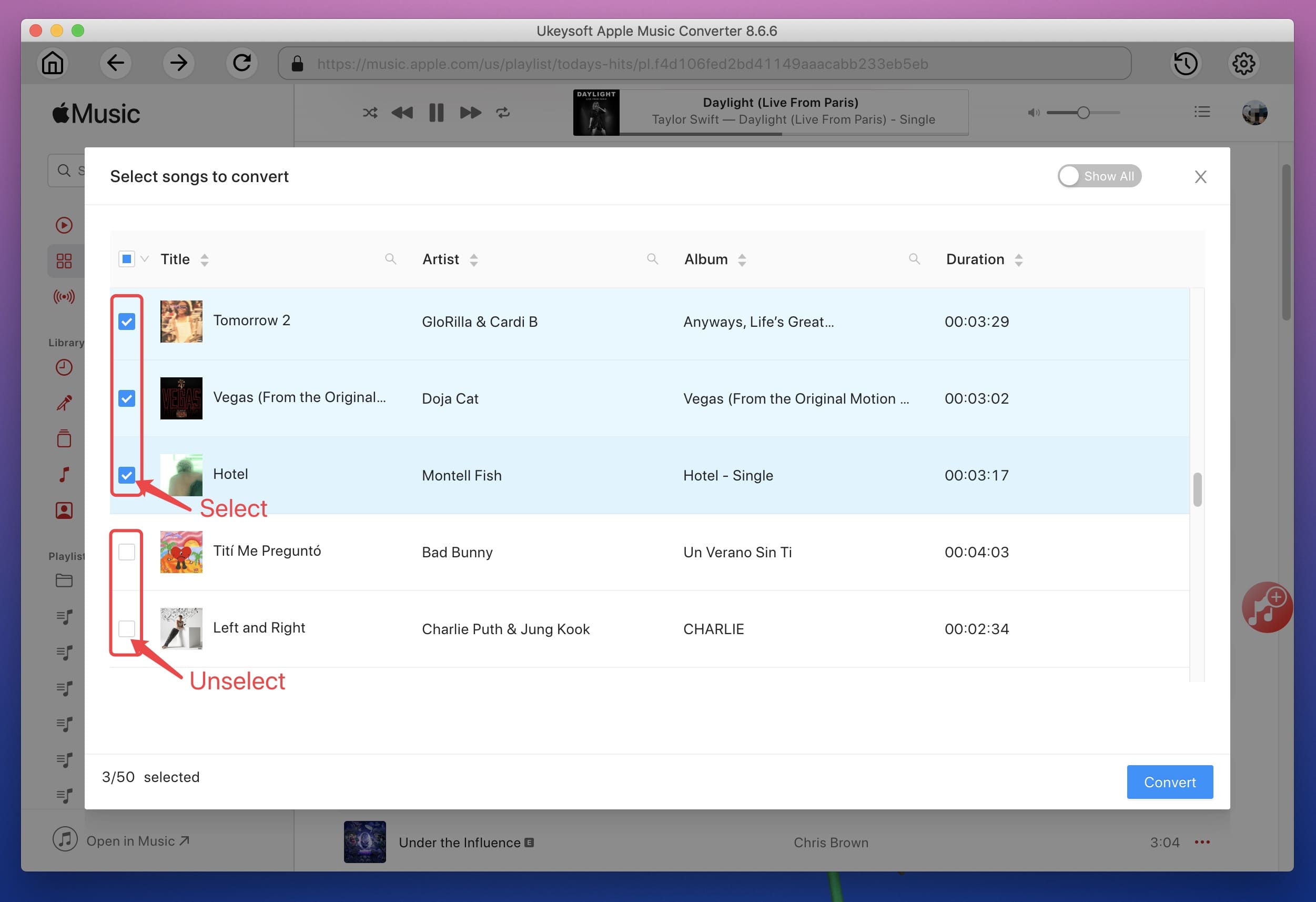
Step 3. Configure Output Settings
At the bottom of the interface, you can choose output format, profile, output folder. UkeySoft Apple Music Converter supports converting Apple Music M4P songs to MP3, M4A, AC3, AAC, AIFF, AU, FLAC, M4R and MKA. And you can also to set the converting speed up to 20X and adjust the output quality up to 320 Kbps.
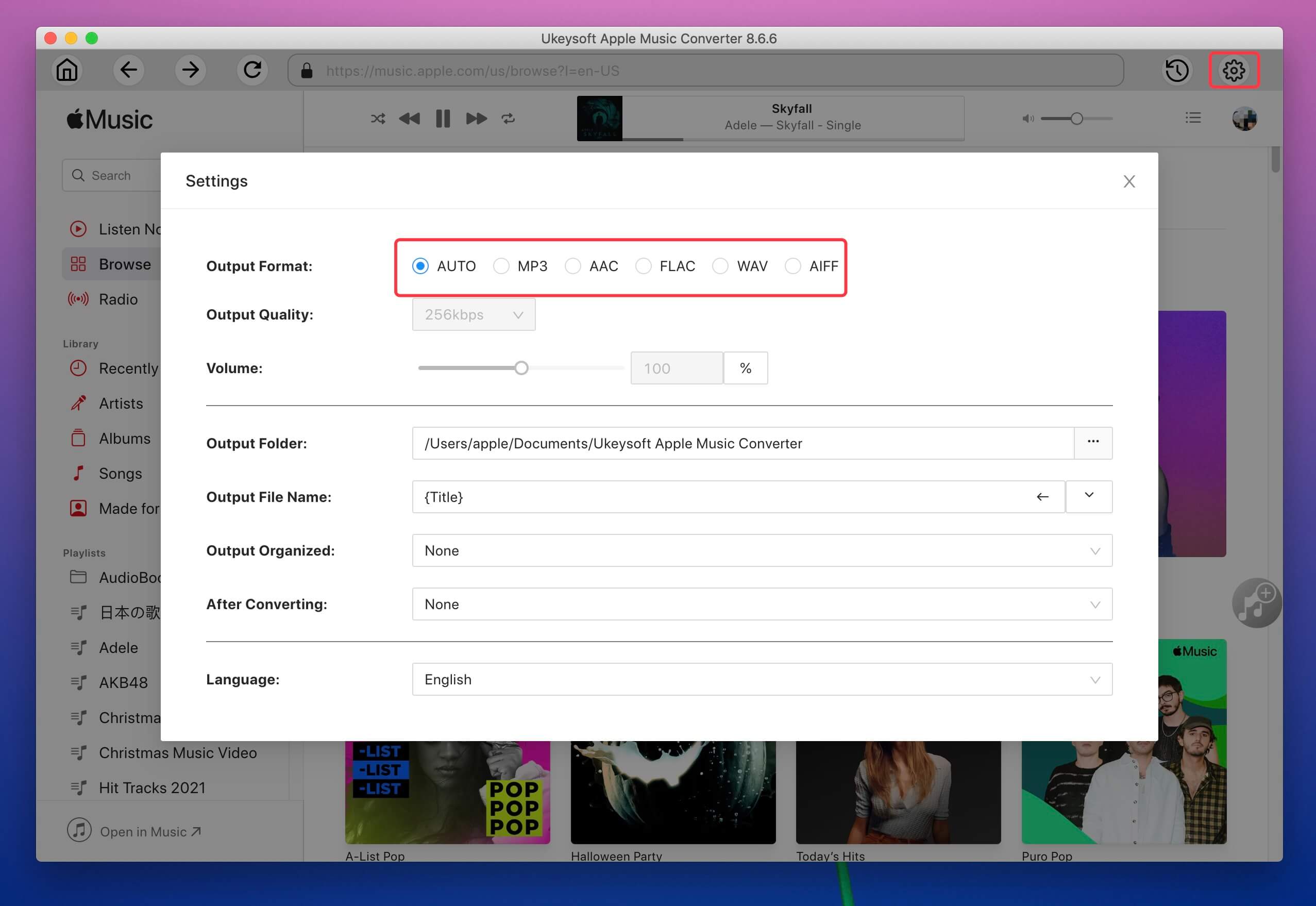
(Optional) You may also change the converted filename as you like. Choose a custom format for your output filename which may contain title, artist, album. Click "Options" on the menu bar to open "Preferences" and customize output filename format if you like.
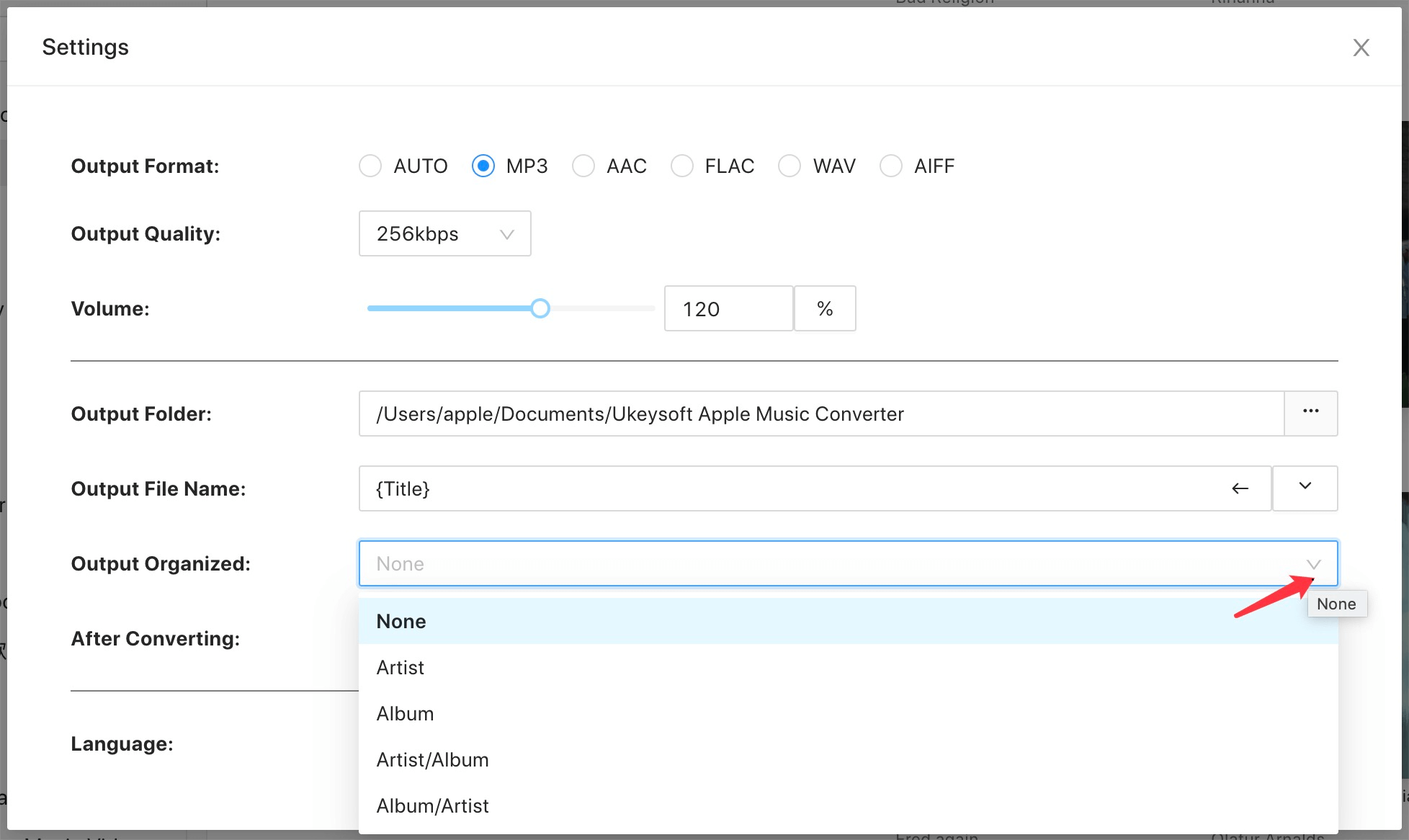
Step 4. Start Conversion
After all the settings, click "Convert" and begin to convert Apple Music to a common audio format you have set. After conversion, you can find the DRM-free Apple Music files by clicking on "Open Output File".
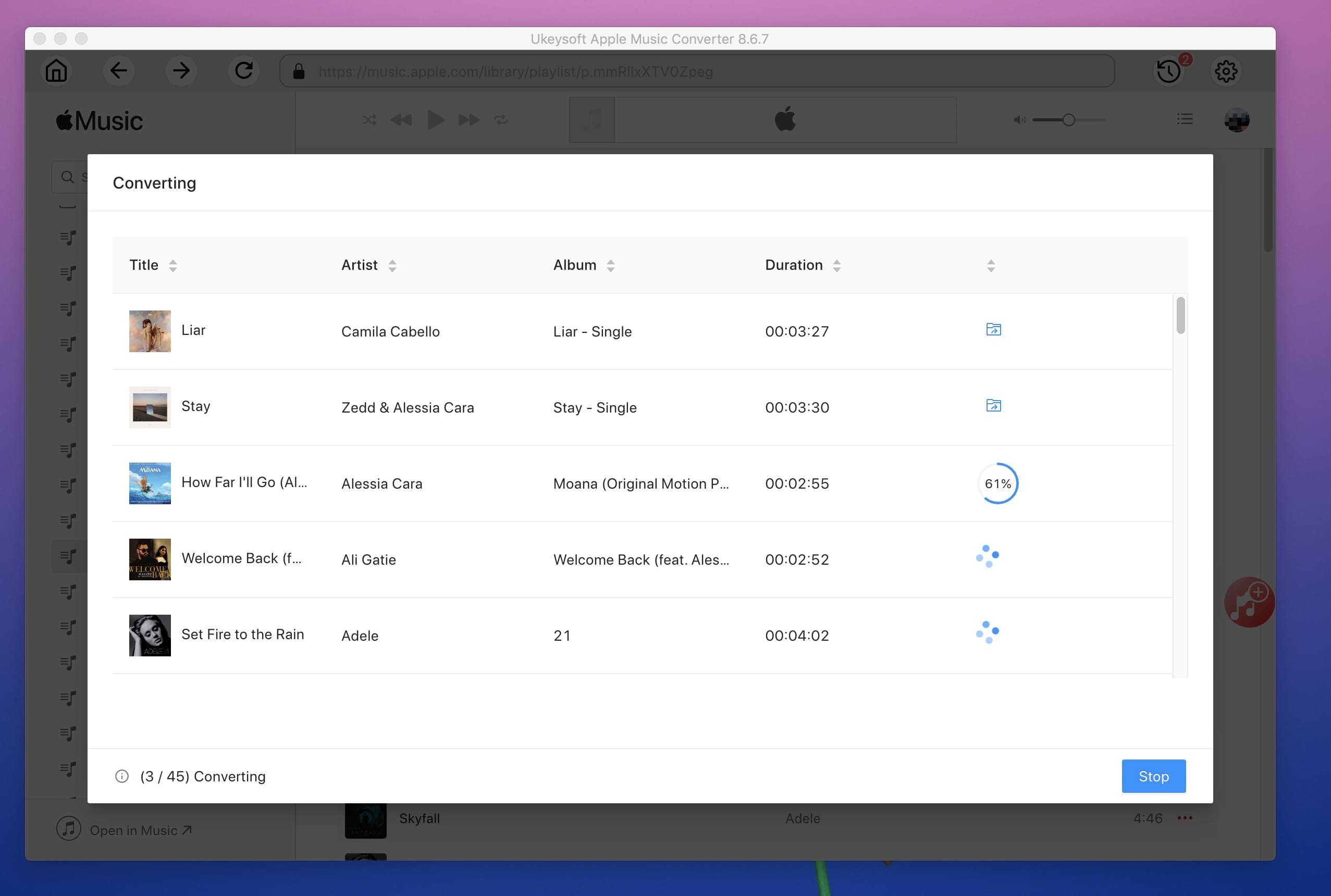
Tip: During converting, iTunes plays the Apple Music tracks in the background (muted), so you'd better not using iTunes before conversion is finished.
Step 5. Save Apple Music to External Hard Drive
Once you get the DRM-free Apple Music songs, you simply connect the external hard drive to your computer via a USB cable. Then drag and drop the converted Apple Music files to your external hard drive directly.
Note: Apart from converting Apple Music, UkeySoft Apple Music Converter also supports converting iTunes purchased music, iTunes protected M4A, M4B and Audible AA, AAX audiobooks to common audio formats like MP3 and AAC. However, the free trial version of the UkeySoft Apple Music Converter only works for the first three minutes of converting each audio file. If you want to unlock the time limit, you can sign up and purchase the full version of UkeySoft.
Prompt: you need to log in before you can comment.
No account yet. Please click here to register.

Convert Apple Music, iTunes M4P Songs, and Audiobook to MP3, M4A, AAC, WAV, FLAC, etc.

Enjoy safe & freely digital life.
Utility
Multimedia
Copyright © 2024 UkeySoft Software Inc. All rights reserved.
No comment yet. Say something...