 ✕
✕
By Justin SabrinaUpdated on September 02, 2021
CONTENTS
Spotify was first launched in 2008 (and arrived in the US in 2011), changing the way many people consume music. It's a music streaming service that lets you listen to millions of tracks on almost any device. Unlike Pandora, Spotify lets you listen to whatever music you want. This means you don't have to create a radio station for artists who like to listen to music. What’s more, Spotify is available in two tiers: Free and Premium. Spotify free users can enjoy any album or song as they wish, but with advertising. Moreover, you can only play music in random mode, only a certain number of tracks can be skipped per hour. Now you can also use Spotify Web Player to access Spotify on other devices, such as Chromebooks. This is also a good choice if you are unable to install the software on your current computer or if the Linux version does not apply to your distribution.
Since the launch of this great tool, more and more iPhone and Android users are switching from Apple Music to Spotify to enjoy its outstanding features. However, scores of people are stuck in transferring playlist from Apple Music to Spotify, which makes "Apple Music to Spotify" a hot topic on the Internet. In order to solve this thorny problem, this article summarizes 6 efficient solutions to transfer Apple Music playlist to Spotify for free.
Price: Free for limited use, $39.95 for permanent access
The first recommendation is for free UkeySoft Apple Music Converter, which helps you downloading Apple Music tracks as MP3, AAC, FLAC or WAV for importing to Spotify. Everyone knows, Apple Music adds a DRM (Digital Rights Management) layer to its streaming music.If you are a Premium subscriber, you will get Available Offline option effortlessly. But once you cancel your Apple Music subscription or downgrade from a Premium account, you'll lose the ability to listen to those playlists offline. UkeySoft Apple Music Converter is an application that can help you download Apple Music songs and playlist to Spotify supported formats on your computer and then transfer to Spotify for streaming. It is capable of removing DRM from Apple Music songs and convert DRM-ed M4P songs to MP3, AAC, AC3, AIFF , AU, FLAC, M4A, M4R, and MKA for offline playing. Plus, it converts music losslessly as well as all ID3 tags and metadata are preserved.
Apple Music Playlist to Spotify Transfer Requirement:
A Computer running Mac OS or Windows OS;
Spotify is well-installed;
Download & Install the latest version of UkeySoft Apple Music Converter;
Top features of UkeySoft Apple Music Converter
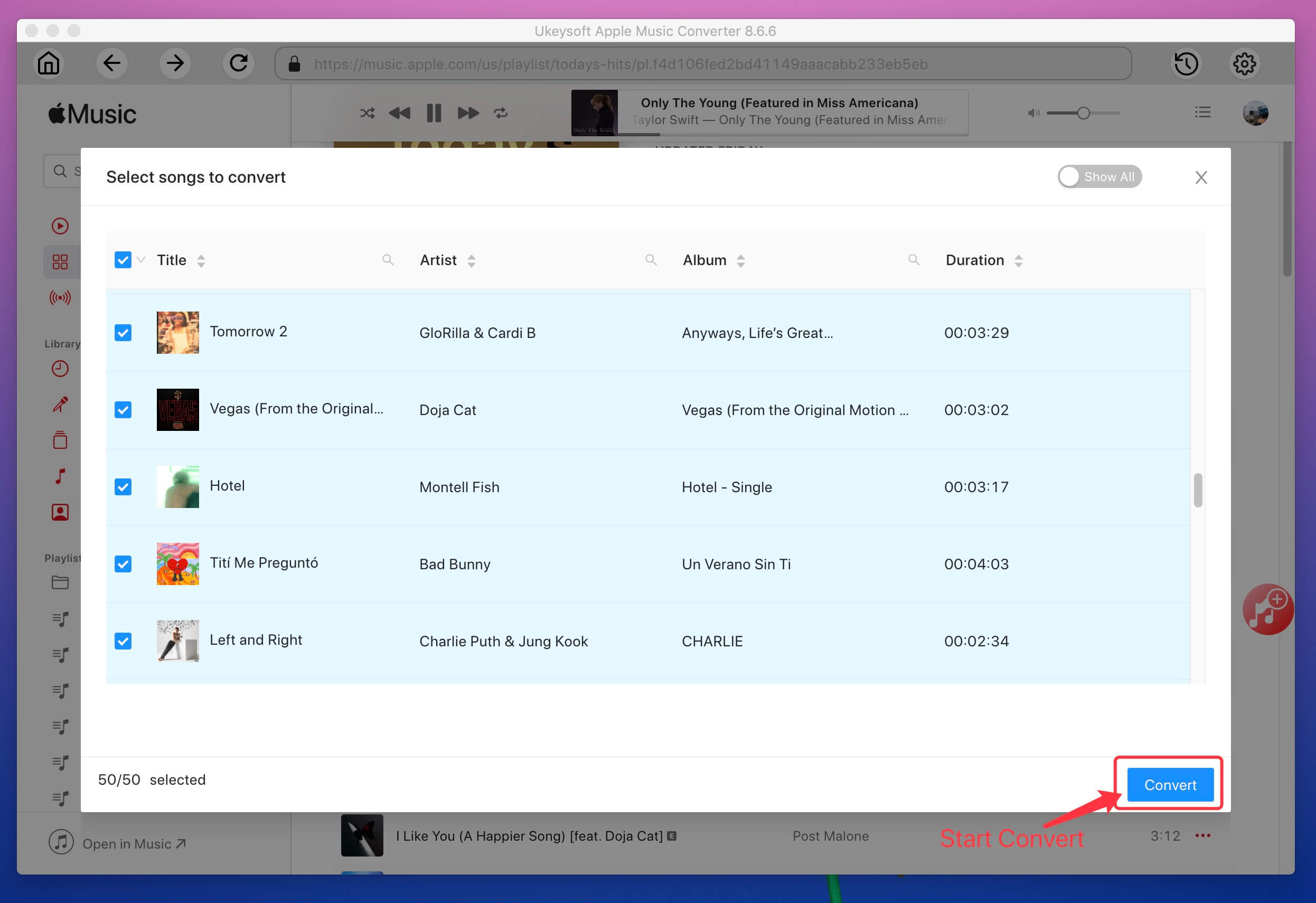
Steps to Transfer Apple Music playlist to Spotify
Step 1. Free download UkeySoft Apple Music Converter on your computer. Once this software is run, iTunes will also be automatically opened at the same time.
Step 2. Click a playlist in the left panel and tick the checkbox to choose. Tick the top checkbox to choose whole playlist.
Step 3. UkeySoft provides MP3, M4A, AC3, AIFF, FLAC, AU and MKA output formats. You can choose the ideal output format for your situation.
Step 4. Simply click "Convert" button to start convert Apple Music to MP3. You will get output files very soon as the program performs 16X faster conversion speed.
Step 5. After converting, you can find the converted files by clicking on "Open Output File", then drag and drop the converted files from computer to Spotify.
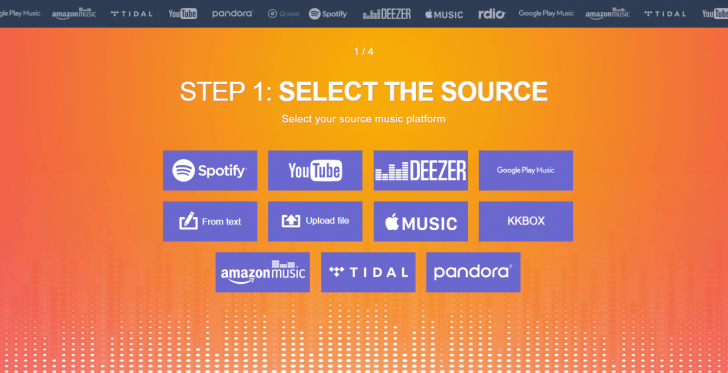
Available on: Web
Free transfer service Tune My Music loads right in the browser, and handles tons of streaming services. It supports multiple music services including: Spotify, Apple Music, YouTube, Deezer, Tidal, Itunes, Nanpster, Google Play Music, Amazon Music and more. So you can use it to your playlists and music library from Apple Music to Spotify at ease.
Please review the steps to copy Apple Music playlists to Spotify using TunemyMusic:
Step 1. Go to the website on your phone or computer.
Step 2. Click on "Let's Start" and select "Apple Music" as the source music platform.
Step 3. Next, you will be asked to "Login to your Apple Music account" or select "Import from iTunes" to add a playlist to switch.
Step 4. Once you sign in with your Apple ID, you will be able to access all Apple Music playlists in TunemyMusic. Check the playlist you want to transfer by checking the checkbox.
Step 5. Click "Select Destination" and select "Spotify". You will be asked to log in to your Spotify account.
Step 6. Click "Start Moving My Music" to start transferring Apple Music playlists to Spotify.
Step 7. When it says "CONVERSION COMPLETED", you will be able to access your playlists in the Spotify app.
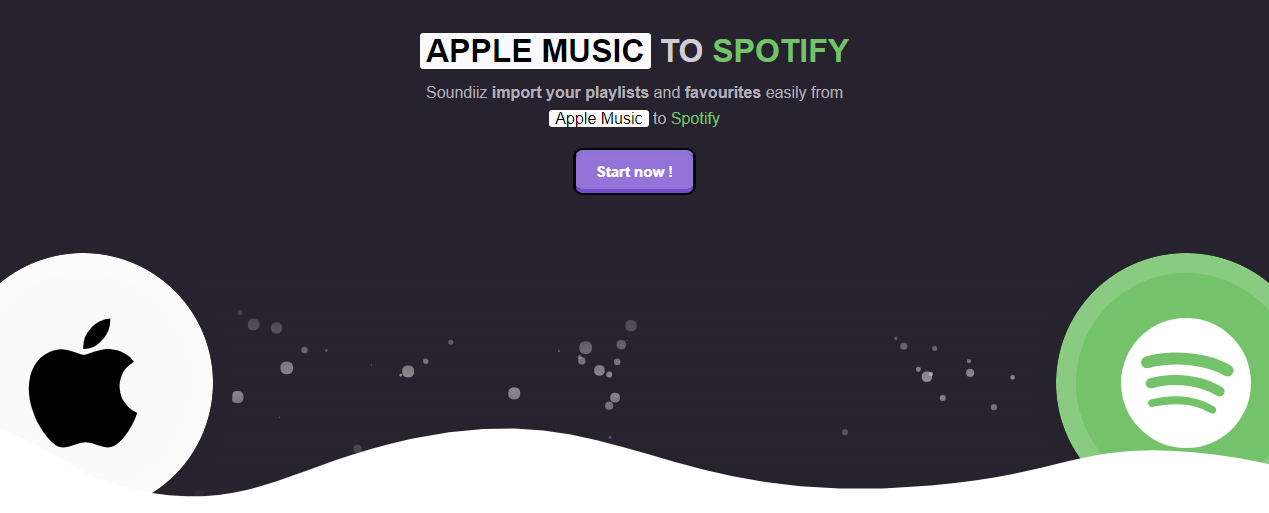
Available on: Web
Soundiiz works with an impressive array of services, including all the big names like Google Play Music, Apple Music, YouTube, Last.fm, and Deezer. The app also supports many smaller apps, such as Telmore Musik, JOOX, Anghami, and KKBox.
Step 1. Click "Platform to Platform" on the left-hand panel.
Step 2. Select “Apple Music” as your source platform and login your Apple ID.
Step 3. Select Spotify as your destination.
Step 4. Tick specific songs. If you’d like to transfer all of your music, click the box next to each category.
Step 5. Click on "Confirm" to start copying Apple Music playlist to Spotify.
Note: The free version of Soundiiz only allows you to import one playlist at a time. However, the $3/month Premium version eliminates this limitation.
Houdini is priced at $2.99 in the App Store and it is designed to only work between Apple Music and Spotify. The specific steps are as follows:
Step 1. Download Houdini and launch it on your iPhone.
Step 2. Select “Apple Music” in the “Export From “Screen”, and allow Houdini to open “Apple Music”.
Step 3. In the “Import To” screen, choose “Spotify”. Then click “OK” to authorize this app to access Spotify.
Step 4. Select the playlist you want to transfer and wait Houdini to match your songs.
Step 5. Tap on “Start Transfer Process” to transfer your Apple Music playlist to Spotify.
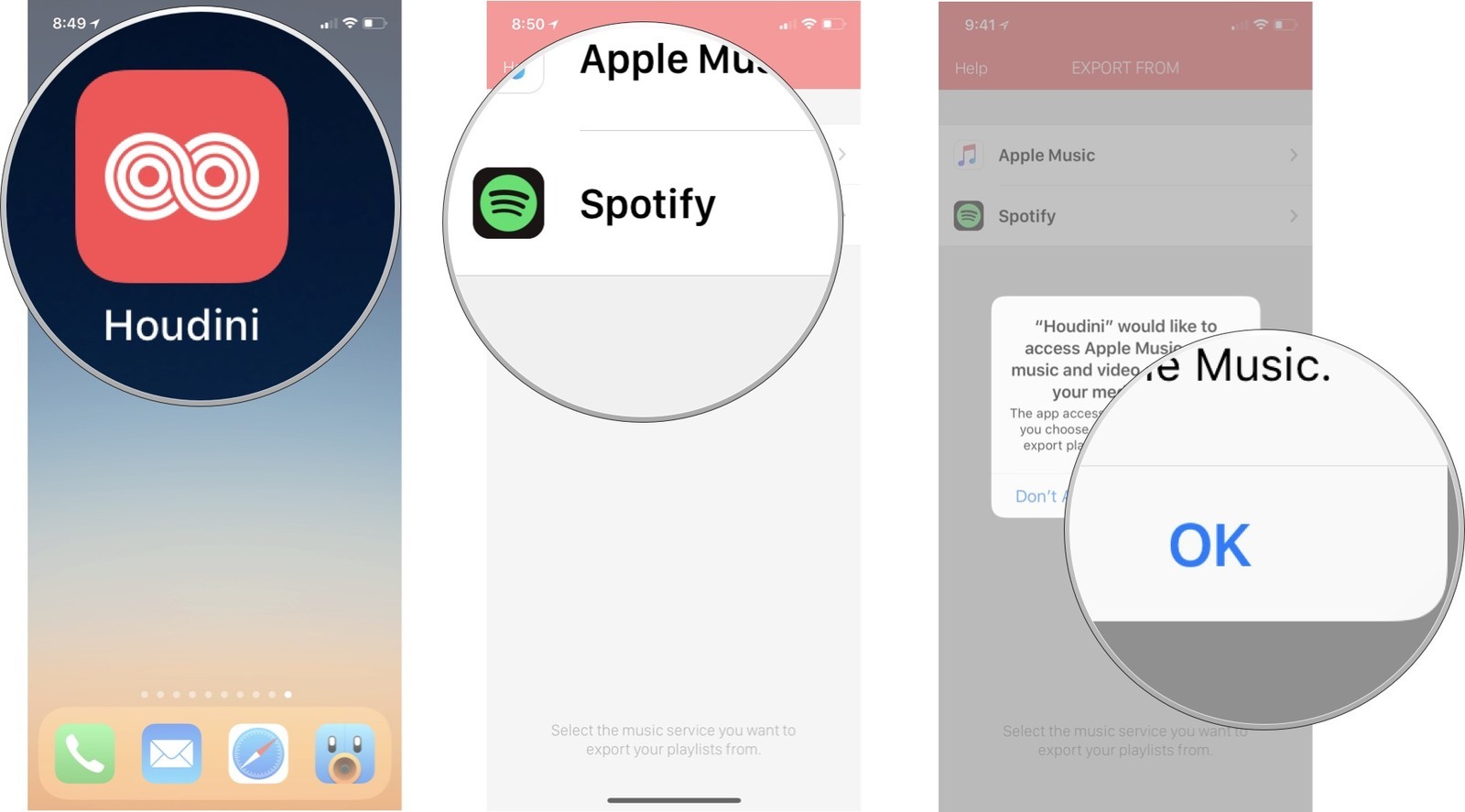
SongShift provides similar capabilities as Soundiiz, but it’s an iOS-only application. There isn’t Android support. Besides, it also supports various services like Deezer, Discogs, HypeMachine, LastFM, Napster, Pandora, Tidal and YouTube.
Step 1. Free download SongShift from Appstore.
Step 2. Launch it and follow the steps to grant it access to your Apple Music account and Spotify.
Step 3. Tap on the Apple Music and select a playlist that you want to transfer to Spotify app.
Step 4. Select Spotify as the destination. You can create a new Spotify playlist to receive the songs or select an existing playlist.
Note: You can only transfer up to 100 songs with the free version, and you will have to pay $3.99 if you want to transfer more.
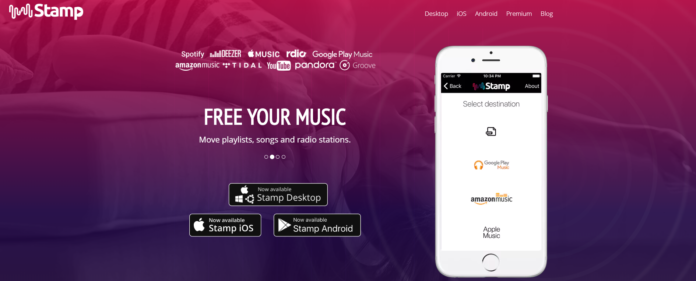
Stamp is available on iOS, Android, Windows, macOS, and even the Linux platform.
Step 1. Download the Stamp app.
Step 2. Launch it and follow the steps to give it access to your Apple Music account.
Step 3. Select Spotify as your final destination.
Step 4. Select the playlists that you want carried over.
Tip: The free version of Stamp allows you to carry over playlists with 10 songs and if you pay for $10, you’ll be able to carry over playlists with unlimited tracks.
Prompt: you need to log in before you can comment.
No account yet. Please click here to register.

Convert Apple Music, iTunes M4P Songs, and Audiobook to MP3, M4A, AAC, WAV, FLAC, etc.

Enjoy safe & freely digital life.
Utility
Multimedia
Copyright © 2024 UkeySoft Software Inc. All rights reserved.
No comment yet. Say something...