 ✕
✕
By ChesterUpdated on January 05, 2024
"I used to like mixing Spotify music with DJ apps. But I found that most of the DJ apps are not available anymore. How can I use DJ app works with Spotify? Can I download Spotify music to DJ apps?"
"I want to download all songs that I want to DJ with Spotify and then upload them into the DJ app as an offline source, but some special songs no longer support mixing with Spotify. I want to know how to download and convert Spotify songs for mixing Spotify with any DJ software? What is the best DJ app for Spotify for mixing music?"
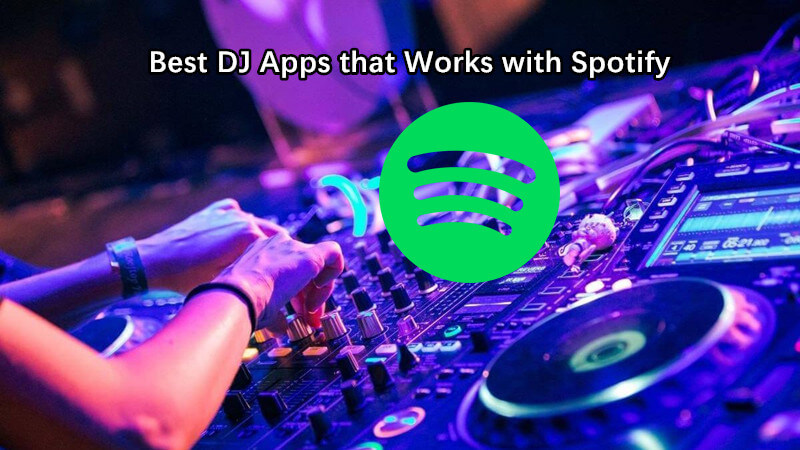
You May Like:
Since most DJ apps are not available on Spotify anymore, it is a hard job to find DJ Software for Spotify. It used to be very easy to mix Spotify music for DJs, to mix with Spotify is a good choice. But since 2020, Spotify has stopped supporting third-party DJ apps and software access, so that means Djs is not able to mix with Spotify anymore. However, that does not mean it is impossible to play Spotify on Dj software. We still have alternative methods to use Spotify with any DJ apps. In the following parts, we will list out 5 best DJ apps that works with Spotify, and you will get to know how to use Spotify with any DJ app as well.
Spotify's DJ tools are basic, so you can't sync songs by tempo or key. Playlists with a variety of genres can hide the platform's inability to beat match. As the best DJ software which should be works with Spotify MP3s, what is the best DJ software for Spotify? Let's view top 5 best DJ software for Spotify in 2024, please test and choose a DJ app that suits for you. In addition, if you want to add any Spotify songs to any DJ apps, you need to convert Spotify music to MP3 firstly.
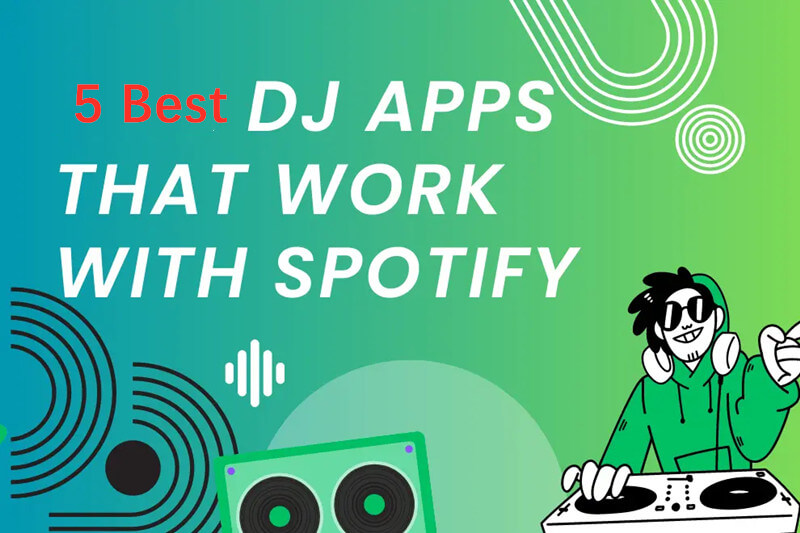
CONTENTS
For some DJ apps, you can directly log into your Spotify account and access Spotify songs within the DJ app, but now they are not workable anymore. Do you looking for some free&paid DJ apps that work with Spotify? Here we have collected top 5 best DJ app works with Spotify.
The Pacemaker DJ app is an easy-to-use app that syncs with Spotify and Apple Music playlists. You can create mixes by selecting tracks or let the AI DJ create a seamless mix. Actually, the Pacemaker DJ app was firstly designed for Apple Music, but now it is available for both Apple Music and Spotify. It is such an great app for either experienced DJs or beginner. This non-free app allows you to have your own setting on the selected tracks, or the AI will do the auto mix with Spotify music for you. With this DJ app, you do not have to upload music from other sources, you can just directly use Spotify from Pacemaker. You can make your own masterpiece and make a share with the Pacemaker community.

Note: If you did not update your Pacemaker after 2020, then the program may be compatible with Spotify. Or else, you have to use the music tracks licensed by Spotify on Pacemaker.
Mixonset is free DJ app that is available to mix with Spotify, this DJ app uses AI to create crossfades and highlights in playlists, Mixonset app also works with SoundCloud, Tidal, and Apple Music. So, you can use Mixonset as a free Spotify DJ app. This DJ app comes with a smart AI-selected technology that is able to elevate playlists with crossfads and highlights. This app supports several streaming music services including Spotify, Tidal, Soundcloud and Apple Music. If you are subscribed to Spotify, you are able to mix any of the 50 million Spotify songs, and discover and filter your liked songs, playlists, artists, albums. You can also do the same on SoundCloud, Tidal and Apple Music. Mixonset is such a intelligent and user-friendly app which brings a great advantage for beginners.
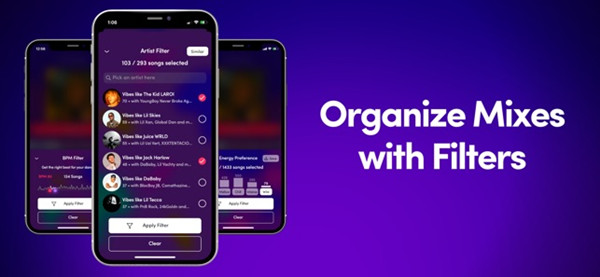
Note: Mixonset is only available for iOS App Store for iPhone, iPad, and iMac. Make sure you need use Mixonset on one of the devices.
JQBX is another popular DJ app for Spotify. It had a feature to mix with Spotify in its DJ room. But this feature is expired. JQBX still allows you get connected with your Spotify account, and you can listen to Spotify music in sycn and chat in a chatroom with friends or public groups. As mentioned that JQBX has ever supported creating mixes from Spotify, but currently the DJ room website for Spotify has disappeared. That means you can only listen to Spotify music with JQBX with your frends, no more DJing.
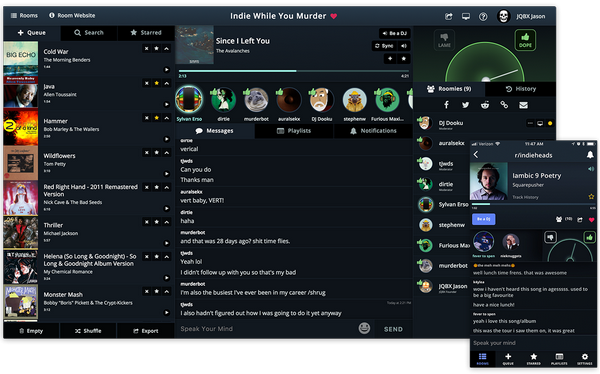
Serato DJ is a professional software that integrates with Spotify, to use Serato DJ app for Spotify, you need a Spotify Premium subscription and internet access to use this function. There are many benefits about Serato DJ including the lowest latency in the whole industry, a lot of performance features which includes basically everything you need to DJ, and works with a wide range of hardware. The app also offers many effects like 8 colored hot cues per deck and track, 8 saved loops, manual loop, key shifting, slip mode and sampler and much more. You can use all the functions to any MIDI controller. Serato offers a free version but many features are limited. You need to pay $9.99 per month for the full version to unlock all the features.

Virtual DJ is a very professional DJ app, but it is a useful tool for beginners. The app automates many setup and heavy work for DJ beginners, and it beginners focus more on mixing and creating DJ playlists. Virtual DJ is free for non-professional users, beginner DJs can work on their mixing work without paying for it.
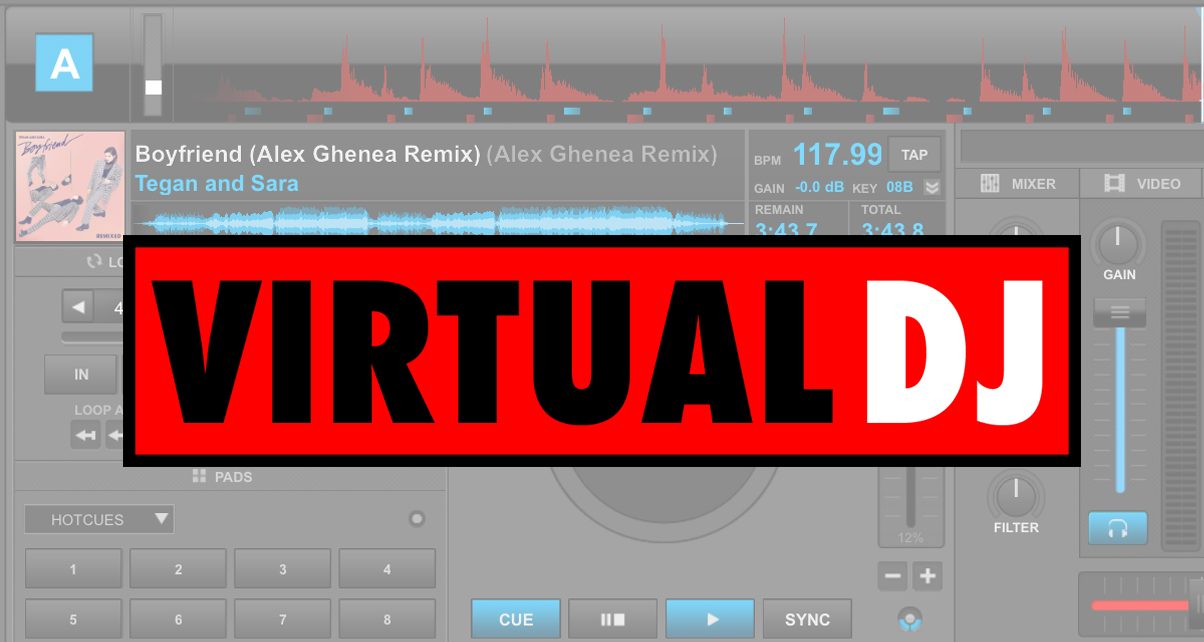
Except for the 5 best DJ software for Spotify recommended above, you also can try other popular DJ software such as Djay Pro, JQBX, Cross DJ, etc. Those free and paid Dj Apps also works with Spotify. If a DJ software is paid, I recommend you try the free version and enjoy all it's feature first to test if the software works for you before decide to purchase.
Do you want to download Apple Music for mixing Apple Music songs with any DJ software? Do you need to add Apple Music to Traktor DJ, Virtual DJ, Serato DJ, Djay Pro, JQBX, Cross DJ and other DJ software? You can use UkeySoft Apple Music Converter to convert Apple Music to MP3, M4A, AAC, FLAC, WAV, AIFF audio files. Then you can add Apple Music songs to any DJ software for mixing, no Premium needed.
Spotify also provides the DJ features that You can mix with Spotify with the built-in DJ mode. If you do not want to use the above software, you can try the Spotify built-in DJ mode to do some dimply mix. Please follow the steps.
Step 1. Launch the Spotify app on your device and start to play the song that you want to mix with.
Step 2. Go back to your Home page, click the 'gear' icon in the upper right corner, then go to Settings.
Step 3. On the Crossfade option, adjust the crossfade time length between songs.
Step 4. Go back to Settings, scroll down to Music Quality, then Equalizer.
Step 5. In here, you can adjust the low, mid, and treble parameters on the control panel to your personal preferences.
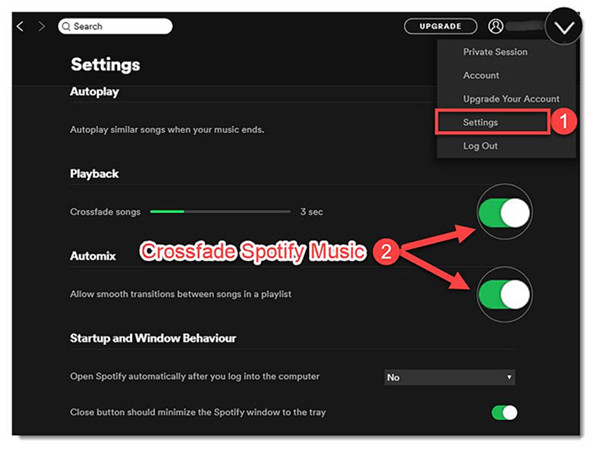
As we know that DJ apps are no longer support mixing with Spotify, we can use other tools to help with using Spotify with any DJ app. Let's teach you how to download and convert Spotify music for Mixing Spotify with any DJ software. However, what you need to do is to download all the Spotify song that you want to DJ with, and then import them into your DJ app for offline mixing. You need a third-party tool, UkeySoft Spotify Music Converter is high recommended.
UkeySoft Spotify Music Converter is an excellent tool that has the ability to bypass the DRM from Spotify Music songs and convert Spotify music to MP3 and other types of audio formats for free, including M4A, WAV, FLAC, AAC or AIFF. You can permanently save the converted files on your computer, so that you use it on any DJ apps or other unauthorized devices for playing offline. Moreover, you can convert Spotify music without any quality loss, the output audio quality can also be adjusted to 320kbps which is CD quality, people will love this audio quality when mixing with DJ apps. The ID3 tags and metadata info of the output music files will be preserved after conversion, so it's so much better for music management and you will exactly know what song you are mixing. Let's get to know more features about this useful Spotify music converter.
Key Features of UkeySoft Spotify Music Converter
Download the latest version of UkeySoft Spotify Music Converter, and install it on your Windows or Mac computer, then follow the detail steps below.
Step 1. Launch UkeySoft Spotify Music Converter
Once you have installed UkeySoft Spotify Music Converter on your computer, launch it and login your Spotify account on the top right corner of the interface.

Tips: You can log in with both your Spotify Free and Spotify Premium account.
Step 2. Add Spotify Songs/Playlist/Album
To add Spotify Songs, choose your Spotify songs or playlists that you want to download for mixing. You can drag tracks/playlist directly from Spotify web player to the "+" icon on the right side.

Step 3. Select Output Format to MP3
Once you have added the Spotify playlists/songs to UkeySoft, click the 'gear' icon to set up the output file, there are 6 available audio formats for you to choose, out of all these formats, MP3 is the most compatible format for all players and devices. You can also set the output quality up to 320kbps, and other parameters such as output folder, output name, and more as shown below.

Step 4. Start Converting Spotify Music to MP3
When you are done with all the setting for output file, click the "Convert" button to start downloading Spotify music to MP3 in 5X faster speed, the output music files will be preserved ID3 tags and metadata info.

Step 5. Locate Output File
You can locate the output MP3 music files by clicking the history icon, now the Spotify music MP3 files are save permanently on your computer. You can start transferring the converted MP3 files to any DJ app or device for DJing.

As we know now Spotify had stopped cooperation with most of DJ apps, people only have few DJ software to mix their favourite music. However, with the assistance of UkeySoft Spotify Music Converter, you are able to convert Spotify to MP3 as local file, so that you can DJ with Spotify via many popular software such as Serato Dj, Virtual DJ and more. UkeySoft the unique program for you to create your own masterpieces.
Prompt: you need to log in before you can comment.
No account yet. Please click here to register.

Convert Apple Music, iTunes M4P Songs, and Audiobook to MP3, M4A, AAC, WAV, FLAC, etc.

Enjoy safe & freely digital life.
Utility
Multimedia
Copyright © 2024 UkeySoft Software Inc. All rights reserved.
No comment yet. Say something...