 ✕
✕
By Justin SabrinaUpdated on August 31, 2021
[Summary]: Don't like using iCloud Music Library but still want to listen to Apple Music songs offline on your devices? Check out this article to learn about the best alternative to syncing Apple Music songs to device without using the iCloud Music Library.
The iCloud Music Library is a great feature that allows Apple users to sync and share all music tracks from Apple Music and iTunes to all devices. It works by matching the songs in the library with the tracks available in the iTunes Music Store, allowing you to download or stream from anywhere via an internet connection. However, more and more iOS users have reflected that enabling iCloud music library has encountered some unexpected problems, such as:
-- iCloud Music Library won't respond.
-- Songs are synced with missing or mismatched album artwork.
-- Live tracks didn't match to their studio versions.
--Tracks show wrong metadata.
Turning off the iCloud music library is an easy job, but you should remember that something happens when you disable the iCloud music library:
* You will no longer be able to stream songs from the Mac library on your iOS device.
* You also cannot download songs and playlists from Apple Music to other devices which means that you do not have any offline access.
* You need to manually sync the music in your iTunes library on your Mac. You can transfer it to your phone via Wi-Fi, and USB is also available.
If you want to keep the Apple Music song playable offline and enjoy on any of your device without using iCloud Music Library, the most widely used solution is getting rid of the DRM lock and converting Apple Music M4P files to common audio format. After that, you are able to enjoy Apple Music songs freely on iPod Nano/Shuffle, iPhone XS/X/8/76S, PS4, Android Tablets, Samsung Galaxy S10/S9/S8, Huawei phone or portable MP3 player.
UkeySoft Apple Music Converter is an all-in-one smart Apple Music DRM removal that can completely remove DRM from Apple Music songs while converting these songs to DRM-free MP3, FLAC, AAC or WAV format that are compatible with most devices and media players. Under its help, you can easily sync Apple Music tracks, playlists, albums to your device without enabling iCloud Music Library. Besides, it converts the songs with high speed and ID tags kept.
Now you can follow the steps below to learn how to convert Apple Music M4P to MP3 with UkeySoft Apple Music Converter.
KEY FEATURES
Remove DRM from iTunes M4P music, audiobooks, Apple Music;
Convert Apple Music files to MP3/AAC/FLAC/WAV;
Convert music files at 16X faster speed with lossless quality;
Keep ID3 Tags information after conversion;
Available on both Windows and Mac.
Step 1. Launch UkeySoft Apple Music Converter
Download, install and run UkeySoft Apple Music Converter on your computer.
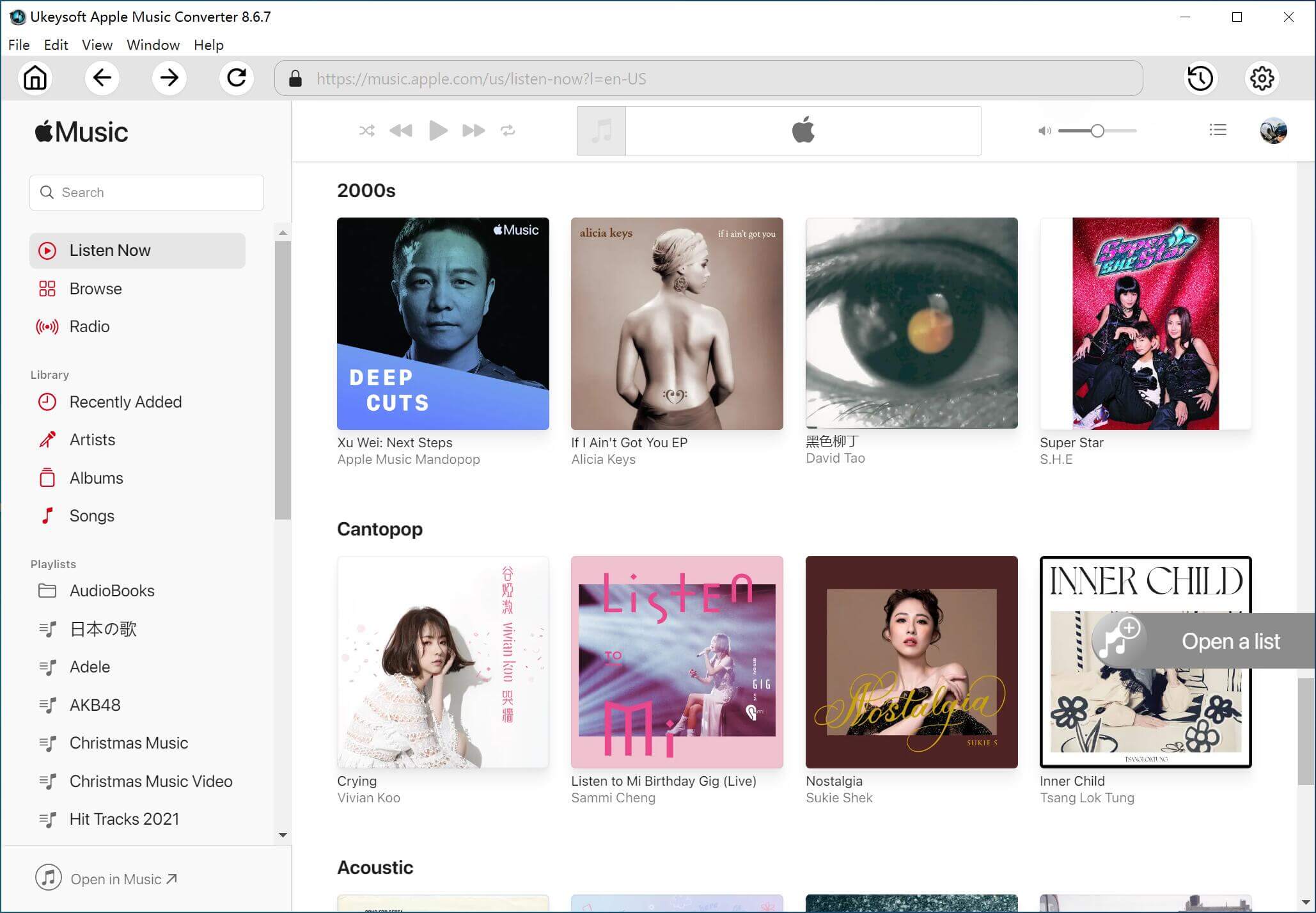
Step 2. Select Apple Music Songs
Next, you will see the entire iTunes library is automatically loaded. It can load all the contents of the iTunes library. You just make sure Apple Music tracks, albums and playlists you want to remove DRM from have been added to iTunes Library without downloading them. Now select the Apple Music songs you want to remove DRM.
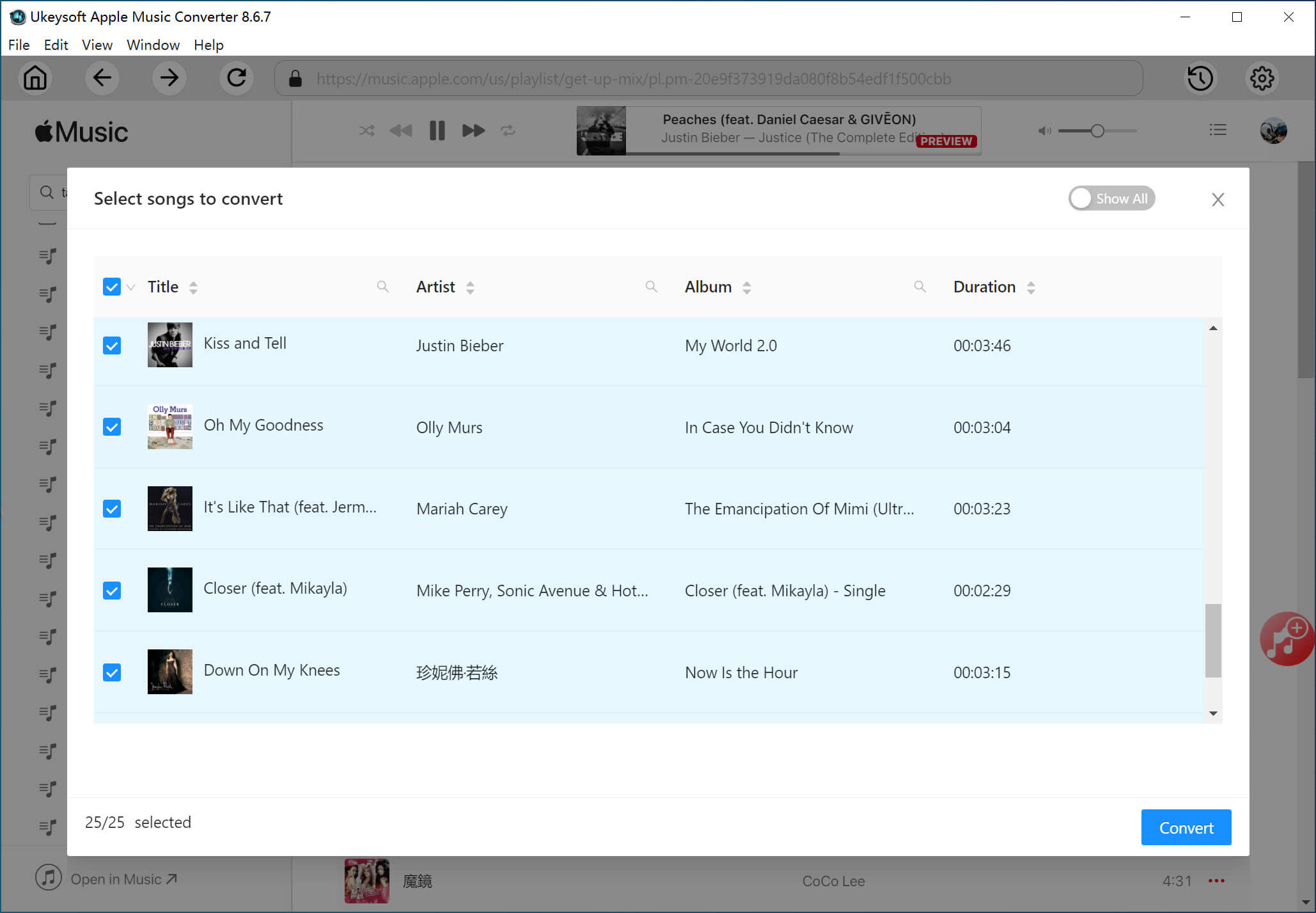
Step 3. Select MP3 as Output Format
You can now choose the output format as you like. Go to "Output Settings" > "Output Format" and select MP3 from the drop-down list.
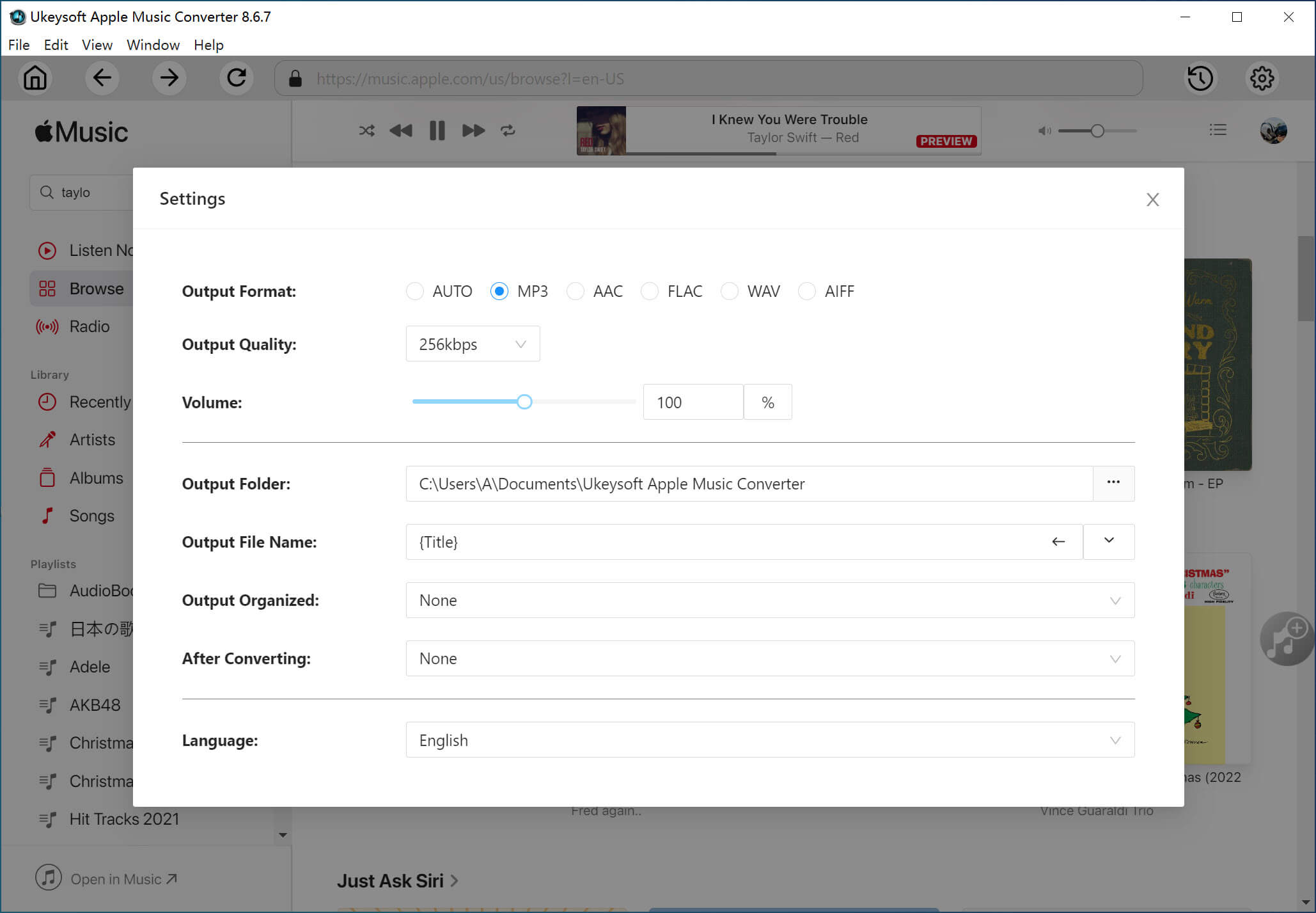
Tip: This program allows you to adjust conversion speed from 1X to up to 16X faster.
Step 4. Remove DRM and Convert Apple Music to DRM-free MP3
Now click on “Convert” button to start DRM removal and converting Apple Music M4P files to MP3. After that, you will find the converted files by clicking on the "Explore Output File" button.
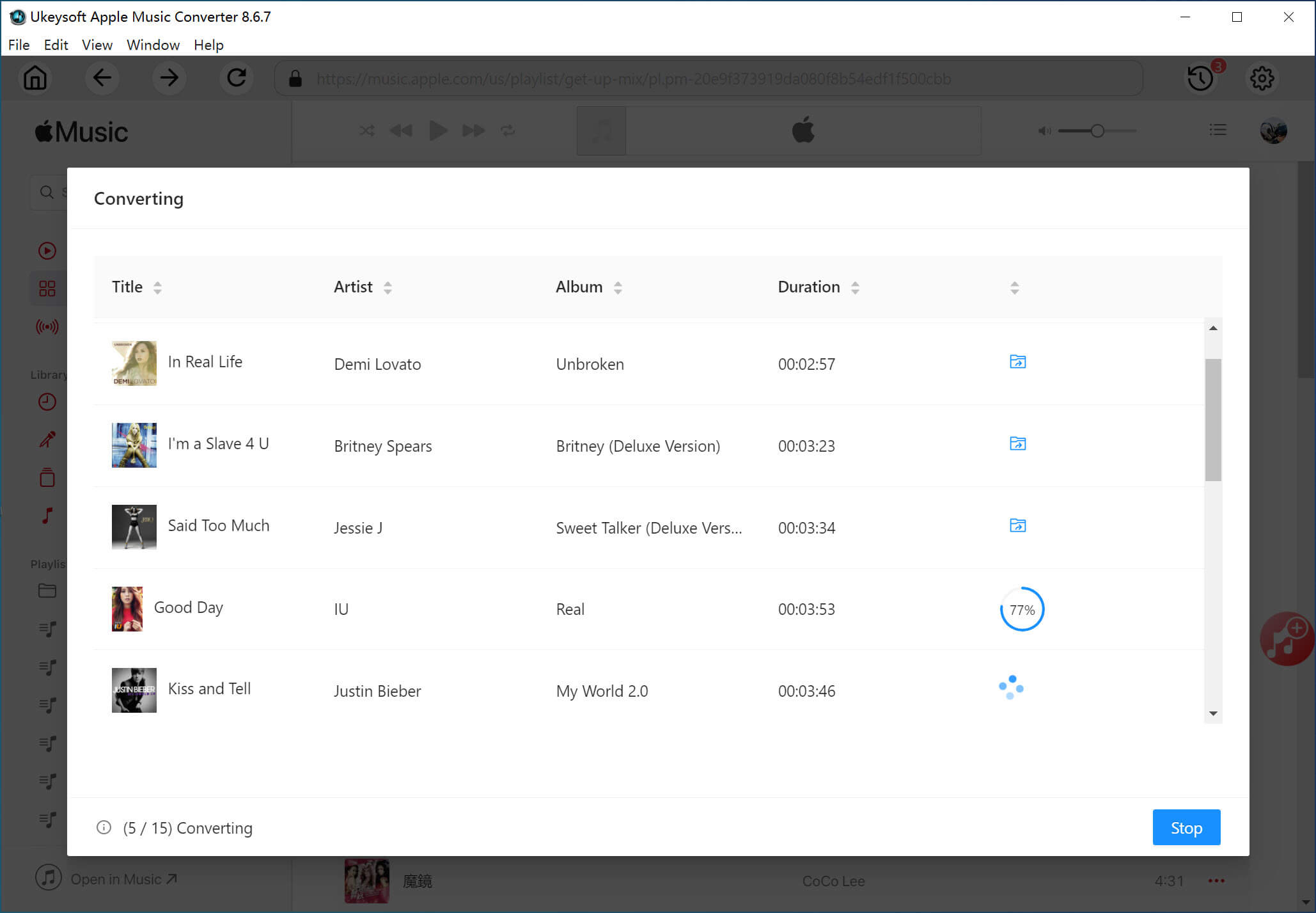
Now you can freely sync converted Apple Music songs to your devices for streaming without using iCloud Music Library.
Prompt: you need to log in before you can comment.
No account yet. Please click here to register.

Convert Apple Music, iTunes M4P Songs, and Audiobook to MP3, M4A, AAC, WAV, FLAC, etc.

Enjoy safe & freely digital life.
Utility
Multimedia
Copyright © 2024 UkeySoft Software Inc. All rights reserved.
No comment yet. Say something...