 ✕
✕
By Justin SabrinaUpdated on December 17, 2022
Plex Media Server is a media server and cord cutting app to watch TV, movies, music, news, and share your photos and videos. It can be used in tandem with Plex Media Player for a full multimedia experience. Plex Media can transfer all content (such as music, video) to various playback devices such as iOS / Android, Windows / Mac Computers, PS4 and other game consoles, Xbox One, or TV console, Roku, Amazon Alexa, Chromecast, etc.
Spotify provides us with a huge music library of more than 35 million songs, and streaming songs at Spotify must be a very enjoyable experience. If you use a free Spotify account, what do you do to play Spotify music on Plex Media? We know that Spotify uses DRM encryption to prevent unauthorized copying and sharing. Spotify free users enjoy music streaming for free but can't get rid of ads. After upgrading to Premium, although you can download your favorite Spotify tracks for offline listening, they are only useful for subscribers, that is, if you cancel your subscription service one day, the downloaded songs will be invalid. Therefore, this article is written to share a free way to download Spotify music no matter you are a Spotify free or premium user, and then you can easily import Spotify songs into Plex Media Server or other players or devices for playback.
UkeySoft Spotify Music Converter is your secret weapon for playing Spotify music on Plex Media Server. The program is specialized in removing DRM protection from Spotify tracks and transferring them to common formats such as MP3, WAV, FLAC, AAC, etc. without quality loss. Once the DRM is removed, you can transfer Spotify music to your Plex. Besides, you enable to listen to Spotify songs on any devices (iPod nano/shuffle/classic, PS4/PS3/PSP, common MP3 players, Android tablets) without Spotify app installed.
Best Spotify DRM Removal - Remove DRM from Streaming Spotify Music
Step 1. Launch UkeySoft Spotify Music Converter
Launch UkeySoft Spotify Music Converter on PC after installation, then Spotify app will be opened automatically.
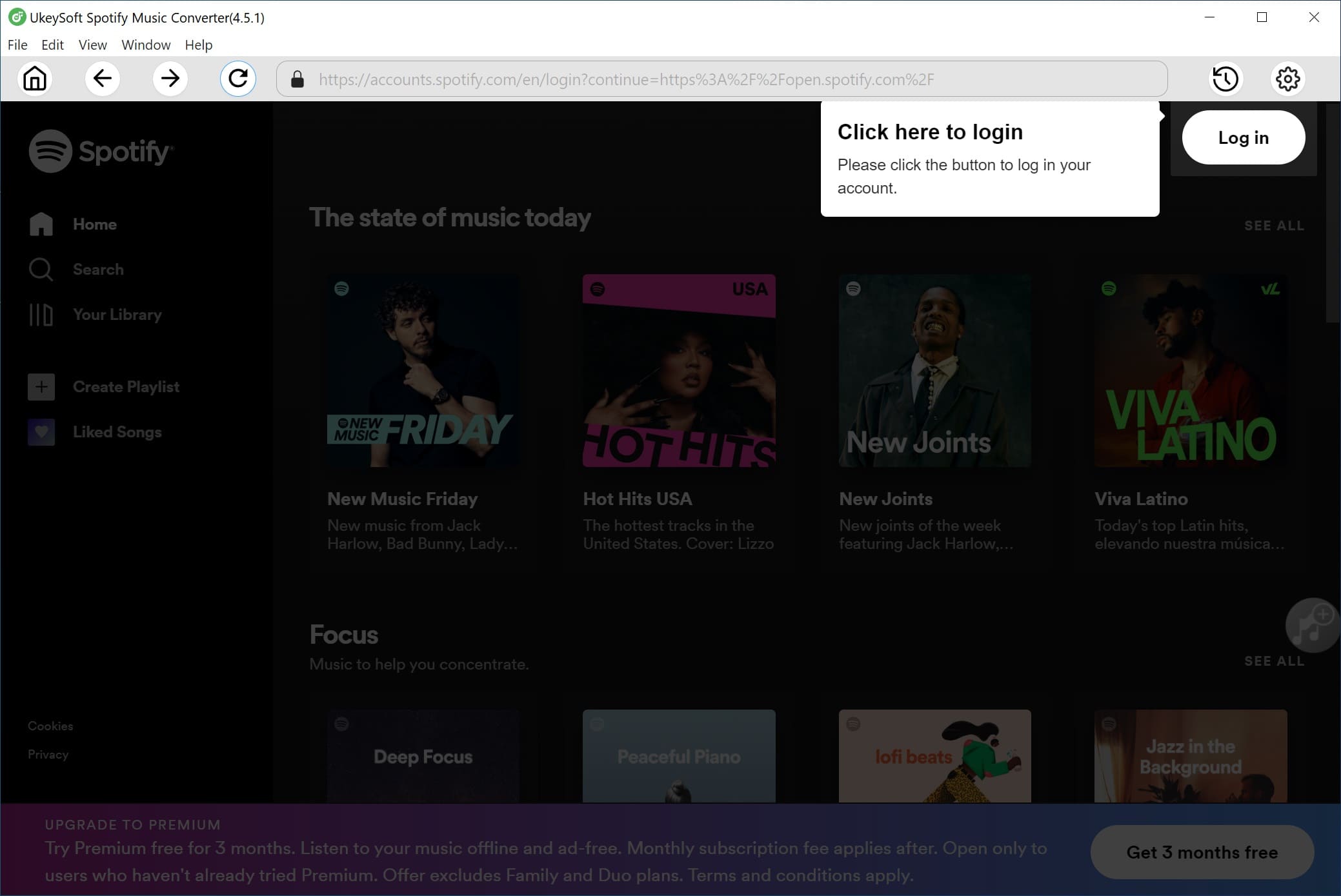
Step 2. Select Spotify Songs
Find the songs, albums or playlists on Spotify and drag them to the UkeySoft interface to add Spotify tracks. If you are using web player, copy&paste the link of the song, album or playlist you want to remove DRM from to the bottom area.
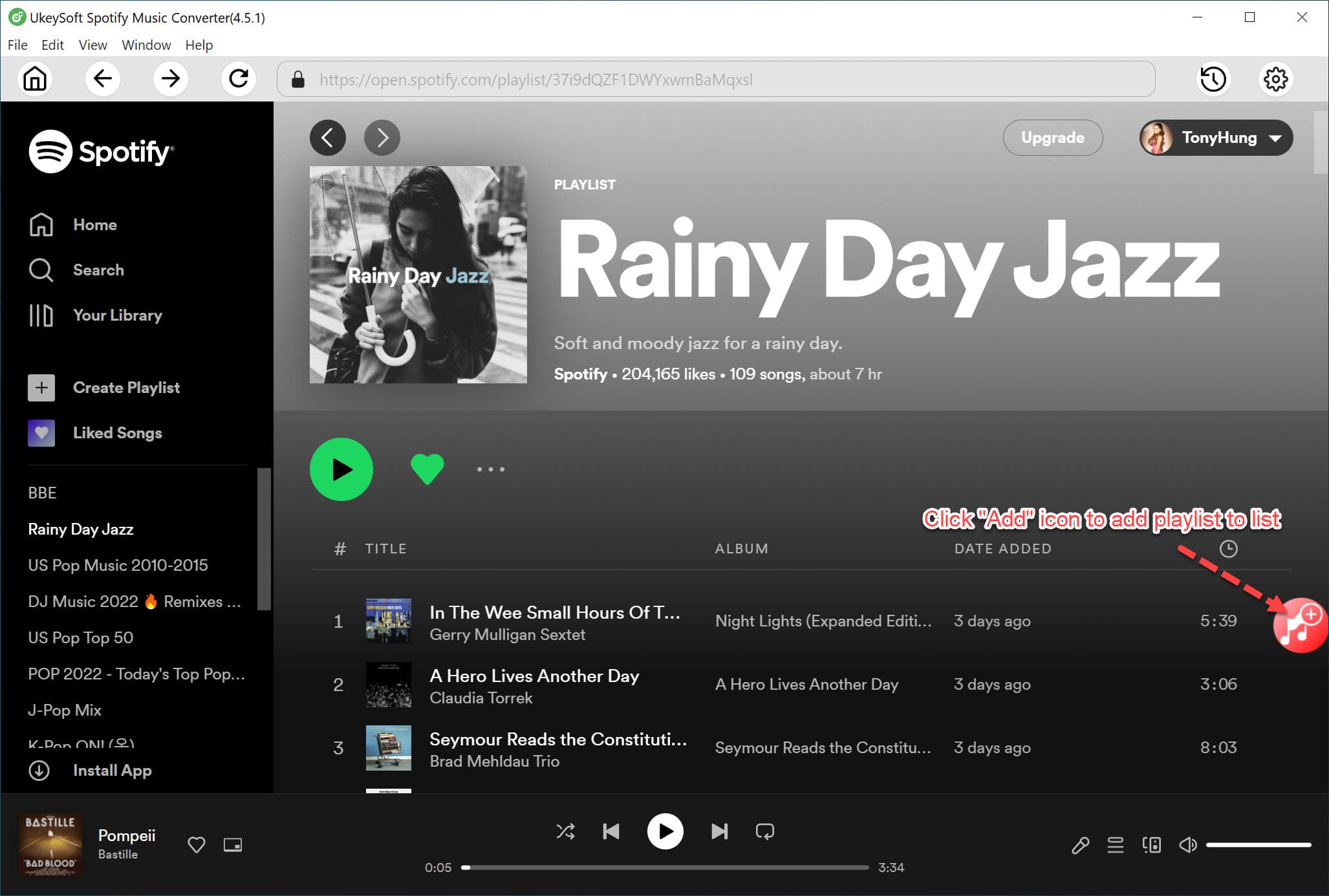
Step 3. Select MP3 as Output Format
The default output format is MP3. UkeySoft Spotify Music Converter also supports M4A, WAV, FLAC. Click "Option" button to change output format or output folder if you need.
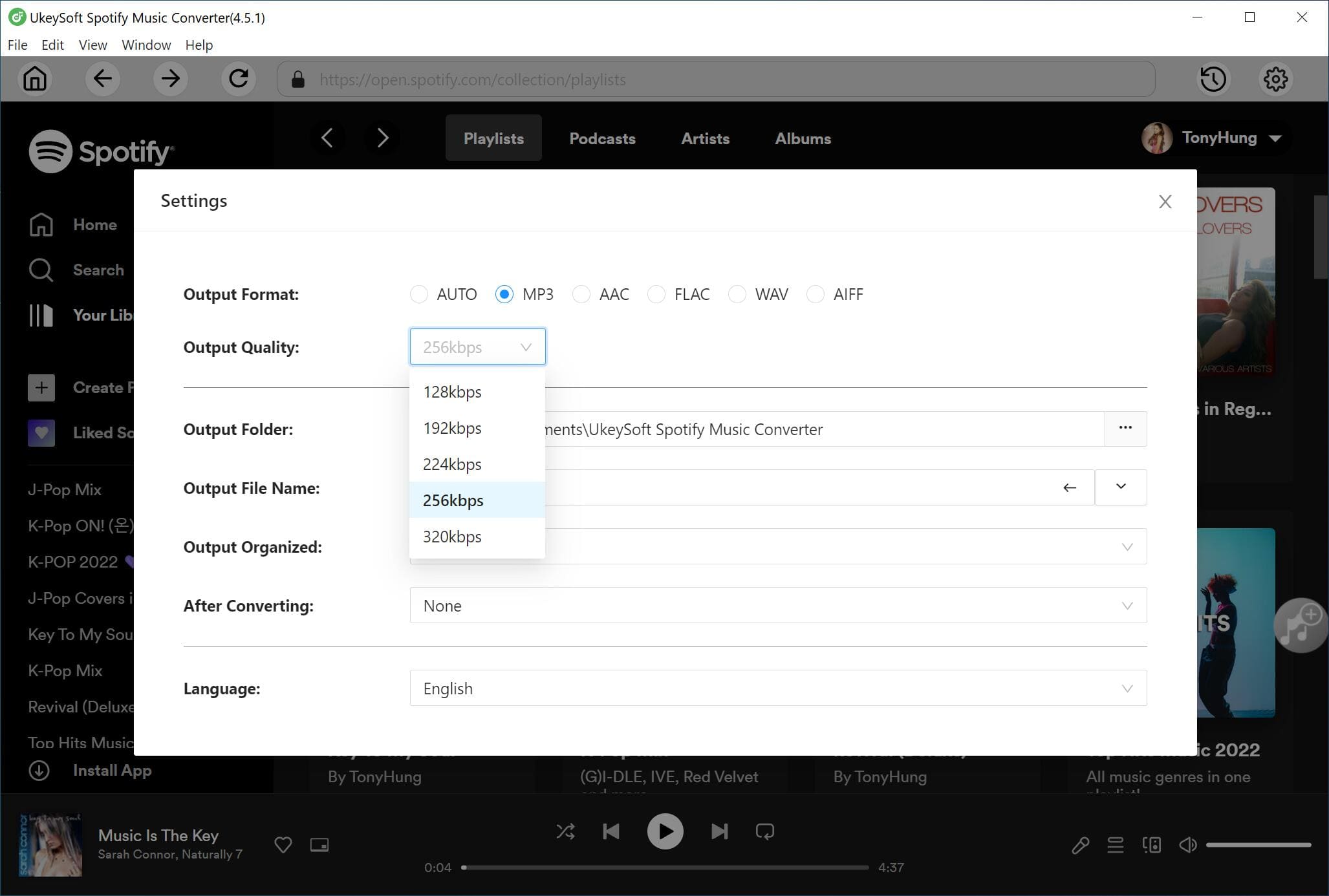
Step 4. Start Conversion
Press "Convert" button to start converting Spotify music or playlists to DRM-free audio format. After that you can click "History" button button to find the well-converted Spotify music.
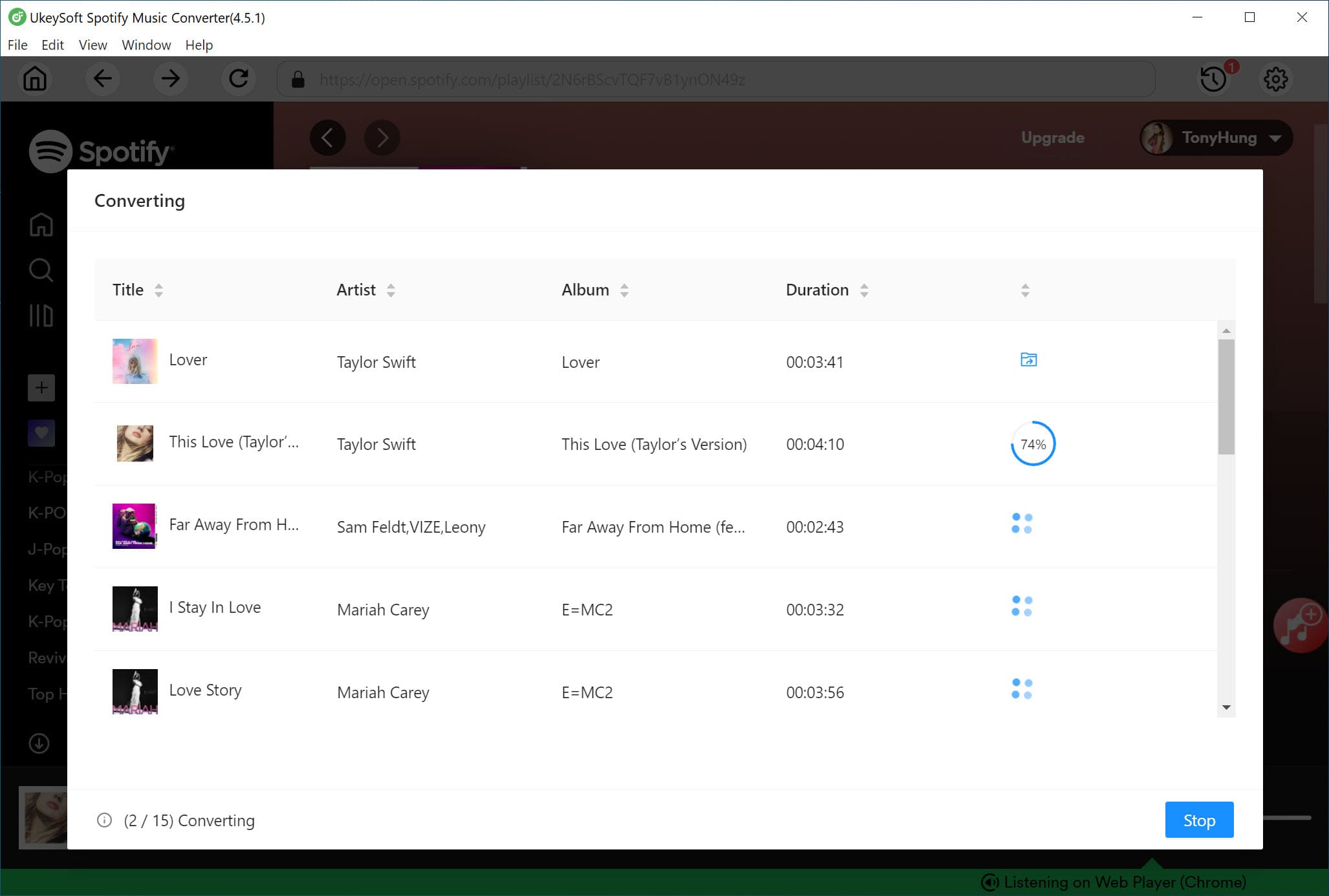
Step 5. Play Spotify Music with Plex Media Server
Now you can log into your Plex account. After you sign in, you can click on the click "Add Library" bar > Music to add the music library you saved the converted Apple Music songs. Then click "NEXT" button and select "Browse for media folder" and select the folder that houses your music files. Finally, you can click "Add library" to complete the adding process.

To stream Spotify Music songs via Plex app, you can download and install Plex on phone/tablet/game/Roku/Xbox One/TV's app store. Or you can add Spotify Music by browsing from media folder and then transfer the converted songs from your computer to Plex.
Prompt: you need to log in before you can comment.
No account yet. Please click here to register.

Convert Apple Music, iTunes M4P Songs, and Audiobook to MP3, M4A, AAC, WAV, FLAC, etc.

Enjoy safe & freely digital life.
Utility
Multimedia
Copyright © 2024 UkeySoft Software Inc. All rights reserved.
No comment yet. Say something...