 ✕
✕
By ChesterUpdated on October 23, 2024
"Can you use Spotify with the AIMP music player?"
If you often listen to Spotify on your computer, you might have used the Spotify desktop app. While it's great for managing playlists and downloading songs, it can sometimes have issues. Because of this, some users look for other players like AIMP to play Spotify music. So how can you use Spotify with AIMP? In this guide, we'll show you how to connect the two so you can enjoy Spotify on your computer. Keep reading to learn more.
CONTENTS
Spotify and AIMP are both great music players. According to the Slant community, AIMP is ranked as the top music player for Windows, while Spotify ranks fifth. AIMP's main advantage is that it can play, organize, and filter music stored on your computer, and it lets you search music by file tags.
Spotify gives you access to over 100 million songs online, where you can find and play tracks, playlists, and albums. However, it doesn't let you share songs across platforms or offer strong music management tools.
AIMP, short for Artem Izmaylov Media Player, is a free music player for Windows and Android developed by a Russian programmer. It doesn't come with built-in music, but you can add your own music from different sources. It supports formats like MP3, AAC, FLAC, WAV, and more. AIMP also offers features like bookmarking, multi-user mode, playback queue, metadata search, and visualizers for managing your music.
No, you can't play Spotify songs on AIMP. Even if you're a Spotify Premium user, you don't really own the music. This is the main difference between buying music and streaming it. Spotify is a streaming service, so you can only listen to songs online. While Premium users can download songs for offline use, those files are encrypted and can't be moved anywhere else. So, there's no official way to get Spotify music onto AIMP.
As we mentioned earlier, you can't directly play Spotify songs on AIMP. If you still want to do this, you'll need to convert Spotify music into formats that AIMP supports. This means you'll first need to remove the restrictions from Spotify. To help with that, we recommend using UkeySoft Spotify Music Converter.
UkeySoft Spotify Music Converter allows you to convert Spotify songs into common audio formats like MP3, M4A, AAC, FLAC, WAV, and AIFF, making them accessible for AIMP. You can also enhance your listening experience by adjusting the output quality. Additionally, it works for all Spotify users, you don't need a Spotify Premium subscription to download songs with this tool. UkeySoft Spotify Music Converter runs at 10X faster speed in batch, so it saves you time while maintaining the original ID3 tags of the tracks. Once the conversion is complete, you'll have Spotify songs saved as regular files on your computer, and you can easily add them to AIMP for offline playback.
Highlight Features of UkeySoft Spotify Music Converter
Step 1. Open the Spotify Converter and Log In
UkeySoft Spotify Music Converter is available for both Windows and Mac. Download the appropriate version and install it on your computer. Once installed, launch the program and log into your Spotify account.

After logging in, you can browse, search for, and play your favorite music using the built-in Spotify web player.

Step 2. Select MP3 as the Output Format
Click on the "Settings" icon in the upper right corner of the interface. You'll see six output formats: MP3, M4A, WAV, FLAC, AIFF, and AAC. Since MP3 is the most widely compatible format, choose MP3 for your output.

Step 3. Add Tracks, Albums, or Playlists from Spotify
Using the built-in Spotify web player, find and open the playlist or album you want to convert. Click the "+" icon to add them to the list, and UkeySoft Spotify Music Converter will automatically analyze the playlist and add all tracks to the "Pending Conversion" list.

Step 4. Select the Songs You Want to Convert
From the "Pending Conversion" list, select the Spotify songs you wish to convert. By default, all songs are selected, so you can uncheck any that you don't want to download.

Step 5. Begin the Conversion Process
Click the "Convert" button to start converting the selected Spotify songs or playlists to MP3 at a speed of up to 10X.

Step 6. View the Converted Songs
Once the conversion is complete, click the blue "Output Folder" button to open the folder where your DRM-free Spotify songs in MP3 format are saved.

With UkeySoft Spotify Music Converter, your favorite Spotify songs are now stored as local files on your computer. It's time to add these tracks to the AIMP music player. Here's how to do it on your Windows computer and Android phone.
On Windows Computer:
Step 1. Open the AIMP music player. If you haven't installed it yet, download and install it first.
Step 2. Click the 'Add Items' icon at the bottom. Then choose 'Add' and select 'Files', 'Folder', 'Playlist', or 'URL' to find your local Spotify songs.
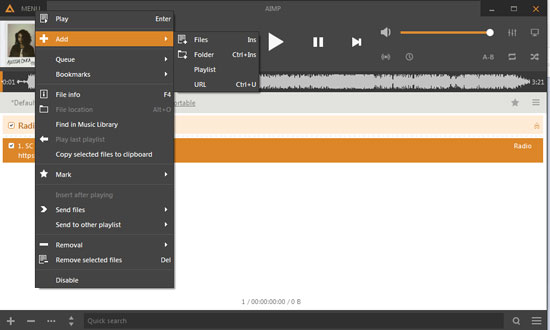
You can also click the 'AIMP' icon at the top and choose 'Open Files' or 'Open Folder' to add your music.
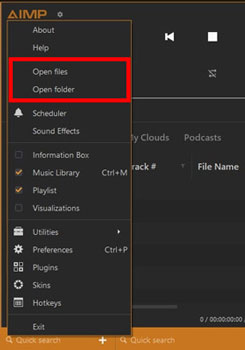
On Android Phone:
Step 1. Connect your Android phone to your Windows computer using a USB cable to transfer the Spotify music.
Step 2. After transferring, disconnect your phone and open the AIMP app on your Android device. If you don't have it yet, download it from the Google Play Store.
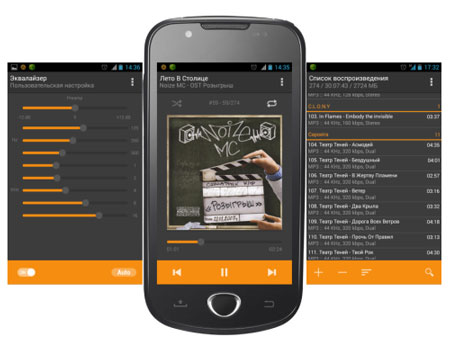
Step 3. Tap the '+' icon to import your Spotify songs into AIMP.
After these steps, you'll see all your music on the AIMP main screen. Now, just click on any Spotify song you want to play and enjoy!
Q1. Is There a Plugin for AIMP to Stream Spotify Music?
No, there's no plugin to play Spotify music on AIMP.
Q2. What Audio Formats Does AIMP Support?
AIMP supports several formats, like WAV, MP3, AAC, Apple Lossless, and FLAC.
Q3. Can You Listen to Spotify with AIMP?
Usually, you can't. But with UkeySoft Spotify Music Converter, you can convert Spotify songs to formats that AIMP supports. After conversion, you can import the music into AIMP for offline playback and transfer the files to other devices if needed.
This article offers guidance for Spotify users who are having trouble with AIMP. It's clear that you need to download your favorite Spotify music for offline use. UkeySoft Spotify Music Converter is an excellent choice for converting Spotify songs to MP3 or other supported formats without compromising quality. If you want to use AIMP with Spotify, the information provided here will be very helpful.
Sorry the comment has been closed.

Convert Apple Music, iTunes M4P Songs, and Audiobook to MP3, M4A, AAC, WAV, FLAC, etc.

Enjoy safe & freely digital life.
Utility
Multimedia
Copyright © 2024 UkeySoft Software Inc. All rights reserved.
Comments are off!