 ✕
✕
By Justin SabrinaUpdated on December 16, 2022
Apple Music for Android Update
Apple has just released an update for Apple Music on Android, and the biggest new addition is that it now supports Android Auto. So if you’re an Android user but prefer Apple’s music subscription service over Google Play Music or Spotify for whatever reason, now you can listen to it through Google’s in-car platform.
How can I enjoy Apple Music songs on Galaxy S10?
Are you already attracted to the Apple Music service? Do you want to enjoy the Apple Music stream on the latest Samsung Galaxy S10? As Samsung's newest flagship phone, the Samsung Galaxy S10 is available in three sizes: 5.8-inch (Lite), 6.1-inch and 6.4-inch (Plus). Compared to previous versions, Galaxy S10 has become faster and more stable in speed and configuration, making the Samsung Galaxy S10 popular with many users as soon as it is launched. Apple Music is out now for Android phones, of course, the latest Samsung Galaxy S10 and S10 + are also on the list. Here is a complete tutorial on how to play Apple Music on Samsung Galaxy S10.
CONTENTS
Apple Music has only paid tiers: Student at $4.99/month, Individual at $9.99/month, and Family at $14.99/month for up to 6 people. If you already have a valid Apple Music account and stream Apple Music songs, playlists to Samsun Galaxy S10 is extremely simple. Additionally, you can take advantage of the subscriber's offline listening mode. Below is how to get started with Apple Music on Samsung Galaxy S10/S10+.
Tip: If you want to test out Apple Music, you can sign up for a 3-month trial, but you have to give your payment information up front and you will be charged if you don't cancel before that trial expires.
Once you've downloaded the Apple Music for Android app on your Samsung Galaxy S10, it's time to sign up and get your music on.
Step 1. Launch Apple Music for Android app and tap Try it free.
Step 2. Select the plan that's right for you.
Step 3. Tap Start Trial.
Step 4. Enter your Apple ID and password.(If you already have an Apple account, tap Use Existing Apple ID. If not, tap Create New Apple ID. Now you can free to use your music.)

Apple Music for Android still has few bugs and other problems. E.g: The app runs slowly on Android device and is seriously lagging during the signup process. Even when you have downloaded the music, you still only be able to play it via Music app. That's because the songs you downloaded from Apple Music are DRM protected, which prevent you from streaming Apple Music files to unauthorized devices without Music app installed.
To stream Apple Music on Samsung Galaxy S10 without Apple Music for Android app, you need UkeySoft Apple Music Converter software, which is born to help users legally remove DRM from Apple Music songs, playlists and convert Apple Music files to plain MP3, FLAC, AAC or WAV format simultaneously. It converts audio files at up to 16x faster with keeping lossless audio quality. As a result, you can keep your favorite Apple Music songs on your computer forever and transfer them to Samsung Galaxy S10/S9/S8/S7/Note 9/Note 8 or other Android phones/tablets for streaming.
Main Features of UkeySoft Apple Music Converter
Step 1. Run UkeySoft Apple Music Converter
After running the UkeySoft Apple Music Converter on your PC/Mac computer, the iTunes will be launched automatically.
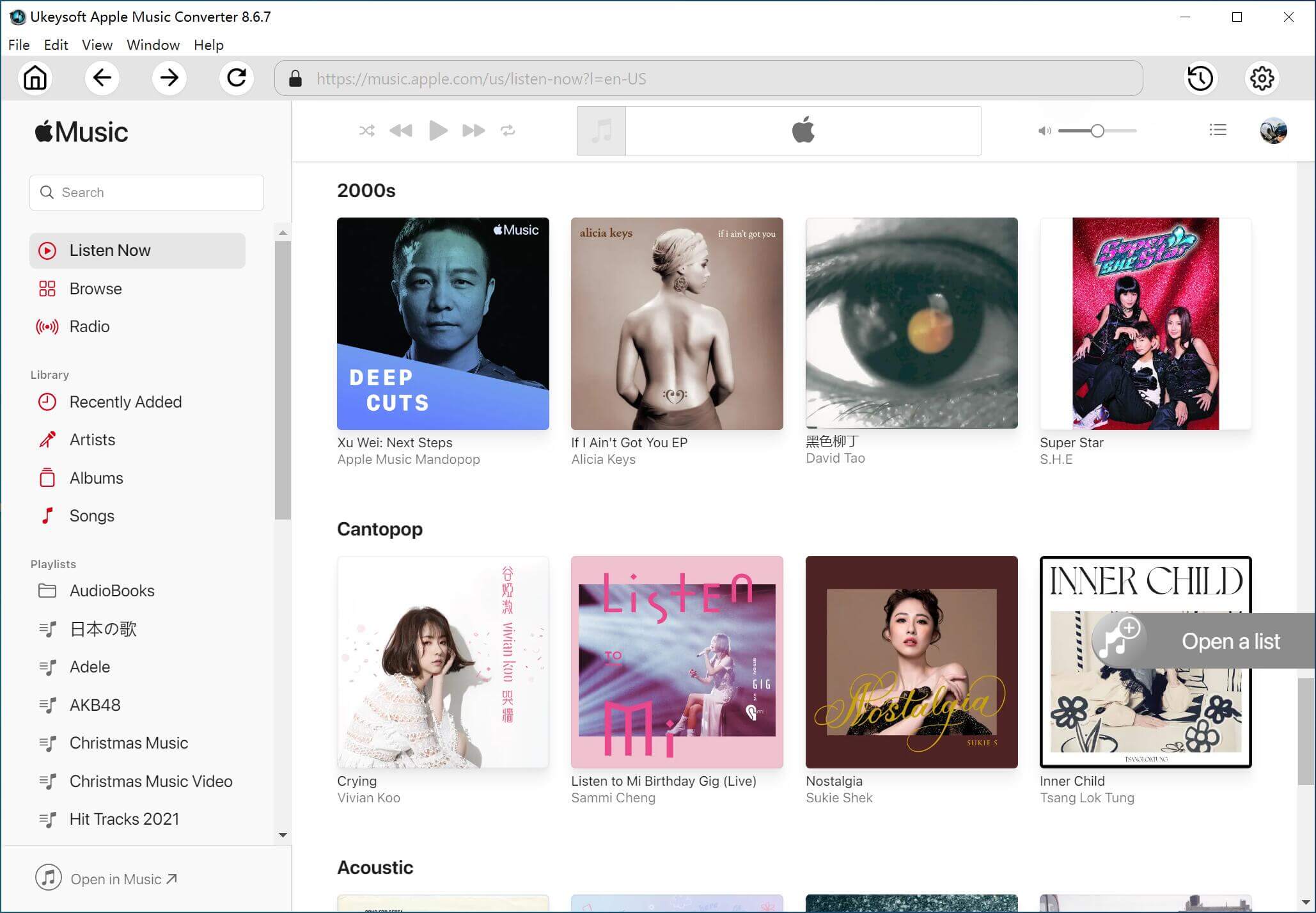
Step 2. Select Apple Music Files
Click the relevant Playlists category and choose the Apple music tracks you want to play on your Samsung Galaxy S10.
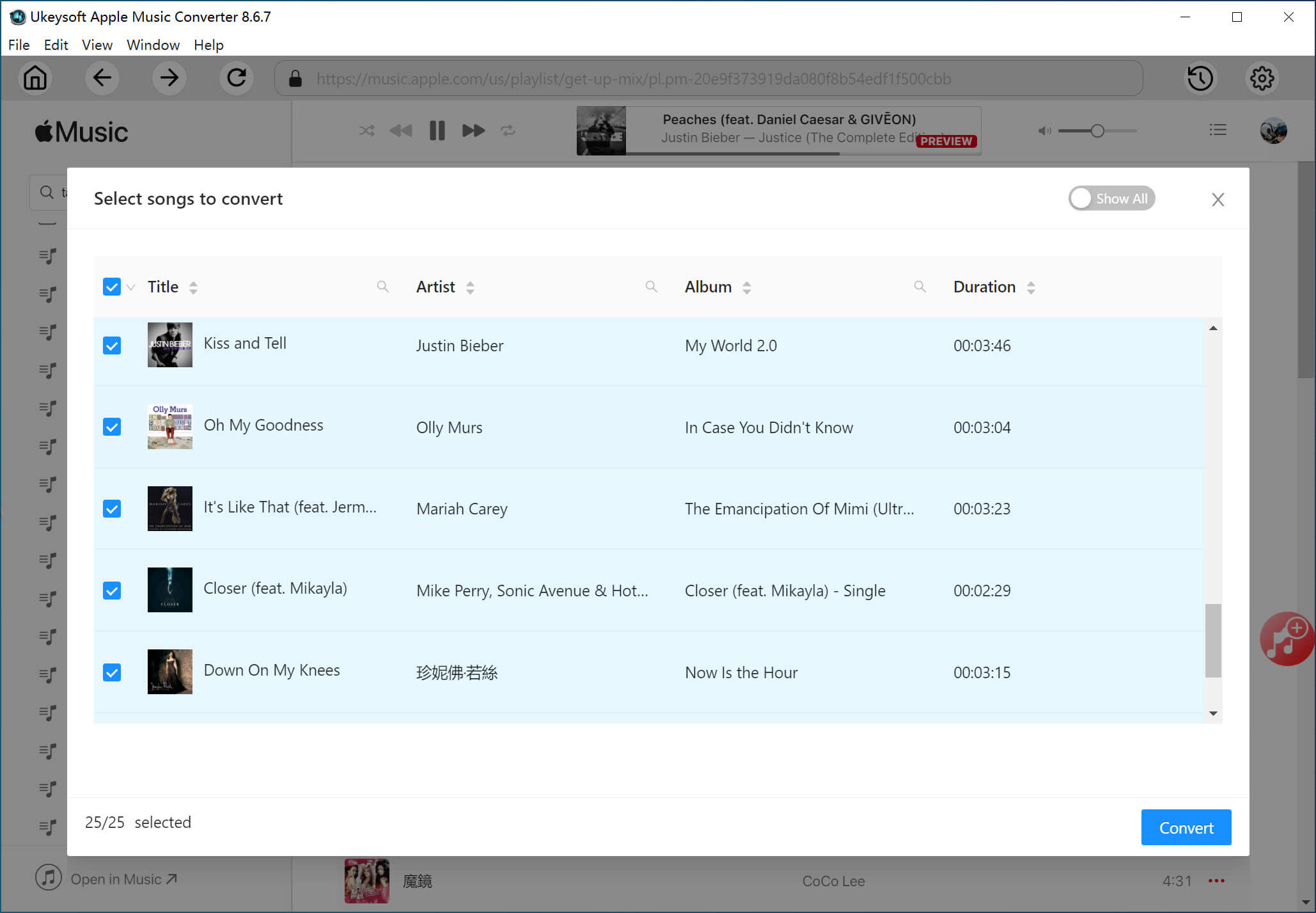
Step 3. Select Output Format as MP3
To transfer Apple Music to Samsung Galaxy S10 or S10+, set MP3(Recommended) as output format. And you can amend the output format, bit rate, code, etc of the output files.
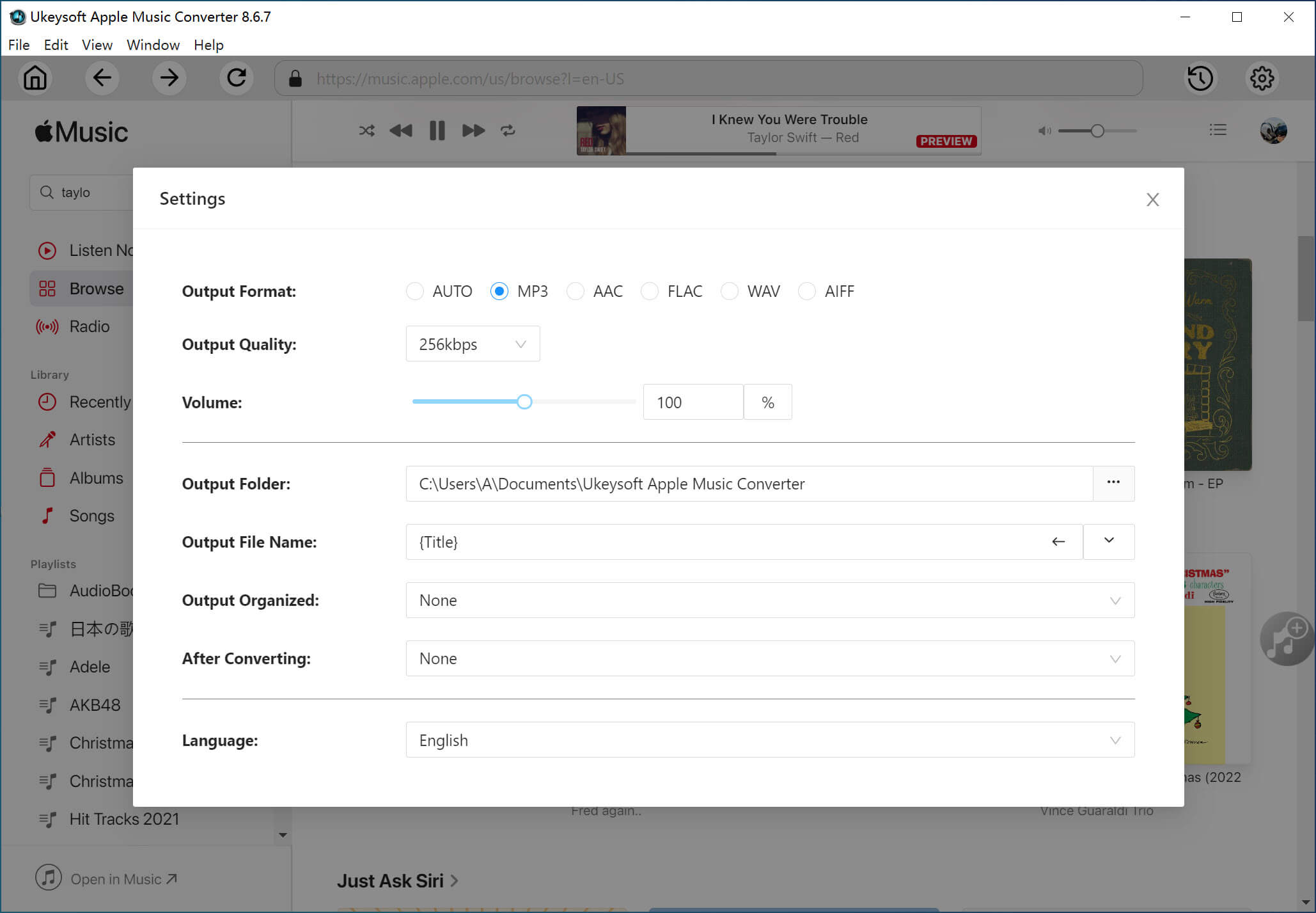
This program allows you to freely adjust the conversion speed from 1x to 16x by clicking on "Option".

4. Start Converting Apple Music Songs to MP3
When all settings are done, click "Convert" to begin converting DRM-protected Apple Music songs to DRM-free MP3. Finally, you can click "Explore Output File” to locate the converted DRM-free songs.
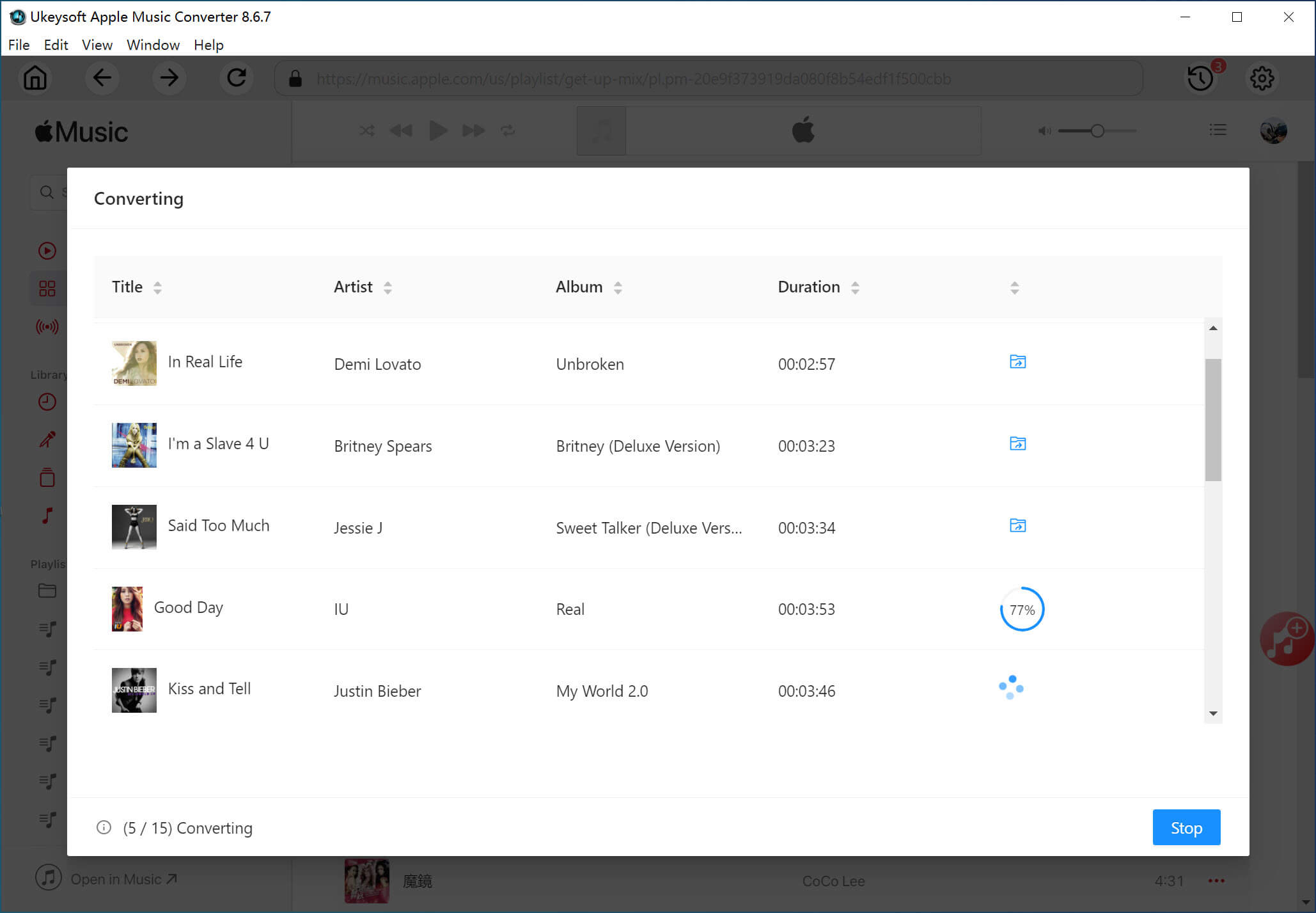
Step 5. Transfer Apple Music Songs to Galaxy S10
Now you can transfer the converted Apple Music files to your Samsung Galaxy S10/S10+ for streaming. You can connect your Samsung phone to the computer using a USB cable, and then drag the converted files to your Samsung Android device's Music folder.
Prompt: you need to log in before you can comment.
No account yet. Please click here to register.

Convert Apple Music, iTunes M4P Songs, and Audiobook to MP3, M4A, AAC, WAV, FLAC, etc.

Enjoy safe & freely digital life.
Utility
Multimedia
Copyright © 2024 UkeySoft Software Inc. All rights reserved.
No comment yet. Say something...