 ✕
✕
By Justin SabrinaUpdated on August 31, 2021
Perhaps you are also annoying that Apple Music deletes songs from your music library, especially when you want to listen to Apple Music on your phone and find that the songs in the music library suddenly disappear, which will be very depressed.Maybe you have searched a lot of information about why Apple Music deleted songs from your iPhone or iTunes? Puzzled? Don't worry, this article will recommend you a Apple Music Restorer that can help you solve the above problems and stop Apple Music from deleting your music files, so that you can save Apple Music on your PC forever after canceling your subscription.
1. Your Apple Music subscription is over
The Apple system allows users to use iCloud music library to match, upload and store songs in the cloud after registering Apple Music, so that users can listen to music on all iOS-enabled devices anytime, anywhere. On the other hand, in order to protect its music source files from being copied, Apple has added DRM protection to all its M4P songs. Therefore, all music files downloaded through the iCloud music library will be deleted when the subscription ends.
If you purchased songs on iTunes, some are DRM-free, so it is important to back up songs without DRM before you start using Apple Music.
2. Your Music "Optimized Storage" is Turned on
Once you turn on "Optimized Storage" in the "Music" app, which means you agree Apple to manage the music files you store on iOS devices.
When your iPhone's storage space is insufficient, in order to release your iPhone's music storage space, Apple will help you automatically delete music that has not been played for a long time according to your playback records and habits. Therefore, you have to check whether you have enabled "Optimized Storage". If it is open, you need to close it. Firstly, Click the settings on your iPhone, select the music and scroll down to "Optimized Storage". Secondly, click "Optimize Storage", then click the toggle switch and turn it off.

3. The iCloud Music Library is Disabled on Your iPhone or iPad
If you have recently updated the iOS system or replaced a new iPhone or iPad, the iCloud music library may have been disabled on these devices, which will cause all the songs you downloaded before to disappear.
Therefore, it is necessary to check whether you have enabled iCloud Music Library on these devices.
How to Turn on iCloud Music Library on Your iPhone or iPad:
First, log in to the same Apple ID as Apple Music on your iPhone or iPad.
Then open "Settings", find "" Music ", switch the button to the" On " state to open the iCloud music library.
4. "Show Apple Music" is Turned off on Your iPhone or iPad
If there is no "For You" tab in the "Music" app, or you cannot locate Apple Music streaming songs in app, please open the "Settings" and click "Music", then turn on the "Show Apple Music" option.
You can back up your purchased songs on your computer before using Apple Music. But you need to note that all your purchased songs can be only used on Apple Music/iTunes, you cannot transfer the songs to your non-Apple devices, such as Sony Walkman, car players, Activo CT10, PS4, Zune, PSP and generic MP3 players, etc.Luckily, using a powerful Apple Music Restorer can make it happen. UkeySoft Apple Music Converter is the best choice.
Best Apple Music Restorer: UkeySoft Apple Music Converter
UkeySoft Apple Music Converter is designed to help users remove DRM from Apple Music and convert Apple Music Songs to DRM-free MP3, M4A, AAC, WAV, AC3, AIFF, AU, FLAC, M4R, and MKA at up to 16X speed with keeping original quality. In addition, all the ID3 tags and metadata information will be preserved completely. After conversion, all the converted DRM-free Apple Music files will be saved on your computer forever, never worry about the lack of memory in icloud or the deletion of music files by Apple Music, so that you can transfer to any devices without Apple Music/iTunes app installed. Next, we will show you how to delete Apple Music DRM protection and convert it to common format like MP3, so that you can stop Apple Music from deleting your music files.
Step 1.Download and Run the Converter
Download and install the UkeySoft Apple Music Converter on your computer, then run it, and your iTunes will be opened automatically.
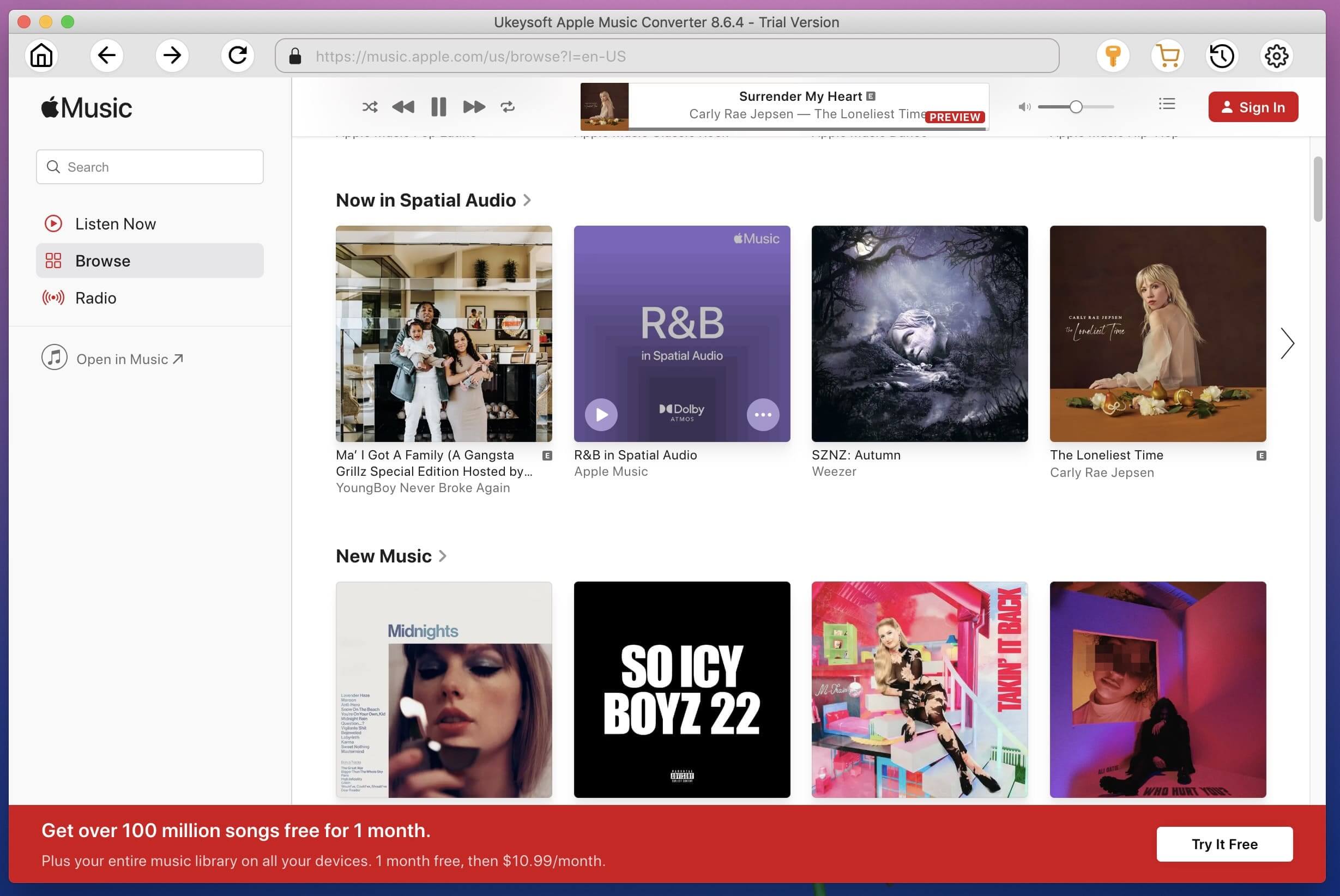
Step 2.Add Songs from Apple Music to Converter
Now you can see the songs/playlist in the left panel, click it, then tick the checkbox in front of the song to add the song that you want to prevent Apple Music from deleting your music files.
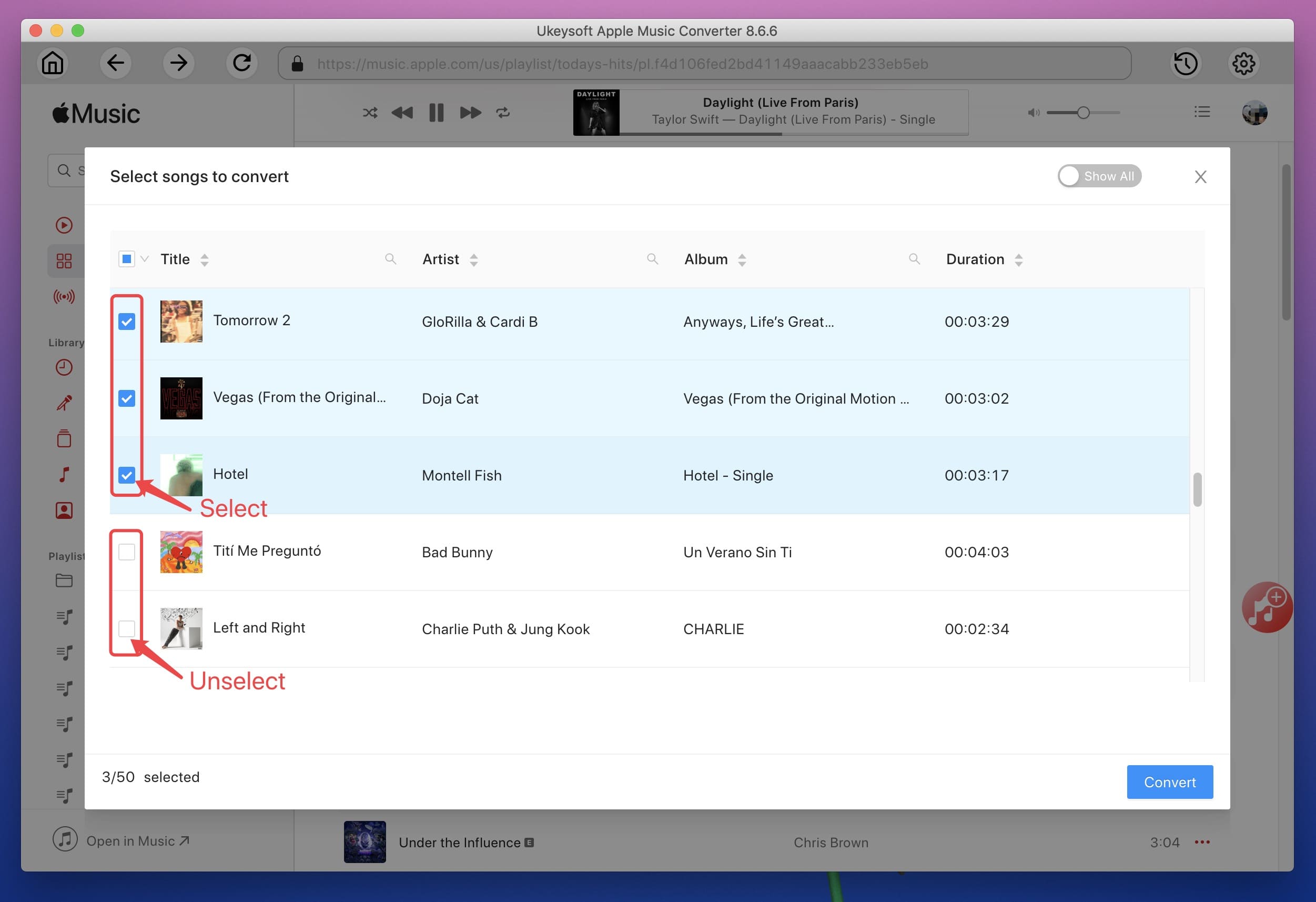
Step 3.Set the Output Format
Here you can choose MP3 as the output format,or set other format like AAC, WAV, AC3, AIFF, AU, FLAC, M4R, and MKA for your preference. Besides, UkeySoft also supports to set the output path, Bitrate, Sample rate and Channels, etc.

Step 4.Star Converting Apple Music as Local Files
Now you can click “Convert” button to start converting Apple Music to MP3, then you don’t have to worry about your Apple music files being deleted by Apple.
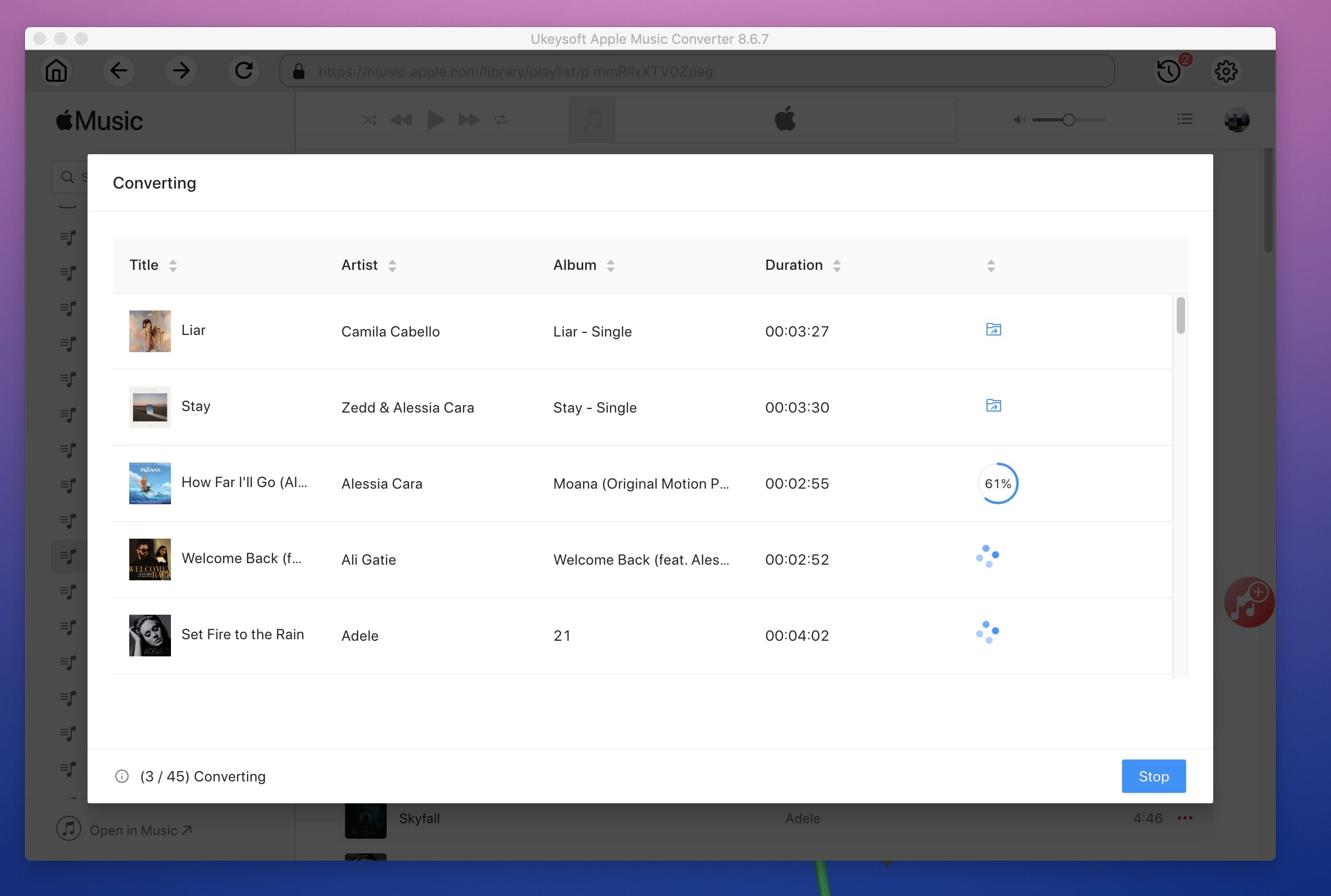
Step 5.Find the DRM-free Apple Music Files
After conversion, you can click the "Explore Output File" button to find the DRM-free Apple Music Files on your computer.
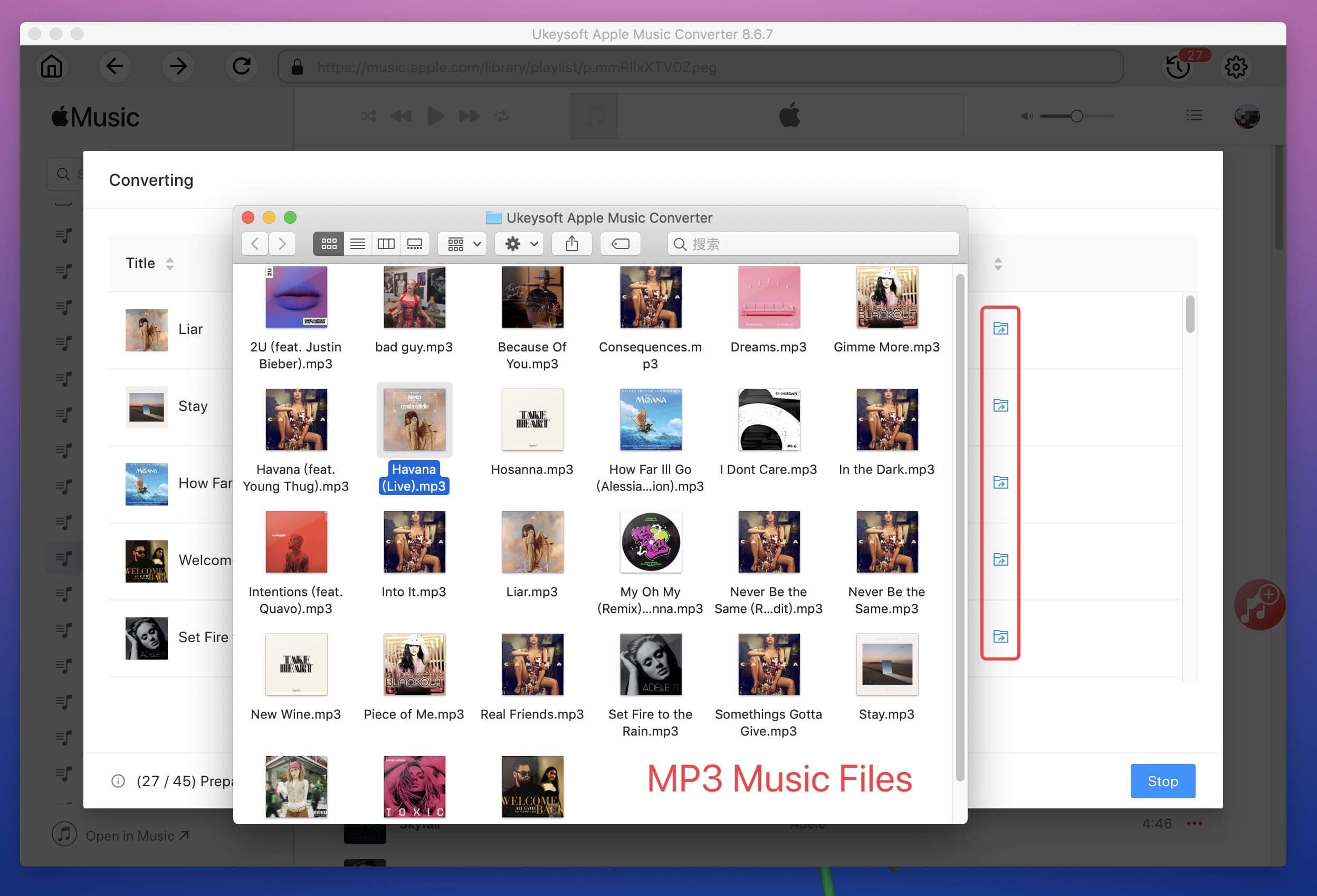
With the use of UkeySoft Apple Music Converter, you can easily convert the DRM-ed Apple Music songs to MP3 and save it on your computer forever, no need to worry about Apple deleting your Apple Music files.
Prompt: you need to log in before you can comment.
No account yet. Please click here to register.

Convert Apple Music, iTunes M4P Songs, and Audiobook to MP3, M4A, AAC, WAV, FLAC, etc.

Enjoy safe & freely digital life.
Utility
Multimedia
Copyright © 2024 UkeySoft Software Inc. All rights reserved.
No comment yet. Say something...