 ✕
✕
By Justin SabrinaUpdated on August 31, 2021
Do you want to listen to Spotify music on Android without the Music app? As one of the best music streaming services, Spotify is a great place to discover new music, it allows you to listen to artists and albums, or create playlists of your favorite songs using the Spotify app. No matter where you are, free users can use internet connection / WiFi to stream music by logging into Spotify Free account. If you have upgraded to a Premium subscription, you have the right to download Spotify songs for offline listening. But it does not mean that you could download Spotify music to Android device.
As we know, Spotify uses DRM encryption technology in its streaming music. Such copyright technology requires users to enjoy Spotify music through the Spotify app. And, the downloaded content is only valid during the subscription period. Sometimes you are in trouble because you are in a place without a network or you think a $ 9.99 monthly subscription rent is too expensive. In such cases, some users may want to ask how to download Spotify songs without Premium or how to listen to Spotify songs without network. Anyway, if you want to free download music from Spotify and keep them to Android as you own, you can try Spotify to MP3 Converters which are capable of downloading Spotify Music to MP3, AAC, WMA and FLAC with lossless quality.
In this article we will go through the best Spotify to MP3 converters and help you convert Spotify songs to MP3 so that you can listen to Spotify music on Android phones and tablets.
CONTENTS
As one of the best Spotify to MP3 Converter, UkeySoft Spotify Music Converter is an awesome software that can be used to convert Spotify to MP3, M4A, WAV and FLAC in a few clicks. Then, you can sync the offline Spotify songs to Android phones and tablets without any issues.
Features of UkeySoft Spotify Music Converter
What if you forget to add one or several Spotify songs? Instead of re-downloading Spotify music to MP3, it is better to use TunesBank Spotify Music Converter which is an application newly developed by TunesBank.
Unlike other Spotify Music Converter, it allows users to continue adding songs to the "Converting" list even if it starts the conversion process. TunesBank Spotify Music Converter stands out in the market by its 5X faster conversion speed, lossless conversion and unlimited converting. Multiple formats are available, it supports converting Spotify music to MP3/AAC/WAV/FLAC format with ID3 tags kept, including title, artist, album, year, track number, AlbumArtist, composer, comment and genre.

Step 1. Launch UkeySoft Spotify Music Converter
Download, install and run UkeySoft Spotify Music Converter on your computer, then Spotify will be opened automatically.
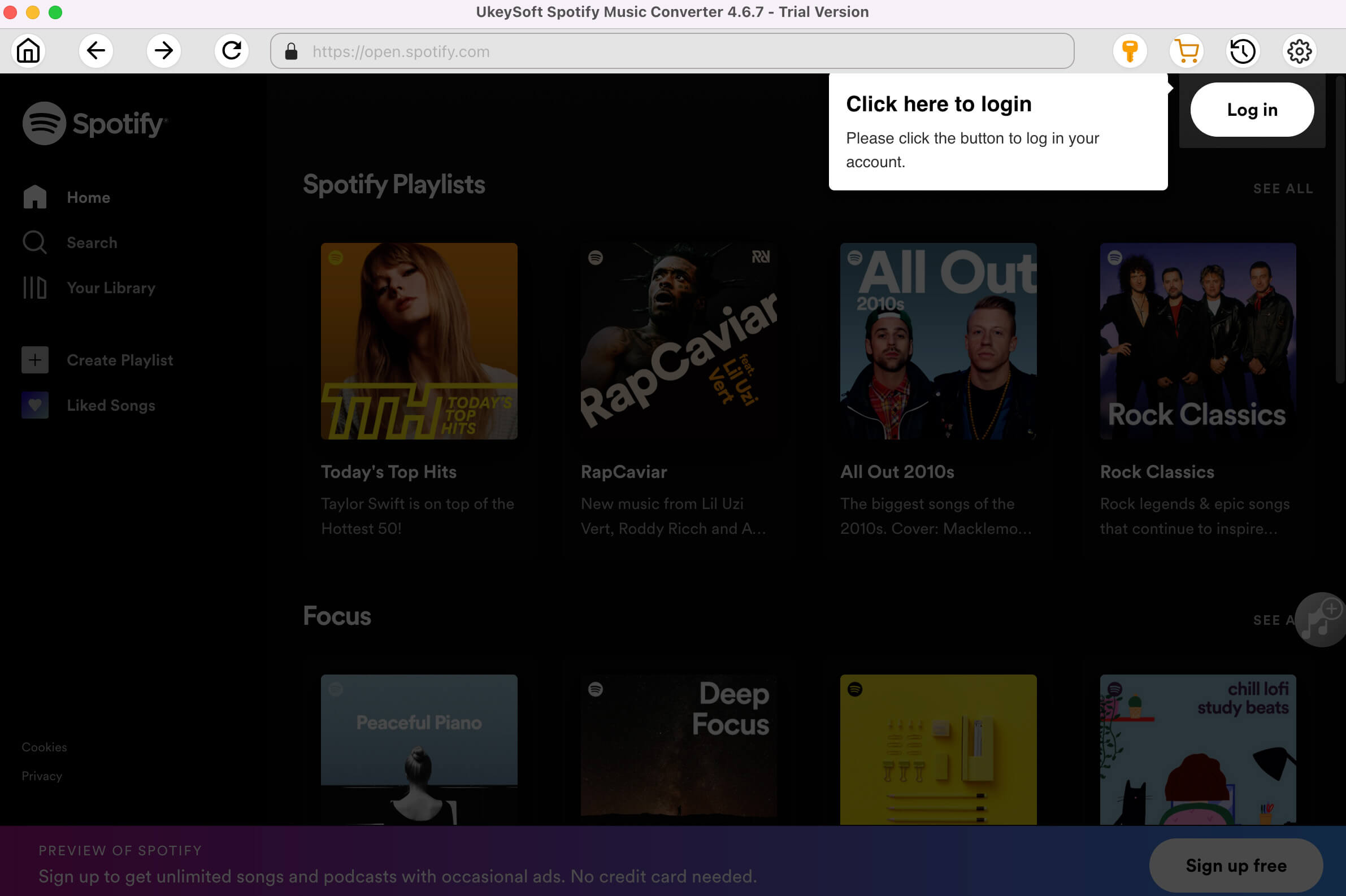
Step 2. Add Songs to Spotify Ripper
There are two main ways to add Spotify songs.
Way 1. Copy and paste the relevant link from the Spotify web player into the bottom search box to import songs.
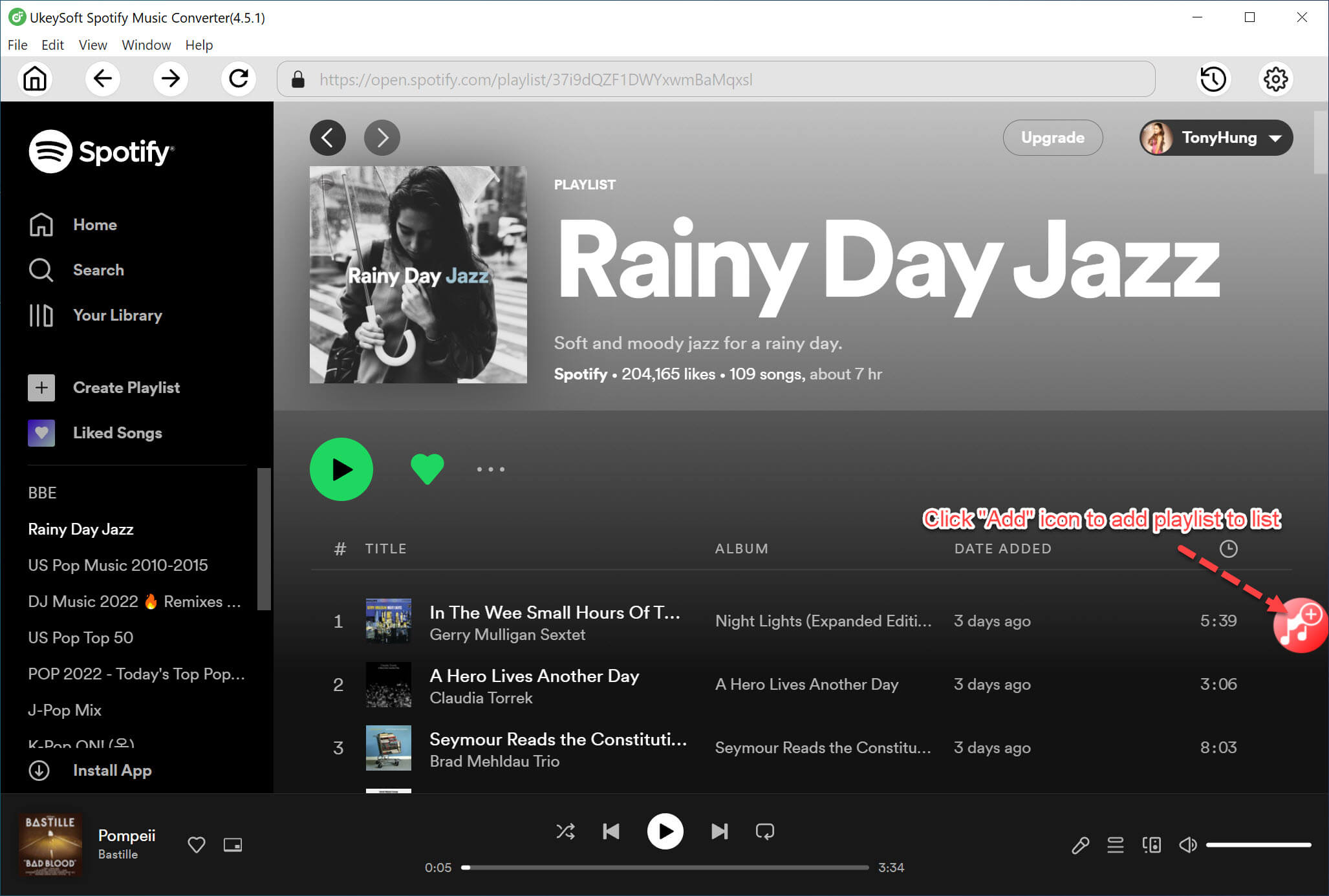
Finally, click the "+" > "Add" button to finish adding Spotify songs.
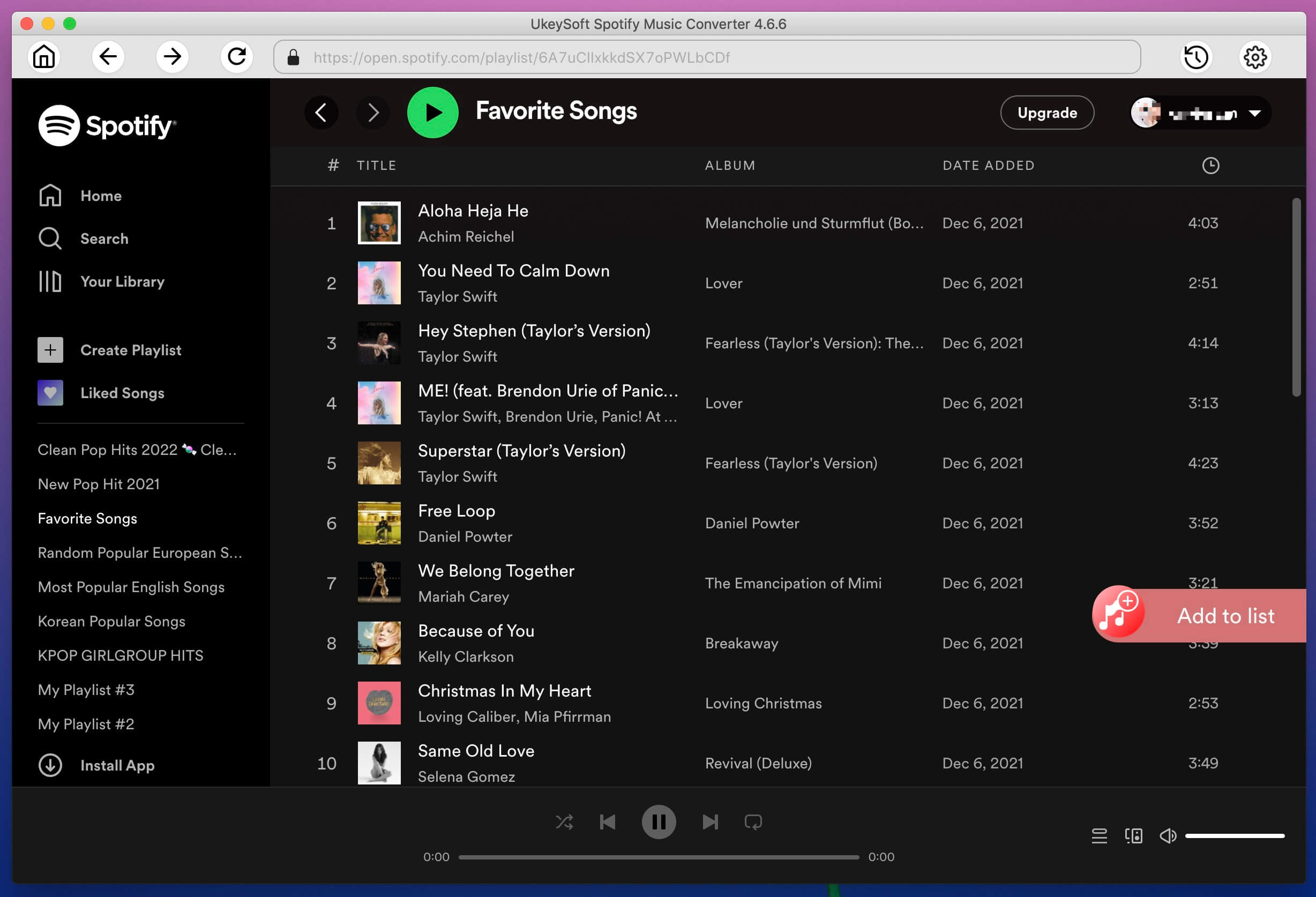
Way 2. Click the "Add File" button in the upper left corner. Then select the songs you want to convert and drag them to the main interface of UkeySoft Spotify Music Converter.
Step 3. Choose Output Format
Click the Options button to you can change the output format as MP3, M4A, FLAC or WAV, the output quality as High 512kbps, medium 320kbps, 256kbps, or low 128kbps. Also, you could change the output folder as you prefer.
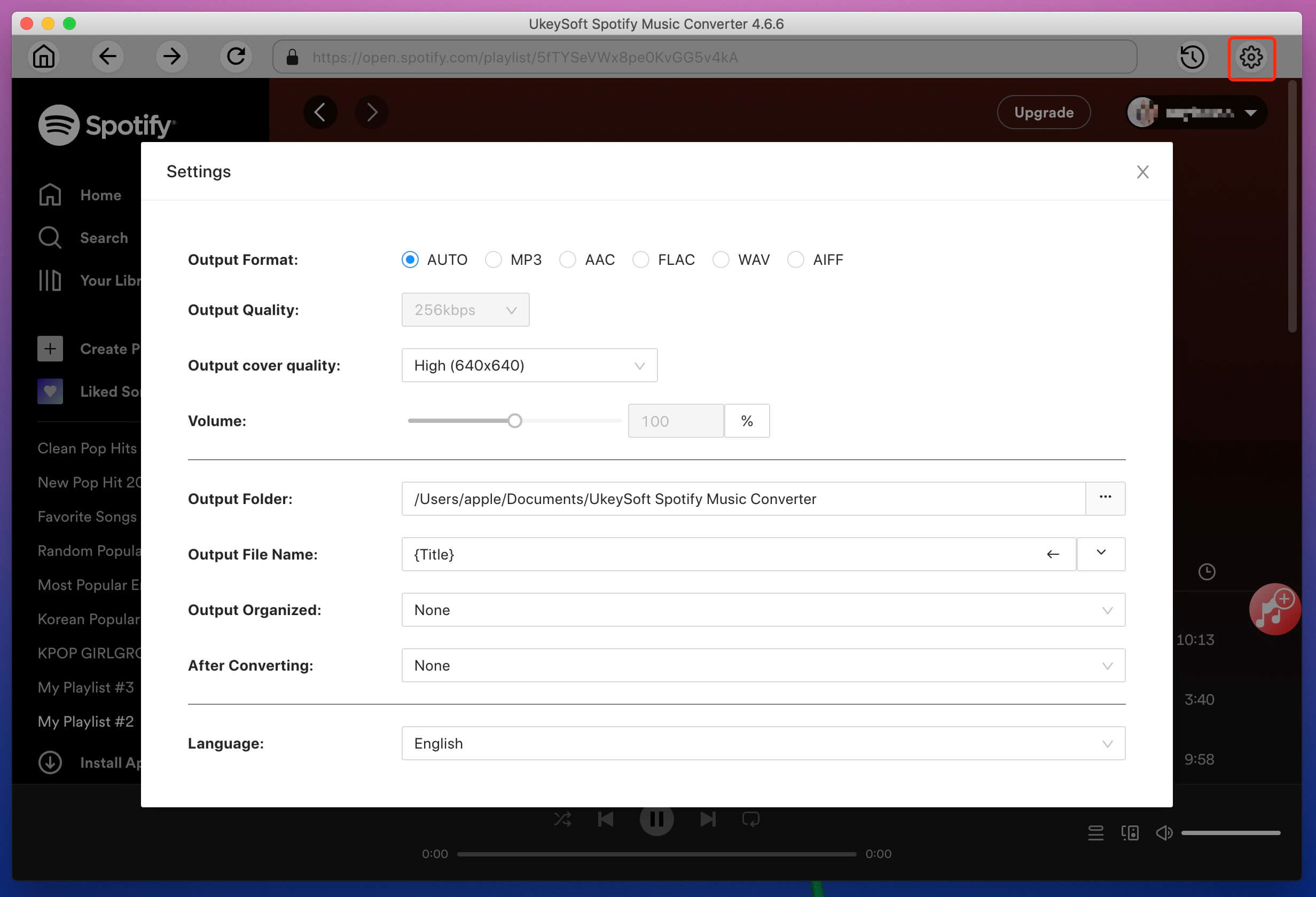
Step 4. Convert Spotify to MP3 for Android
Click Convert button to start converting Spotify to MP3 without losing original quality. You can now sync them to any Android phone and tablet and listen to them without network.
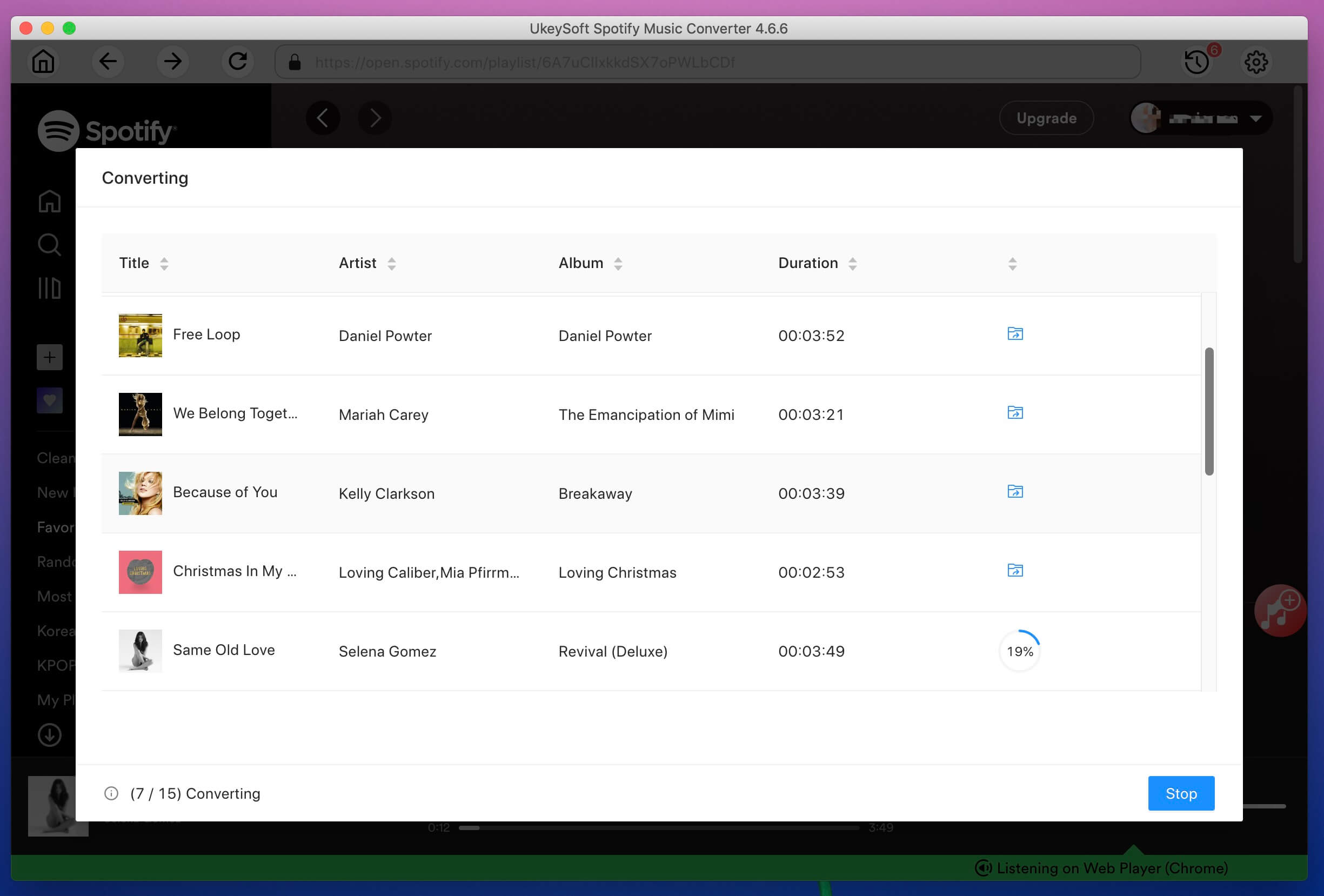
Step 5. Sync Converted Spotify Music to Android
Now, connect your Android phone to the computer. Open the Music folder and start copying and transferring the converted Spotify music and playlists to Android device via USB cable.
Screen Recorder is also a good alternative. It works to record any streaming audio online. You can use it to remove Spotify's DRM protection by recording and downloading music from Spotify as MP3 without quality loss. After recording, these songs can be played on Android and more devices without the Spotify app.
Main Features of Screen Recorder:
Step 1. Launch Screen Recorder
Free download, install and launch the Screen Recorder on your computer. Choose “Audio Recorder” in the main interface.
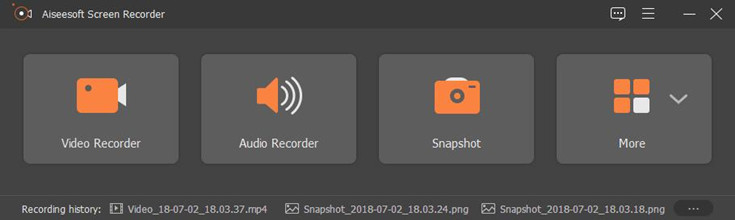
Step 2. Set Screen Recorder
Trigger on “System Sound” and adjust the volume to download Spotify music to MP3 purely.
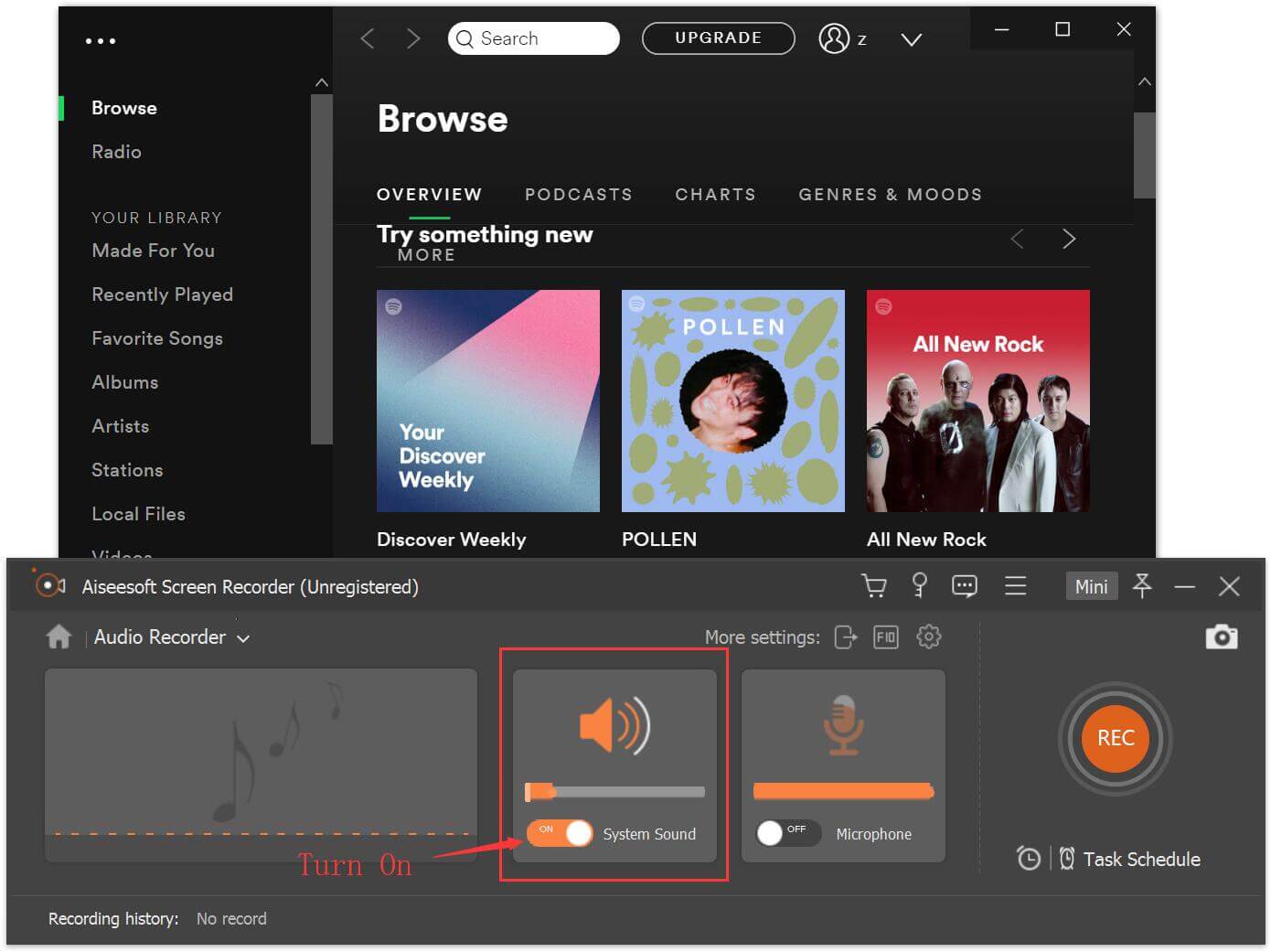
To change other custom options, like output quality, hotkeys, and more, hit the More settings at upper right side to open the Preferences dialog. After setting hotkeys, you can quickly pause, resume and stop Spotify audio recording.
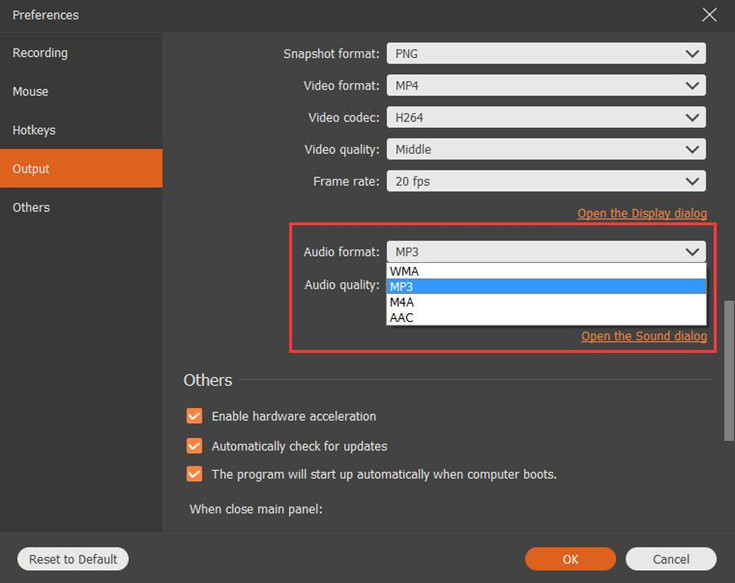
Step 3. Record Spotify to MP3
Go to Spotify on your computer and log in to your account.Start to play Spotify songs on Spotify app and click on REC to start recording. Later, you can listen to Spotify tracks in advance before output. Click "Save" and then "Next" to save Spotify offline as MP3.
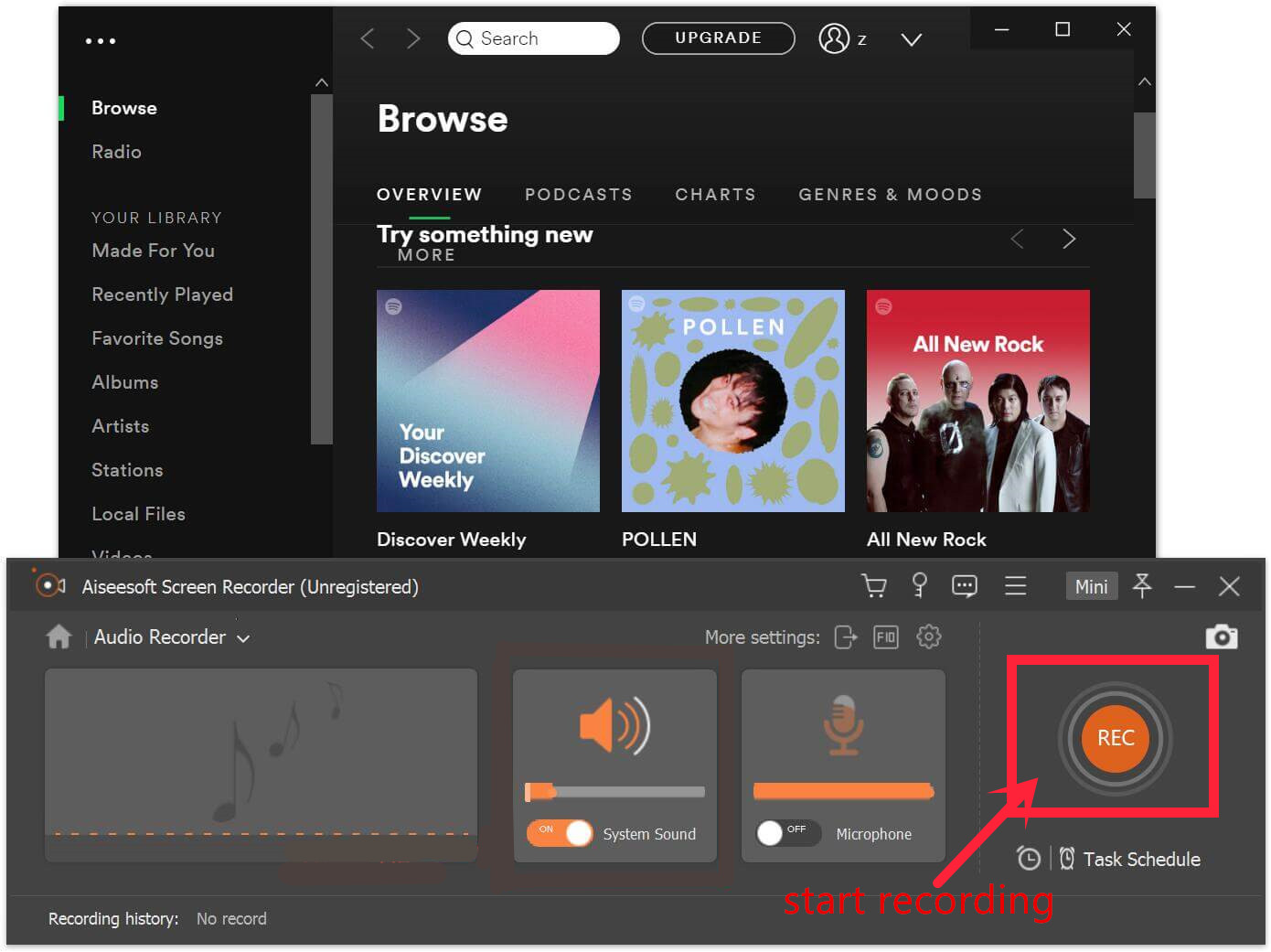
Now you can transfer the downloaded Spotify music to Android phones and listen to it at any time offline.
Free download Screen Recorder to Record Spotify song to MP3:
Prompt: you need to log in before you can comment.
No account yet. Please click here to register.

Convert Apple Music, iTunes M4P Songs, and Audiobook to MP3, M4A, AAC, WAV, FLAC, etc.

Enjoy safe & freely digital life.
Utility
Multimedia
Copyright © 2024 UkeySoft Software Inc. All rights reserved.
No comment yet. Say something...