 ✕
✕
By Justin SabrinaUpdated on August 31, 2021
[Summary]: This article shows you how to make Spotify collaborative playlist on PC, Mac, mobile phone and tablet, then you can share the created Spotify collaborative playlist with friends.
Sharing is a virtue, if you want to share your Spotify playlist to friends or making an ultimate playlist for an event, you can create a collaborative playlist on spotify and share spotify music to others. In addition, you can work together with your friends to manage this created playlist. Let’s teach you how to make and share Spotify collaborative playlist on PC, Mac Android and iOS devices.
Tip: What's Spotify collaborative playlist? For example, after you make collaborative playlist on spotify and share the created collaborative playlist to your friends, your friends can also manage and edit this playlist, or sharing with others.
CONTENTS
Solution 1: Make Spotify Collaborative Playlist on PC and Mac
Step 1. Launch Spotify application on PC or Mac
Download, install and launch Spotify app on your PC or Mac computer, and logged in your account, whether free or premium.
Step 2. Create the Playlist(Option)
If you have created the playlist before, please click "New Playlist" to create a new one firstly. If you already have playlists, please skip this step.
Step 3. Make Spotify Collaborative Playlist
There are two ways to make Spotify Collaborative playlist on PC/Mac.
Way 1: In the left column of the interface, you will see the "PLAYLISTS" category, please tap a playlist that you want to share, then tap ![]() and choose "Collaborative Playlist".
and choose "Collaborative Playlist".
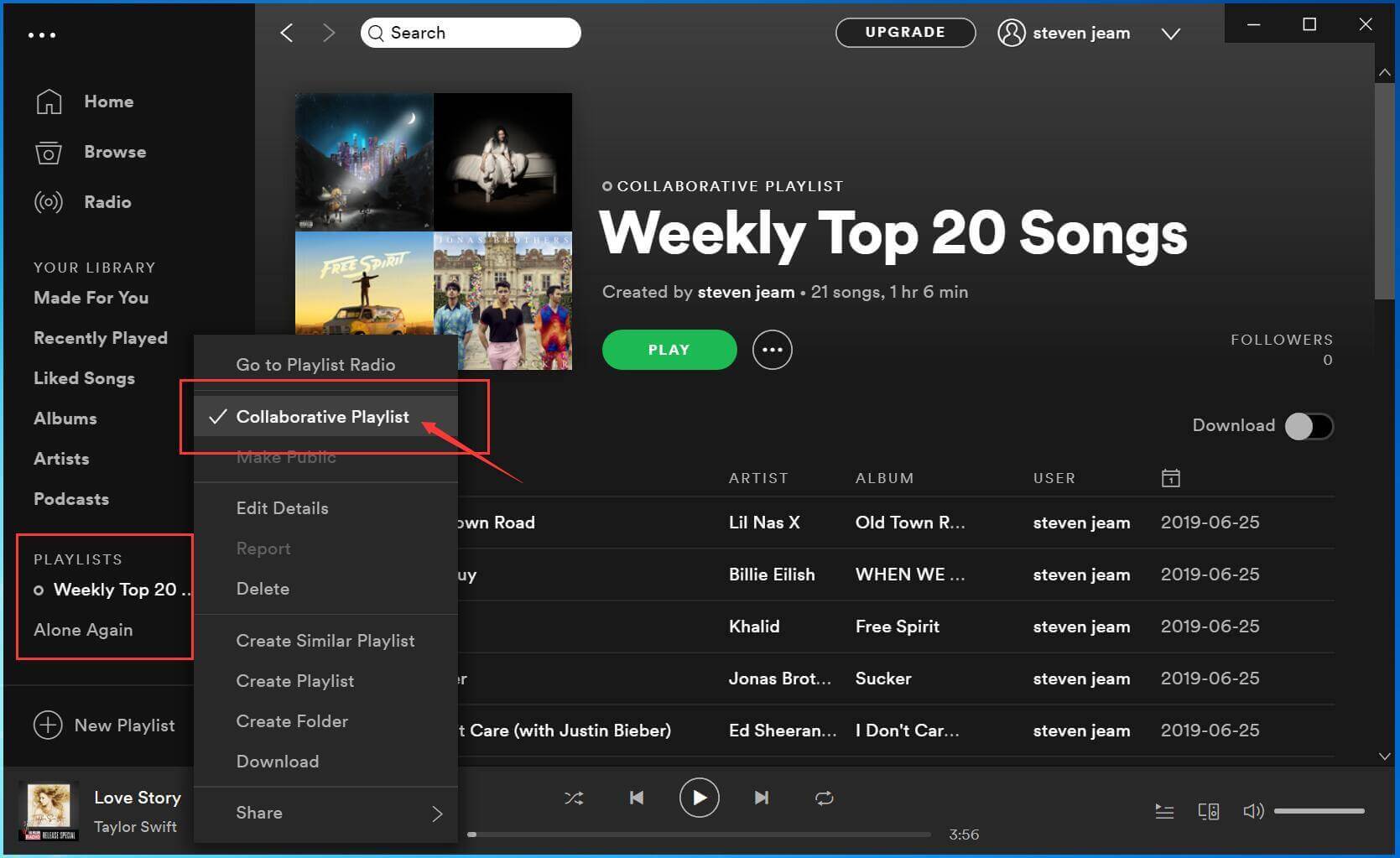
Way 2: Right click (Ctrl-click on Mac) a playlist in the left panel and select "Collaborative Playlist".
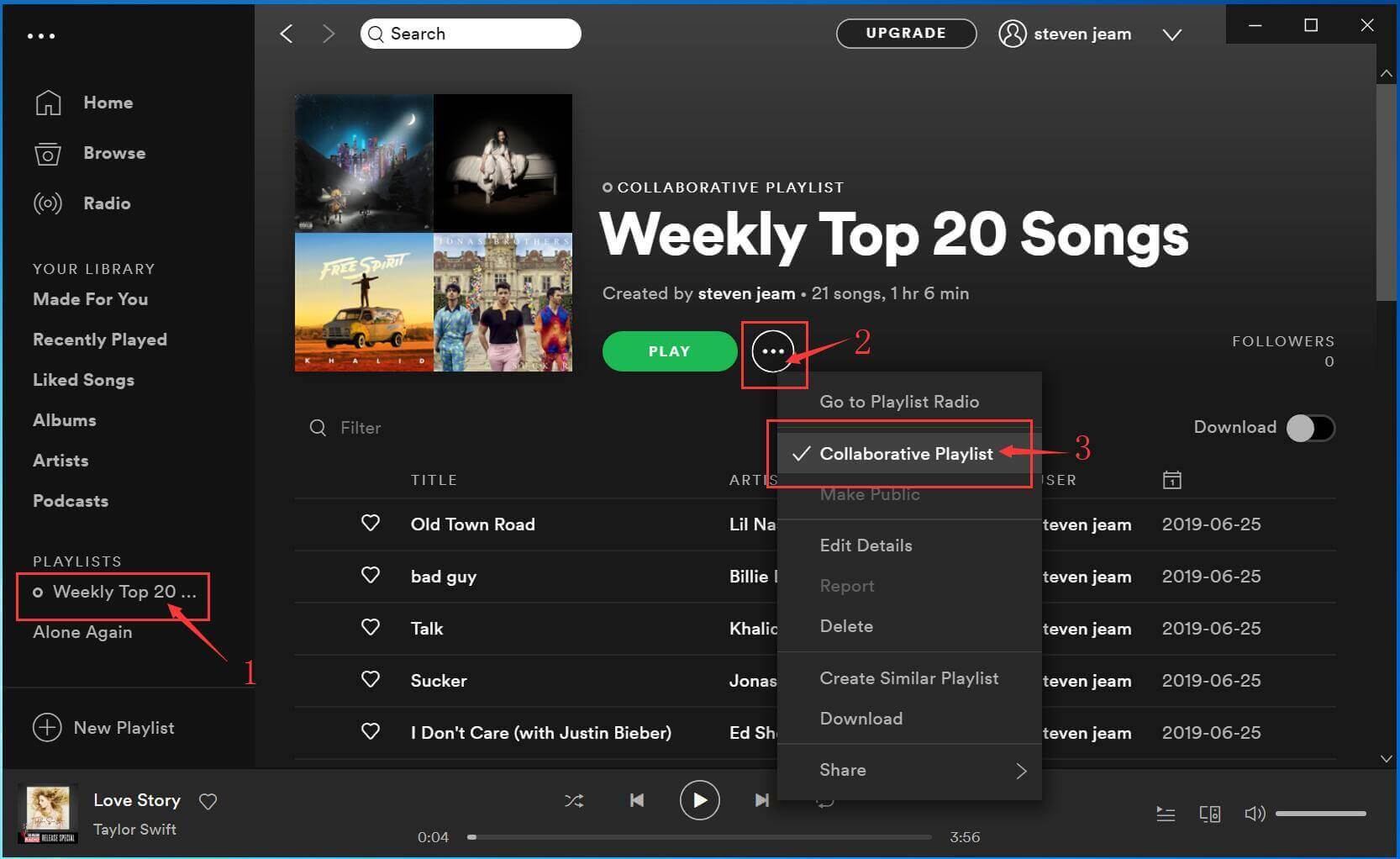
Step 4. Share the Created Spotify Collaborative Playlist with Friends
If you want to share the created Spotify Collaborative Playlist with your friends via Facebook, Twitter, Instagram, Skype, WhatsApp, etc.
Please tap ![]() and click "Share", then click “Copy Playlist Link”, “Copy Embed Code” or “Copy Spotify URL” to share it directly with your friends.
and click "Share", then click “Copy Playlist Link”, “Copy Embed Code” or “Copy Spotify URL” to share it directly with your friends.
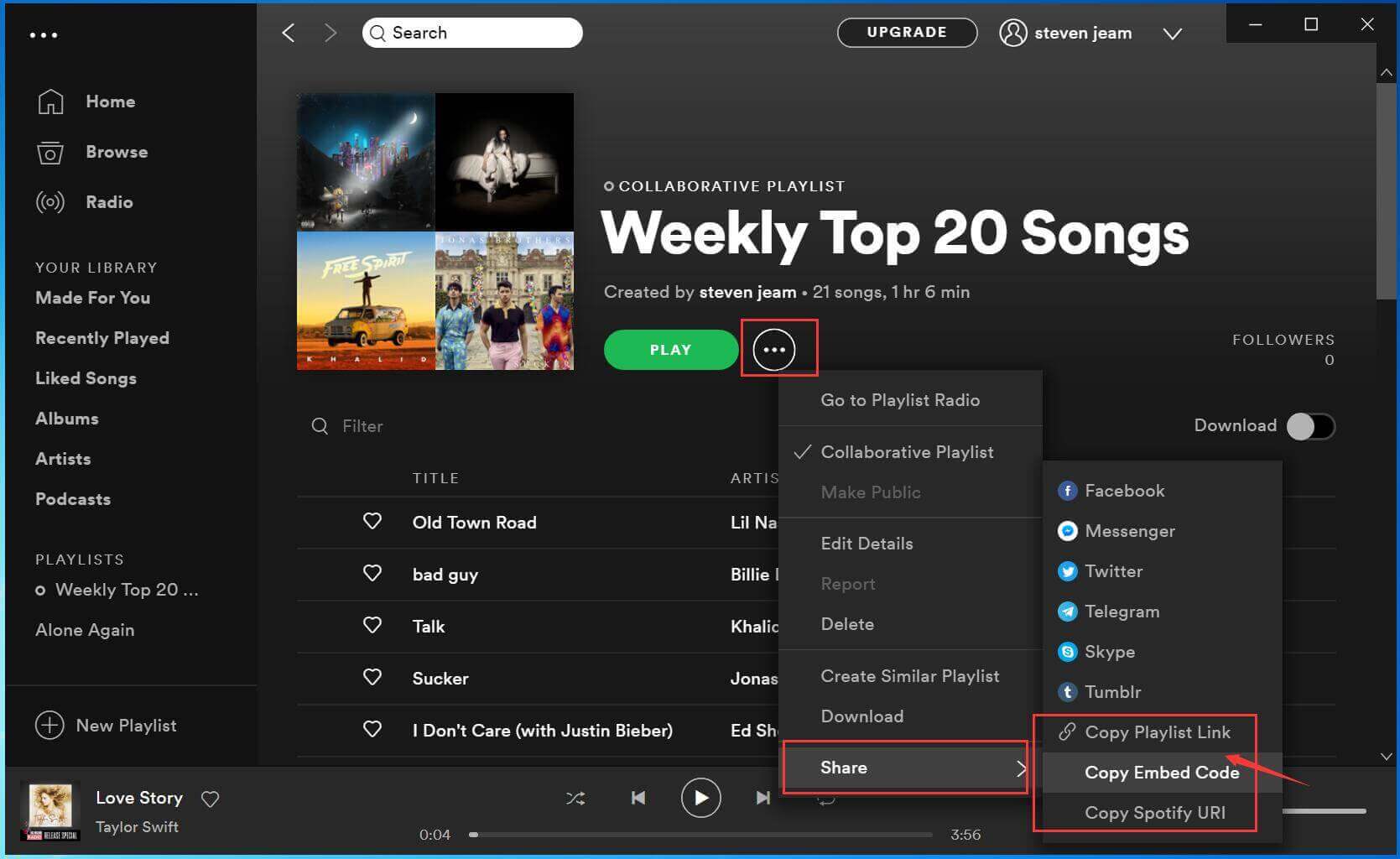
Solution 2: Make Spotify Collaborative Playlist on Android Phone/Tablet
If you using Spotify to listen to music on Android phone or tablet, you can also make Spotify collaborative playlist and share them with friends.
Step 1. Launch Spotify app on Android phone and logged in your account, whether free or premium.
Step 2. Create a playlist and tap "Your Playlists" at the bottom of the interface.
Step 3. Choose a created playlist that you want to make the collaborative playlist, then tap ![]() ico, and then tap "Make Collaborative".
ico, and then tap "Make Collaborative".
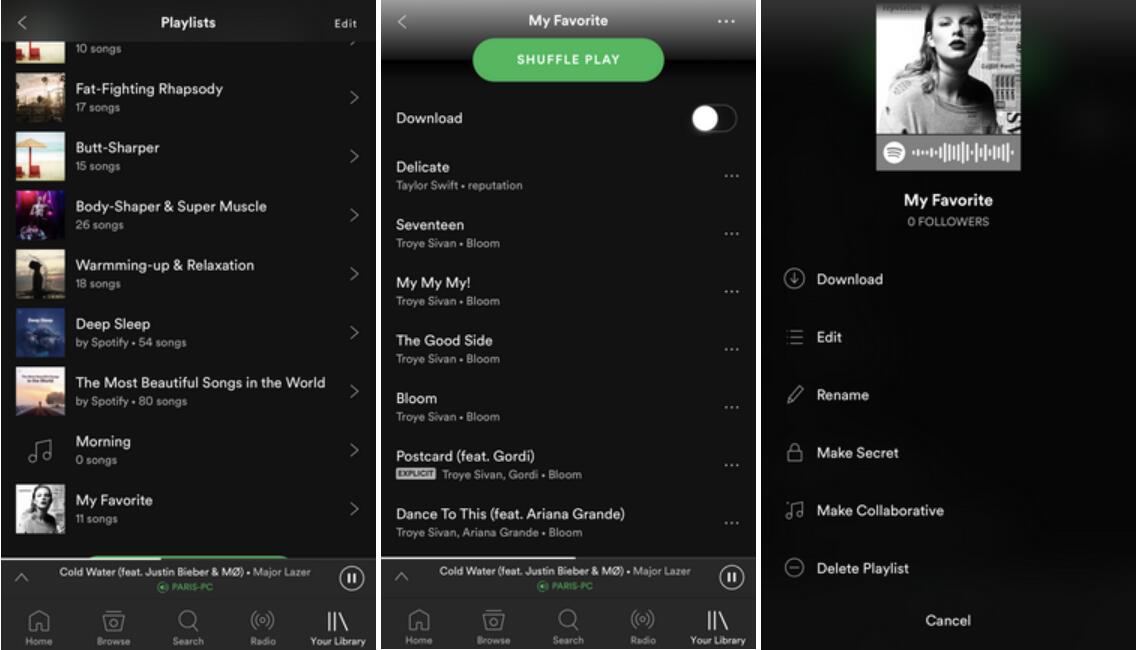
Step 4. Now, you have made Collaborative Playlist on Spotify app, if you want to share the Collaborative playlist with your friends. Please tap the "Three Dots" ico and then click "Share".
You can directly Copy Link to share, or share them via SMS, Facebook, etc.
Solution 3: Make Spotify Collaborative Playlist on iPhone/iPad/iPod Touch
This guide shows you how to make and share Spotify Collaborative Playlist on iPhone as example, you can also do it on iPad and iPod Touch.
Step 1. Launch Spotify on your iPhone and create a playlist;
Step 2. Tap "Your Library" and choose a playlist that you want to make the collaborative playlist;
Step 3. Tap ![]() icon at the top-right and tap "Make Collaborative" option to make Spotify Collaborative Playlist.
icon at the top-right and tap "Make Collaborative" option to make Spotify Collaborative Playlist.
Step 4. If you want to share this playlist, please tap ![]() icon again, and then tap "Share" to copy its link and share the collaborative playlist with your friends.
icon again, and then tap "Share" to copy its link and share the collaborative playlist with your friends.
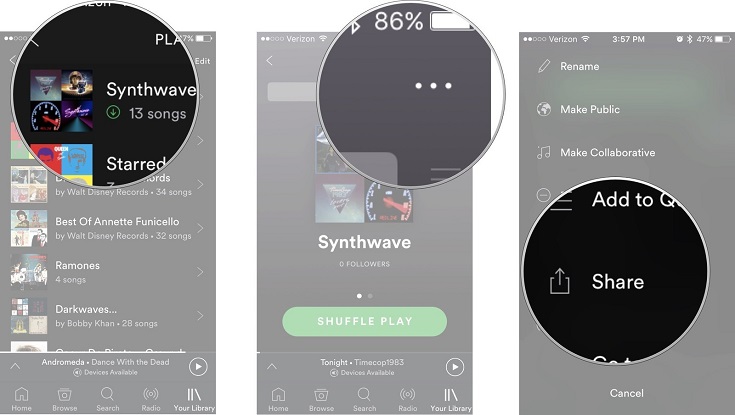
Above, we have teach you how to make Spotify collaborative playlist on different devices like Windows, Mac, Android and iOS. After you share the collaborative playlist to your friends, you friends can open the link and play the playlist on web browser or Spotify app. In addition, they can also manage this playlist and share it to others.
Features of Spotify Collaborative Playlist
People can share and play this playlist even in different countries, unlike Apple Music, the created Spotify playlist can be played online without area limitation.
You can easily to make a collaborative playlist on Spotify and share it to others, but your friends do not install Spotify and also have no Spotify account? In addition, if you want to make an playlist for an event like wedding, birthday party, anniversary ceremony, etc. that the environment without network connection. What you need to do is downloading Spotify playlist as local audio files, so in this part, we will teach you how to download Spotify playlist/songs/albums to MP3, AAC, FLAC or WAV, so that you can share them to others via Email, memory card or USB flash drive.
Spotify is one of the most popular music streaming service, all songs on Spotify comes with DRM protection. Although Premium users can download Spotify playlist for offline listening, the songs you get are DRM protected, so you not allowed copy or share the downloaded Spotify songs.
In order to sharing Spotify music to others via Email or transfer them to other devices for listening offline, you need to use a third-party Spotify downloader.
UkeySoft Spotify Music Converter is a popular Spotify downloader and Spotify music converter, which is special designed to download and convert Spotify songs/playlists/albums to MP3, M4A, WAV and FLAC with 100% original sound quality kept, then you can share the downloaded Spotify songs to others freely. Let's see it’s key features.
What Can UkeySoft Spotify Music Converter Do?
Step 1. Launch UkeySoft Spotify Music Converter on PC or Mac
Click above download button to download UkeySoft Spotify Music Converter, then install and launch the program on computer.

Step 2. Add Spotify Playlists to UkeySoft
There are two ways to add songs and playlist to the converter.
If you have installed Spotify app and logged in your account, whether free or premium, you can drag songs, playlists or albums from Spotify app to the Spotify Music Converter directly.
If you are using the web player or Spotify application, please follow the below steps to copy&paste the link of the song, album or playlist.
#1 Open your Spotify on PC/Mac and click the playlist you want to download. Click "Share" and click "Copy Playlist Link" to copy the Spotify playlist link.
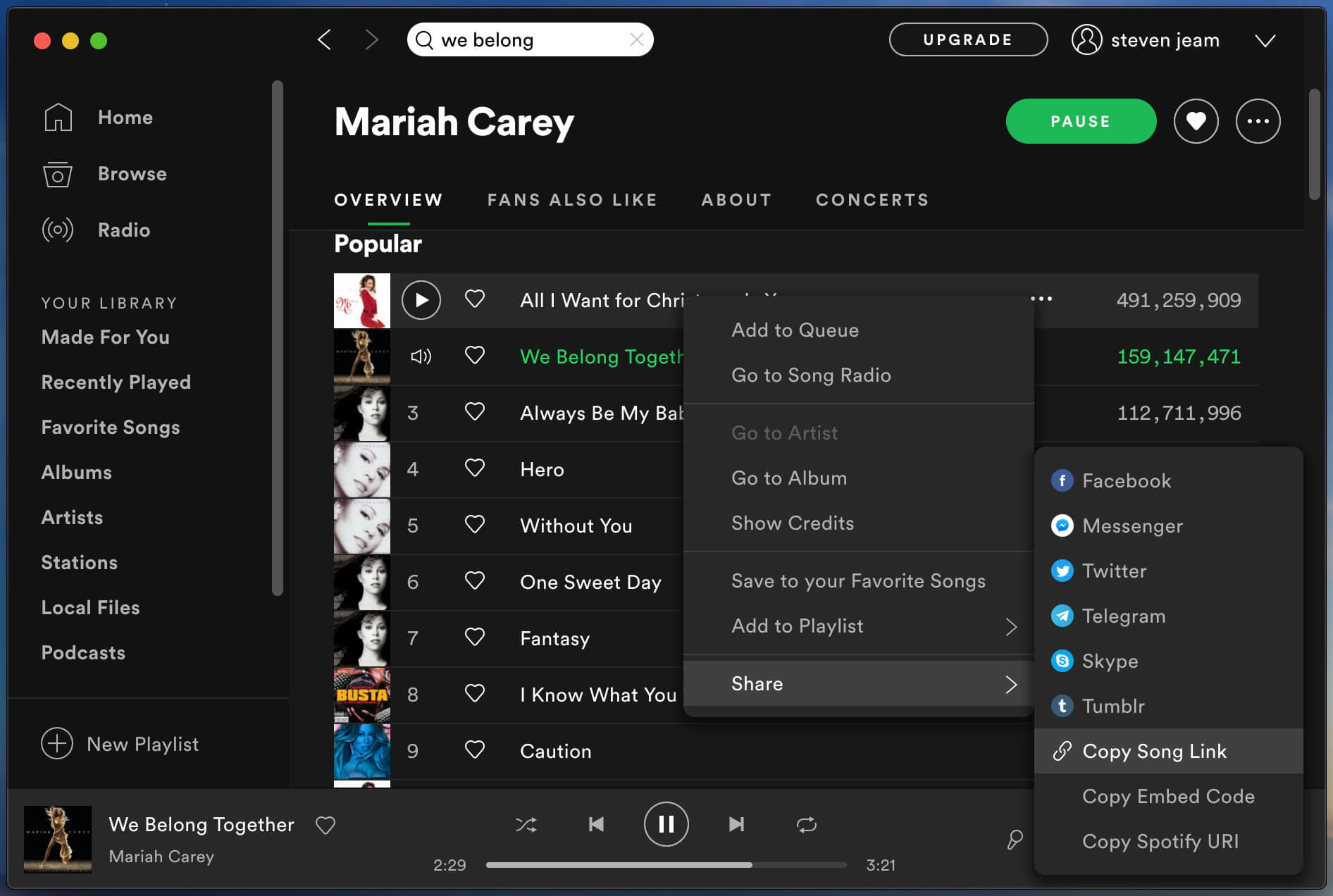
#2 Then tap "Add Files" and paste the playlist link into the search bar, you can see UkeySoft Spotify Music Converter will load all songs.
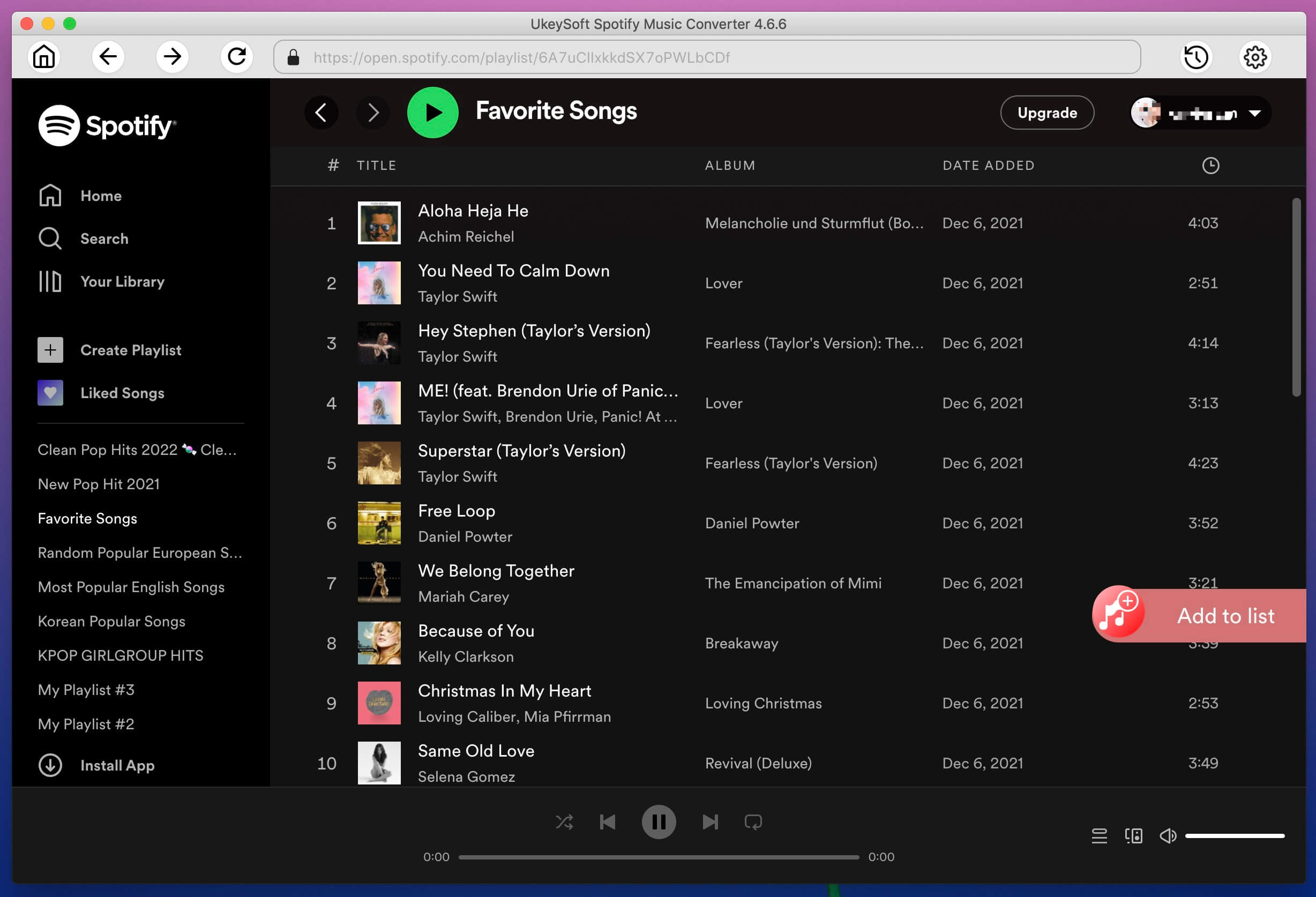
Step 3. Select Songs to Download
In this step, you can select songs or whole playlist that you want to download, then click "Add".
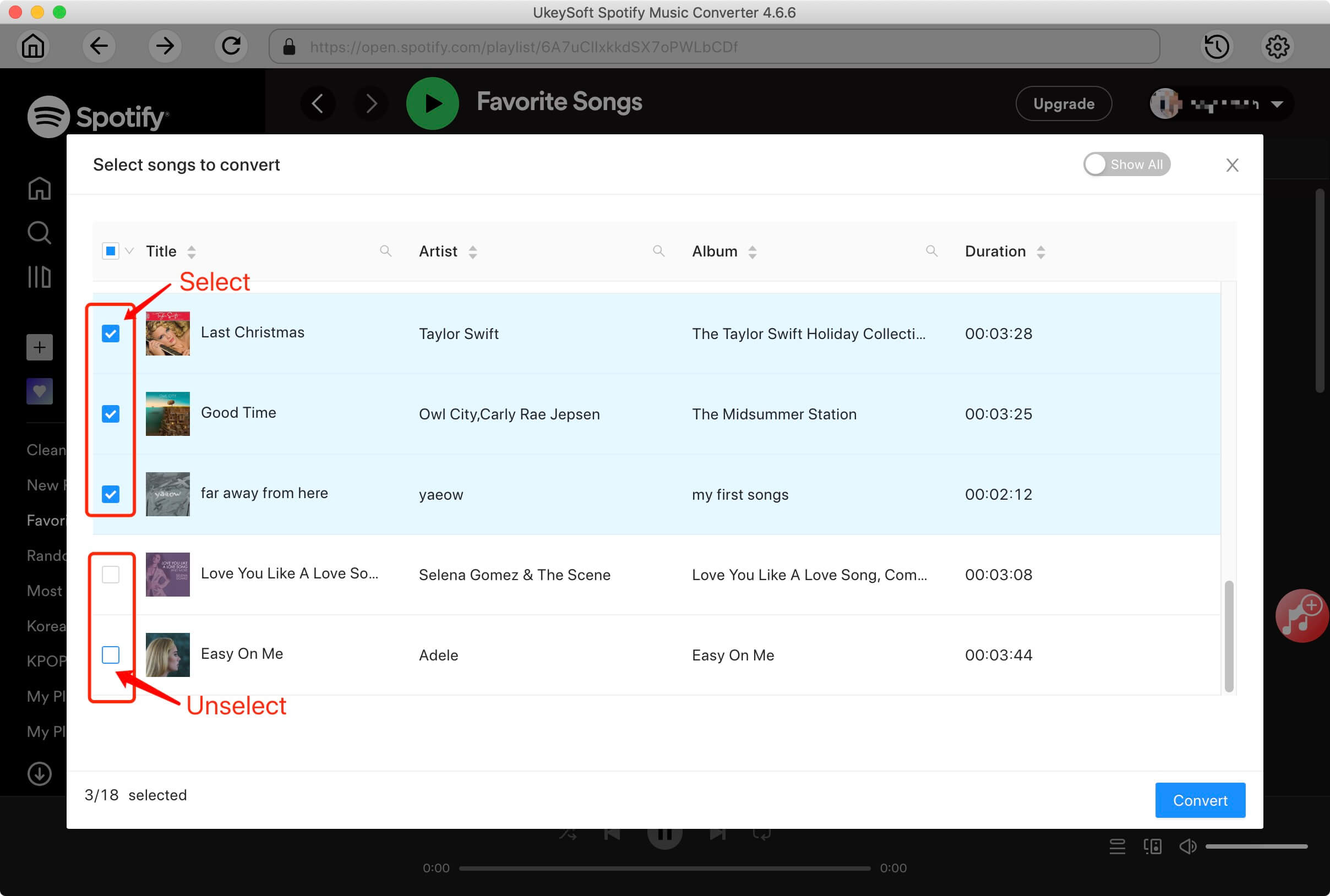
All selected songs will will be displayed, you can see all original ID3 tags such as artwork, name, album, artist will be shown.
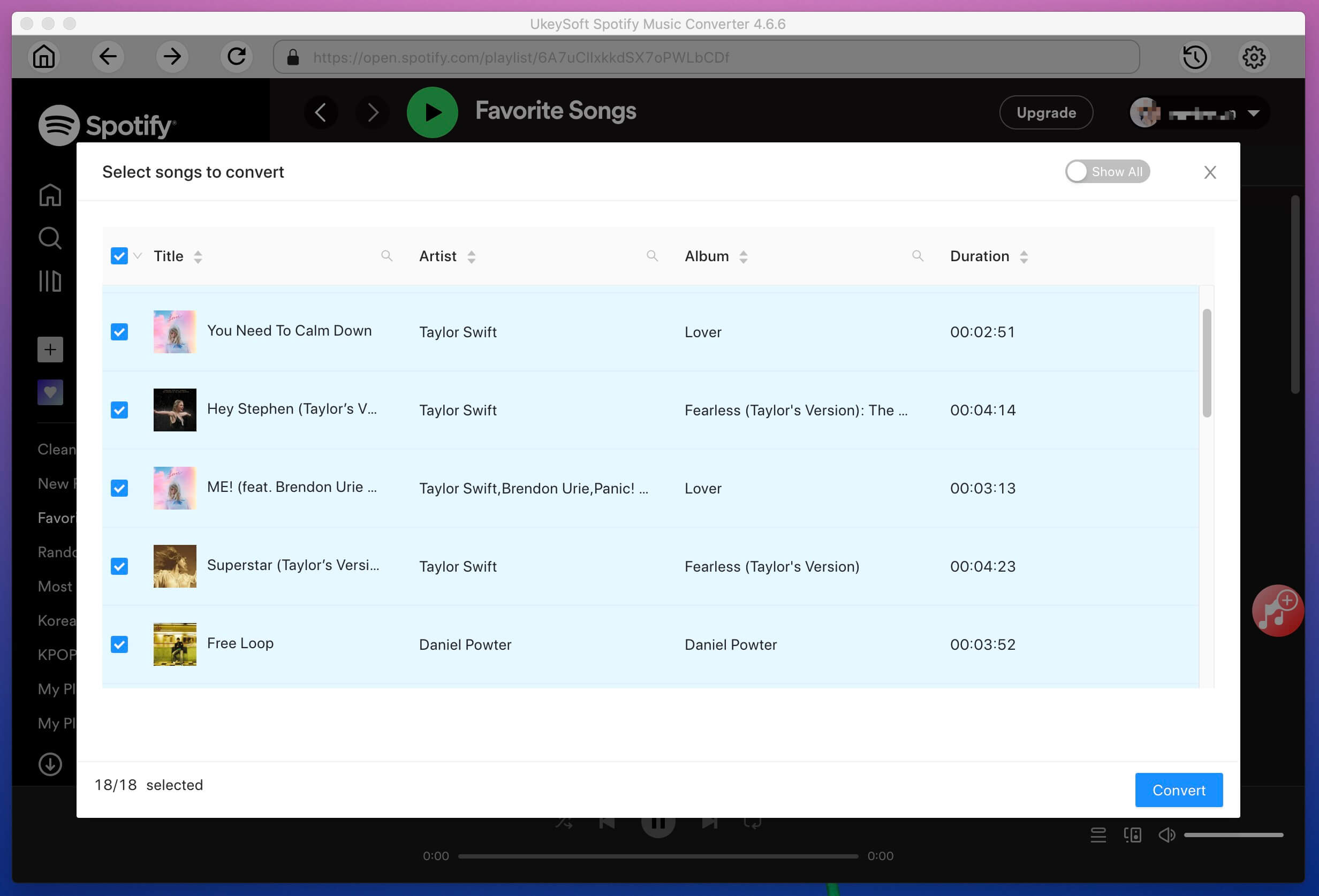
Step 4. Select a Output Format(MP3 as an Example)
UkeySoft can help you download and convert Spotify music to MP3 M4A, WAV or FLAC. The MP3 as default output format, if you want to change output format, please click "Option" button to change it. You can also change bitrate, samplerate according to your needs.
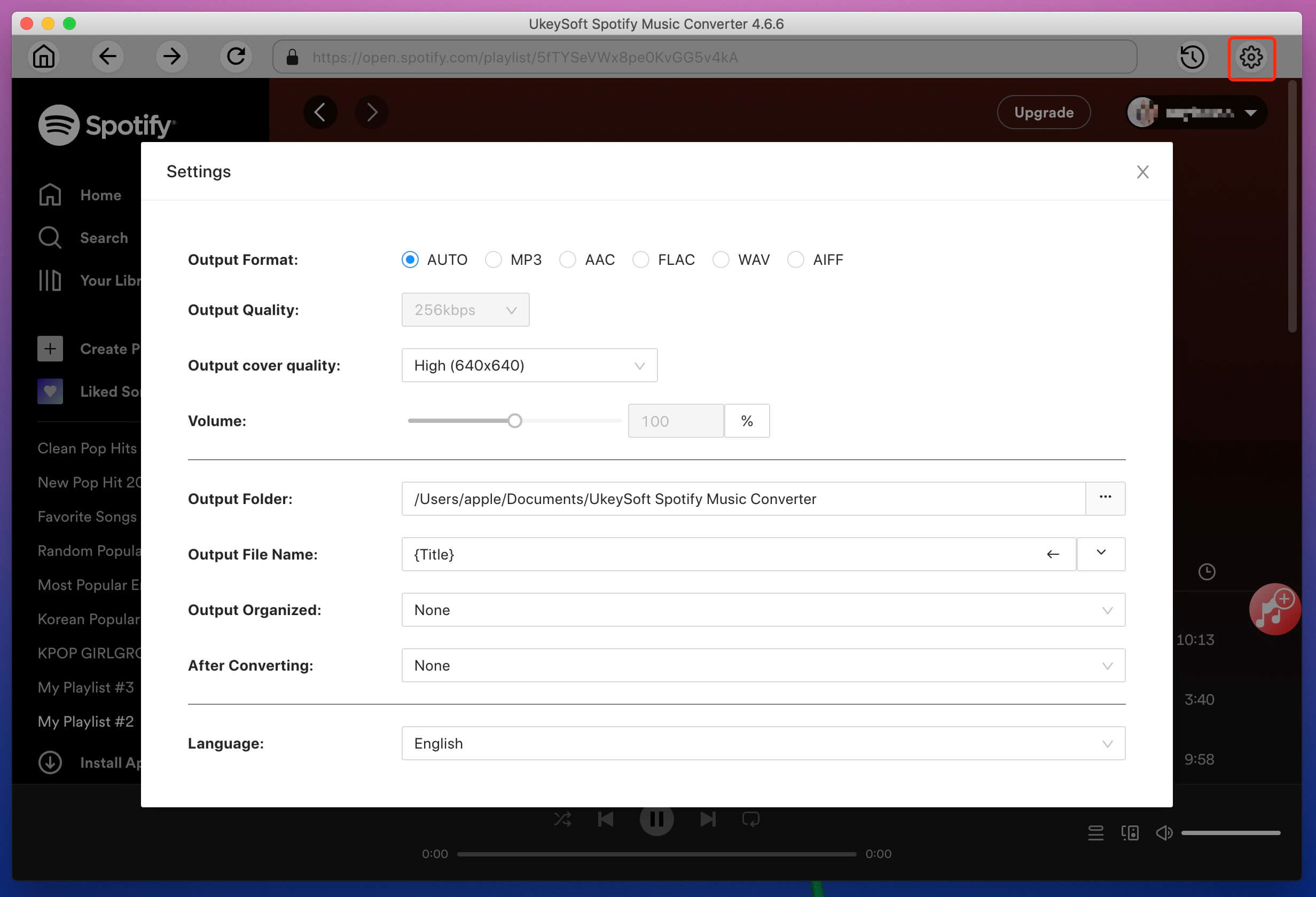
Step 5. Download and Convert Spotify Playlist to MP3 Files
Click "Convert" button to start downloading and converting Spotify tracks or playlist to MP3 format.During converting process, the software will convert the next song automatically when the previous one is converted finished. The Spotify app plays the songs in the background (muted), so you'd better not using Spotify before conversion is finished.
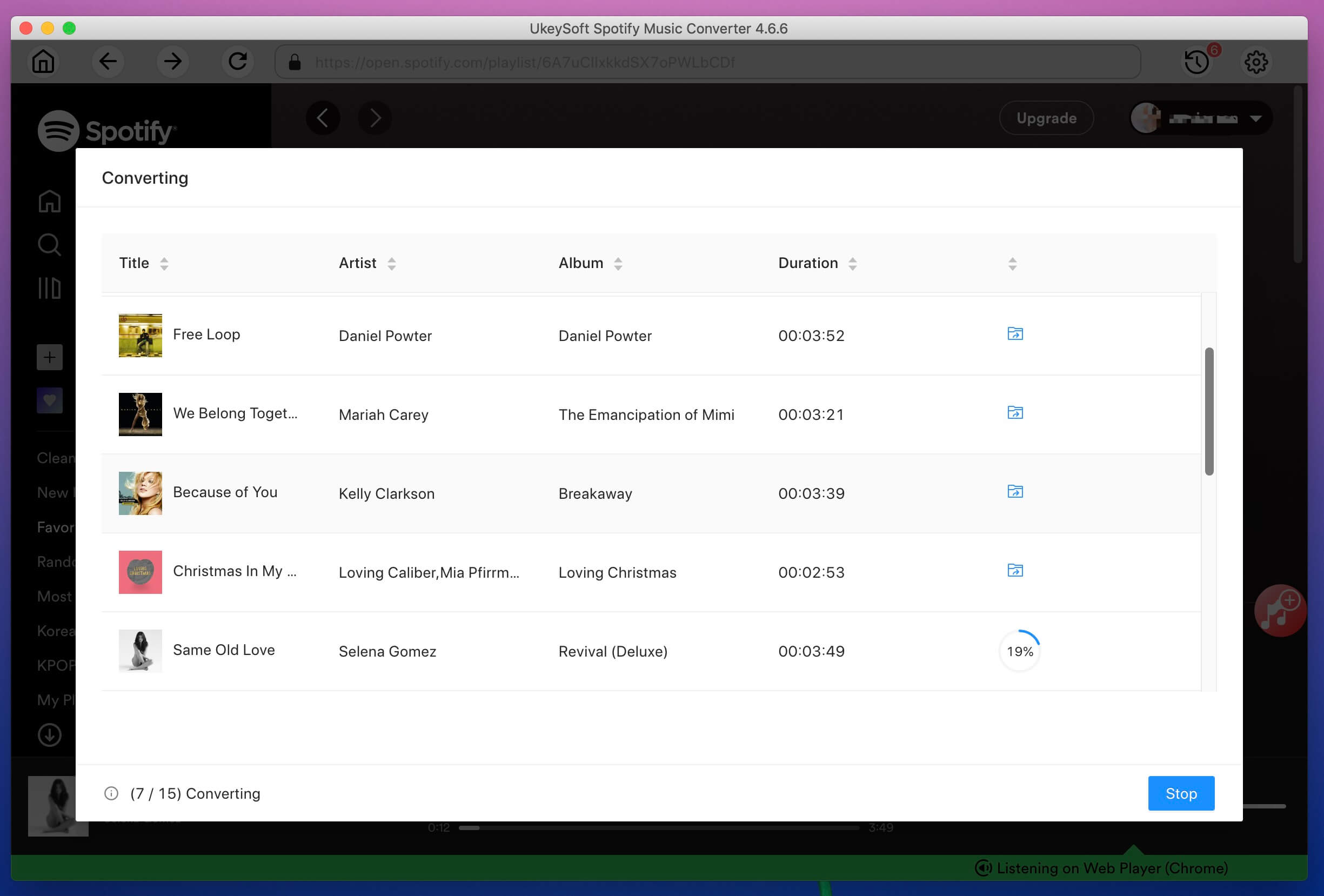
Spotify's update brings inconvenience to music download. When download starts, mouse will automatically move to Spotify, and click Play, Stop, Play in order to get music information and download the track. If the automatic clicking process is interrupted, music download may fail and "unknown error" may appear. So we suggest you not to use mouse when running UkeySoft to download songs.
Step 6. Get the DRM-free Spotify Songs and Share with Others
After conversion, click below folder icon to quickly locate the downloaded Spotify song.
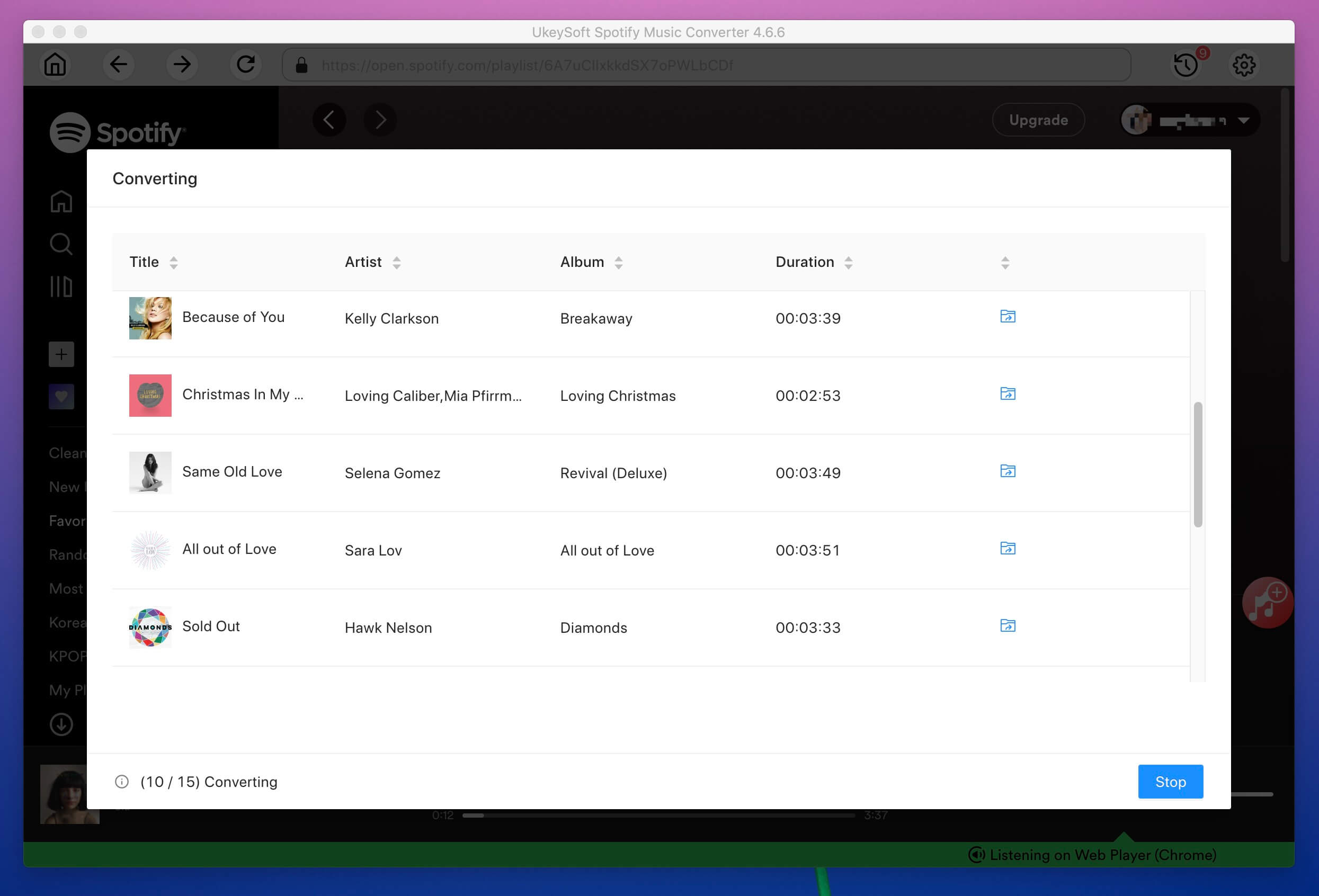
All Spotify songs saved as MP3 format.
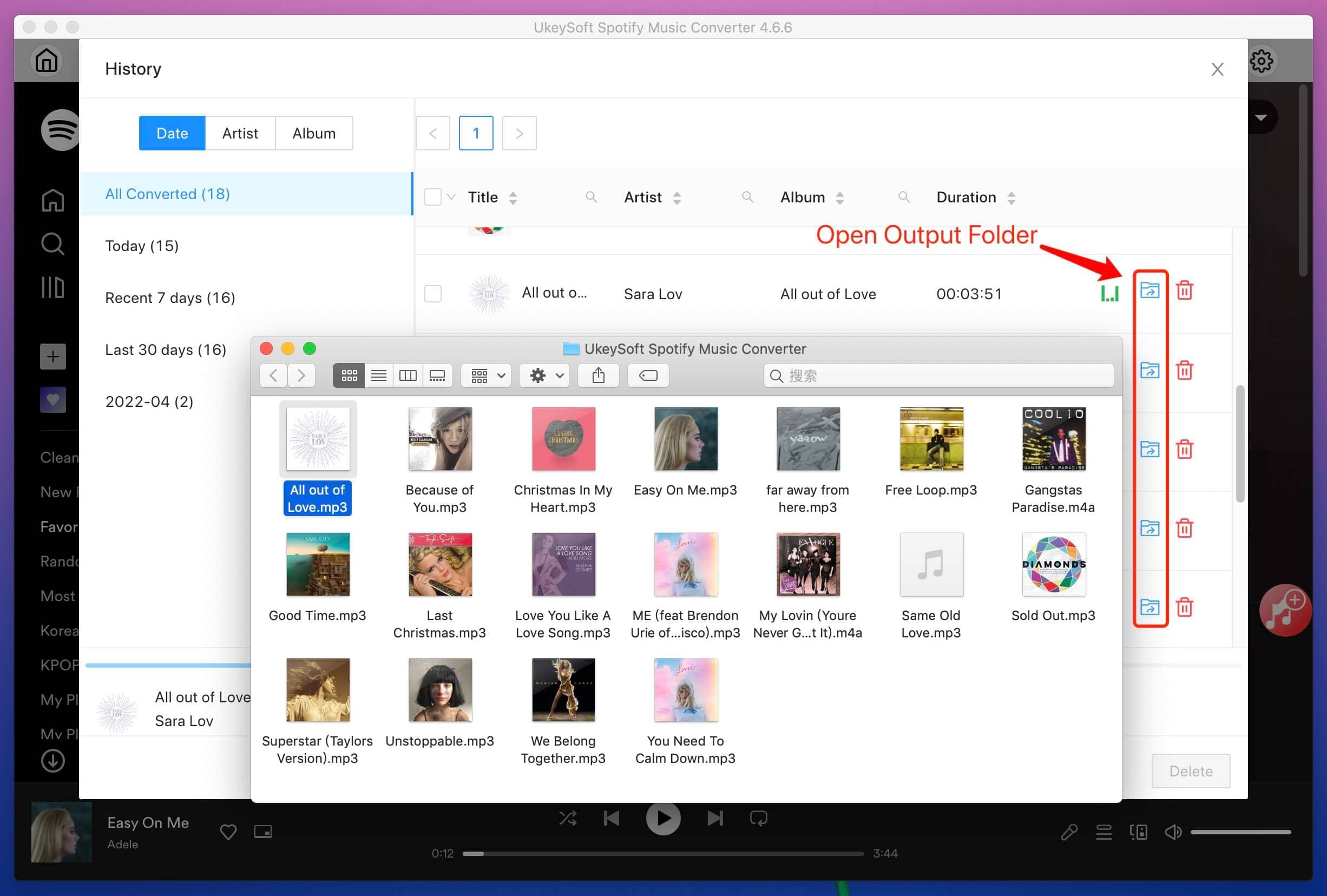
Now, you can transfer the Spotify music from computer to other devices or share them with your friends via email.
Note: The trial version of UkeySoft Spotify Music Converter allow free users to convert 3-minute for each audio file, please free download and have a try, if you like this Spotify converter, you can unlock the time limitation by purchasing the full version.
Even though you can make and share Spotify collaborative playlist online, but you don’t really own the songs. We recommend you use UkeySoft Spotify Music Converter to download the collaborative playlists for offline managing or using, which is the best way to keep Spotify songs forever!
Prompt: you need to log in before you can comment.
No account yet. Please click here to register.

Convert Apple Music, iTunes M4P Songs, and Audiobook to MP3, M4A, AAC, WAV, FLAC, etc.

Enjoy safe & freely digital life.
Utility
Multimedia
Copyright © 2024 UkeySoft Software Inc. All rights reserved.
No comment yet. Say something...