 ✕
✕
By Justin SabrinaUpdated on December 17, 2022
How to make ringtone from Apple Music for Android phones? Ringtone is a simple and cool way to personalize your Android smartphone. You can use your favorite songs as ringtones and assign each song to a specific friend, family or boss. As one of the largest streaming music services, Apple Music has more than 45 million songs for you to stream and you may want to set Apple Music track as a unique ringtone for Android, such as Samsung Galaxy S20/S10/S9/S8/S7/S6/S6/Note 8/Note 9/Note 10, HTC, LG, Sony, Huawei Mate/Honor/P40, etc. Unfortunately, you will get unsatisfactory results. Whether it's online song or downloaded music, you are not allowed to use Apple Music as Android ringtone.
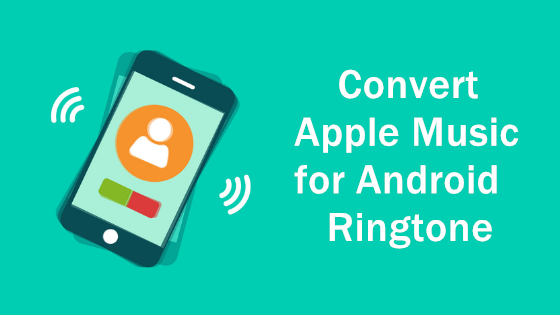
You May Like:
Why? When we talked about Apple Music, we found that all Apple Music songs are protected by FairPlay DRM and in M4P format, which means that even if you download songs from Apple Music, you can't upload these DRM-locked music files to your Android phone and set them as ringtones. But don't be discouraged. As the saying goes, All Roads Lead to Rome. There are always ways to do it. This article points you to a new way to bypass Apple Music DRM protection and convert Apple Music songs for Android ringtones. After that, you can create new ringtones from Apple Music for any Android phone without any hassle.
UkeySoft Apple Music Converter can be used to create ringtones from any music files on the iTunes library for any phones, including Apple Music tracks. All you need to do is add the Apple Music songs that need to make ringtones to your iTunes library. Because it is designed to remove DRM protection from Apple Music songs legally and convert Apple Music tracks to plain audio formats like MP3, M4A, AAC, WAV, AC3, AIFF, AU, FLAC, M4R, and MKA. After conversion, all ID3 tags will be retained to help you organize music library easily. It is easy for you to creat your favorite music on Apple Music as Android ringtone if UkeySoft Apple Music Converter at hand.
Key Features of UkeySoft Apple Music Converter:
Step 1. Launch UkeySoft Apple Music Converter
Download, install then launch UkeySoft Apple Music Converter on PC. Then this program will obtain all files from iTunes automatically.
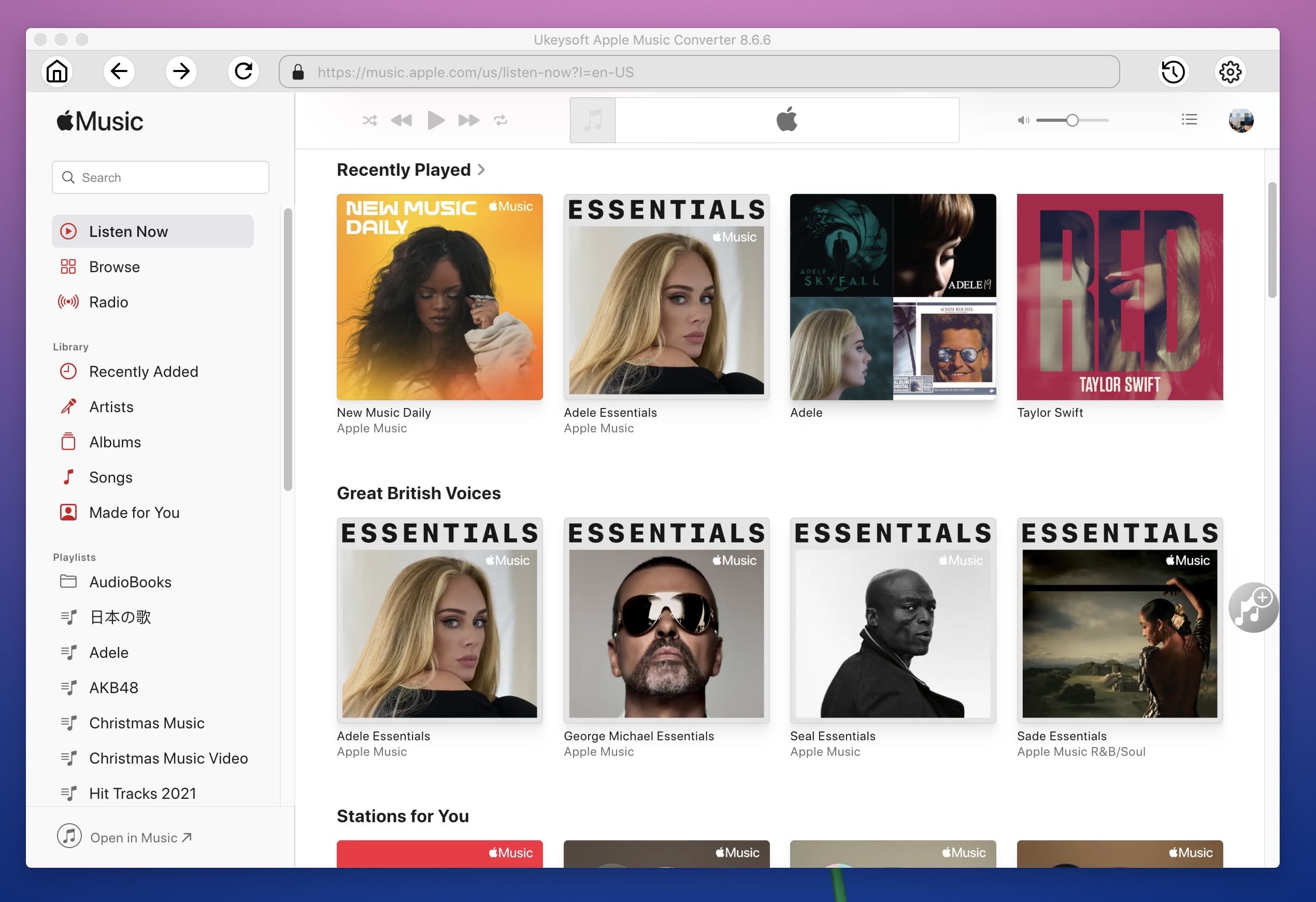
Step 2. Select Apple Music M4P Files
Now select the Apple Music tracks to convert and you can add one or more tracks for conversion at a time. To locate the converted files easily, you can specify the folder path by yourself.

Step 3. Choose MP3 as Output Format
To add Apple Music that you have purchased from iTunes Store as a ringtone for Android, you'll need to convert the songs to DRM-free MP3 format. Here select MP3 as your output format.
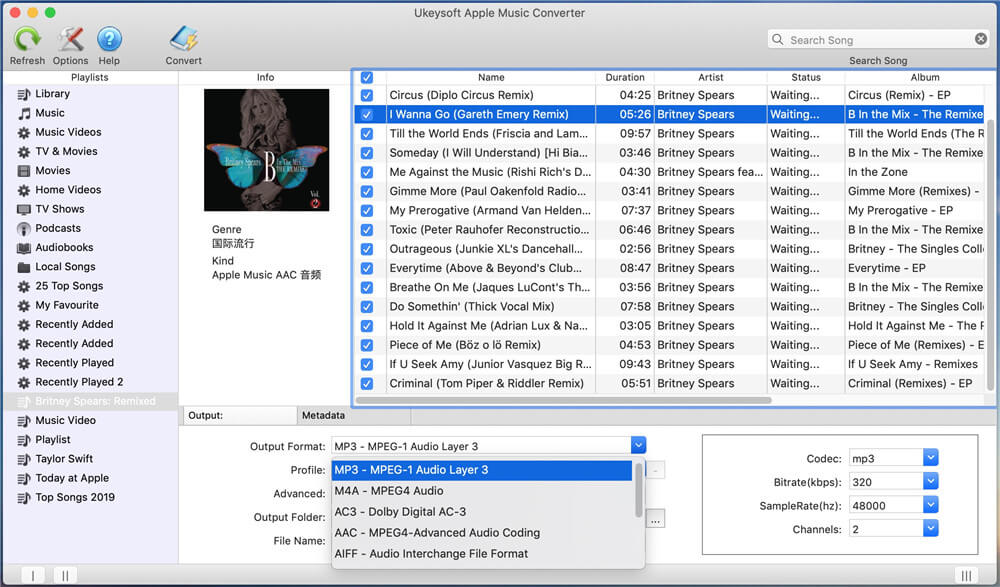
Step 4. Customize Output Settings
You can set the custom conversion speed from 1X to 16X by clicking on "Options" > "Preferences". In addition, you can set a custom format for the output file name.
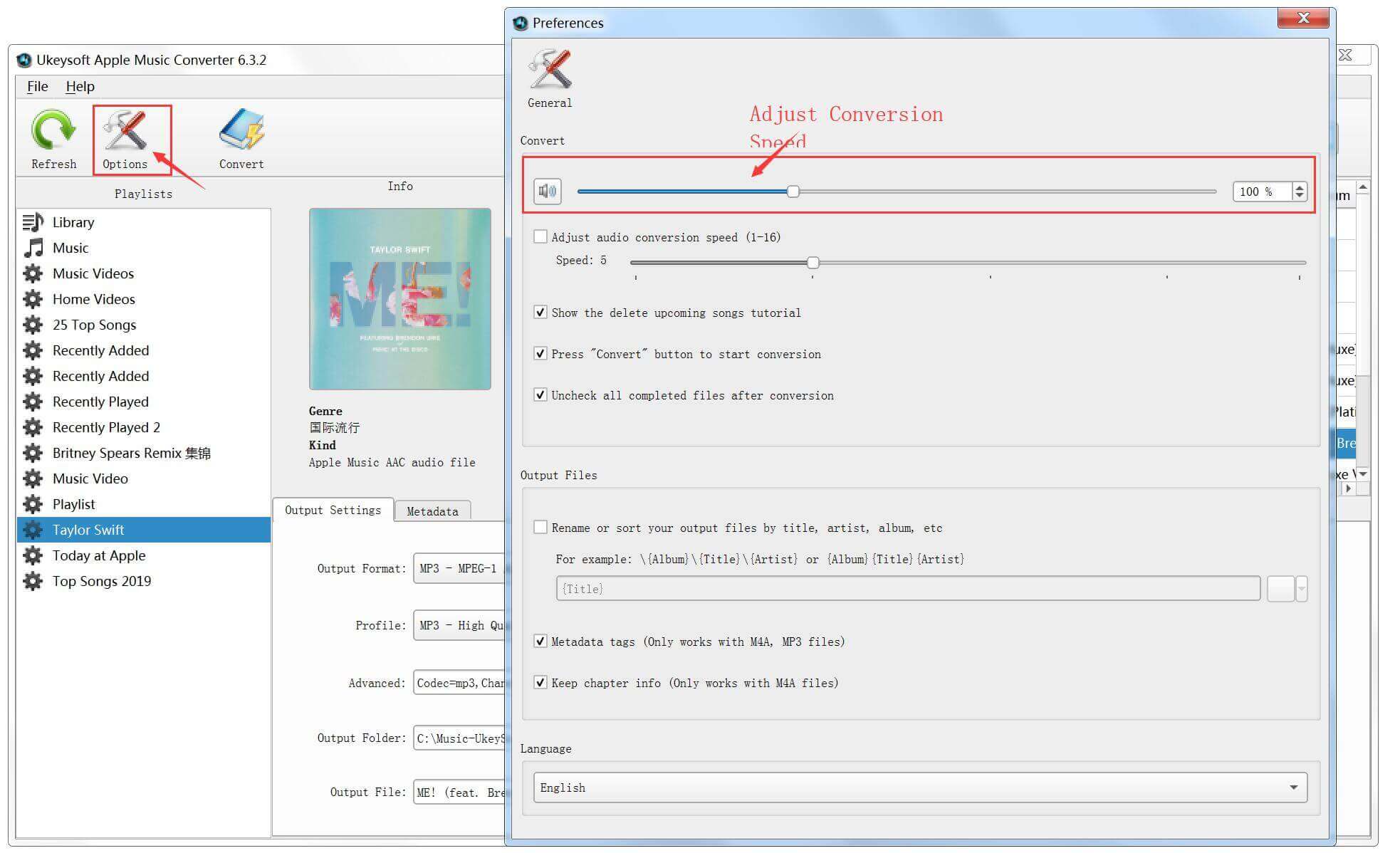
Step 5. Start Converting Apple Music to MP3
As things are going well, simply click on the "Convert" button to start removing DRM protection from Apple Music and converting the songs to MP3 audio.

After the conversion is complete, you can find the DRM-free Apple Music tracks in the previously set output folder. As you can see, all download files of Apple Music are available and saved as .mp3 files.
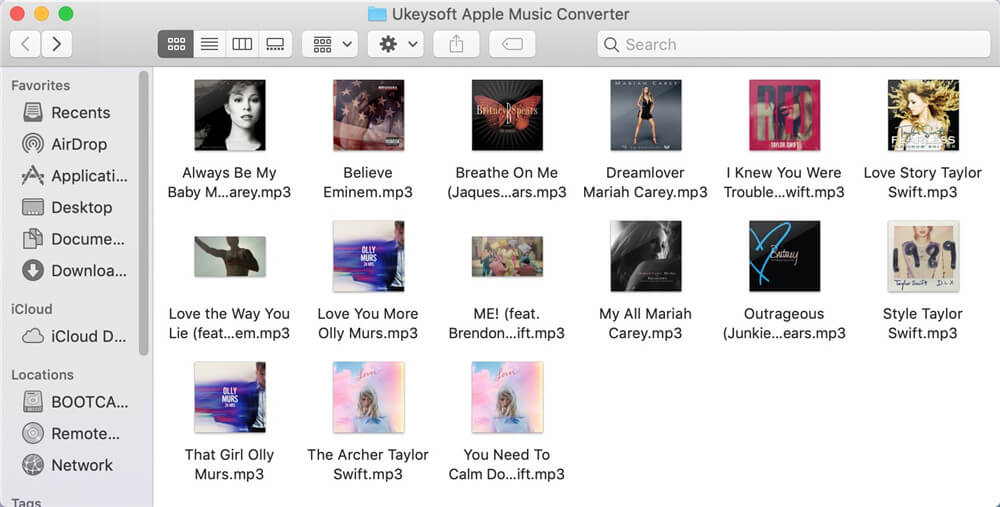
UkeySoft Apple Music Converter for Windows brings the latest version V.6.8.5 on Nov 17, 2020. The new version is user-friendly for those who want to set Apple Music as Android ringtones, as it adds the options to adjust the start time and end time of the converted song. In this case, you can easily intercept the part of the song you want to use as your phone's ringtone and directly convert Apple Music song from M4P to MP3 then save it on your Windows PC. No other operations are required, you only need to transfer the converted songs from PC to your Android device and then select it as your phone ringtone.
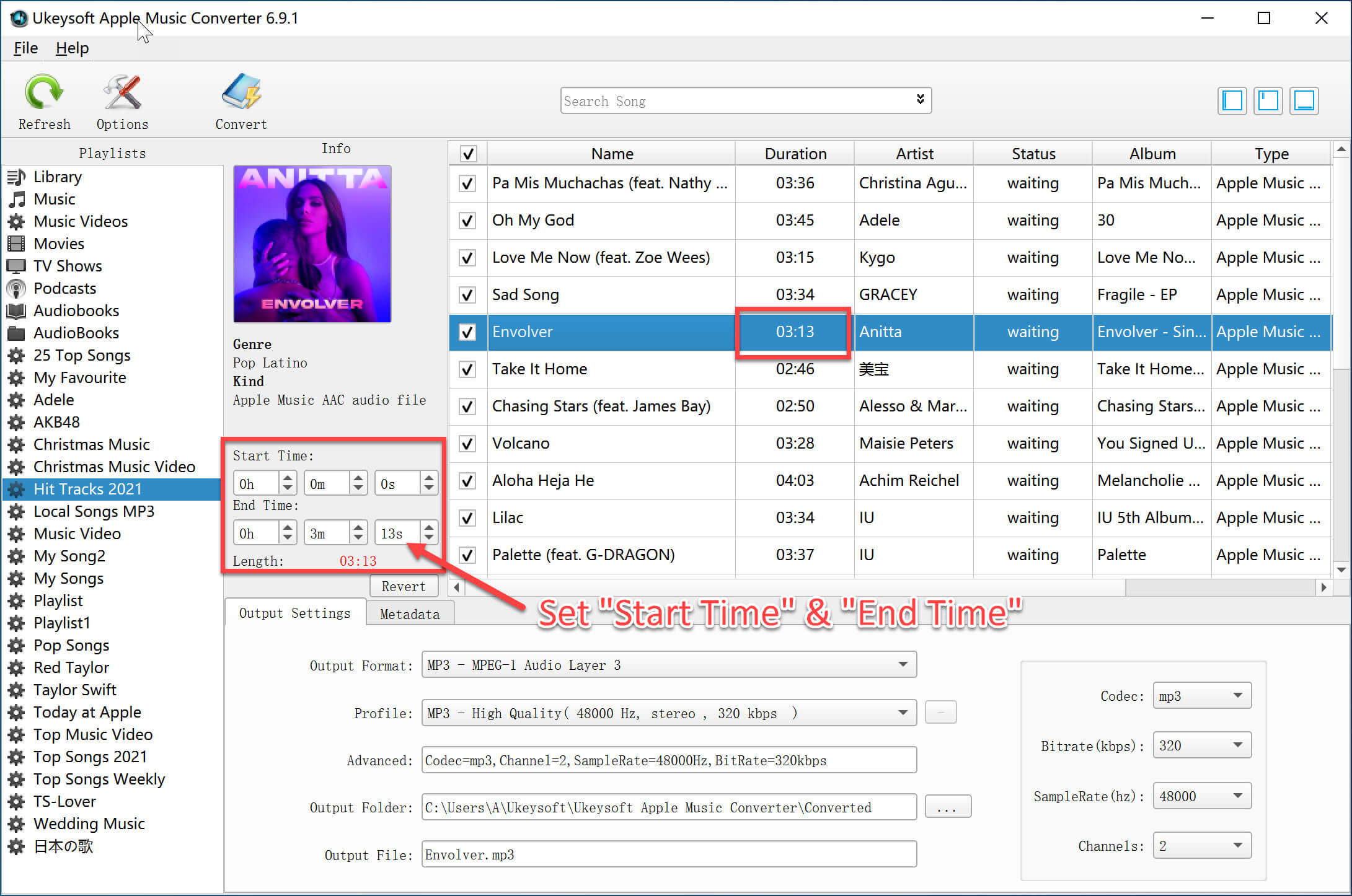
Now that you have got the DRM-free Apple Music tracks, it is very easy to set Apple Music as Android phone ringtones. Here we are 2 solutions.
Option 1: If you don't think it is time-consuming, you can try to transfer Apple Music MP3 files to an Android phone via a USB cable, then open your phone and find the music folder. Browse to your favorite Apple Music and set it as your ringtone. Obviously, you cannot use your favorite music clips as Android phone ringtones. It's too bad if you can't choose music clips as Android ringtones but complete songs. Why not DIY your favorite ringtone fragments as your phone ringtone? If so, please move to Option Two.
Option 2: Android Ringtone Maker - Use Apple Music Songs for Android Ringtone
With the help of Android Ringtone Maker, setting your favorite music as Android phone ringtone is a piece of cake. It is actually a multifunctional phone management application that helps you easily import/export/transfer/manage photos, videos, music, iTunes music and contacts between Android device and computer. It also has a hidden function-the Ringtone Maker tool, which allows you to easily create Apple music tracks as Android phone ringtones. Of course, you can use it to set iPhone ringtones using Apple Music. Now check it out:
Step 1. Install and Run Android Ringtone Maker
Android Ringtone Maker is a desktop application for Windows and Mac computers. Now install this program on your computer and start running it. Connect your Android device to the program.
Step 2. Select Ringtone Maker
Find the Music tab at the top and you will see an option called Ringtone Maker. Now you can start to make your own ringtones.
Step 3. Add Apple Music Song for Ringtone Maker
Select "Local Music" on the next page to select Apple Music songs for making ringtones.
Step 4. Custom and Create Your Ringtone
Android Ringtone Maker allows you to crop music clips, you can set your ringtone by clicking "Set to start" and "Set to finish". Finally, click on "Save to Device" to transfer Apple Music ringtone to your Android phone.
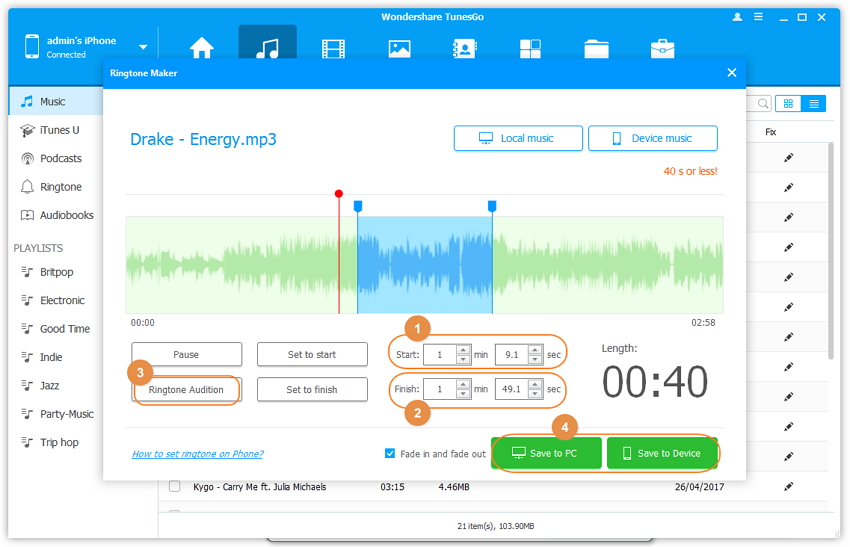
Prompt: you need to log in before you can comment.
No account yet. Please click here to register.

Convert Apple Music, iTunes M4P Songs, and Audiobook to MP3, M4A, AAC, WAV, FLAC, etc.

Enjoy safe & freely digital life.
Utility
Multimedia
Copyright © 2024 UkeySoft Software Inc. All rights reserved.
No comment yet. Say something...