 ✕
✕
By Justin SabrinaUpdated on August 18, 2023
Ripping iTunes music to MP3 is the perfect solution to make them playback on other devices. Music you've purchased from iTunes Store is encoded AAC format, which are only compatible with Apple-approved devices. Whether you need to rip iTunes music to MP3 or convert iTunes songs to MP3, this guide is for you. Here we will introduce 2 ways on how to rip iTunes music to MP3 in high quality.
Well, we need to quickly point out that Apple dropped encryption of iTunes songs after 2009. You can download iTunes songs for offline playback on most Apple devices. Or convert the DRM-free iTunes songs into MP3 files in iTunes. But the songs you purchased from iTunes before April 2009 are DRM-protected. To convert DRM-ed iTunes music to MP3, you need to use a professional iTunes Music Converter, such as UkeySoft Apple Music Converter. It lets you convert iTunes Music (DRM-protected or non-DRM), Apple Music to MP3 or other common formats with high quality.
Here is a simple comparison to claim the main differences between the two ways:
| iTunes App | UkeySoft Apple Music Converter | |
| Supported Content | DRM-free iTunes songs | Everything in iTunes library, DRM-ed or non-DRM. |
| Output Format | MP3, AAC, WAV, AIFF, Apple lossless Encoder | MP3, M4A, AC3, AAC, AIFF, AU, FLAC, WAV, etc. |
| Audio Quality | Up to 192kbps | Up to 320kbps |
| Processing Speed | Slow | Fast, up to 16X on PC |
| ID3 Tags Retained | √ | √ |
| Personalized Settings | √ | √ |
| Batch Conversion | √ | √ |
| Conversion Success Rate | Low | High, 100% work |
CONTENTS
Technically, iTunes app has a built-in conversion tool. It lets you rip iTunes library to MP3, AAC, WAV, AIFF, Apple lossless Encoder. If you have some DRM-free iTunes songs, you can refer to the following guide:
Preparation: Redownload Purchased Music in iTunes
Step 1. Open iTunes app on PC or Mac. For MacOS 10.15 Catalina, please open Music app.
Step 2. Tap "Account" at the top of the window, select "Purchased".

Step 3. Tap "Music" from the menu, and find the music you need to redownload. Then click the "Download" button.
Step 1. Select MP3 Encoder from iTunes Import Settings
1. Open iTunes app, click "Edit", select "Preferences" option.
2. In the pop-up window, tap "General" tab, click "Import Settings"...
3. Then select "MP3 Encoder" in the "Import Using:" option, and choose "Higher Quality (192 kbps)" in the "Settings" option. Click "OK".
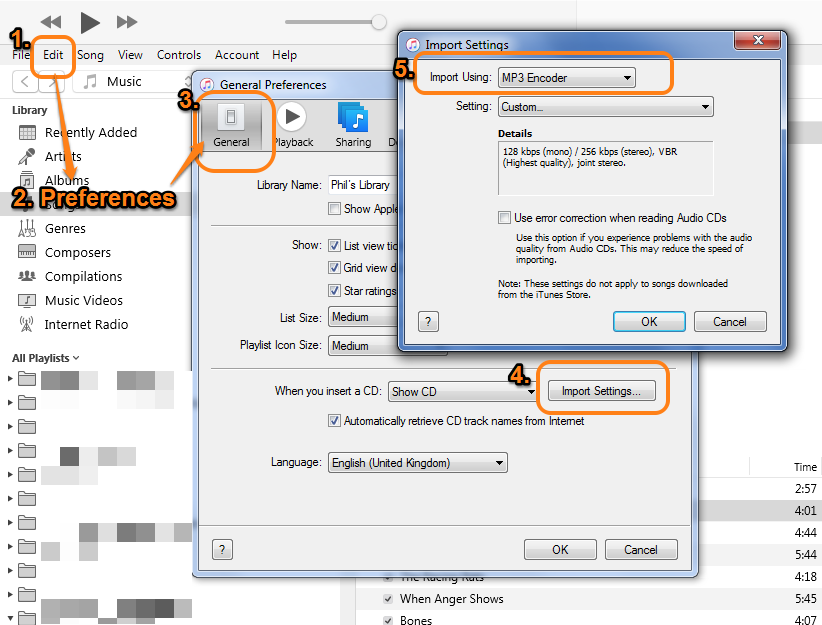
Step 2. Convert iTunes Songs to MP3 with iTunes
1. In your iTunes library, select one song or groups of songs that you want to rip to MP3 audio.
2. Go to "File" > "Convert" > "Create MP3 Version".
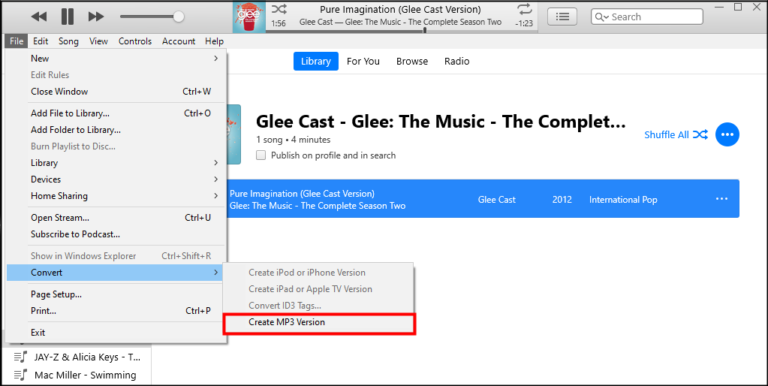
3.When finished, the new created MP3 iTunes song will appear in iTunes library next to the original AAC version.
All songs at the iTunes Store sold after April 2009 are in the DRM-free Purchased AAC audio file format. You can refer to this method to rip them to MP3. But converting iTunes songs in iTunes will degrade sound quality, up to only 192kbps.
Restrictions: To prevent the song from being copied or shared, songs purchased from iTunes Store before April 2009 are Protected AAC audio files, so you can't convert them to MP3. iTunes and Apple Music use AAC not MP3, with DRM encryption. They can only be accessible on a few supported devices through Apple ID. So, is there any tool that can help you rip MP3 from iTunes music and Apple Music? Yes. Here you meet UkeySoft Apple Music Converter. Keep reading.
UkeySoft Apple Music Converter (Older Version) is an all-round music converter for Windows and Mac users. It offers an old version and new version. The older version has an iTunes-like interface and convert anything in your iTunes library, including iTunes purchased songs, iTunes music videos, Apple Music, audiobooks, podcasts and other audios that can be played through iTunes, whether they are DRM-free or DRM-protected. It can help you remove DRM from iTunes music and save them as MP3, M4A, AC3, AAC, AIFF, AU, FLAC, WAV, etc. Better yet, it lets you adjust the speed to 16X higher (on Windows), and supports batch mode to save your time.
With it, you can easily rip iTunes music to MP3 at 320kbps high bitrate. After which, you can open these songs through any music player/app, or transfer them to your MP3 player, USB drive, smartphone and more devices for offline listening.
Key Features of UkeySoft Apple Music Converter Older Version:
The UkeySoft Apple Music Converter V.8.7.4 was recently updated. It comes with a built-in Apple Music web player. It works independently without iTunes. Simply sign with your Apple ID on the program, set output preferences, add Apple Music songs, then start conversion.
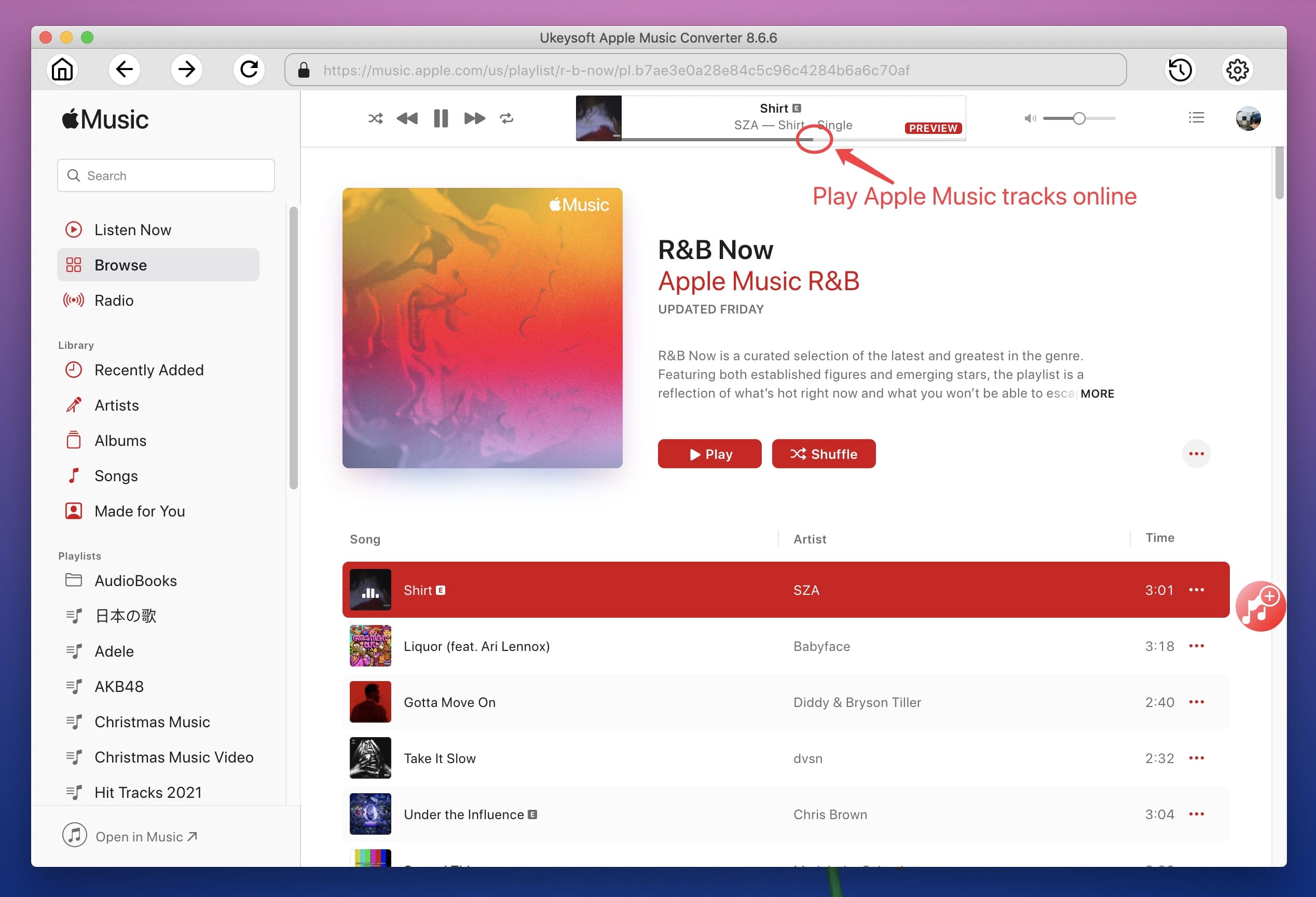
Tips: To convert iTunes music to MP3 with the new version, first you need to turn on iCloud Music Library in iTunes and synced iTunes library to Apple Music.
You can download this new version to have a try!
Step 1. Launch UkeySoft Apple Music Converter
Download, install and launch UkeySoft Apple Music Converter older version on your Windows PC or Mac. It will launch iTunes app and load your iTunes library immediately.
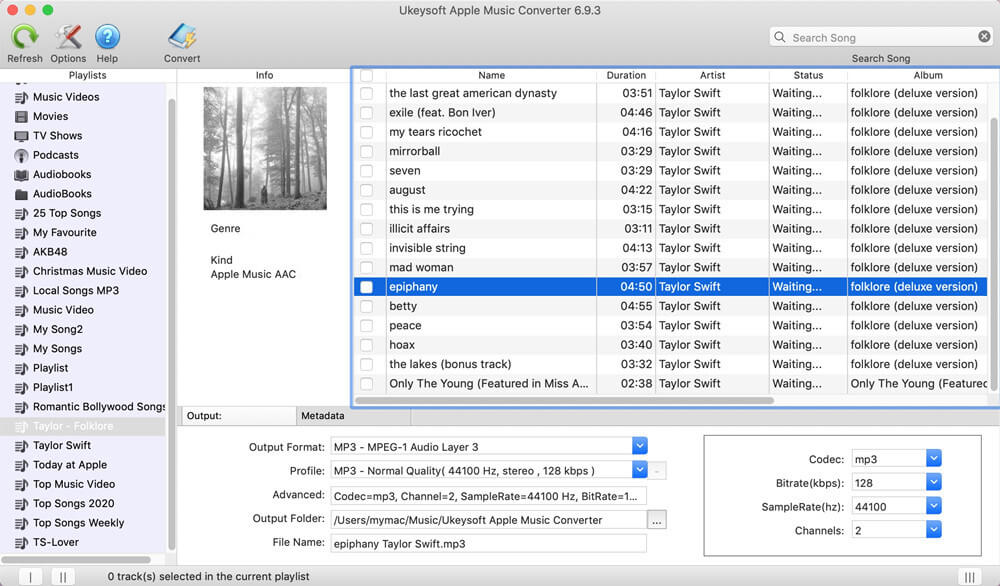
Step 2. Select iTunes Music to Convert
Select "Music" or any playlist in the left panel, then tick the checkbox to choose the target iTunes songs in the right side.
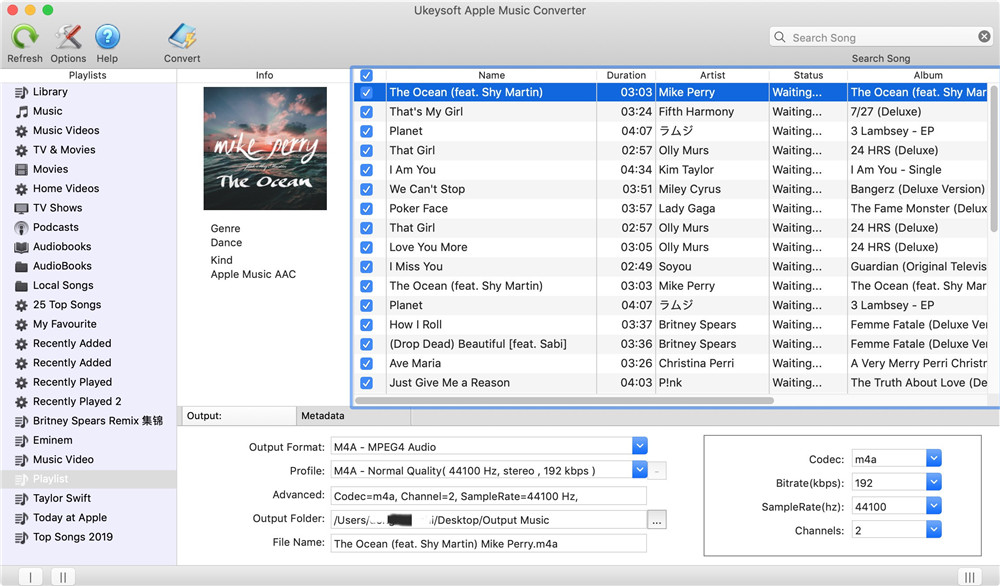
Step 3. Set MP3 Format for iTunes Music
Move to the "Output Settings" at the bottom, select MP3 format. And choose 320Kbps in "Bitrate" option, and 48000 Hz in "SampleRate" option.
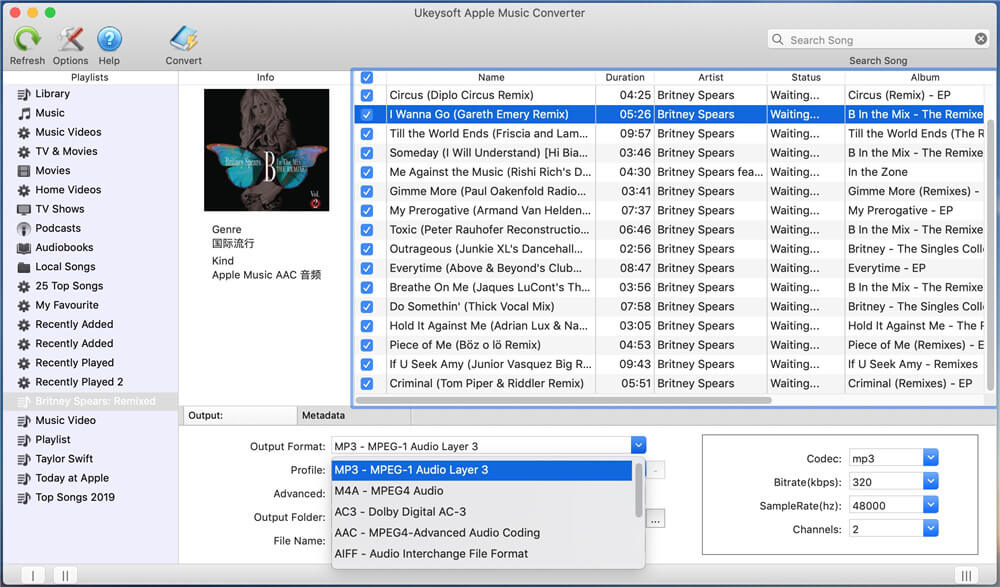
You may also tap "Metadata" to change the metadata as you like.
Step 4. Start Ripping iTunes Music to MP3
Finally, hit on "Convert" button to start strip DRM from iTunes music and convert it into MP3 audio format.
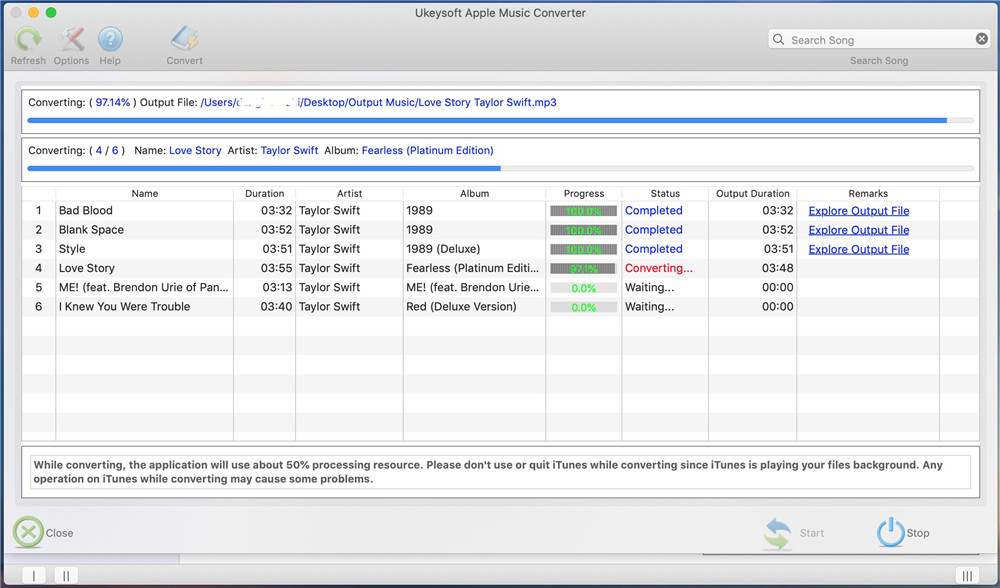
Wait patiently for the conversion process to complete, during which time, do not use the iTunes app.
Step 5. Get DRM-free MP3 iTunes Songs
Once done, click "History" > "Explore Output File" to open the output folder.

As you can see, they are stored in .mp3 audio format!

Step 1. Start iTunes app or Music app, log into your Apple ID and password.
Step 2. In the left panel, tap "Song" or "Music" under "Library" section.
Step 3. Select a song, and right-click on it, select "Get Info" option.
Step 4. Tap "File" tab, you can check the song file format in "Kind".

DRM-free iTunes Songs: Purchased AAC audio file
DRM-protected iTunes Songs: Protected AAC audio file
Prompt: you need to log in before you can comment.
No account yet. Please click here to register.

Convert Apple Music, iTunes M4P Songs, and Audiobook to MP3, M4A, AAC, WAV, FLAC, etc.

Enjoy safe & freely digital life.
Utility
Multimedia
Copyright © 2024 UkeySoft Software Inc. All rights reserved.
No comment yet. Say something...