 ✕
✕
By Justin SabrinaUpdated on August 31, 2021
"I don’t think Apple Music ’s 'For You' suggestions is in my taste. Can I reset 'For You' Suggestions?"
As we all know, Apple Music is a subscription-based music streaming service that can be used to access more than 50 million songs. It includes many features, including listening offline when you are not connected, and it concentrates all your music in one place - even songs ripped from a CD. Apple Music also offers radio stations and integrates with Siri, so you can control most things with voice commands. One of Apple Music's biggest strengths is its custom-planned playlists and suggestions: these are mainly displayed in the For You tab. Apple Music 'For You' suggestions offers personalized music choices based on your listening habits. Of course, if you don't like the previous settings, you can reset Apple Music Listening preferences on your iPhone/iPad, Android, Windows PC and Mac computer to suit your needs. Before we start, we think you need to be familiar with what is the Apple Music 'For You' suggestions and then learn how to reset Apple Music personal preferences in this guide.
You may prefer to:
How to Convert Apple Music M4P to MP3 on Mac
Keep Apple Music Songs after Canceling Subscription
CONTENTS
The ‘For You’ function is a great way to discover new music, displaying your ‘New Music Mix’ playlist and anything else you’ve recently been listening to. After downloading the Apple Music app and signing up, you will be taken to the music tailoring process. If this is your first time signing up for Apple Music, you will be asked to click on a series of bubbles representing the genre and artist. From then on, you'll see the For You screen loaded with suggestions for type-specific playlists, albums, guest playlists created by artists, and more. It won't stop you from accessing any music, it only informs music recommendations. I actually think the bubble interface is cool. You can tap the bubble multiple times to indicate your preference strength. The bubble will become larger after each tap, but will be reset after three taps.
Recommendations and songs are affected by the following factors.
1. The music you listen to from the Apple Music catalog.
2. Music you like or dislike.
3. Music you've purchased from the iTunes Store.
4. Music you've added to your My Music library.
5. Music that's in your iTunes library, or on your iOS device.
6. The type and artist selection you made when you first joined Apple Music.
But if you don't like the tracks in the "For You" section at all, then you need to reset Apple Music personal preferences for you. We will show you how to reset Apple Music suggestion on iPhone/iPad, Android, Windows PCs, Macs in Part 2.
Today, Apple Music has also released a version for Android phones. Apple Music is officially compatible with iPhone XS/X/8/7/6S/6/5S/5/SE, iPad, iPod touch, Android phones, and computers. Let's look at how it works.
Change Apple Music 'For You' Suggestions on iOS
Step 1. Open Apple Music and click on the 'For You' icon.
Step 2. In the top right corner, tap your photo (or tap the silhouette of the person if you don't have a profile photo).
Step 3. Scroll down to the bottom to find the “View Account” option and tap it.
Step 4. Tap “Choose Artists For You”.
Step 5. This will take you back to the music preference bubble. You can manually change or add genres and artists to your liking.
Step 6. Once you've finished customizing your preferences, click “Done” to save your changes.
Change Apple Music 'For You' Suggestions on Android
Step 1. Launch Apple Music app on your Android device and click the menu icon in the upper-left corner.
Step 2. Click your photo or Apple ID at the top of the menu. At this point you may be asked to enter your password.
Step 3. Scroll down and tap the “View Account” icon and select the "Choose Artist For You".
Step 4. Next, you can change any type of artist by searching. And you can also click on the "Reset" icon to delete all selected genres and artists, and reset them exactly according to your personal preferences.
Step 5. Finally, click on "Done".
Change Apple Music 'For You' Suggestions on Mac or Windows PC
Step 1. Launch iTunes on your Mac or PC.
Step 2. Sign in with your Apple ID and password.
Step 3. Click on "Account" > "Artists For You" options.
Step 4. Now you can edit your music preferences individually, or just simply click on "Reset" to go through the setup process again.
Step 5. When you’re wrapped up, click "Done".
Of course, resetting Apple Music's personal preferences is not the only Apple Music trick you should know. Here are more about Apple music tips you should know to improve the Apple Music experience.
1.Another way to help Apple Music understand your musical taste is to tag songs, albums, and playlists using the "Love" or "Dislike" tags. To do this, click the three dots icon and mark the songs accordingly. Apple Music will learn from your decision and use it to shape future recommendations.
2. An extra that comes with an Apple Music paid subscription is the iCloud Music Library, which allows you to store up to 100,000 tracks in the cloud, separate from regular iCloud storage capacity.
3. The benefit of using Apple Streaming Services on iOS devices is that it works with Siri. Ask her to "play my hip hop playlist" or play 'Biffy Clyro' and consider completing it. You can even ask for more in-depth requests, such as "Play a popular song from 1993" or "Like this" so you can go back to the song you just heard.
4. It's also a good idea to turn off automatic renewal so that when your 90-day free trial ends, you won't be charged automatically.
5. You can also disable automatic artist following, which happens when you add an artist to the library. When you follow an artist, you can see what he/she is doing in the Connect section of Apple Music. If you don't like it, it's best to disable it.
All Apple Music tracks are in DRM-protected M4P format, which limits your ability to play Apple Music offline on multiple devices, such as MP3 player, iPod nano/shuffle/classic, PS4, Xbox, smart TVs, Android tables, Windows Phone, Symbian Nokia phone, etc. Furthermore, once you cancel or stop the Apple Music subscription service, all downloaded songs will become unavailable. Therefor, in order to play Apple Music songs/ playlist/ albums on any non-Apple devices, or keep downloaded Apple Music tracks forever, you need to remove DRM from Apple Music.
UkeySoft Apple Music Converter is highly recommended for unlocking the DRM protection, as well as downloading and converting Apple Music to MP3/ M4A/ AAC/ AC3/ FLAC/ AU/ MKA/ M4R with high audio quality and all ID3 tags kept.
Main Features:
To keep Apple Music permanently, you need to download TunesBank Apple Music Converter which is designed for allowing you to listen to Apple Music on multiple devices forever. Its highlight is the amazing conversion speed: 10X faster for Windows users and 5X faster for Mac users. However, other Apple music Converters for Mac program only support 1X conversion speed. TunesBank is suitable for converting Apple music songs to MP3, AAC, FLAC, WAV and other formats without any music quality loss. Note that the output MP3 audio file will retain the original ID3 tag information, so you can organize your music library more conveniently.

The UkeySoft Apple Music Converter software is designed to get rid of Apple Music's FairPlay DRM copyright protection and convert them to DRM-free formats such as MP3, AAC, FLAC or M4A. Now Let's start learning how to get Apple Music songs for free permanently
Apple Music is one of the most popular paid subscription services. After a three-month free trial experience, you can choose to jump to other streaming music services like Spotify or sign up for a monthly $9.99 individual plan or a $14.99 monthly family plan. After upgrading to an Apple Music subscriber, you can stream all your favorite songs via Apple Music for offline listening. But these songs downloaded from Apple Music are only available during the Apple Music subscription, which means that if you decide to stop the subscription, all Apple Music tracks will disappear.
When it comes to keep Apple Music downloaded songs forever, you should remove DRM from Apple Music. UkeySoft Apple Music Converter is such a professional tool specially designed to strip DRM from Apple Music songs by converting them to unprotected audio formats, including MP3, AAC, FLAC and WAV with the original output quality kept. Hence, you can keep the converted DRM-free Apple Music songs as long as you want.
Step 1. Launch UkeySoft Apple Music Converter
Launch UkeySoft Apple Music Converter and iTunes will be opened as well. Your entire iTunes library including Apple Music tracks and playlists will be listed in the left panel as playlists.
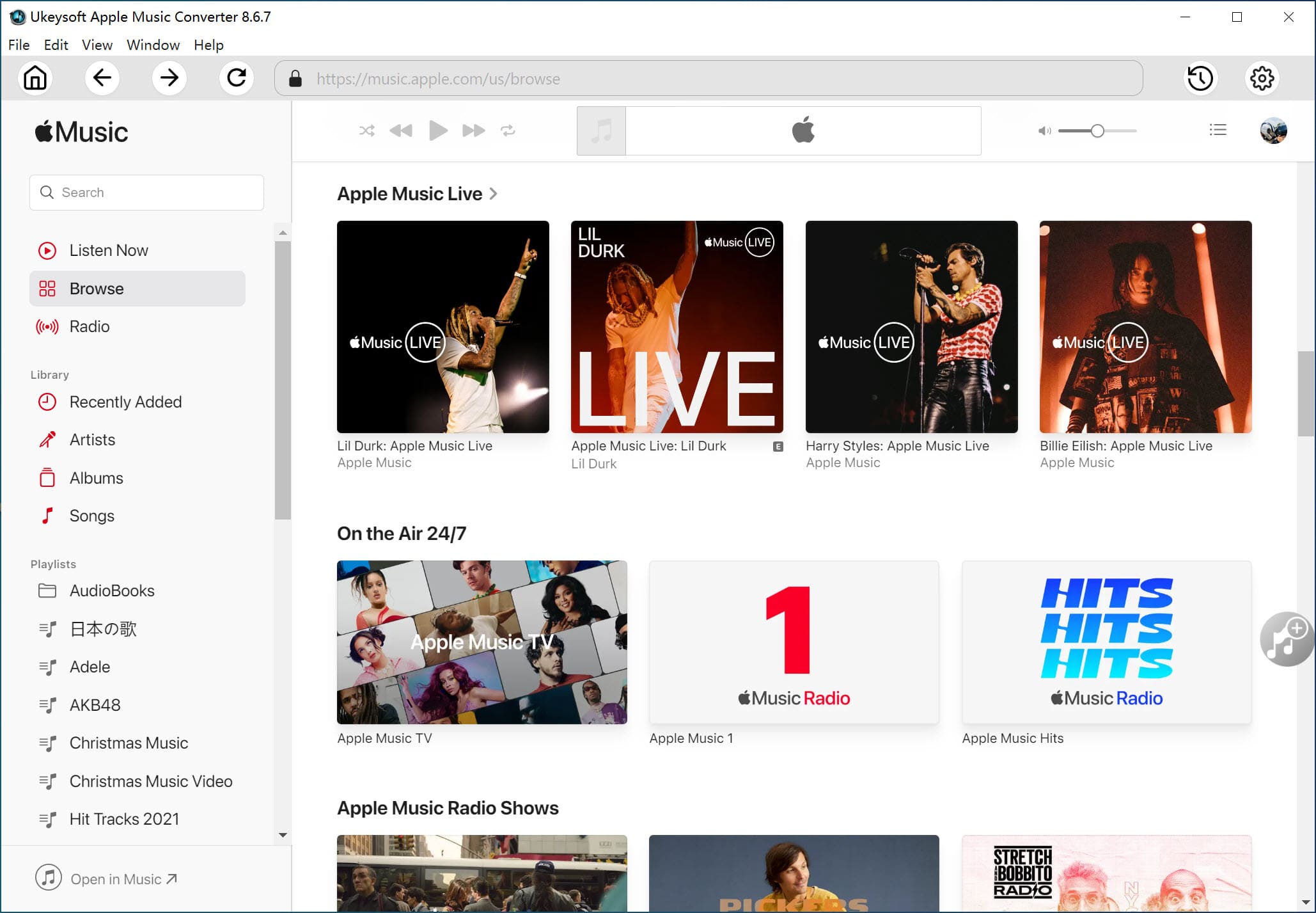
You only need to add the Apple Music songs you need to convert to the iTunes library. UkeySoft Apple Music Converter can automatically load all songs in the music library. Also, please keep iTunes running during the conversion, otherwise the conversion may fail.
Step 2. Select Apple Music Tracks
Click a playlist in the left panel and check the box to select it. You can also quickly find your favorite Apple Music songs using the provided search box.
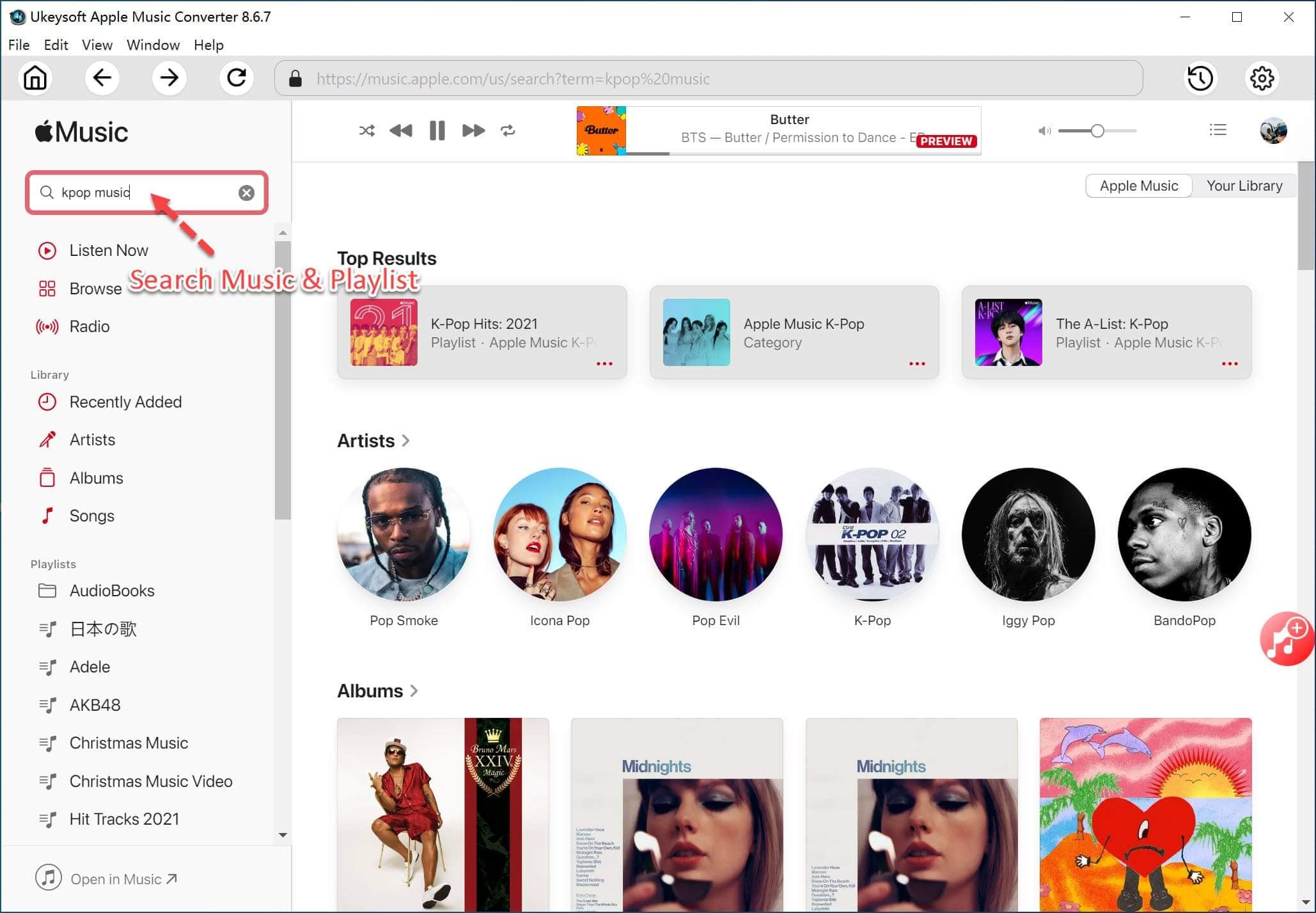
Step 3. Set Output Format
The program provides MP3, M4A, AC3, AIFF, FLAC, AU and MKA output formats. By default, it keeps the output format as MP3 and all ID3 tags and metadata will remain in the output audio file.
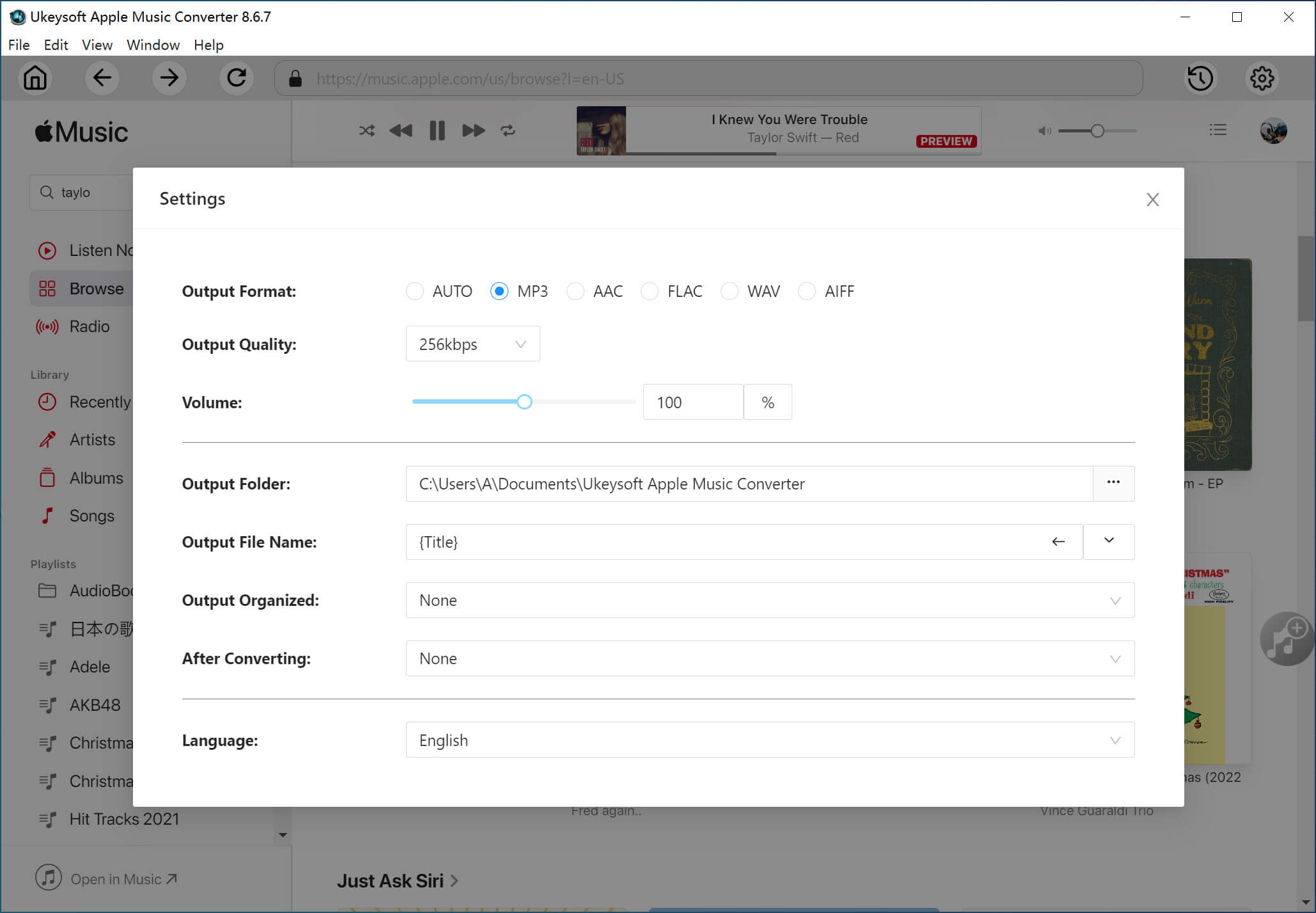
Step 4. Start Conversion
No matter how many Apple Music songs you have, this UkeySoft Apple Music Converter will bath convert your Apple Music M4P to MP3 by clicking the "Convert" button. And these converted songs are always playable, even if you have cancelled your subscription.
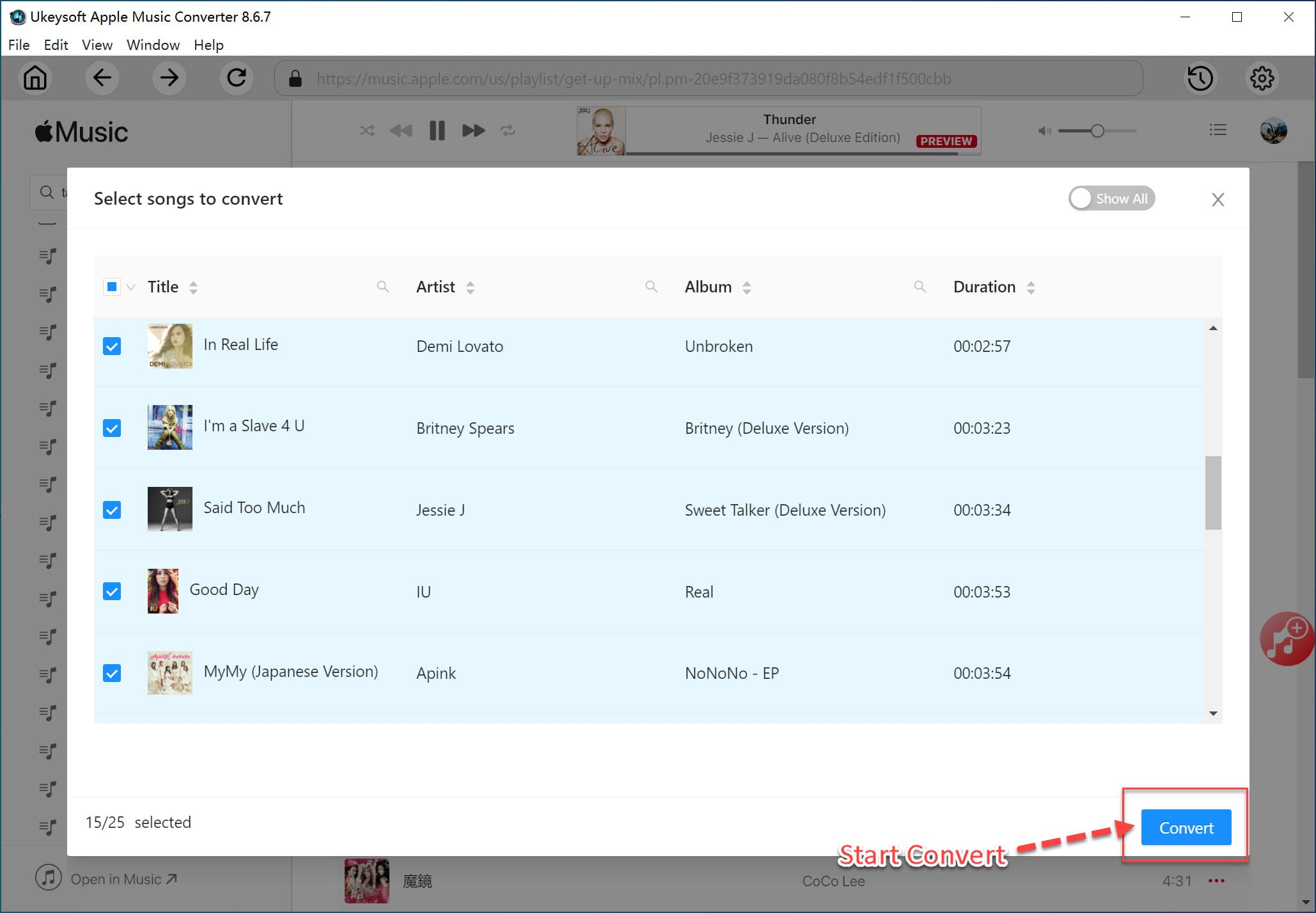
UkeySoft Apple Music Converter is a professional Apple Music DRM Removal. It is available in both Windows and Mac versions. It can be used to remove DRM from Apple Music while converting specific M4P files to MP3 format with the same audio quality as the original audio. With 16 times super fast conversion speed, you can quickly get multiple converted Apple Music songs at once.
But many users will ignore it. In fact, UkeySoft Apple Music Converter is also a great iTunes Music and iTunes & Audible audiobook converter. The converter can get rid of DRM restrictions from iTunes M4P songs, iTunes M4A / M4B or Audible AA / AAX audiobooks and losslessly convert to MP3, AAC, FALC or WAV audio formats for enjoying on iPod, Kindle, iRiver, Sony Walkman, Android Phone or tablet. Its features include:
Convert Apple Music to Multiple Formats: UkeySoft Apple Music Converter not only supports removing DRM protection, but also converts and saves DRM protected M4P songs, albums, playlists into the universal audio format of your choice, including MP3, M4A, AAC , WAV, AC3, AIFF, AU, FLAC, M4R, and MKA.
Built-in iTunes Audio Converter: It helps you easily remove digital rights management (DRM) protection from iTunes M4P songs and convert to DRM-free MP3, M4A, etc. After conversion, you can easily enjoy protected songs offline on your iPhone 11/XS/X/8/7, iPad Pro, iPod, MP3 player, etc.
Built-in Audiobook Converter: It supports audiobooks from both iTunes and Audible. With it, you can convert audiobooks to unprotected MP3, AAC, M4B, M4A, WAV, FLAC and other popular audio format, which you can play with other audio players, such as iPod, PSP, Zune, and mobile phones. The original chapters information would be kept in M4A,MKA output files.
Enjoy Music on Non-Apple Devices: Using UkeySoft Apple Music Converter is the easiest way for you to enjoy Apple Music, iTunes songs on any non-Apple devices at once without using a family plan or individual plan with also support for offline play.
Batch Conversion: Select & convert multiple songs, playlists, albums and audiobooks at one click.
Customizable Settings: Customize audio parameters like Bitrate, Sample Rate, etc. and edit ID3 tags manually.
ID3 Tags Editor: Edit & save the artist name, album name, song title, album cover and other ID3 tags in the output audio files.
16X Fast Conversion: Convert Apple Music songs at up to 16X faster speed without losing any quality of the original music file.
Supported Input Formats:
All iTunes supported audio formats, including Apple Music M4P, Protected AAC, Purchased AAC, MP3, iTunes M4B, M4A, AIFF, WAV, and Audible AA/AAX.
Protected iTunes M4V video.
Unprotected M4V, MP4, MOV video
Supported Output Format: MP3,AC3,AAC,M4A,M4R,AIFF,FLA,CAU,MKA
Conclusion
With UkeySoft Apple Music Converter, whether or not you have started enjoying a three-month free trial of Apple Music, you can completely retain Apple Music tracks after the trial. After getting the DRM-free MP3 file, you can stream these songs on any device including iPad nano / shuffle, Android tablet, PSP / PS3 / PS3, Xbox One / 360, MP3 players, etc.
Prompt: you need to log in before you can comment.
No account yet. Please click here to register.

Convert Apple Music, iTunes M4P Songs, and Audiobook to MP3, M4A, AAC, WAV, FLAC, etc.

Enjoy safe & freely digital life.
Utility
Multimedia
Copyright © 2024 UkeySoft Software Inc. All rights reserved.
No comment yet. Say something...