 ✕
✕
By Justin SabrinaUpdated on September 01, 2021
[Summary]: Want to enjoy the DRM-ed media files freely without any limitation? 2 useful iTunes DRM removal tools are available to you and you can use to remove DRM protection from iTunes audio and iTunes videos.
What's is Apple's FairPlay DRM?
In 2009, APPLE finally decided to remove DRM from the iTunes music library. Apple has been using Digital Rights Management (DRM) technology FairPlay in the past to prevent illegal sharing of copyrighted material. Songs, audio books, movies, TV shows and music videos purchased from the iTunes store before 2009 are protected by DRM. Apple Music songs also come with DRM. Due to the annoying DRM technology, you can't play these iTunes media files on mp3 / mp4 players or non-Apple smartphones. So far, although it has been 10 years since the cancellation of DRM from the old iTunes music purchase, some users still retain the DRM version of iTunes songs, and hope to enjoy DRM-ed media files without restriction.
Read Also: How to Remove DRM from Spotify Music
What Content is DRM Protected?
FairPlay DRM is still used to copy protect some digital media products on the iTunes Store. This includes:
Audio
Movies
TV shows
Music videos
ebooks
Apple Music songs, albums, playlist
Q: How Can I Kill the DRM in My Old iTunes Music Purchases?
"I still have more than a hundred old iTunes purchased with DRM, but they are not available on non-Apple devices. How do I kill DRM and convert these songs to MP3 without DRM?"
If you want to freely play iTunes DRM-protected media, you should use the iTunes DRM Removal Tools. Here we will provide you with the best iTunes Music DRM removal and the best iTunes M4V to MP4 Converter. All efforts are not in vain, and you can eventually convert DRM-protected iTunes audio, movies and TV shows to DRM-free MP3/MP4 and other formats so that they are playable on non-Apple programs or devices such as MP3 player, MP4 player, HTC, Samsung Galaxy S10/S9/Note 10, PSP/PS3/PS4, Zune, Xbox 360, Android tablets, Windows Media Player, etc., and sharing them with your family/friends without any restrictions.
CONTENTS
Music purchased from the iTunes Store before 2019, and Apple Music songs are actually DRM protected content (protected AAC, also known as M4P) and you will not be able to play the protected AAC (M4P) files on MP3 players which do not support their formats. If you want to free DRM from iTunes protected music, a professional iTunes Music DRM Removal is an essential tool. UkeySoft Apple Music Converter is a powerful M4P to MP3 music converting tool for Windows and Mac users. It can convert Apple Music files, MP3 downloads or even purchased iTunes DRM protected M4P, M4B, M4A files to plain MP3 or AAC format ready for use on any computers or mobile music devices such as iPod nano/shuffle, PSP/PS3/PS4, Zune, iPhone, cell phone, MP3 player, Android phones & tablets, MP4 player, etc.
Top Features
Here is a step-by-step tutorial on How to Remove DRM from Apple Music & iTunes M4P Music using UkeySoft Apple Music Converter. The tutorial uses a Windows computer as an example. The steps on a Mac computer are similar, and anyone can handle it very well.
Step 1. Download and Install UkeySoft Apple Music Converter
Before we get started, you need to download and install UkeySoft Apple Music Converter program to your Windows computer. Click the download icon below and you will get a free trial.
Step 2. Add Music to iTunes Library
Before doing anything on the program, you need to add all songs, audiobooks or Apple Music playlists that need to be converted to the iTunes music library. It also automatically loads your iTunes library when you launch the software.
Step 3. Launch UkeySoft Apple Music Converter
As you can see, when the software is launched, your iTunes will also automatically open and load all iTunes media in the left column of the main page, including added Apple music songs, iTunes videos, home videos, movies, TV shows, Podcasts, iTunes U, playlists, music videos, iTunes M4P audio files, audiobooks, etc.
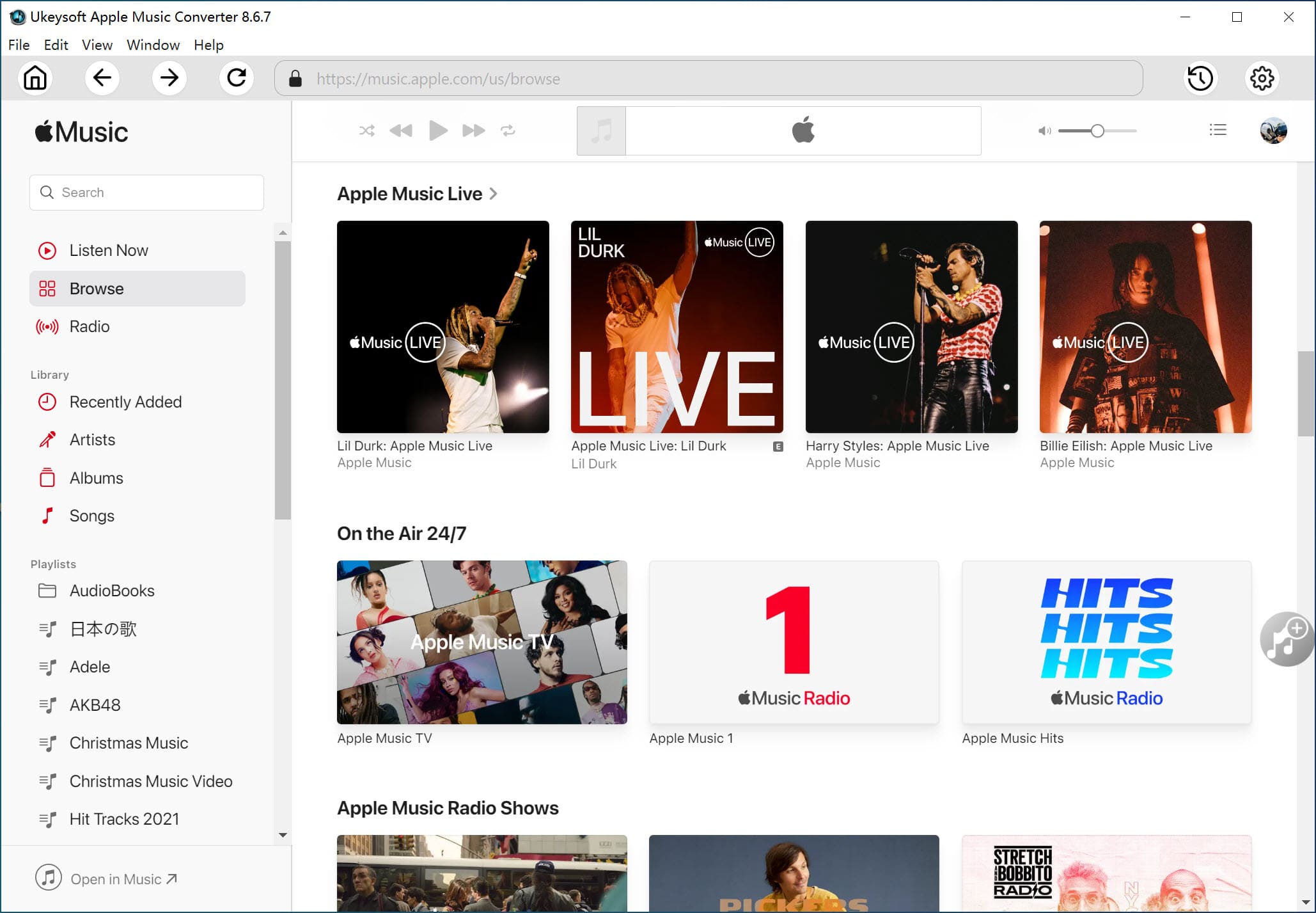
Step 4. Select iTunes DRM Purchases or Apple Music Songs
Click Music or playlist on the left side and select songs you want to convert on the main interface.
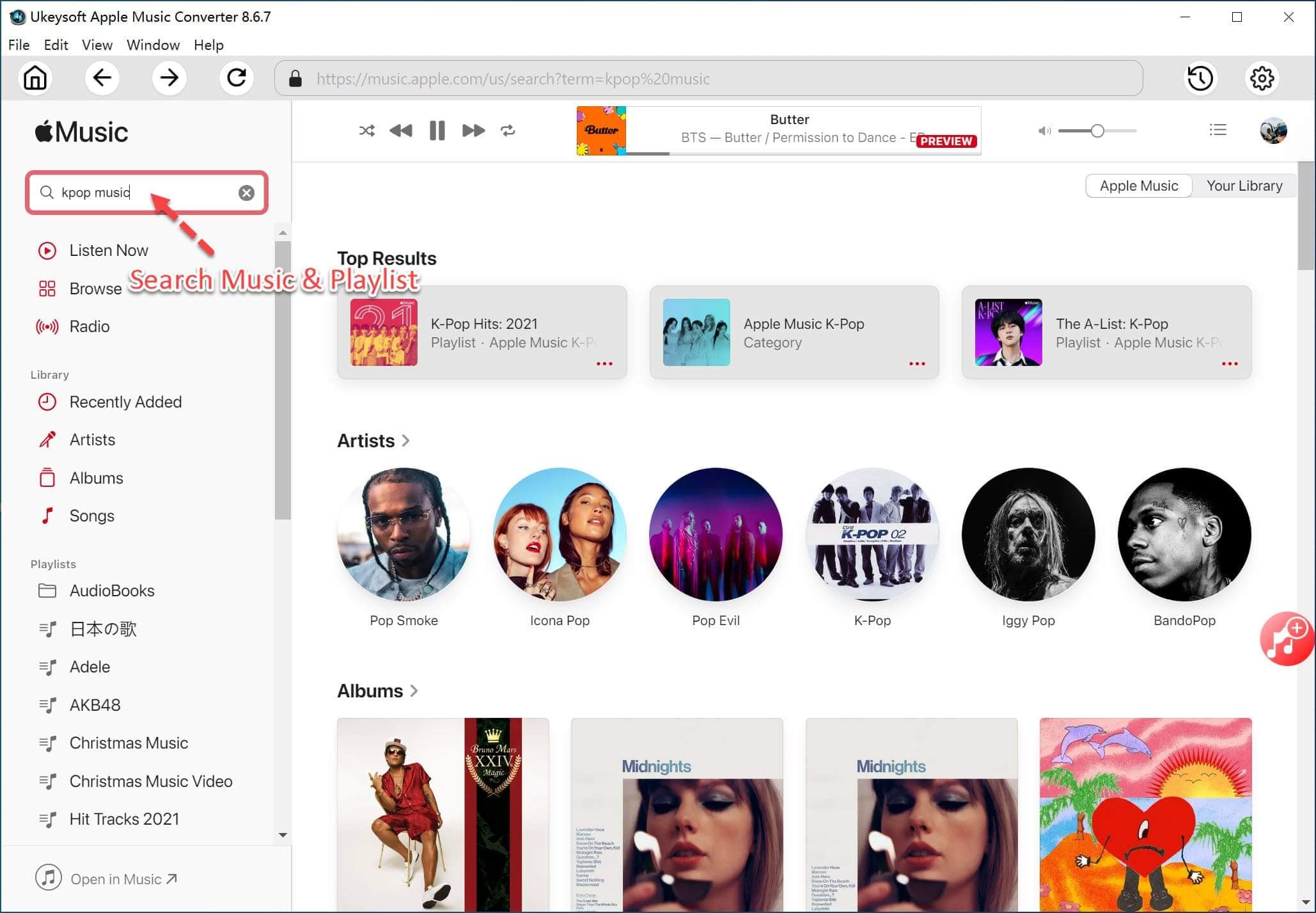
Step 5. Select Output Format as MP3
UkeySoft Apple Music Converter supports 9 output formats: MP3, M4A, AC3, AAC, AIFF, AU, FLAC, M4R, MKA. Choose pre-designed profile settings or set bitrate, sample rate as you like.
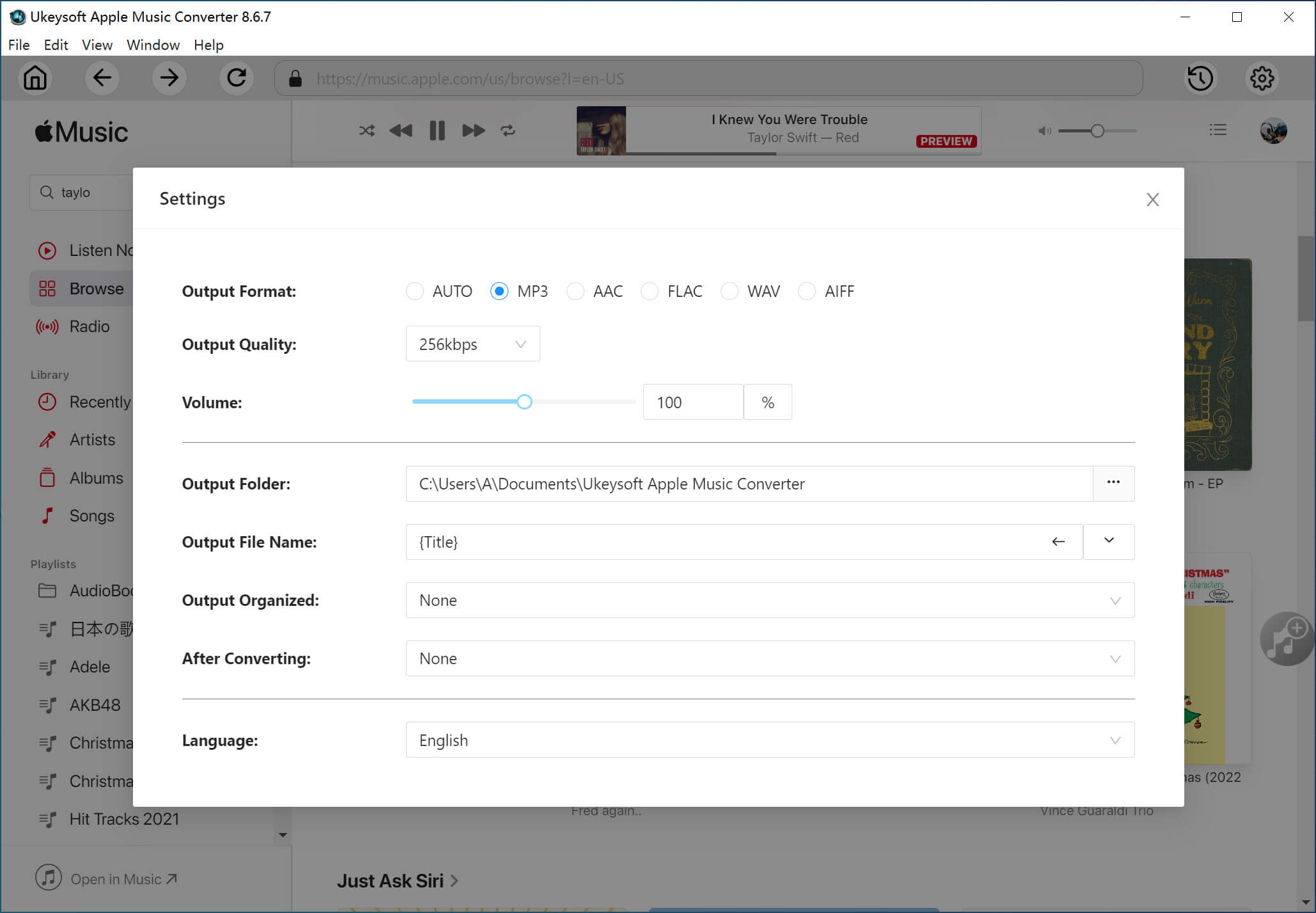
Optional. Click "Options" button on the toolbar, you can set conversion speed(from 1x to 16x), output filename format, etc.
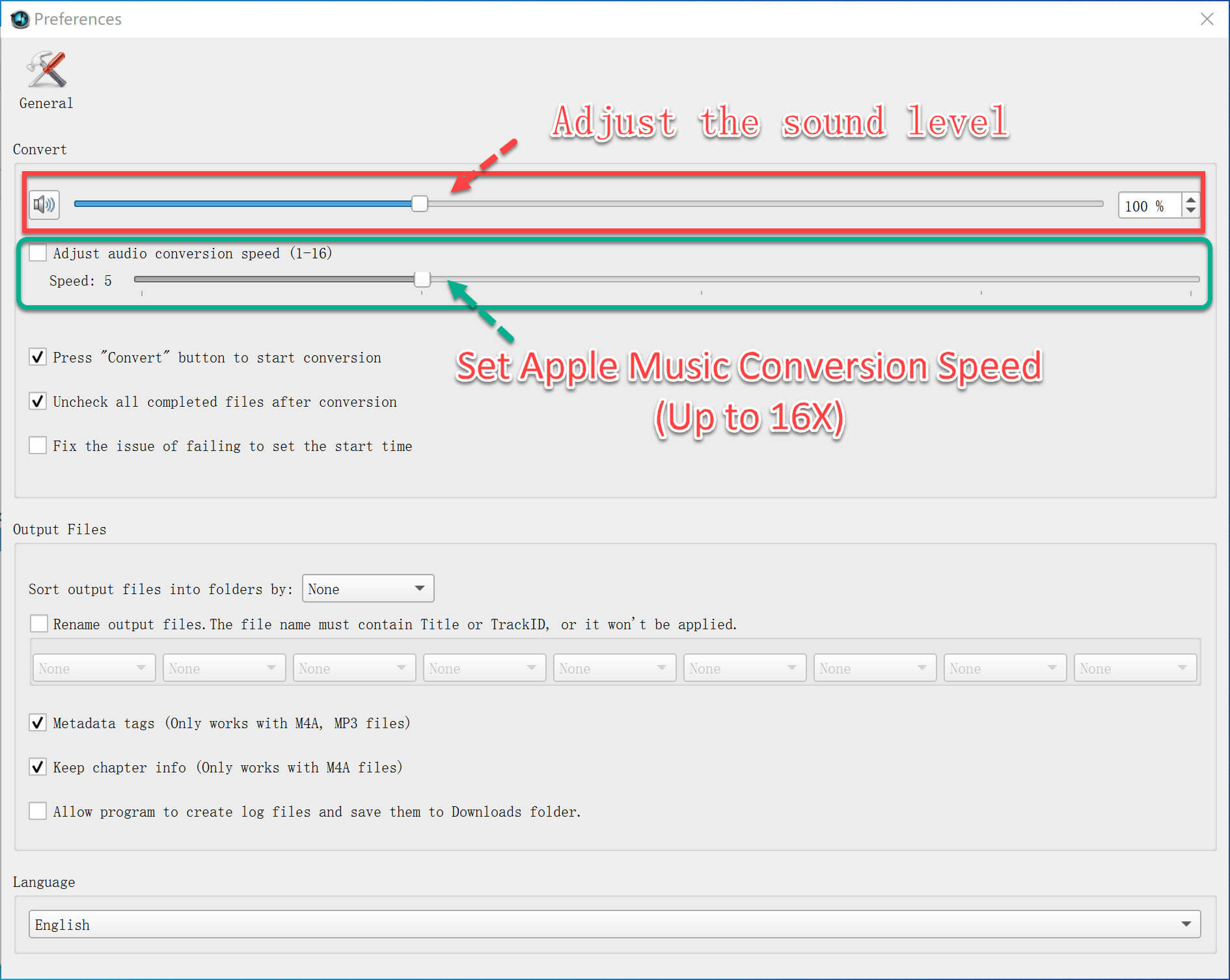
Step 6. Convert iTunes DRM-ed Songs to MP3
Simply click “Convert” to start converting iTunes music MP4 to MP3. When the conversion finished, you can play your converted iTunes music on any MP3/MP4 player or mobile phone music player.
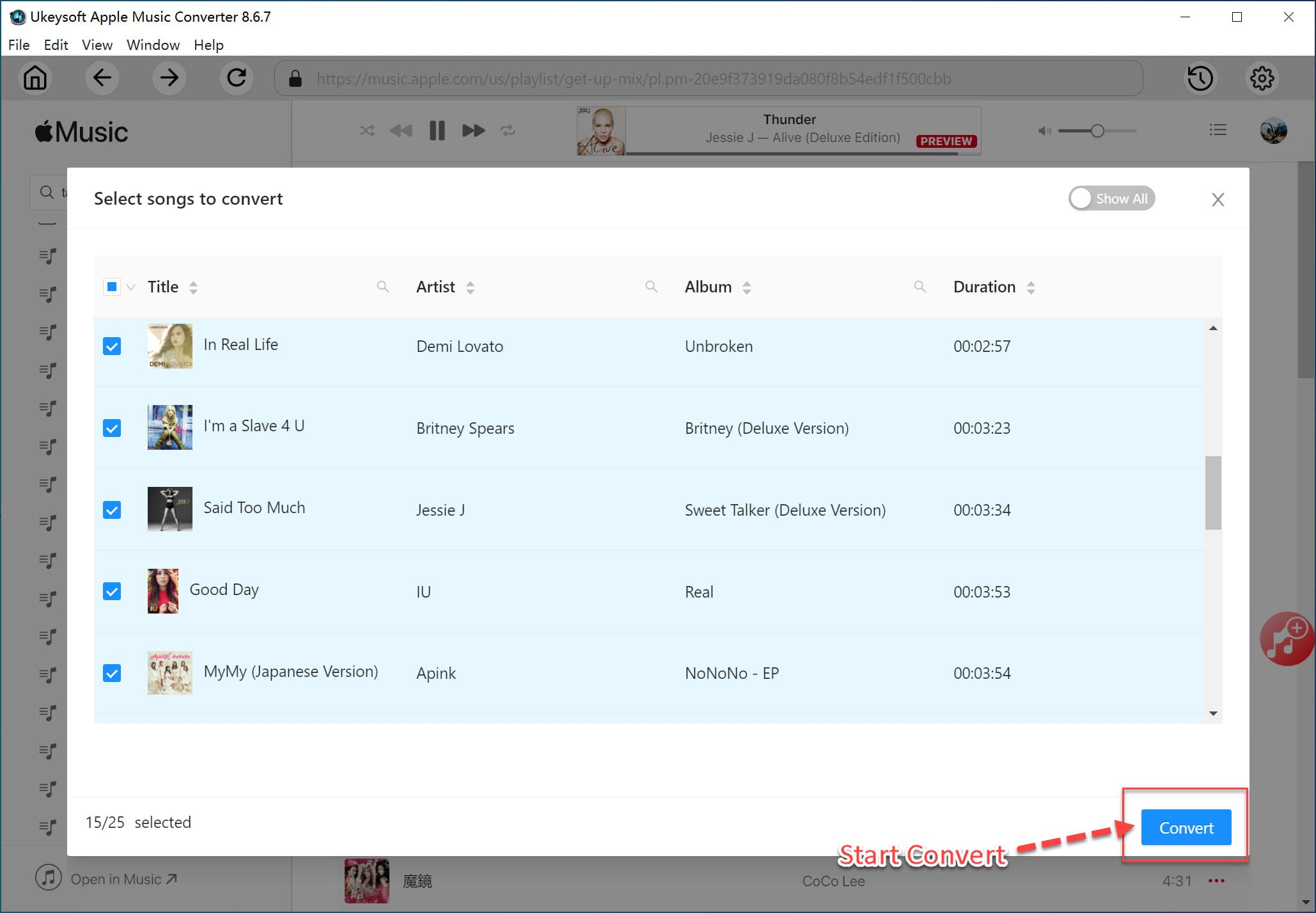
Due to FairPlay DRM decryption, iTunes video files with the .m4v file extension could only be played on authorized computers in iTunes. UkeySoft M4V Converter is an excellent iTunes M4V DRM removal tool for both Windows and Mac users. It can fast bypass DRM from iTunes rented and purchased videos and losslessly convert these M4V videos to plain video and audio formats with 100% lossless quality, such as M4V to MP4, M4V to MOV, M4V to 3GP and M4V to MP3, etc. After conversion, you can play iTunes movies, music videos, TV shows on your iPod, iPhone, Apple TV, Gphone, PSP, PS3, Walkman, Zune, BlackBerry, Creative Zen, Archos, iRiver, Sandisk Sansa, Wii Nintendo, Nokia and other digital multimedia devices.
Top Features
Here is a step-by-step tutorial on how to remove DRM from iTunes purchased/rented movies or TV shows with UkeySoft M4V Converter.
Step 1. Free Download UkeySoft M4V Converter
Free download and install UkeySoft M4V Converter on your computer at first.
Step 2. Launch UkeySoft M4V Converter
Download the videos, TV shows or movies you need to convert from the iTunes Store or Apple Music directory to the iTunes Library. After downloading, you can see the downloaded video in .m4v format. Exit the iTunes app now and run UkeySoft M4V Converter.
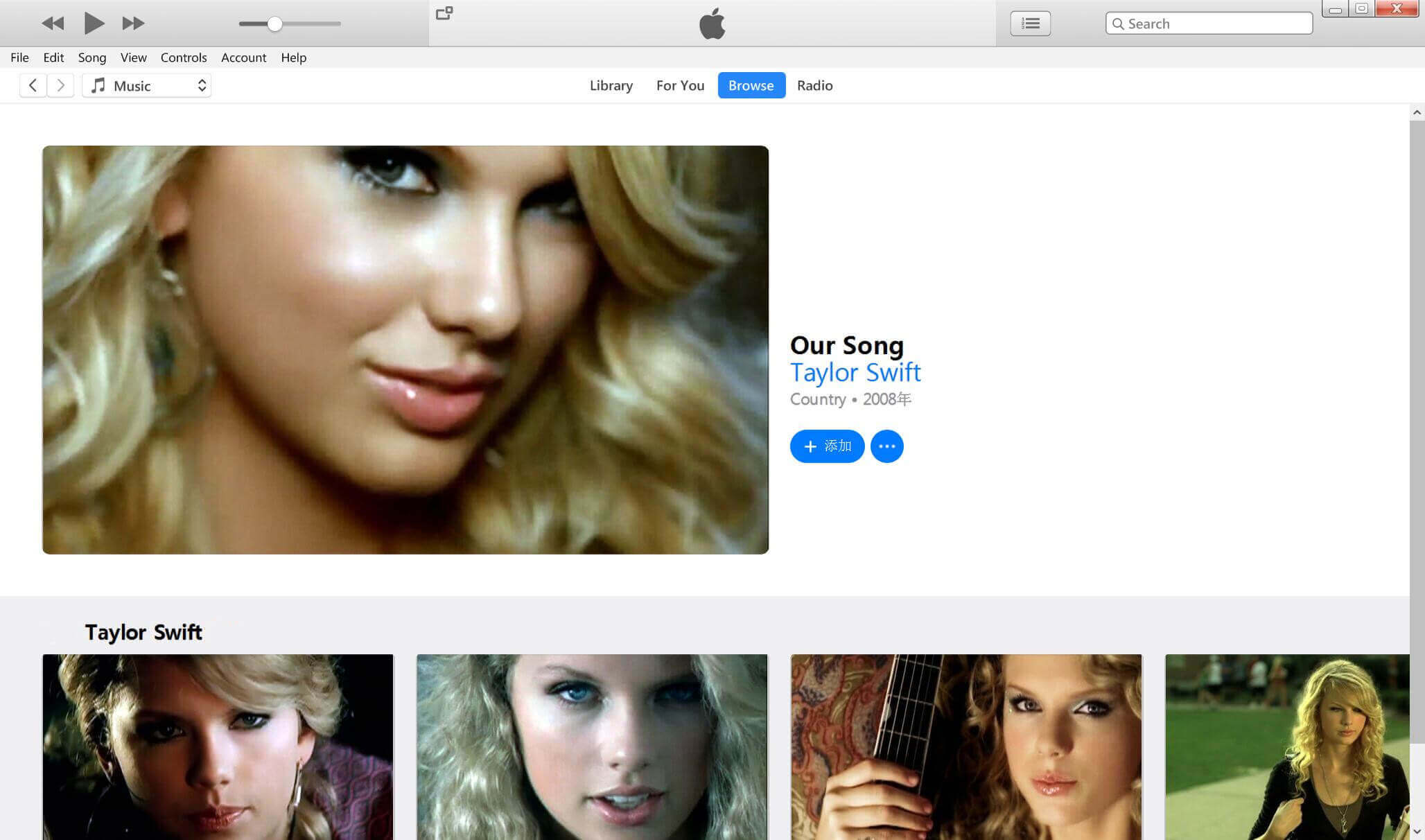
Launch the software after installation on your computer and the interface is shown as below.
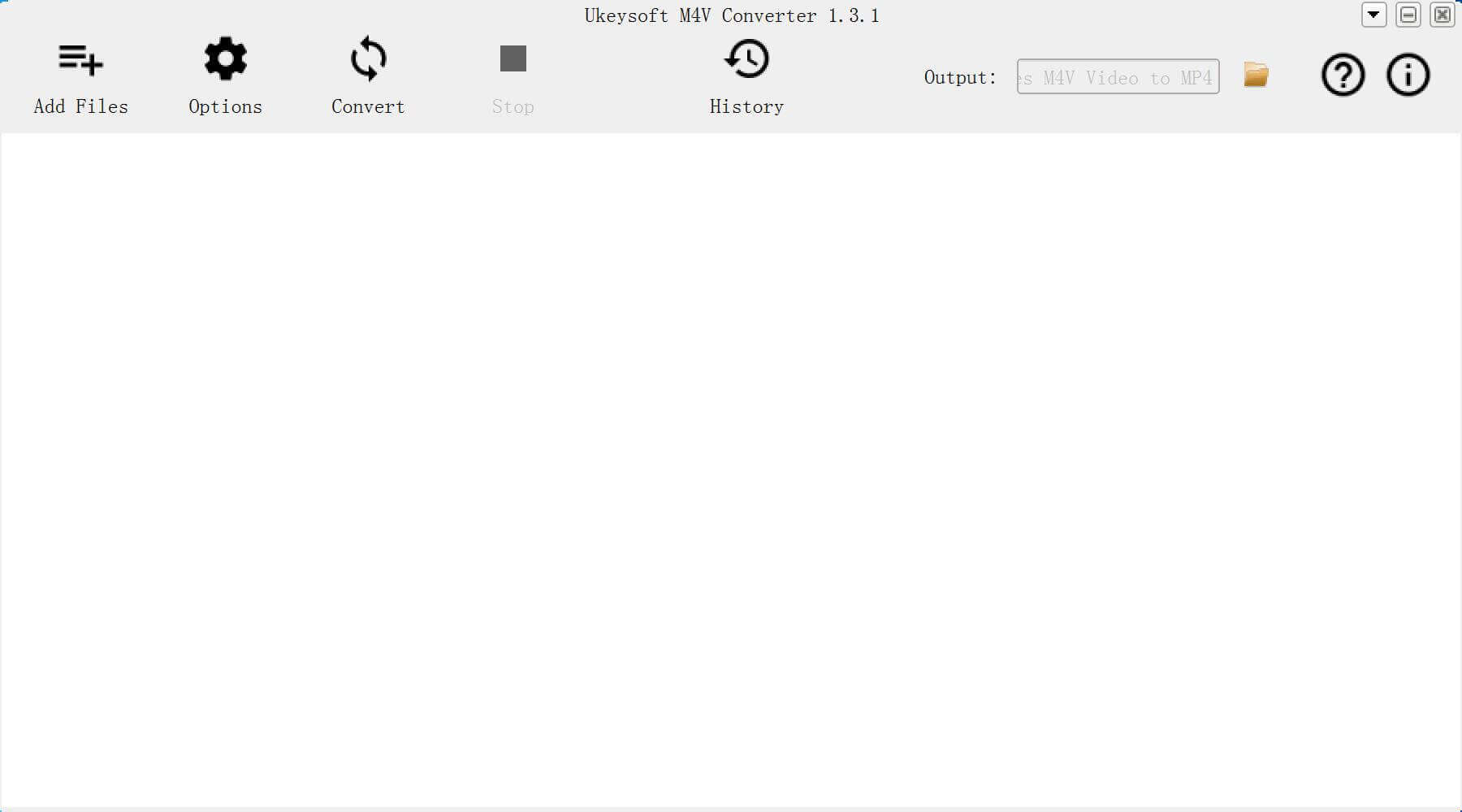
Step 3. Add iTunes DRM Protected Videos and TV Shows
Click "Add Files" icon to select iTunes videos, movies and TV shows you want to remove DRM from. All available m4v files will be listed on the screen.
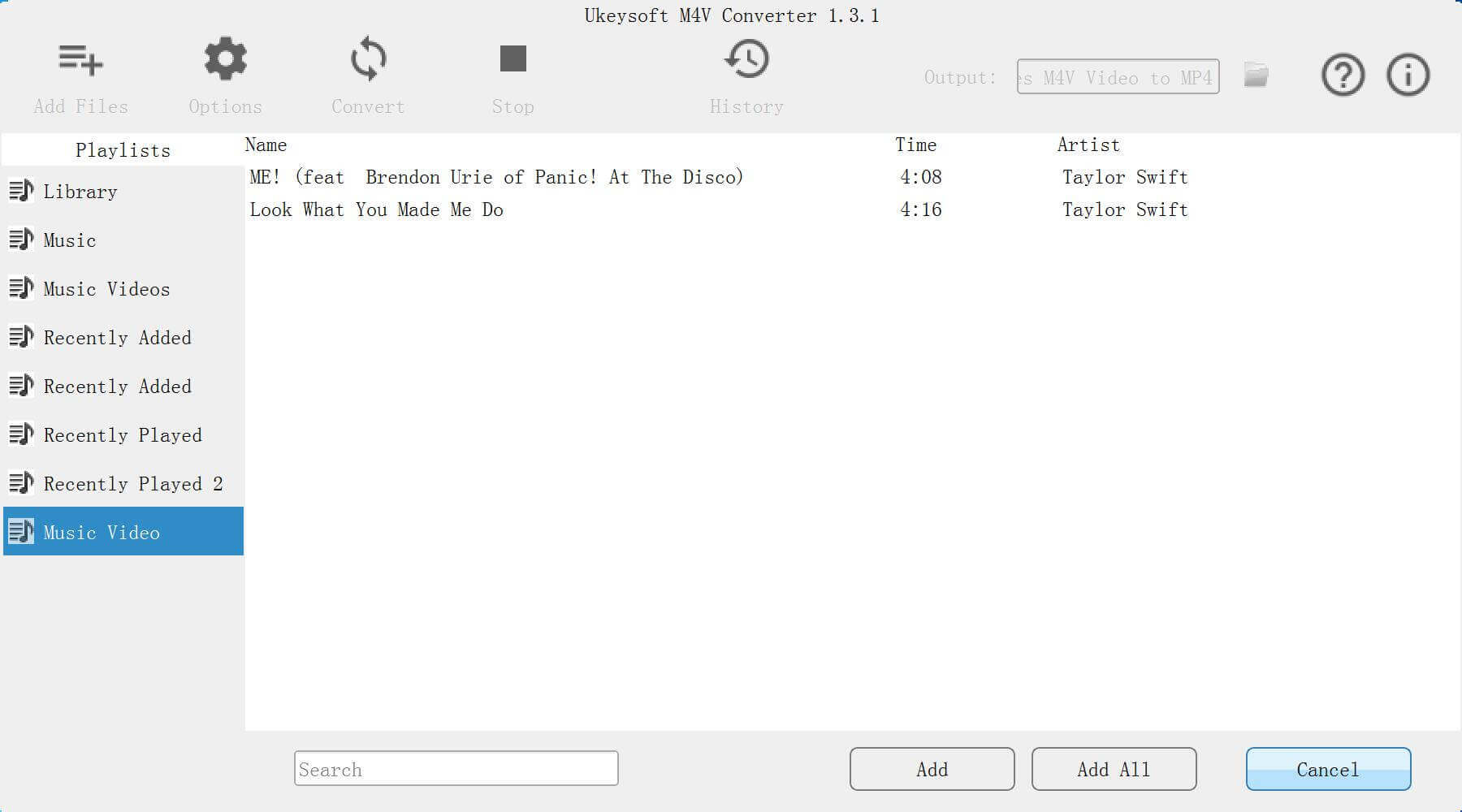
Check the video files you have added and click the “Add” button.
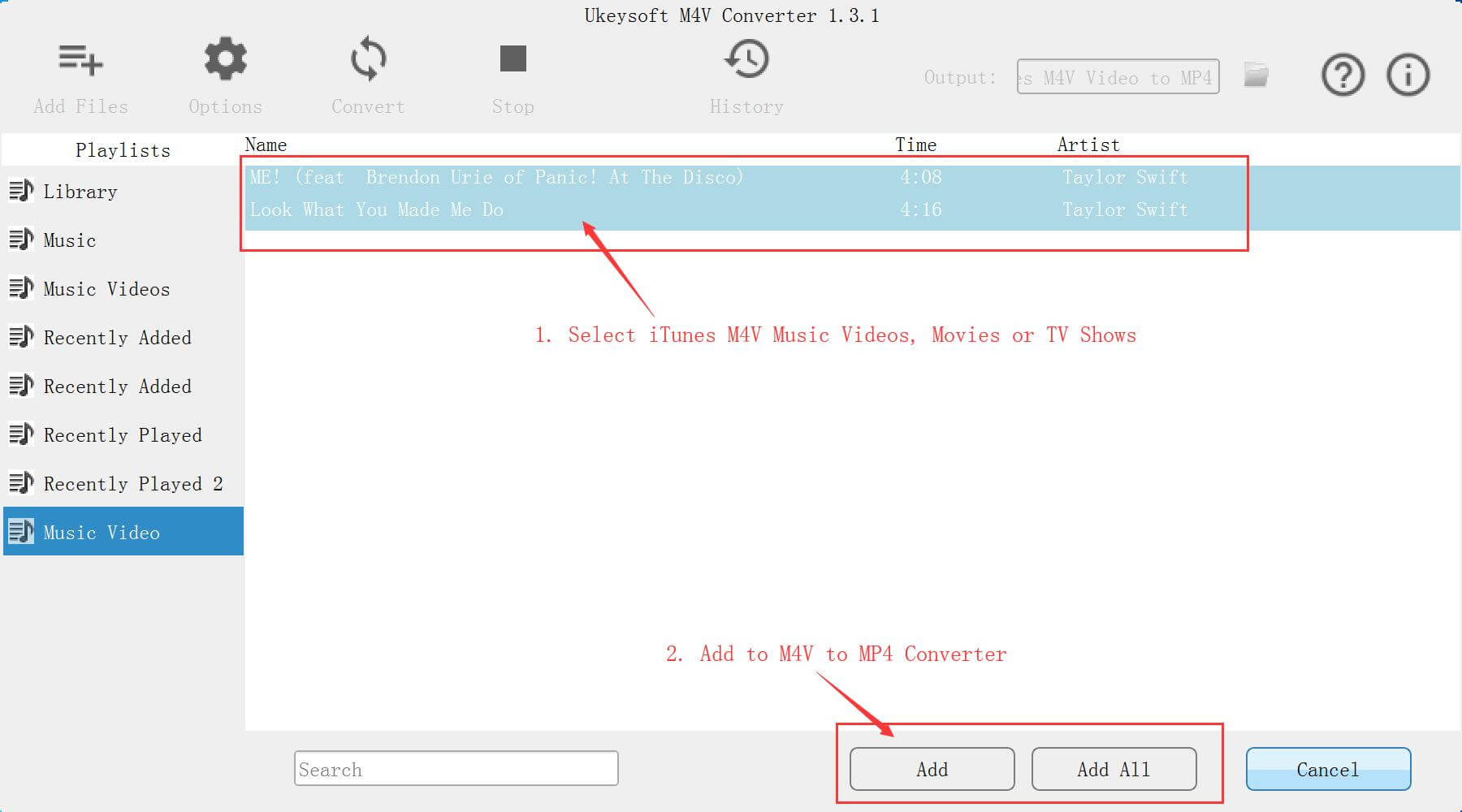
Step 4. Select Audio Tracks and Subtitles
UkeySoft M4V Converter will preserve all original subtitles and audio tracks by default. You are free to change it. Click the Gear icon and uncheck Audio or subtitles you don't want.
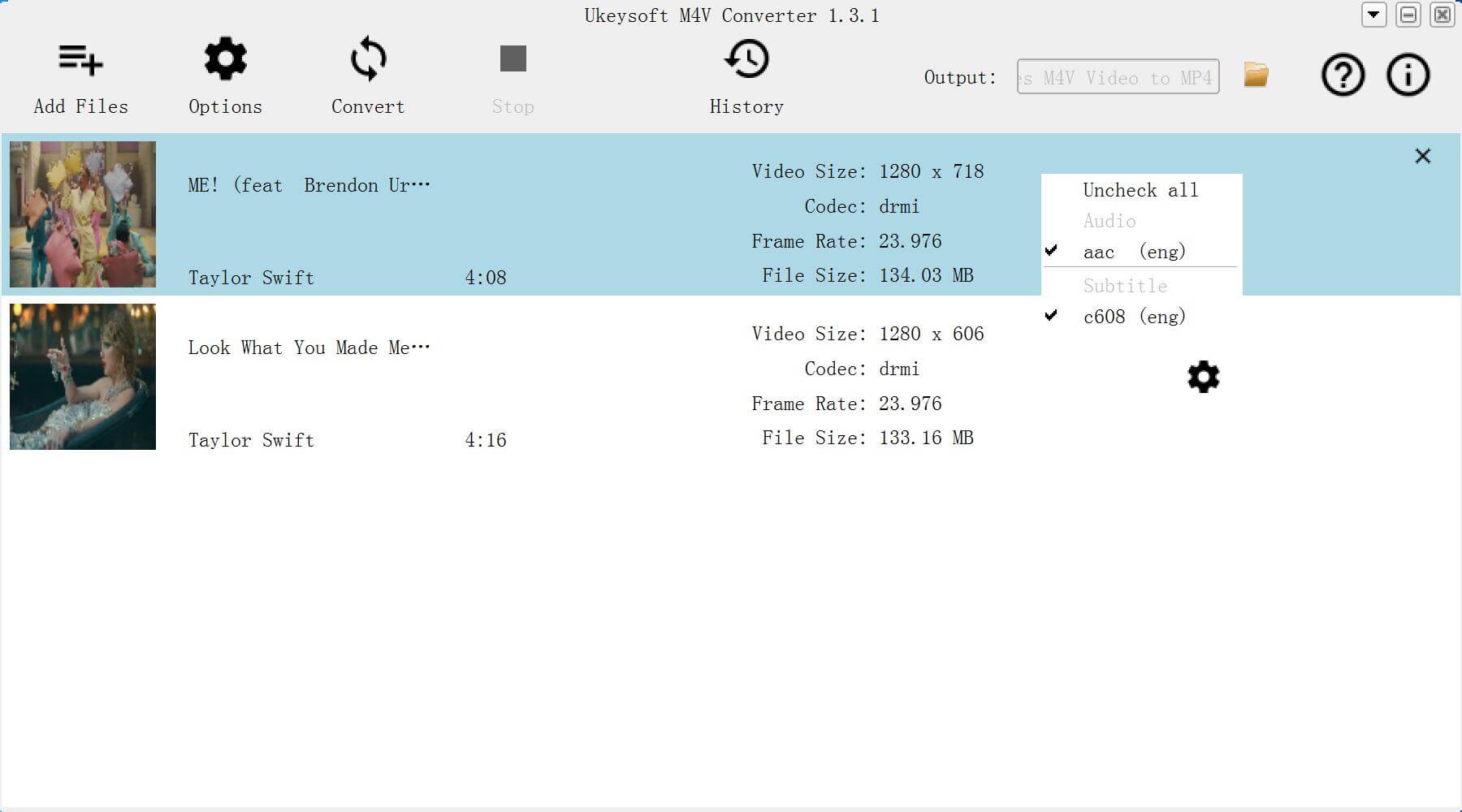
Step 5. Convert iTunes M4V Videos to MP4
Click "convert" and the converter begins to remove DRM from below m4v video files. When the conversion is finished, you can play the output mp4 file with any video player or non-Apple devices.
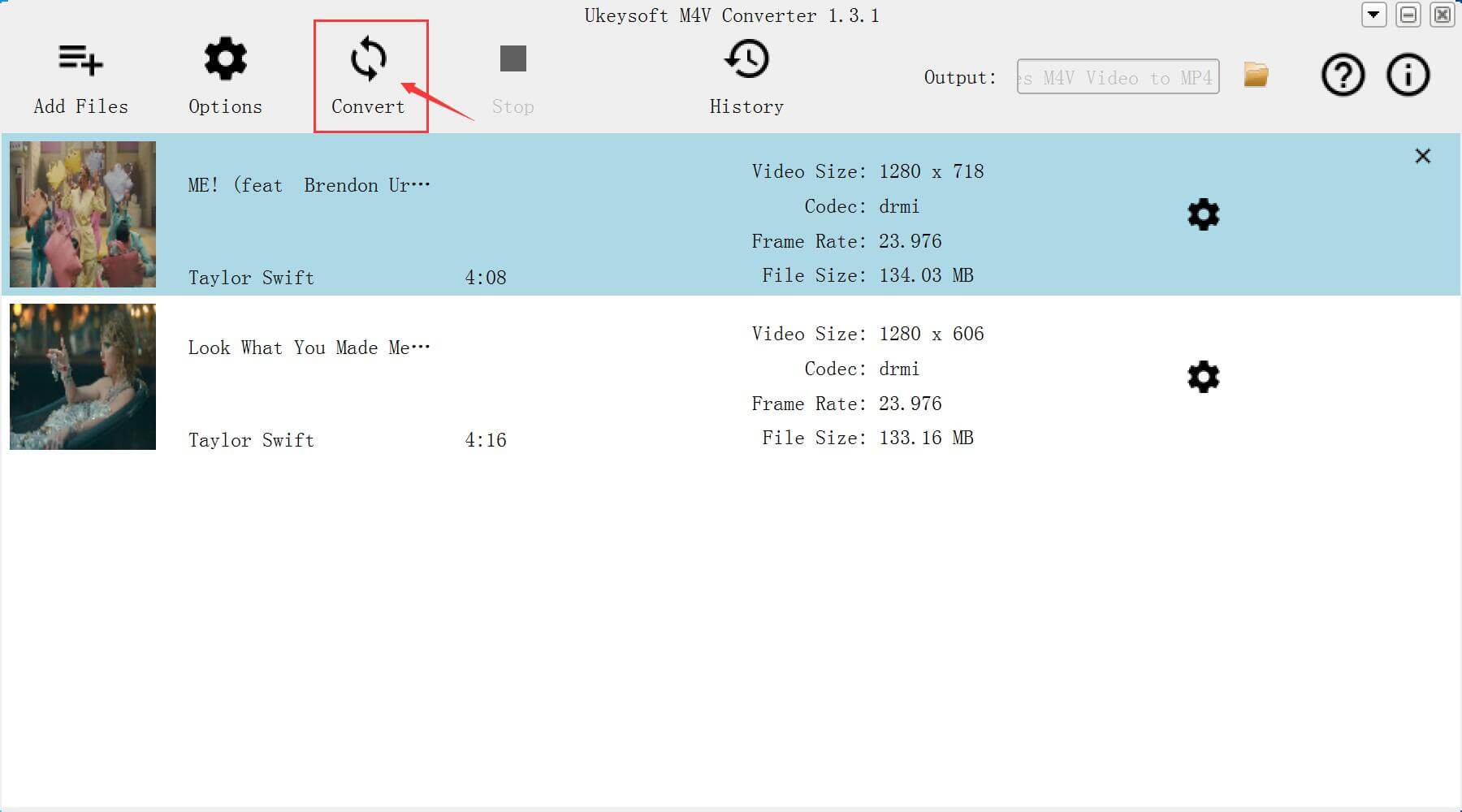
Prompt: you need to log in before you can comment.
No account yet. Please click here to register.

Convert Apple Music, iTunes M4P Songs, and Audiobook to MP3, M4A, AAC, WAV, FLAC, etc.

Enjoy safe & freely digital life.
Utility
Multimedia
Copyright © 2024 UkeySoft Software Inc. All rights reserved.
No comment yet. Say something...