 ✕
✕
By Justin SabrinaUpdated on September 01, 2021
“How should I save my Apple Music streams? I downloaded lots of Apple Music tracks during a 3-month free trial. I don't want to lose songs after the trial is over, is there any better suggestions besides subscribing to Apple Music Services? Is it possible to record songs from Apple Music on computer?”
In order to keep Apple Music forever, you can record songs from Apple Music.
Apple Music is one of the most popular subscription-based streaming music services. Each new user is given a 3-month free trial period, after which anyone needs to pay $ 9.99 per month for rent. Subscribers are allowed to download Apple Music songs for offline listening. However, all of downloaded songs will not be playable once you lose the subscription.
In fact, Apple has implemented FairPlay DRM protection for Apple Music songs. M4P is a file extension for protected audio files encoded using the Advanced Audio Codec (AAC). Apple Music streams are encoded as protected M4P music. Moreover, Apple Music songs cannot be played on some devices other than Apple, including MP3 players, iPad nano / classic, PS3 / PS4, etc. So if you want to play Apple Music songs on non-Apple devices, or you want to keep Apple Music songs forever after unsubscribing, you need to get rid of the DRM restriction first.
Some powerful Apple Music Converters or Apple Music to MP3 Recorders on the market can be used to record Apple Music songs to MP3 format. So you can play Apple Music on MP3-enabled devices for offline listening during boring commutes or long journeys. In this article we introduce two easy to use yet powerful Apple Music Recorder to help you record Apple Music tracks as plain MP3.
CONTENTS
UkeySoft Apple Music Converter is a reliable and efficient Apple Music DRM Removal software that allows you to easily remove DRM protection from Apple Music and losslessly convert Apple Music songs to popular MP3 format at up to 16X faster speed. In addition, it keeps the original ID3 tags and all metadata in the converted audio file.
In addition to Apple Music Converter, UkeySoft Apple Music Converter is an efficient iTunes music and audiobook downloader. It is very easy to convert iTunes M4P / AAC songs, iTunes audiobooks and Audible audiobooks (M4B / AAX / AA) to MP3 / M4A etc., as well as keep all chapter information.
Features:
Step 1. Launch UkeySoft Apple Music Converter
When UkeySoft Apple Music Converter is launched on your computer, the iTunes / Apple Music application (macOS 10.15 Catalina) will launch at the same time. All media content in the iTunes library will be listed as a playlist in the left panel.
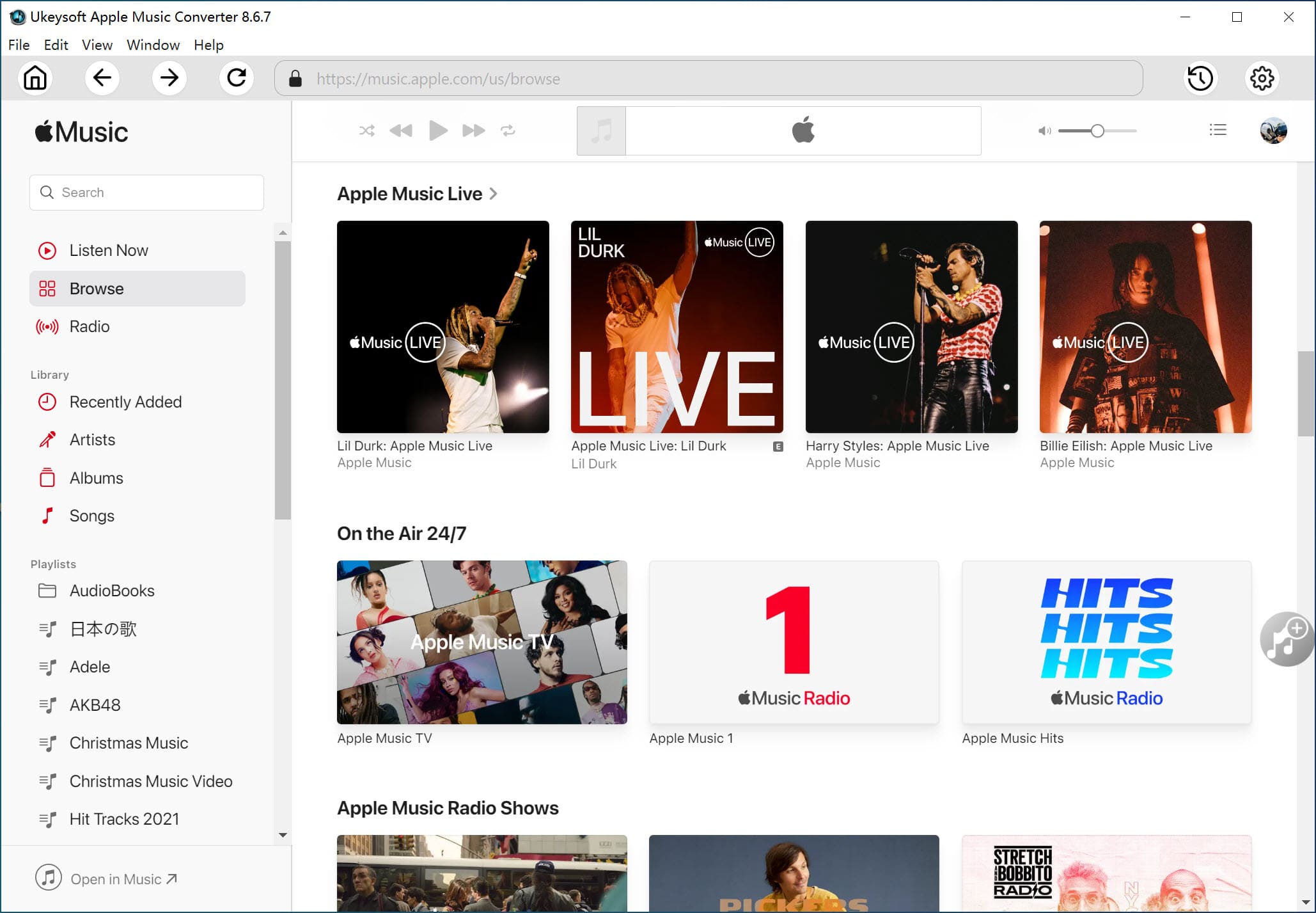
Step 2. Choose Apple Music Songs
Click on Music or Playlist option and all songs will be displayed in the right column. All you have to do is tick the checkboxes of these songs to add songs to the converter. If you need to convert the entire playlist, select the top checkbox in the information bar. Using the built-in search box is a great help when you can't find a song.
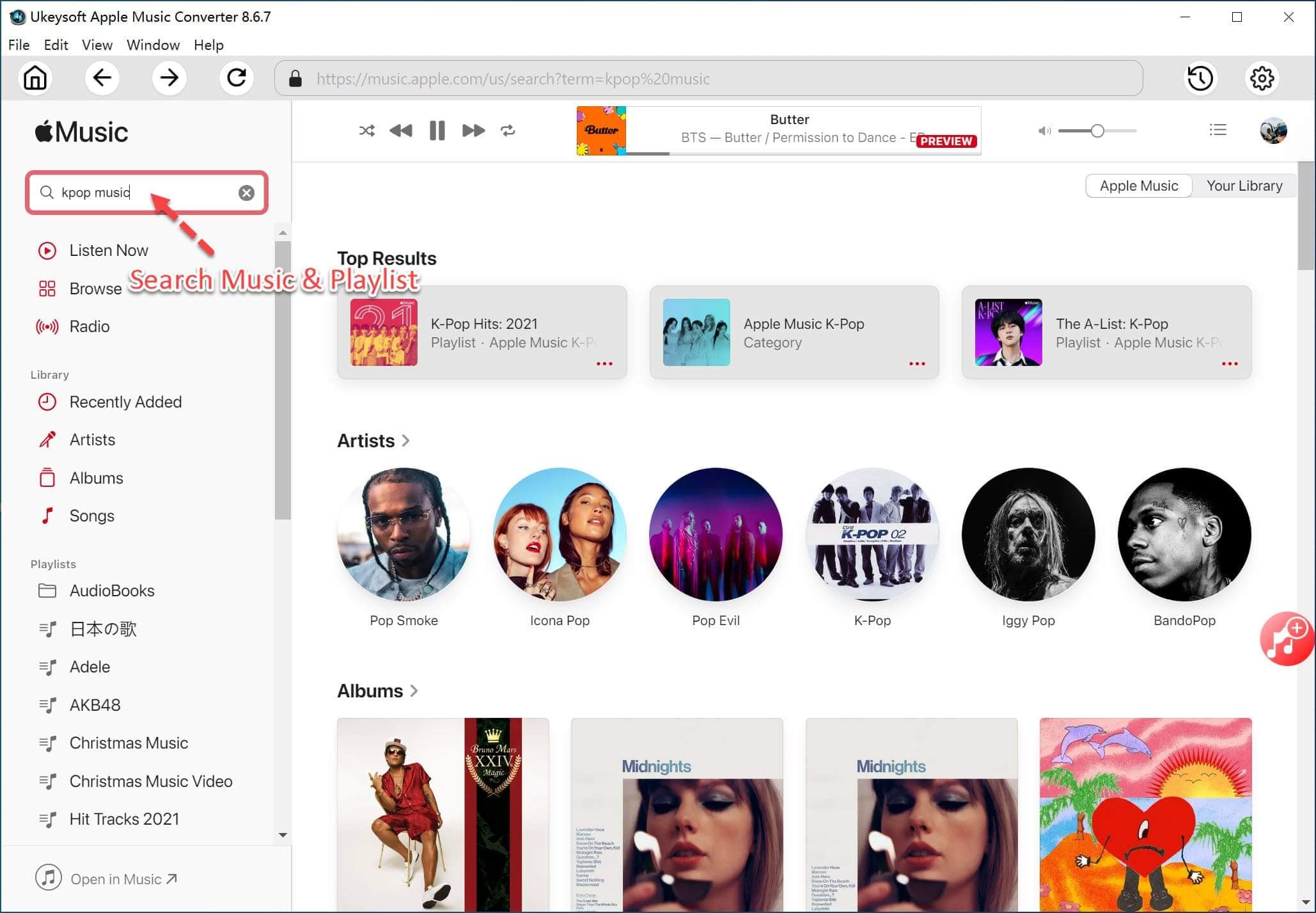
Step 3. Choose MP3 as Output Format
The program supports rip and convert Apple Music tracks into MP3, AAC, M4A, AC3, WAV, AIFF, FLAC, AU and MKA. If you want to play Apple Music songs on various devices or media players, MP3 or M4A will be good enough. You can also change the output profile under each output format option.
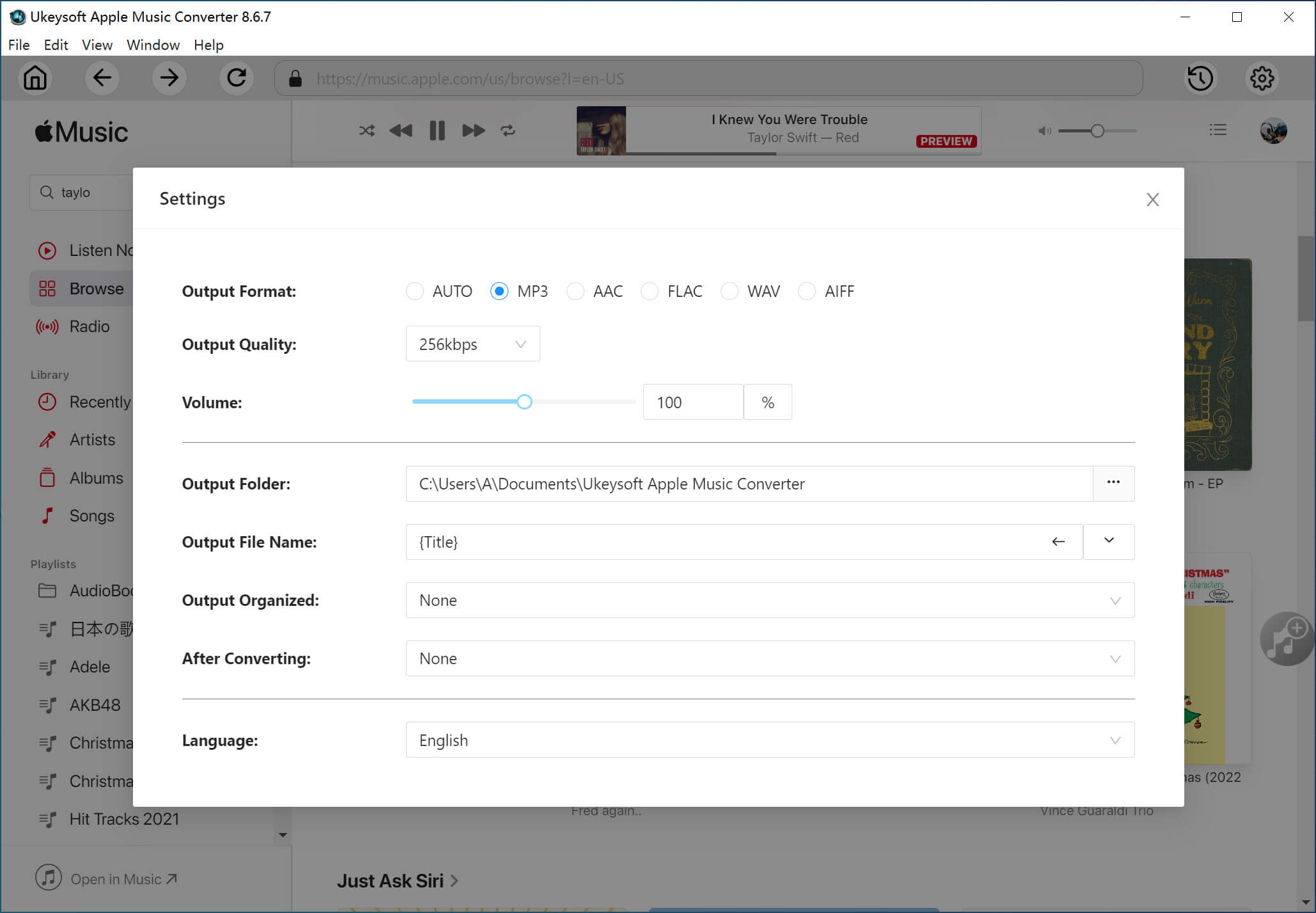
Tips: If needed, you can click the Options button in the upper left corner and start setting options. Here you can adjust the conversion speed from 1x to 16x, change the conversion details and select the folder where the converted files are saved.
Step 4. Start Apple Music to MP3 Conversion
When everything is ready, you just need to click the "Convert" button to start converting Apple Music's M4P files to MP3.
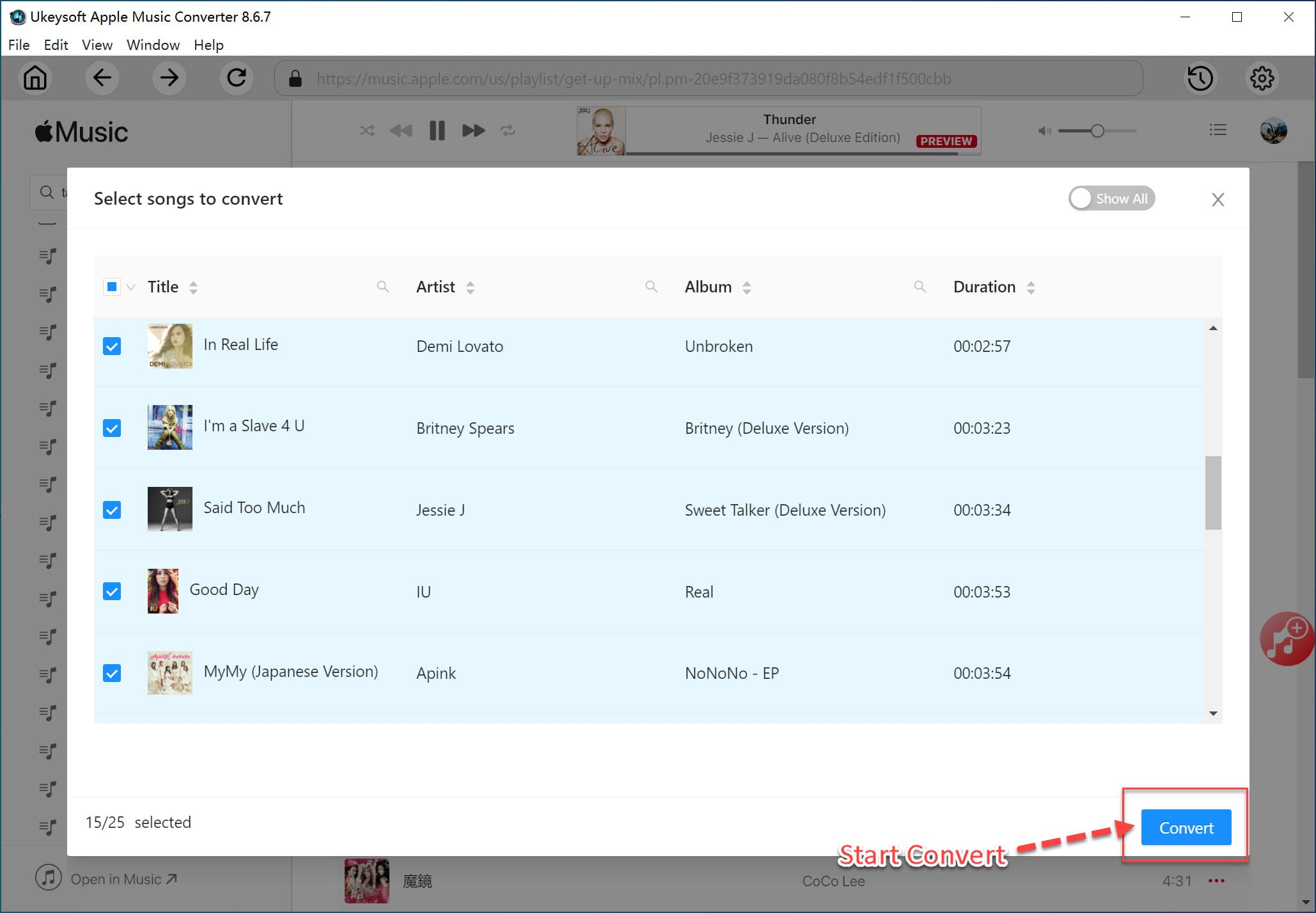
After conversion, you can find all converted Apple Music songs by clicking "Open Output File" button. Now you can easily transfer or sync converted Apple Music files to iPad nano/shuffle, Sony Walkman and other audio playable devices for offline listening.
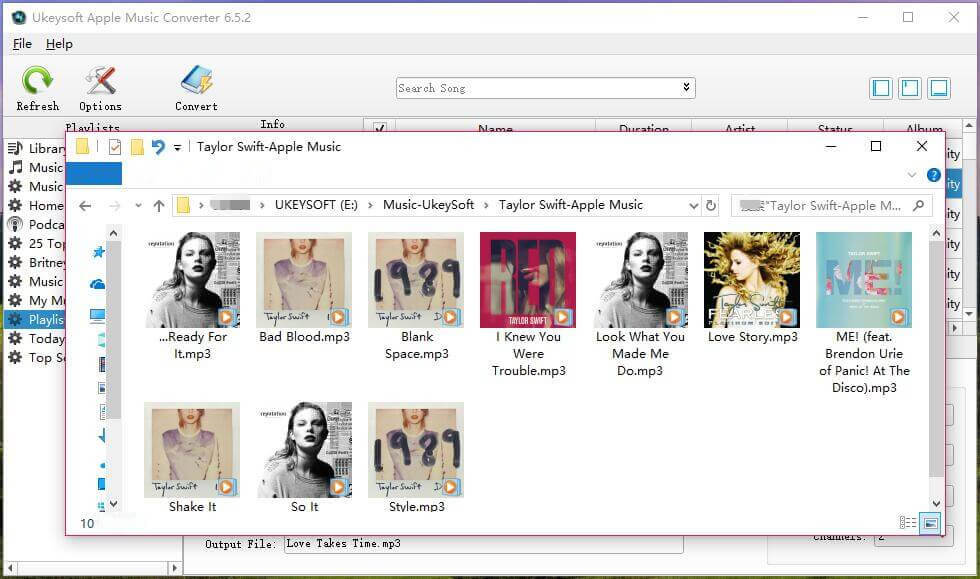
Generally, the common audio recorder cannot record protected Apple Music streams. Here you try a professional Apple Music Recorder, which is specifically designed to record audio from Apple Music, Spotify Music, YouTube videos, Amazon videos to MP3, AAC, etc with high quality. You enable to play Apple Music tracks smoothly on any device after you record Apple Music streams as MP3.
Features
Step 1. Launch Apple Music Recorder on Computer
Install and launch Apple Music Recorder on the computer. Then, select the recording type to get started, e.g: Video Recorder or Audio Recorder.
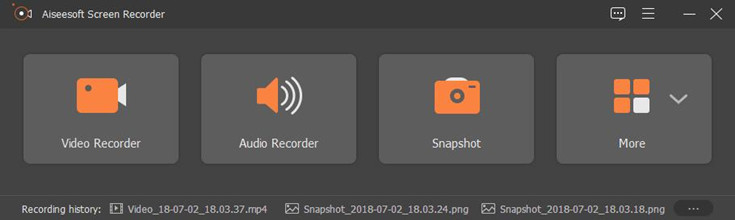
When you select Audio Recorder, you can record the system sound or microphone or both of them. The volume can be set up by yourself.
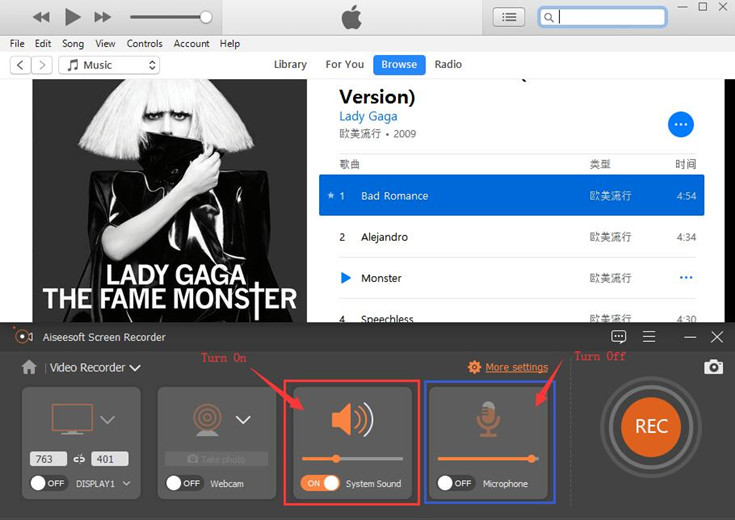
Step 2. Choose MP3 as Output Format
When shifting to your audio recorder, you can click the "Settings" to set your record file formats - MP3/WMA/AAC/M4A, you also can set the output folder.
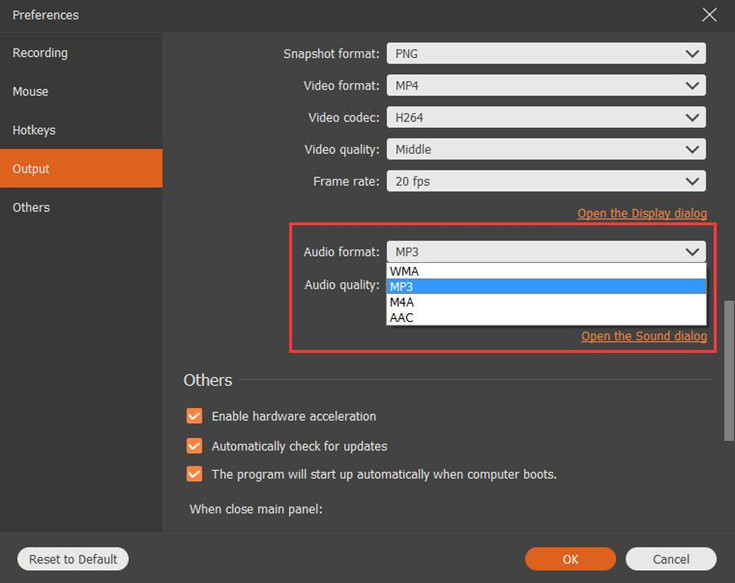
Step 3. Record Apple Music Songs to MP3
After all the settings are completed, click the REC button to start recording Apple Music Stream as MP3. You can set hot keys to start and stop recording. Also, during recording, you can add some annotations to the video or screenshot. Adding texts, arrows, lines, circles can be used for annotation. If you are not satisfied with the comments, you can undo or delete them.
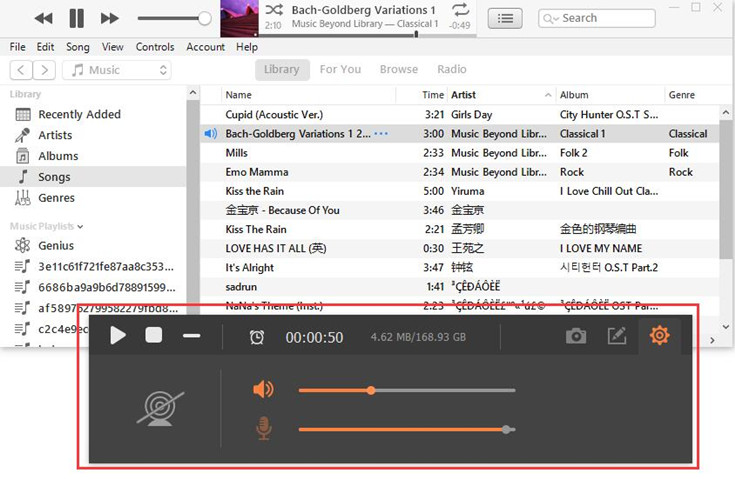
Once done, you are free to transfer or sync MP3 Apple Music files to your iPod Nano/Shuffle, Sony Walkman, MP3 player, PSP/PS3/PS4 and other audio playable devices for offline listening or add them in your video projects as background music.
Prompt: you need to log in before you can comment.
No account yet. Please click here to register.

Convert Apple Music, iTunes M4P Songs, and Audiobook to MP3, M4A, AAC, WAV, FLAC, etc.

Enjoy safe & freely digital life.
Utility
Multimedia
Copyright © 2024 UkeySoft Software Inc. All rights reserved.
No comment yet. Say something...