 ✕
✕
By Justin SabrinaUpdated on December 16, 2022
I have to say that Apple Music and iTunes Music purchased from the iTunes store are in M4P format, and these files are protected by Apple's DRM. To put iTunes music on a non-Apple MP3 player, you need a iTunes Audio Converter to convert iTunes Music M4P to MP3 so that you can play M4P files easily on MP3 players or other devices smoothly.
CONTENTS
Why M4P Files Can't Play on Any Non-Apple MP3 Player?
Although Apple claims to have removed DRM from 80% of its music catalog since 2009, most iTunes songs still carry Apple FairPlay DRM. This dedicated technology restricts you from streaming Apple Music songs to other devices without being associated with an Apple ID. You cannot copy and transfer these M4P files at will, let alone play Apple Music and iTunes M4P songs on any non-Apple player, including iPod nano/shuffle/classic, Zune, PSP, Sony walkman, FiiO M11, Activo CT10, SanDisk Clip Jam, etc. Apple Music subscribers can download songs for offline playback. Furthermore, these downloaded music files can be used during the subscription period. In other words, In other words, you cannot use downloaded Apple Music songs after canceling subscription.
To play M4P music on MP3 players or other non-Apple devices, removing DRM from Apple Music and iTunes purchased songs is required. UkeySoft iTunes Audio Converter (also named as UkeySoft Apple Music Converter) is the best tool to play and convert M4P files from iTunes library. The tool can be installed on your Windows or Mac system and allows striping DRM from Apple Music, iTunes M4P music, iTunes & Audible audiobook and converting iTunes audio to all popular audio formats without any loss of quality. It is able to perfectly convert Apple Music M4P songs and other iTunes purchased M4P music as pure MP3, WAV, FLAC or AAC and more with zero loss of quality. With batch conversion, multiple files at a time can be converted using the tool. Both the Windows and Mac version are available. With the UkeySoft iTunes Audio Converter, you can:
Now free download and install the UkeySoft iTunes Audio Converter on your computer and then follow the step-by-step guide to export Apple Music songs and iTunes M4P songs as MP3 files from library, in the case, you can save Apple Music songs on computer or transfer to a non-Apple MP3 player for enjoying.
Step 1. Add Apple Music Songs and iTunes M4P Files to iTunes Library
To start with, Open the iTunes app on your Mac PC and click on the Store tab at the top-middle of the window. Next, select the music you would like to purchase and click Buy. Authorize the payment with your Apple ID password or Touch ID. All iTunes music files you purchased will now be in your iTunes Library.
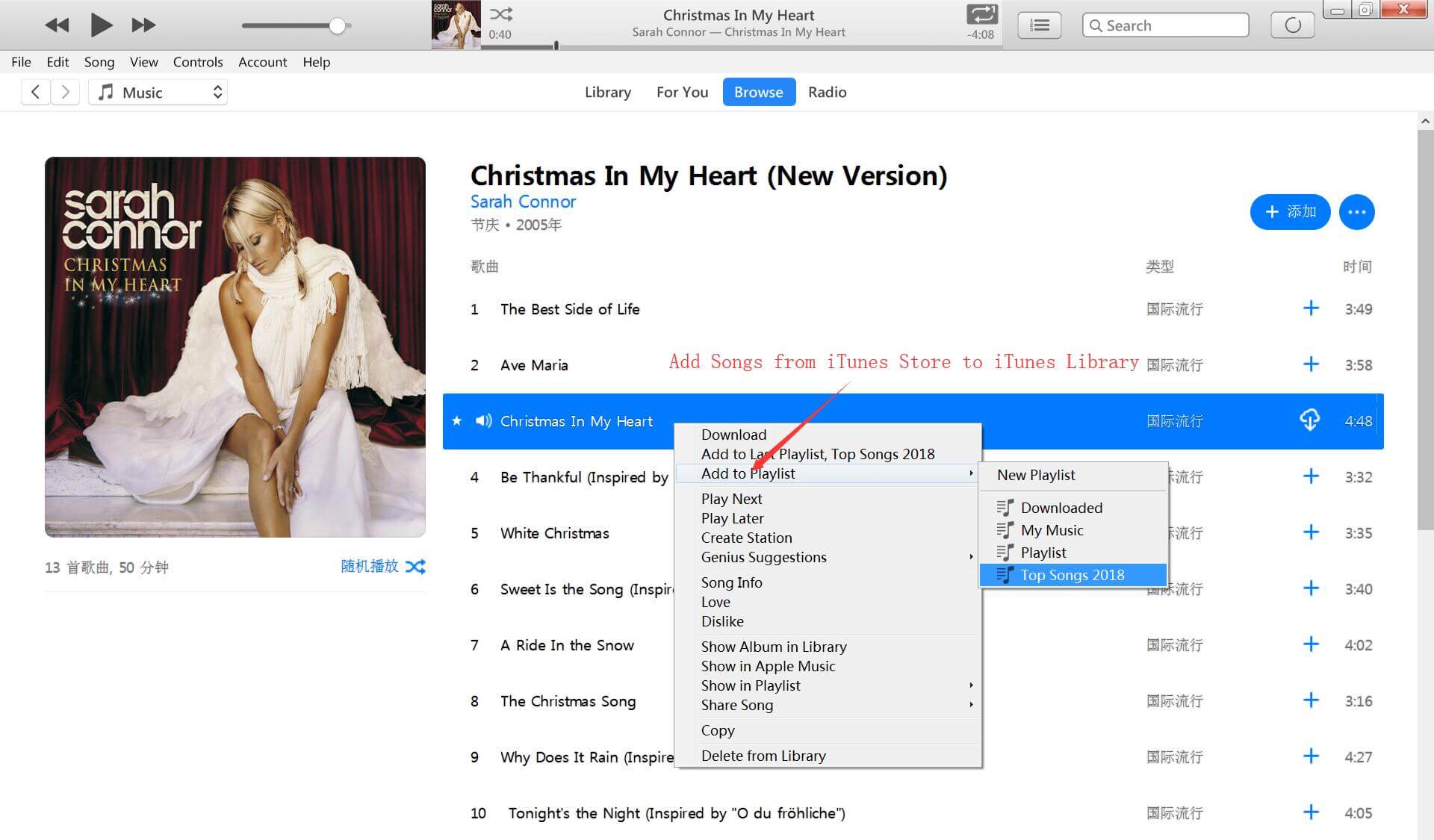
Step 2. Launch UkeySoft iTunes Audio Converter and Add iTunes Songs
Launch the program and iTunes/ Apple Music app will be open automatically, and all of your added Apple Music contents/playlist are displayed on UkeySoft screen. You can open the relevant playlist on the left panel and choose the Apple Music songs or iTunes M4P songs by ticking the box on the left side of the track.

Step 3. Select MP3 as Output Format
Choose MP3 as your output format from the "Output Settings" tab. M4A, AAC, WAV, AC3, AIFF, AU, FLAC, M4R, and MKA formats are also available by UkeySoft

Step 4. Convert Apple Music and iTunes M4P Songs to MP3 Player
Simply click "Convert" button to start converting Apple Music and iTunes songs to MP3 for playing on MP3 players.

Step 5. Get DRM-free MP3 Songs
After the conversion is done, you can get the converted iTunes songs by clicking the "Explore Output File" button.

After converting iTunes M4P music to MP3 on Mac, you can transfer the music file to any MP3 player for offline playback. Now learn how to organize and transfer converted iTunes songs from Mac to MP3 player to listen to your collection on the go.
Step 1. Add converted iTunes songs to iTunes library: Choose File→Add to Library (shortcut: Command+O) and choose the file in the Open File dialog.
Step 2. Connect your iPod nano or other MP3 player to the Mac computer and open iTunes app.
Step 3. iTunes will display the iPod/Portable Player preference menu.
Step 4. Tap your devie name and it will appear in the device list to the left of the preference window.
Step 5. Transfer converted iTunes songs from iTunes library to a MP3 player by selecting "Sync To Library" in the preference window.
Step 6. Transfer only the songs in a specific play list by selecting "Sync To Playlist" in the preference window. Next, create a playlist by clicking the "+" icon at the bottom of the iTunes window. Drag all converted iTunes songs to this playlist. That's all, now your converted iTunes songs are synced to your MP3 player.
Step 7. Click the "Eject" icon next to the device icon after transmission. Otherwise, iTunes will not finalize the sync process, resulting in missing songs in your player's library.
Prompt: you need to log in before you can comment.
No account yet. Please click here to register.

Convert Apple Music, iTunes M4P Songs, and Audiobook to MP3, M4A, AAC, WAV, FLAC, etc.

Enjoy safe & freely digital life.
Utility
Multimedia
Copyright © 2024 UkeySoft Software Inc. All rights reserved.
No comment yet. Say something...