 ✕
✕
By Justin SabrinaUpdated on September 26, 2024
Can you play Apple Music on an Amazon Fire tablet? The Amazon Fire Tablet is a budget-friendly alternative to more expensive tablets like iPads, Huawei MatePads or Samsung Galaxy Tabs. It deeply integrated into Amazon services like Kindle for e-books, Prime Video, and Amazon Music. You can stream music, videos, e-books, or playing games on Amazon Fire Tablet. However, the popular streaming music services - Apple Music, is not available for Android tablets. Although Amazon's Fire OS is a customized version of Android, and it runs some Android apps, you cannot download Apple Music to Fire Tablet.
On the other hand, all Apple Music songs are protected by DRM, this means you are unable to move your Apple Music downloads from its App to Amazon Fire Tablet or other unauthorized devices. Luckily, the Amazon Fire Tablet supports to play MP3 audio files. So, to enjoy Apple Music on Kindle Fire tablet, you need to break Apple Music DRM and convert Apple Music to MP3 files. In this article, we will guide you on play Apple Music on Amazon Fire tablet offline with a powerful and efficient Apple Music Converter. Let's go!
As you cannot get Apple Music on Amazon Fire Tablet, you need to help of UkeySoft Apple Music Converter. This optimal software applies advanced techniques to unlock Apple Music DRM for freely usage and playback. It has the ability to convert Apple Music songs, albums, playlists into popular formats like MP3, M4A, AAC, WAV, FLAC and AIFF, maintaining lossless quality up to 640Kbps to enhance your offline listening experience.
Additionally, UkeySoft Apple Music Converter comes with a built-in Apple Music web player, just sign in with Apple Music account to access music resources and select your playlist/album/artist to conversion. With a 10X faster speed and batch conversion feature, you can get DRM-free and high-quality Apple Music MP3 files in seconds. Afterward, you can easily transfer the Apple Music songs to Amazon Fire Tablet, smartphone, tablet, MP3 player, iPod, USB disk and any device for offline playback!
Benefits of using UkeySoft Apple Music Converter:
DRM Removal: It helps to remove the DRM protection from Apple Music tracks, allowing you to play the songs on any device.
Multiple Formats: It supports various formats, including MP3, M4A, AAC, WAV, FLAC, and AIFF. Easily convert Apple Music from DRM-locked M4P to unprotected audio formats.
Lossless Quality: UkeySoft preserves the original quality of the Apple Music tracks (with up to 640kbps), ensuring you enjoy high-quality Apple Music tracks on your tablet.
High Efficiency: At least 10X faster conversion speed with batch conversion supported to save your time and effort.
Music Management: Preserve original ID3 tags like artist, cover, title, album, genre, etc., and classify output songs by album/artist/date.
Music Player: Allows to stream favorite ones on the built-in Apple Music web player online, and play any converted Apple Music songs on the software offline!
Offline Playback: After conversion, you can transfer the Apple Music to Amazon Fire Tablet, MP3 players, and other non-Apple devices for offline listening, no restrictions!
Step 1. Log In Apple Music Account
There are two versions of UkeySoft Apple Music Converter: Windows and Mac. Please download and install it on your desktop. Then start the program and log in to your Apple ID to access its built-in web player.

Step 2. Choose MP3 Format
In this step, you need to customize the output parameters. Click on "Gear" icon, in the pop-up settings window, you are able to set the output format (choose MP3), output quality (choose 320kbps), output folder, output file name, language and more.
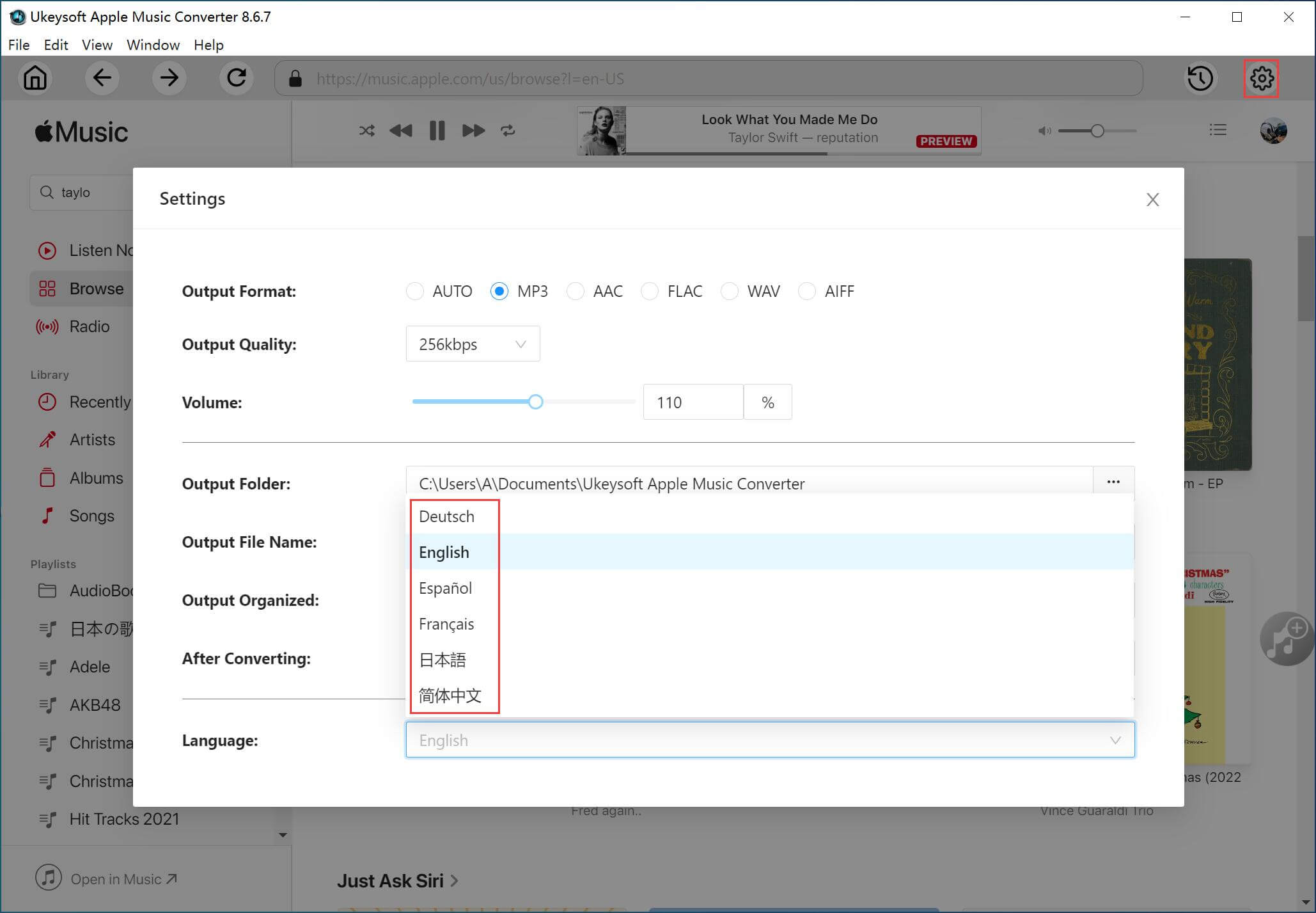
Step 3. Add Apple Music Songs/Albums/Playlists
On the page of Apple Music library, choose any song, artist, album or playlist, and click the red "+" icon in the right side to load the music items.

UkeySoft program load the songs soon after, tick the songs you like in the checkbox.

Step 4. Start Converting Apple Music to MP3
The next step is to click the "Convert" button to begin converting selected Apple Music songs to unprotected MP3 with high bitrate.

Step 5. Get the Output MP3 Apple Music Song
Once the conversion is finished, you can access the output Apple Music songs by clicking the "History" icon at the upper right corner.
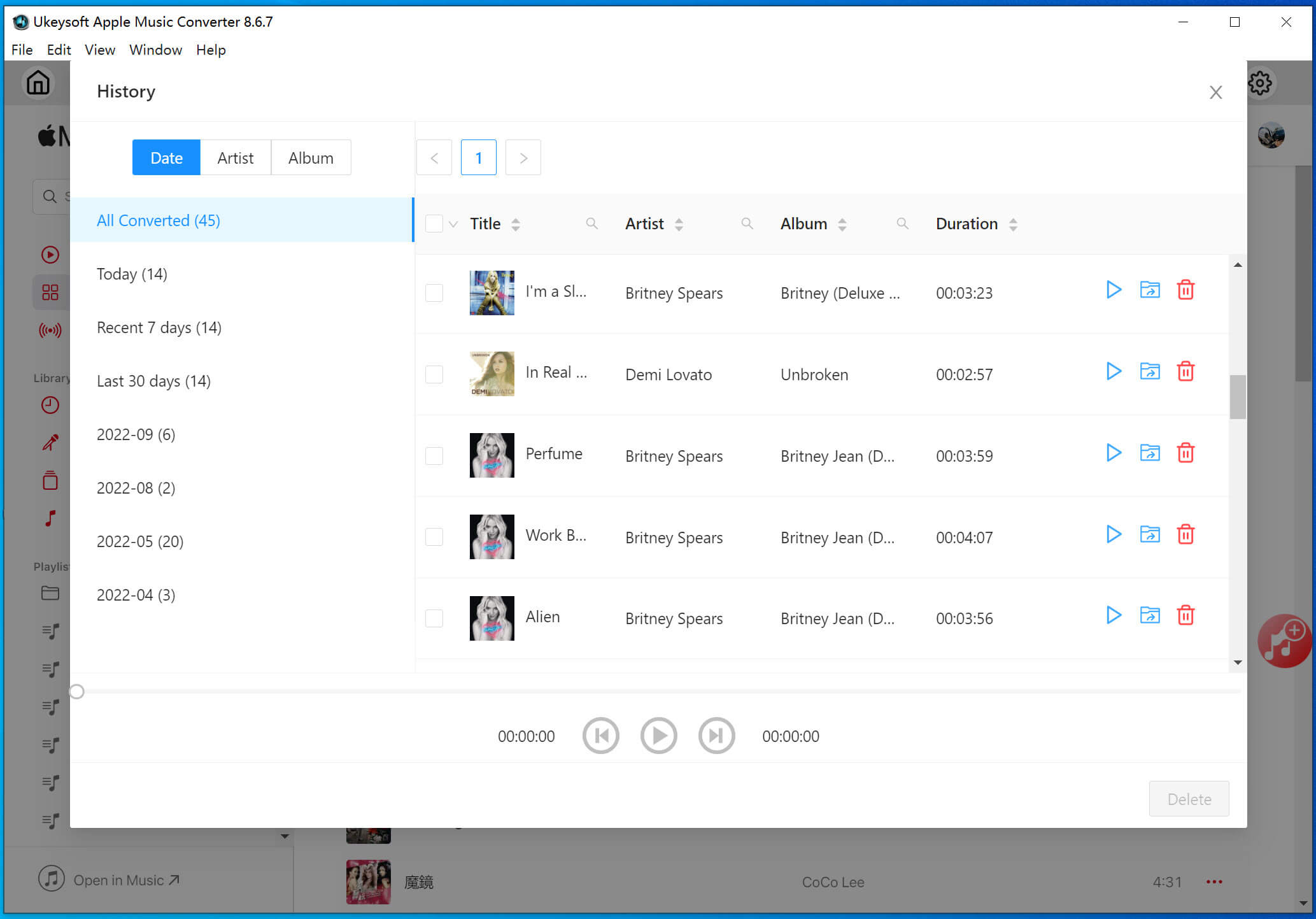
Then, you can enjoy these Apple Music songs offline by clicking the "Play" button. Also, you could click the "Blue Folder" icon next to the title to locate the output folder and get Apple Music MP3 files.

Step 6. Transfer Converted Apple Music to Amazon Fire Tablet
First, connect your Amazon Fire tablet to computer via USB cable. Open "File Explorer" or "Finder" on your PC/Mac. Locate your Amazon Fire Tablet, and find the "Music" folder on tablet. Then, drag and drop the converted Apple Music MP3 files to the "Music" folder. When finished, safely eject your fire tablet from the computer.
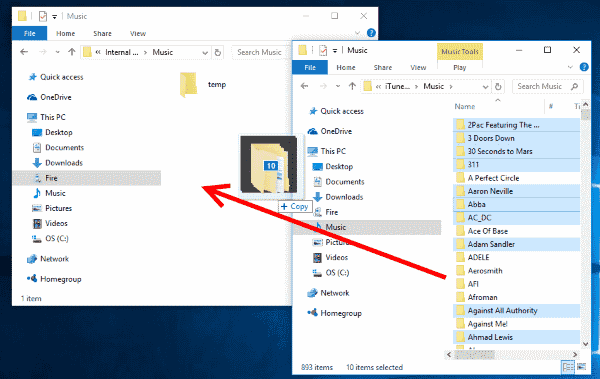
Step 7. Play Apple Music on Amazon Fire Tablet Offline
Now, open the Music app on your Amazon Fire Tablet, choose any Apple Music track and play it offline!
The Amazon Fire Tablet is a great option for listening to streaming music, offering compatibility with various apps like Spotify, YouTube Music, and Amazon Music. Although you cannot download Apple Music to Amazon Fire Tablet, you can copy Apple Music songs to Amazon Fire Tablet for offline playback. All you need is the powerful UkeySoft Apple Music Converter. It can help you download and convert Apple Music tracks/albums/artists/playlists to plain MP3 and other popular audio formats. Thus, you can transfer the converted Apple Music MP3 files to Fire Tablet, and any tablet, smartphone, MP3 players for offline listening!
Sorry the comment has been closed.

Convert Apple Music, iTunes M4P Songs, and Audiobook to MP3, M4A, AAC, WAV, FLAC, etc.

Enjoy safe & freely digital life.
Utility
Multimedia
Copyright © 2024 UkeySoft Software Inc. All rights reserved.
Comments are off!