 ✕
✕
By Justin SabrinaUpdated on December 17, 2022
“Is there a way to play Apple music on my Chromebook? It seems that I can't install iTunes or Apple Music app on my Chromebook.”
Google Chromebooks are known for their low price and long battery life. The audio and video formats supported by Chromebooks are 3GP, AVI, MOV, MP4, M4V, M4A, MP3, MKV, OGV, OGM, OGG, OGA, WEBM and WAV. You can stream music through Chromebooks including Spotify, Amazon Music Unlimited, Google Play Music, and Pandora. Obviously Apple music is not on the list, why? Is it possible to listen to Apple Music on Chromebook?
Now you can install the Android app on your Chromebook, but you can't install the Apple Music app. In addition, songs downloaded from Apple Music are DRM protected, preventing you from streaming songs from Apple Music on your Chromebook. And Apple Music streams in 256Kbps in AAC (Advanced Audio Coding). These are not compatible with Chromebooks. Therefore, to enjoy Apple Music tracks on Chromebook, you not only need to free Apple Music songs from DRM protection, but also convert Apple Music songs into common audio formats supported by Chromebooks. After conversion, you can easily transfer DRM-free Apple Music files to Chromebook for playback.
As to get rid of the DRM lock from Apple Music, a third-party software - UkeySoft Apple Music Converter would be of great help. Because it is committed to legally removing DRM from Apple Music songs and playlists, and converting Apple Music files, audiobooks or other downloaded music from iTunes to MP3, AC3, AIFF, AU, FLAC, M4A, M4R, and MKA format at 16x faster speed with lossless audio quality. This solution works flawlessly on Windows PCs and Mac PCs, and you listen to Apple Music songs offline without subscribing to Apple Music services.
Key Features of UkeySoft Apple Music Converter
Step 1. Launch UkeySoft Apple Music Converter
Free download and install UkeySoft Apple Music Converter on your computer. Once the software started normally, iTunes will be launched automatically at the same time. And all Apple Music tracks in the iTunes library, audiobooks and other media files will be loaded into the Apple Music Converter.
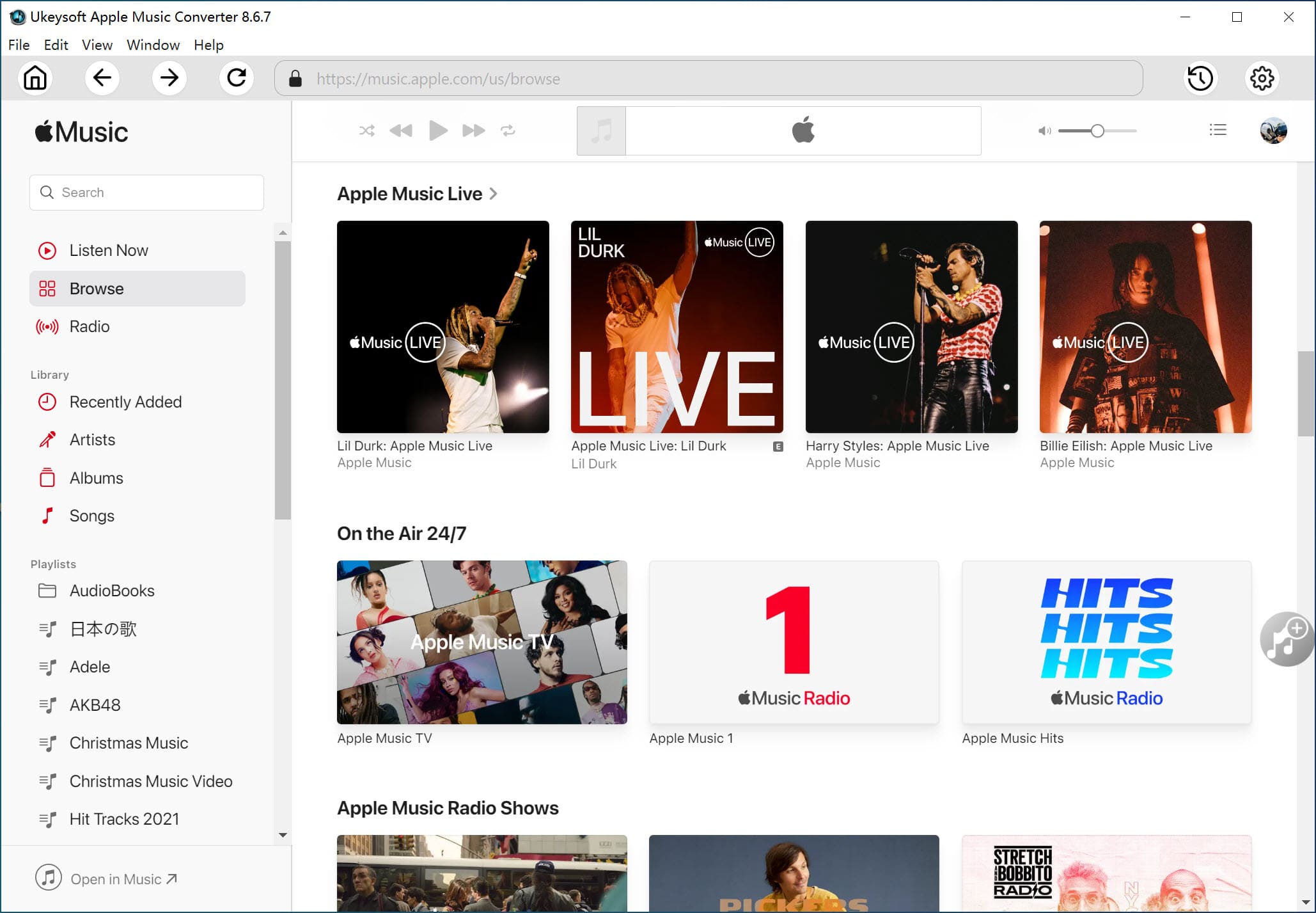
Step 2. Choose Apple Music Songs
Click the relevant Playlists category, and all of your Apple Music songs will be shown on the right window. You can choose one or more songs you want to convert.
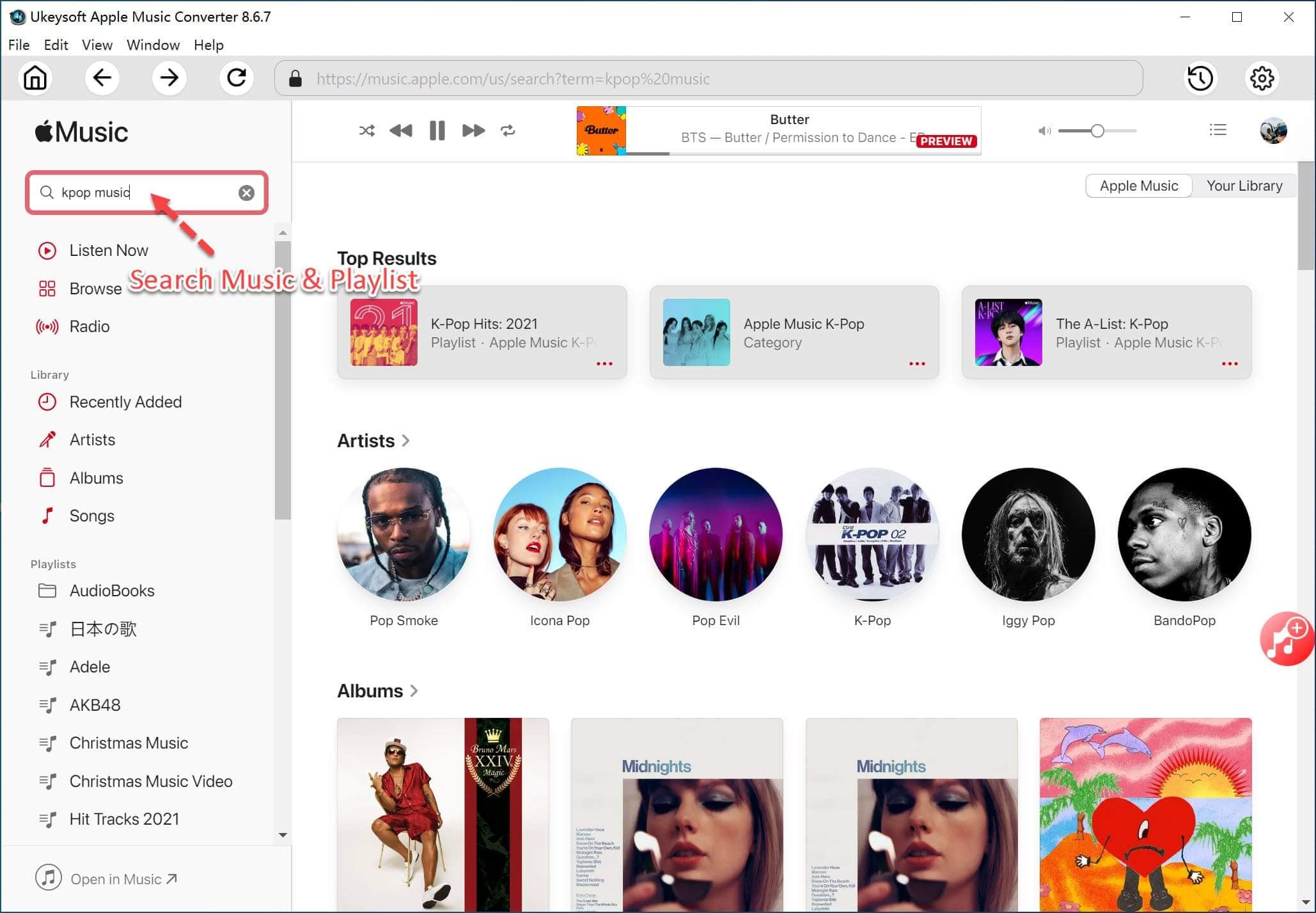
Step 3. Set Output Info
The UkeySoft Apple Music Converter supports 9 output formats, of which, MP3 is the default output format and can be supported by Chromebook. In the case, set MP3 as output format and select the destination folder you want to save your output files in.
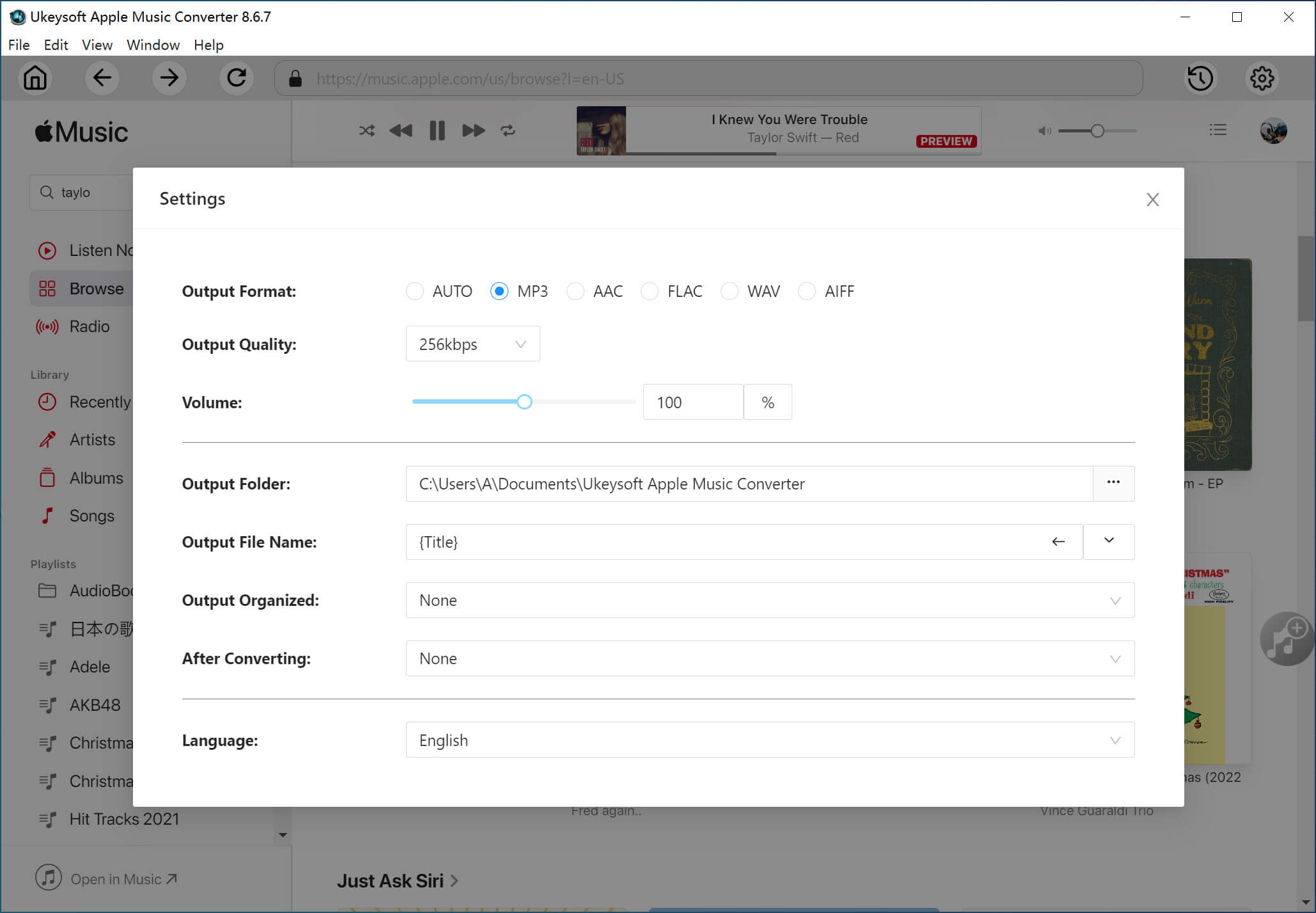
Step 4. Convert Apple Music to MP3 for Chromebook Playback
Now click on "Convert" button to start converting your Apple Music songs to MP3 or other DRM-free formats at up to 16X faster speed.
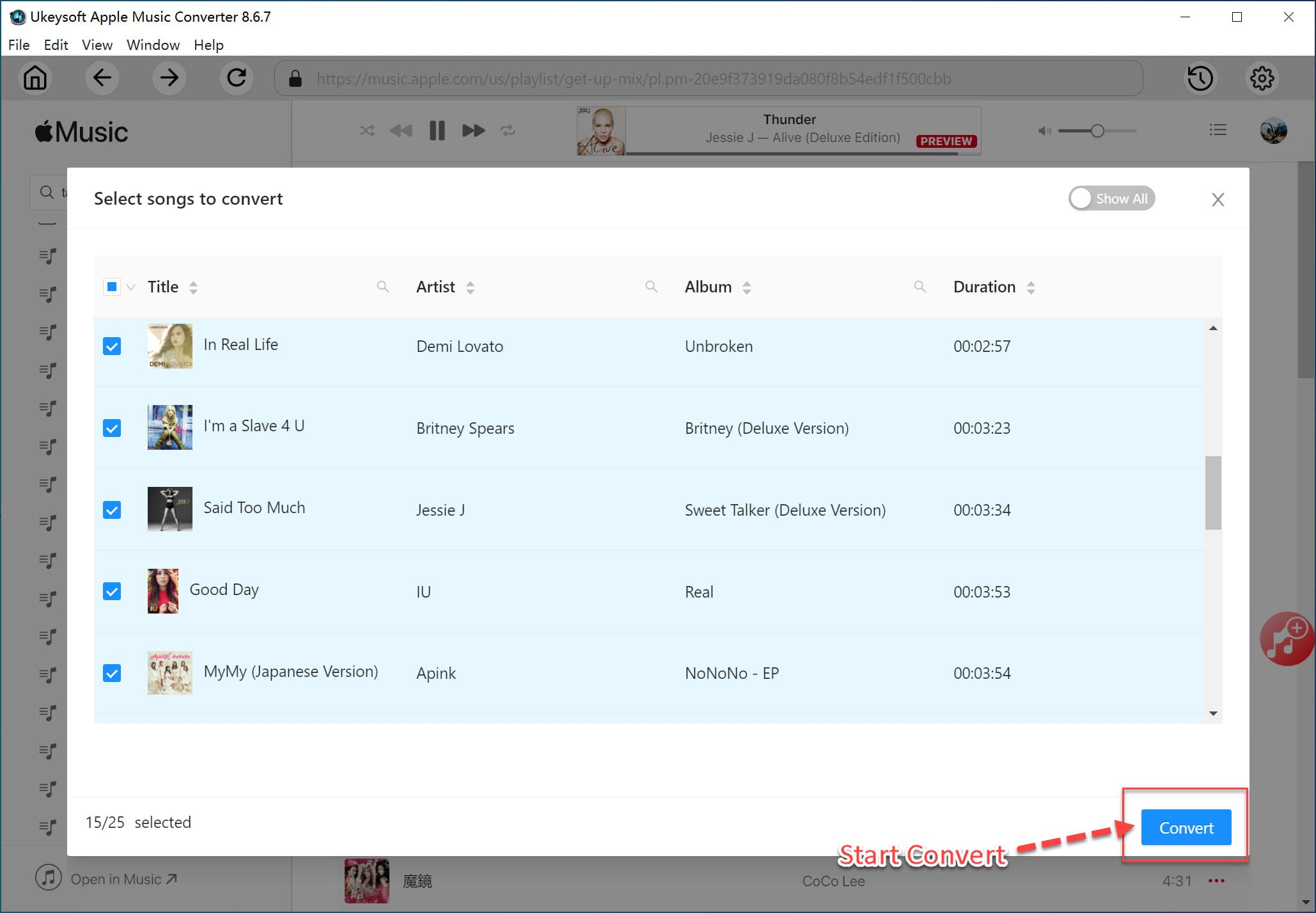
Step 5. Stream Apple Music to Chromebook
Firstly, you can transfer all the converted Apple Music to your Chromebook via USB directly.
Secondly, launch Chrome, go to Google Play Music and sign in with your Google account. Next, select Upload music, then you can drag and drop the converted Apple Music files or upload them with Select from your computer.

Finally, your Apple Music tracks are available for listening over the web on Chromebook.
Prompt: you need to log in before you can comment.
No account yet. Please click here to register.

Convert Apple Music, iTunes M4P Songs, and Audiobook to MP3, M4A, AAC, WAV, FLAC, etc.

Enjoy safe & freely digital life.
Utility
Multimedia
Copyright © 2024 UkeySoft Software Inc. All rights reserved.
No comment yet. Say something...