 ✕
✕
By Justin SabrinaUpdated on August 31, 2021
[Summary]: Looking for solution to transfer Apple Music to Google Play? In this article, you will find out how to upload Apple Music tracks to Google Play Music for playback by unlocking DRM from Apple Music offline tracks.
Google Play Music is a streaming service that allows users to stream up to 50,000 of their own songs for free across most platforms, in addition to allowing free users to listen to curated stations and paid users to stream up to 40 million songs in their streaming library. In other words, you don't even need a subscription to All Access and make them available everywhere. In this case, you might want to jump from the Apple Music service to Google Play Music, and of course you can. But if you want to transfer your Apple Music library to Google Play Music, it's a bit tricky. Since the Apple Music tracks are encoded in M4P format with DRM protection, you can't freely transfer and sync offline Apple Music songs to Google Play. Once your membership expires, you cannot download and save Apple Music tracks to the device as usual. Furthermore, all downloaded music is not available.
The secret to enjoying Apple Music streaming on Google Play Music is to remove DRM from Apple Music files and convert it to a common audio format supported by Google Play. However, how to accomplish this task? This article mentions a program that helps you bypass DRM locks on Apple Music songs and convert these Apple Music M4P files to DRM-free audio files so that users can play converted music files on Google Play and other devices.
UkeySoft Apple Music Converter is such a tool recommended for you. It is a powerful iTunes DRM removal software and also an audio converter software. With it, you can completely remove DRM from Apple Music files and convert these Apple Music files to unprotected audio files such as MP3, AAC, WAV and FLAC. And it is capable of converting any Apple Music files, iTunes M4P music at 16x faster speeds with keeping lossless audio quality. As a result, you can upload the converted Apple Music files to Google Play Music for playback smoothly.
To convert Apple Music songs well, users need to free download UkeySoft Apple Music Converter at first.
UkeySoft Apple Music Converter Main Features:
Bypass DRM from Apple Music, iTunes M4P songs and audiobooks.
Convert Apple Music M4P to unprotected MP3, AAC, FLAC or WAV.
Convert Apple Music files at 16X faster speed without quality loss.
Stream Apple Music to Google Play, Amazon Echo, Android Phone, PS4, iPod, iPad, MP3 player, etc.
Compatible with latest iTunes & Windows 10 & macOS Mojave 10.14.
CONTENTS
Step 1. Run UkeySoft Apple Music Converter
Install and run UkeySoft Apple Music Converter on your computer then the iTunes will be launched automatically.
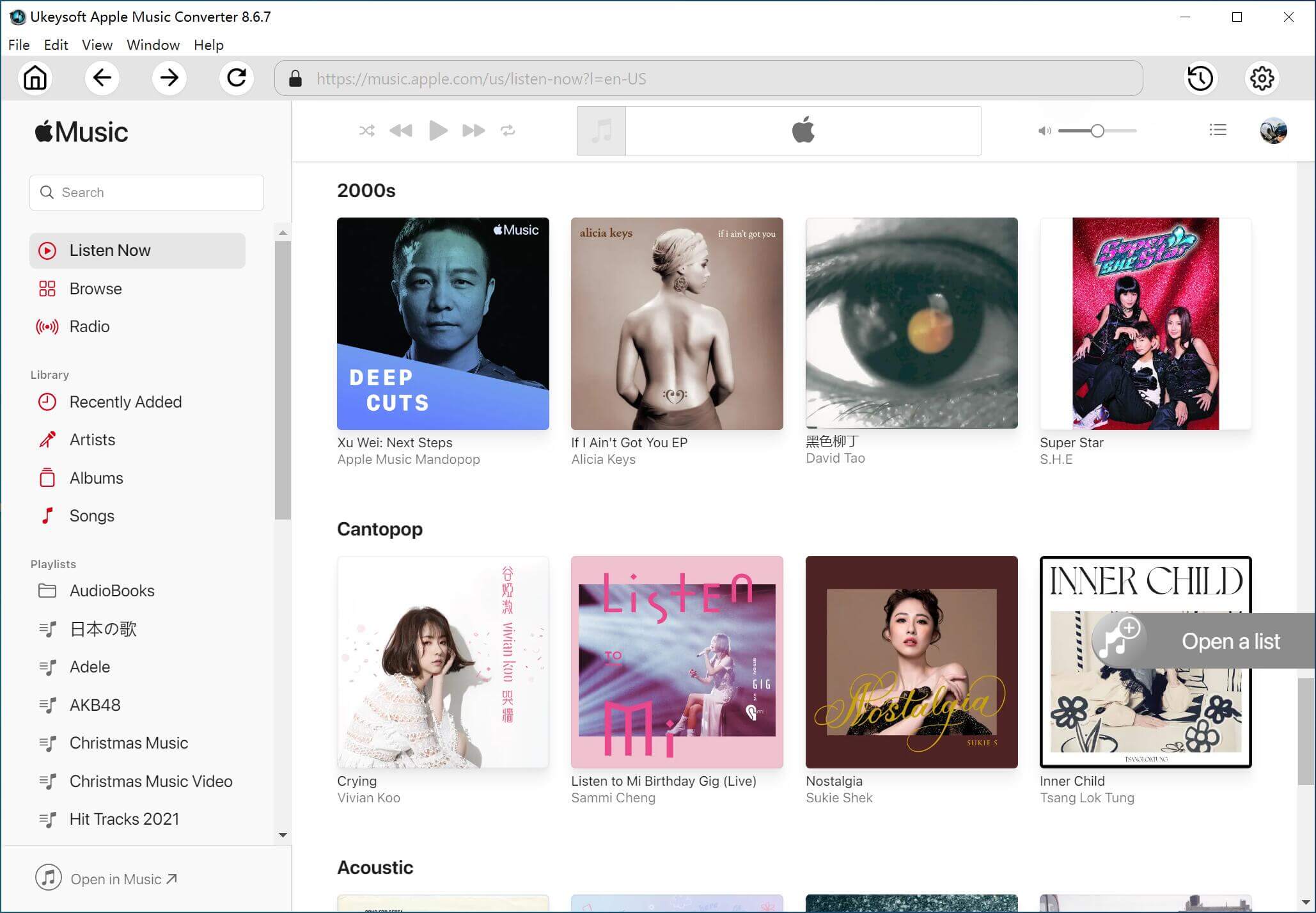
Step 2. Select Apple Music Files
Click the first "Add Files" button to open the Apple Music library and choose the favorite protected Apple Music to import. Also, you can add music songs via dragging&dropping action.
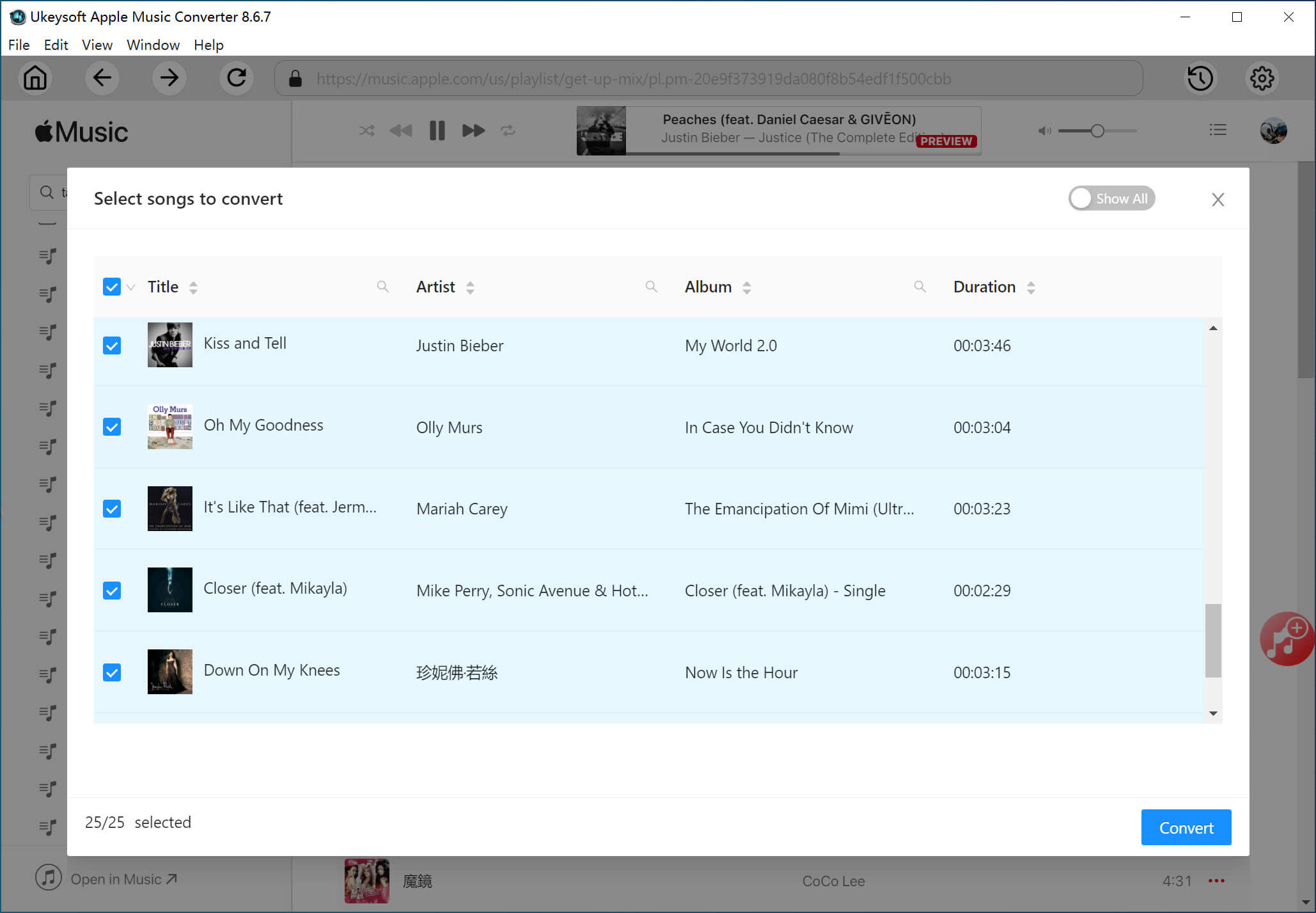
Step 3. Choose Your Output Format
Currently UkeySoft Apple Music Converter supports multiple output formats, such as MP3, AAC, WAV and FLAC. And MP3 is the default audio output format. In addition, you can adjust the output settings, including the output format, output path, audio bit rate, codec, etc. as you like.
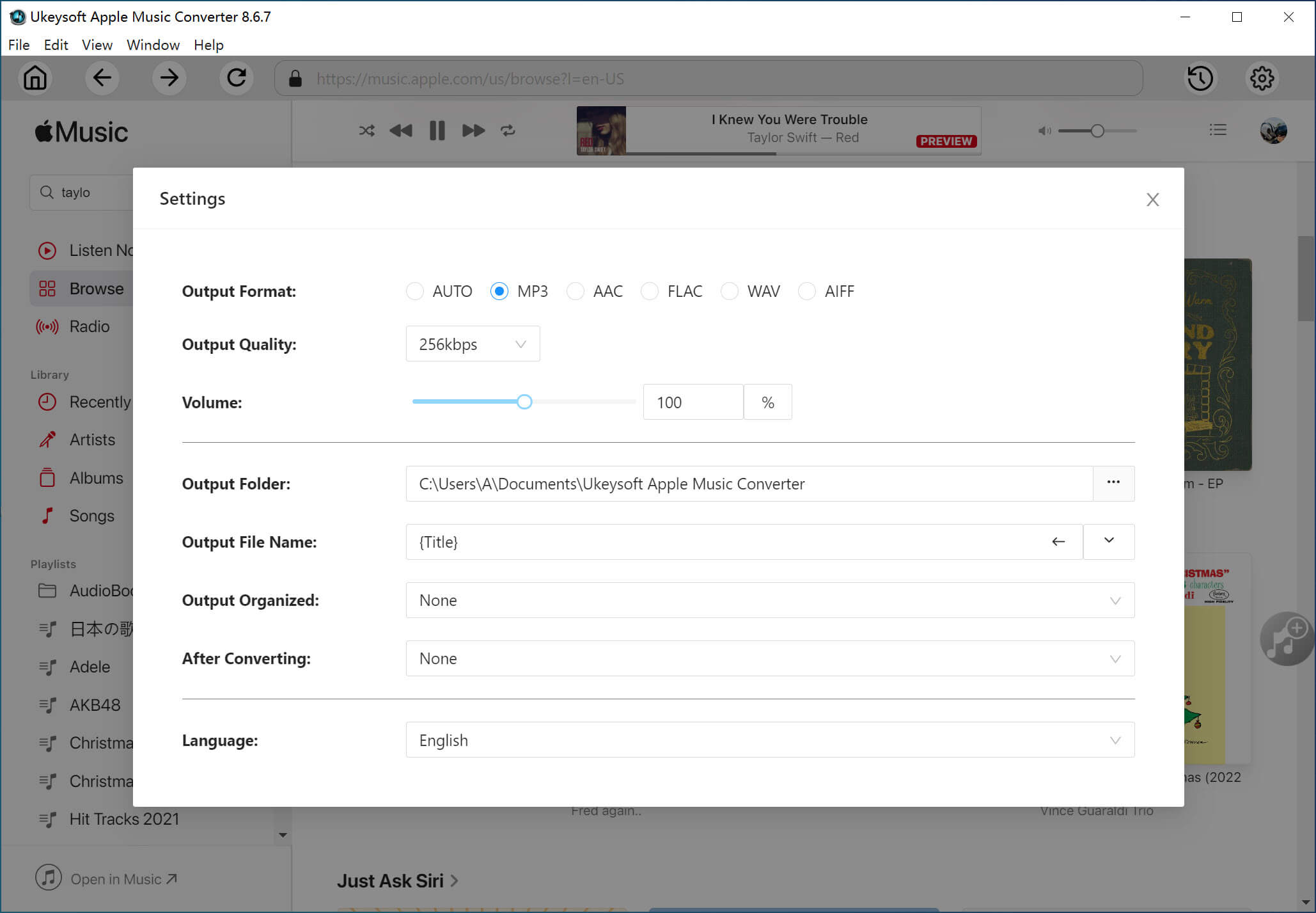
4. Start Removing Apple Music and Convert to MP3
Now simply click "Convert" button to start removing DRM from Apple Music tracks and converting the DRM-ed M4P files to MP3.
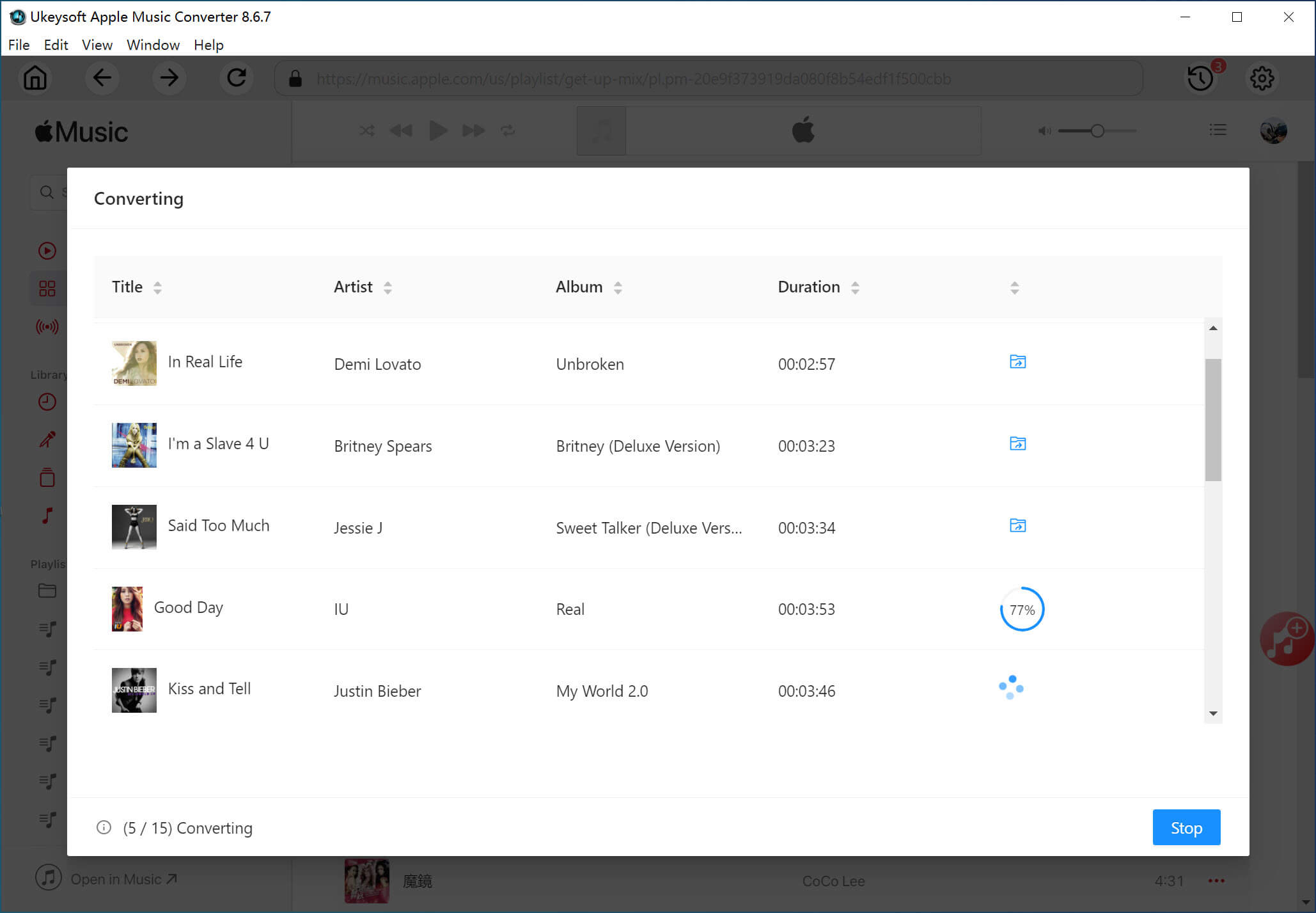
Now you can upload these DRM-free Apple Music songs to Google Play without any restrictions. To do this, here are two different ways.
Add Apple Music to Google Play with Google Chrome
Step 1. Open the installed Google Chrome and sign in to the same Google account you use with Google Play Music.
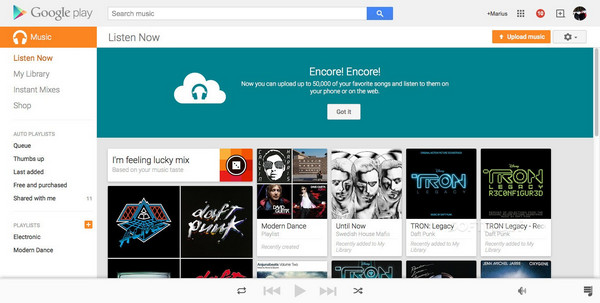
Step 2. Enter to the Google Play Music’s web interface and click the menu button in the top-left corner of the screen, next to Listen Now.
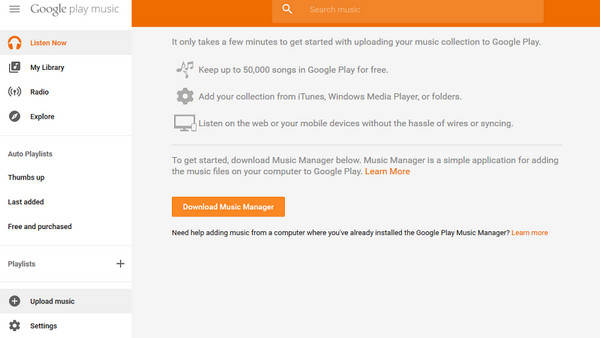
Step 3. Scroll down to the very bottom of the menu on the left side of the main screen, then you will see the "Upload Music" button and click on it.
Step 4. Click on “Select from Computer” then a new file browser will pop up, where you can select the unprotected Apple Music folder to be uninstalled, or drag and drop the Apple Music file directly to this window.
Upload Apple Music to Google Play using Music Manager
Step 1. Install and run Google Play Music Manager on your computer.
Step 2. Sign in to your Google account, click Upload songs to Google Play to locate the converted Apple Music songs and select the songs you want to move.
Prompt: you need to log in before you can comment.
No account yet. Please click here to register.

Convert Apple Music, iTunes M4P Songs, and Audiobook to MP3, M4A, AAC, WAV, FLAC, etc.

Enjoy safe & freely digital life.
Utility
Multimedia
Copyright © 2024 UkeySoft Software Inc. All rights reserved.
No comment yet. Say something...