 ✕
✕
By ChesterUpdated on October 08, 2024
If you're finding the volume on Apple Music too low and want to make it louder, you've come to the right place! It can be frustrating when the music you're streaming isn't as loud as you'd like. This issue could stem from your device's audio settings or the Apple Music app settings. So how can you make Apple Music louder? No need to worry! We'll break down the possible reasons for low sound and guide you through easy steps to enhance the audio on your iPhone or other devices. Plus, we'll share a quick and comprehensive solution to make Apple Music louder.
CONTENTS
Usually, low volume on Apple Music is due to your equalizer settings. Sometimes, a specific song may be quieter because the artist intended it that way. Some albums have songs recorded at different volume levels on purpose. You can usually fix overall low volume by adjusting Apple Music's audio settings, but for individual tracks with varying volumes, you might need to keep adjusting the volume to suit your preference.
After thoroughly researching online and learning from others' experiences, we've compiled a list of effective methods to help make Apple Music louder. If you're struggling with low volume, try the solutions below.
Method 1. Increase Volume Using Volume Control
The easiest and most direct solution is to adjust your iPhone's volume. You can find the Volume Control buttons on the side of your device. Simply press the volume up button, or if Siri is activated, just say, "Siri, turn the volume up."
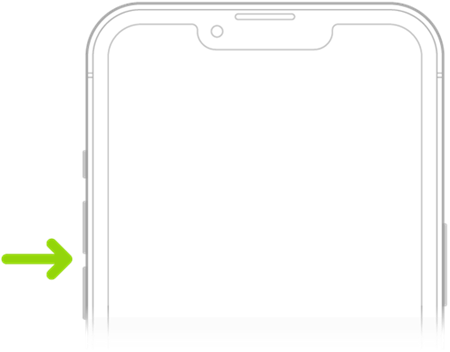
Method 2. Boost Volume with Lossless Audio
Another way to enhance the sound quality is by enabling lossless audio. As an Apple Music subscriber, you can adjust the audio quality to make it louder by turning on Apple's Lossless Audio feature, as all songs are now encoded in ALAC format.
Step 1. Go to Settings on your iPhone and tap Music.
Step 2. Tap Audio Quality and turn on Lossless Audio.
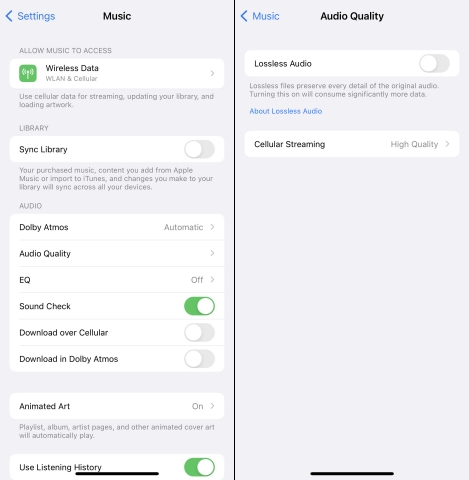
Method 3. Increase Volume via Reduce Loud Sounds
Many users overlook the Screen Time settings, which include audio options related to the Music app. Adjusting these settings can help make Apple Music louder.
Step 1. Open Settings and select Screen Time.
Step 2. Tap Content & Privacy Restrictions, scroll down to Allow Changes.
Step 3. Tap Reduce Loud Sounds and select Don't Allow.
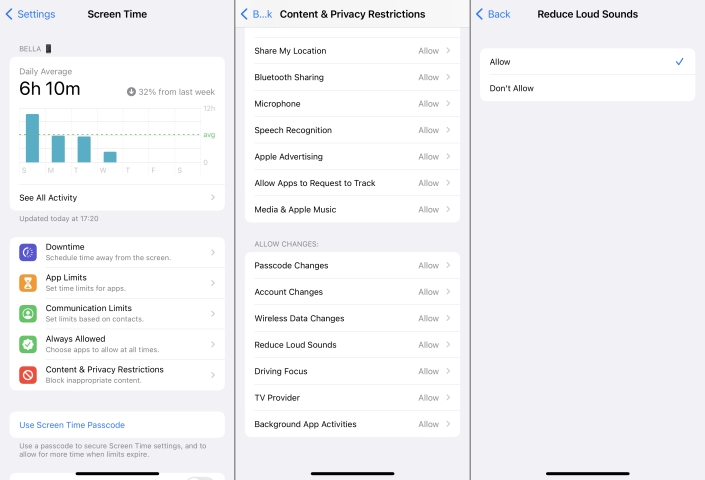
Method 4. Use the Built-in Equalizer
Apple Music's equalizer presets allow you to change the audio effect. One preset, Late Night, boosts quieter parts of songs and can help make your music sound louder.
Step 1. Open Settings, scroll down and tap Music.
Step 2. Under EQ, select Late Night.
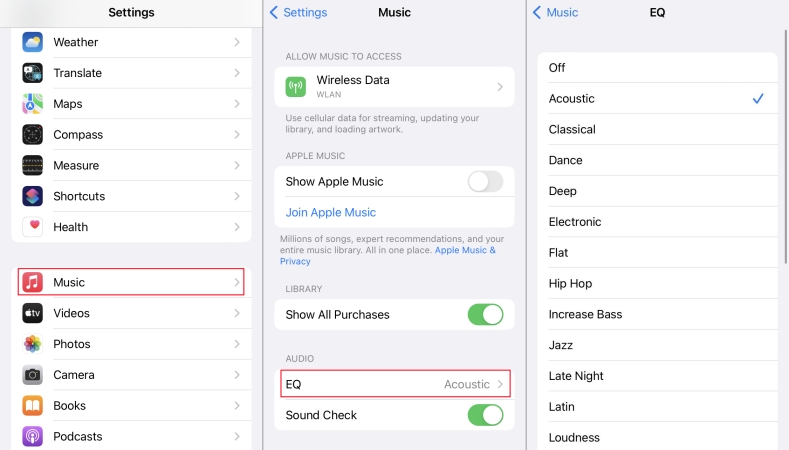
Method 5. Turn Off Sound Check
Apple Music automatically adjusts the volume of songs through Sound Check. Disabling this feature can help increase the volume for tracks that were created quieter.
Step 1. Open Settings on your iPhone and tap Music.
Step 2. Turn Sound Check off.
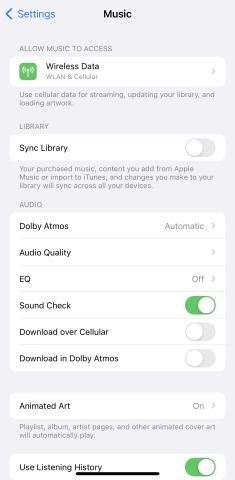
It's simple to adjust the volume of Apple Music on your iPhone using the methods above. But what about making Apple Music louder on your Mac? The approaches are similar, but the steps vary slightly. Here's how to do it:
Method 1. Increase Volume with Volume Control
You can adjust the volume of Apple Music on your Mac in two ways: either by dragging the volume slider in the Control Center or by changing the volume in the system settings.
Step 1. On your Mac, go to the menu bar or Control Center and locate Sound.
Step 2. Drag the slider to adjust the volume.
If the Sound option isn't visible, go to Menu > System Settings > Sound and adjust the Output Volume slider.
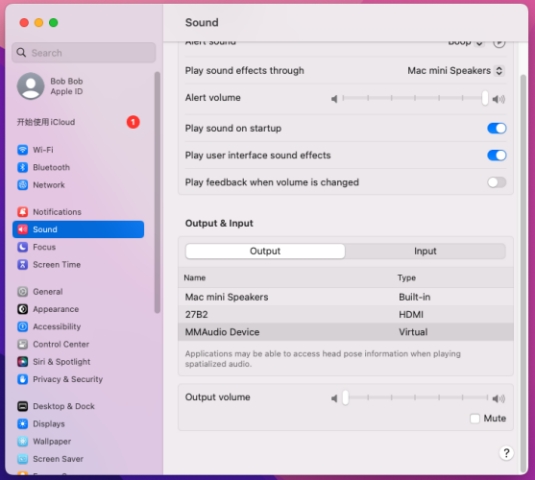
Method 2. Use Sound Enhancer
The Sound Enhancer feature boosts the stereo effect by modifying bass and treble. You can use this feature to make Apple Music sound louder.
Step 1. In the Music app, click Music > Settings and go to Playback.
Step 2. Check Sound Enhancer and adjust the slider to increase the effect.
Method 3. Turn Off Sound Check
Sound Check equalizes the volume between songs, but it can make some songs quieter than others. Turning it off may make your music louder.
Step 1. Open the Music app on your Mac.
Step 2. Click Music > Preferences from the menu bar.
Step 3. Go to the Playback tab and uncheck Sound Check.
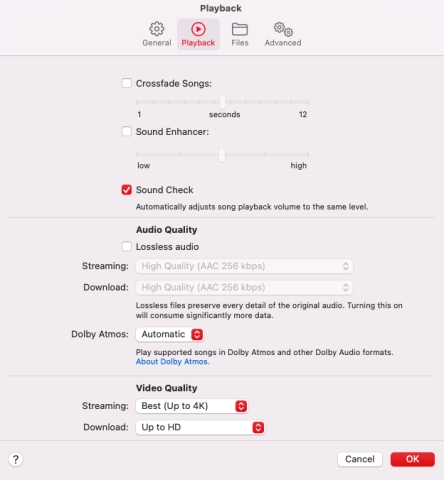
Method 4. Adjust the Built-in Equalizer
Apple Music's built-in equalizer allows you to increase volume by selecting the Bass Booster preset, which makes the sound fuller and louder.
Step 1. Open the Music app and go to Window > Equalizer.
Step 2. In the window that appears, choose Bass Booster.
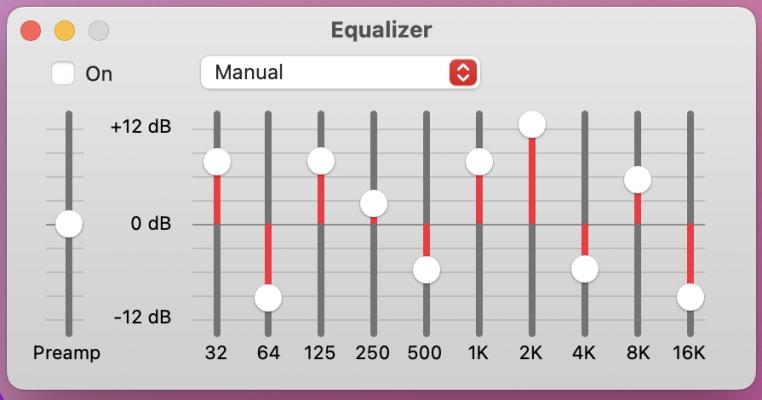
Method 5. Enable Lossless Audio Quality
You can improve sound quality by enabling Lossless Audio in Apple Music. Make sure your Mac is updated, then follow these steps:
Step 1. Open the Music app, then select Music > Preferences.
Step 2. Click the Playback tab and enable Lossless Audio under Audio Quality.
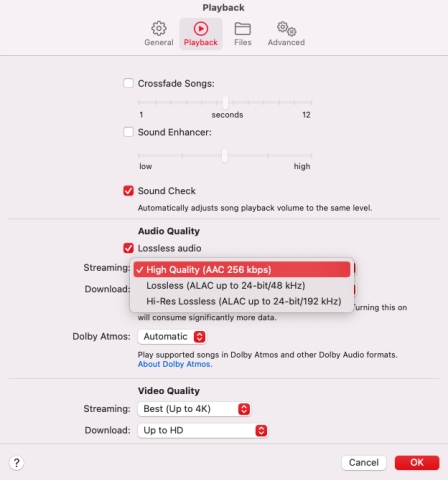
In addition to the low volume issues on your phone and computer, have you ever noticed the same problem when using Apple Music on other devices? You're not alone. Many users experience lower-than-expected sound when their iPhone is paired with a car or AirPods but aren't sure how to adjust it. In these cases, you should first check the volume settings. If that doesn't fix it, try these quick solutions.
How to Make Apple Music Louder on AirPods
When using AirPods, your iPhone's headphone safety settings may automatically lower the volume, making Apple Music sound quieter. You can turn off this feature to boost the sound.
Step 1. Open Settings on your iPhone and tap Sounds & Haptics.
Step 2. Tap Headphone Safety and disable Reduce Loud Sounds.
Step 3. Set the volume limit to 100 decibels or your preferred level.
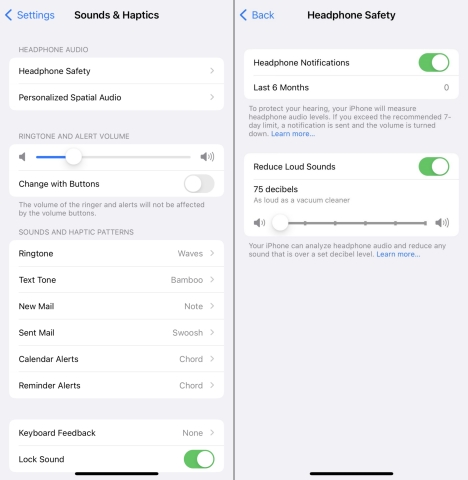
How to Make Apple Music Louder on Xbox
You can listen to Apple Music in the background while gaming on Xbox. To adjust the volume:
Step 1. Press the Xbox button to open the guide, then go to Profile & System > Settings.
Step 2. Navigate to General > Volume & Audio Output > Advanced.
Step 3. Customize the volume settings for Apple Music to enhance your audio experience.
How to Make Apple Music Louder in the Car
If the volume is low when using Apple Music in your car, try these steps:
Step 1. Connect another Bluetooth accessory to check if the volume is normal.
Step 2. Ensure your phone and car system have the latest software updates.
Step 3. Increase the volume while connected to the car's system.
If you're using Apple CarPlay, the volume settings are integrated with your car's default audio controls. To adjust both music and Siri's volume:
Step 1. Play music and adjust the volume to your preference.
Step 2. Ask Siri something, like "Hey Siri, what's the weather?"
Step 3. If Siri's response is too quiet, turn up the volume while Siri is speaking. This will not affect the music volume.
As discussed above, there are several ways to boost the volume of Apple Music on your devices. To simplify the process, we recommend a one-stop solution: UkeySoft Apple Music Converter. This reliable and professional tool allows you easily to adjust the sound volume of Apple Music tracks. Plus, it preserves the original quality and ID3 tags, so you don't have to worry about losing sound quality. Furthermore, UkeySoft Apple Music Converter stands out in the market, it can handle Apple Music's unique audio files and convert Apple Music to MP3, M4A, AAC, FLAC, WAV, and AIFF, all while maintaining lossless audio quality. By using UkeySoft, you can make Apple Music louder and enjoy your songs on any device without limitations.
UkeySoft Apple Music Converter is equipped with built-in Apple Music web player, this allows you to search, browse, download and play any Apple Music songs in one place, there is no need to install the official Apple Music app or iTunes.
Main Features of UkeySoft Apple Music Converter
Step 1. Launch UkeySoft Apple Music Converter
First, download, install, and open UkeySoft Apple Music Converter on your computer. You'll see a built-in web player in the app.

Follow the on-screen instructions to log in with your Apple ID that's linked to your Apple Music subscription.

Step 2. Select Output Format
By default, the output format is set to M4A at 256kbps. To change it, click the gear icon to open the settings window. UkeySoft Apple Music Converter supports six output formats: M4A (default), MP3, AAC, FLAC, WAV, and AIFF.

Step 3. Search and Add Apple Music Songs for Download
Now you can access any Apple Music track, playlist, or album. Simply open the playlist, artist, or album you want to download. Select the desired playlist and click the "Add to List" button to add the tracks to the conversion list.

By default, all songs in the playlist or album are selected. You can deselect any songs you don't want to download.

Step 4. Start Downloading Apple Music
Click the "Convert" button to begin converting Apple Music to MP3 or other formats. During the conversion process, avoid playing music on Apple Music, iTunes, or any other device linked to the same Apple ID.

Once the download is complete, click the blue "output folder" icon next to each converted song to access the DRM-free Apple Music files.

You can now transfer the converted Apple Music songs to your iPhone or other devices for offline playback, with enhanced sound quality and volume.
Q1. Why are some songs louder than others on Apple Music?
The difference in volume between songs on Apple Music is often due to variations in the way they're recorded. Factors like the music quality, production choices, and genre can also contribute to these inconsistencies.
Q2. Why is the volume on Apple Music so low?
First, ensure your speaker isn't obstructed. If it's clear, try turning the volume up to its maximum. For a quick sound boost, you can place your iPhone in a bowl to amplify the sound.
Q3. How can I make Apple Music louder in my car?
You can ask Siri to increase the volume in your car. Additionally, check your iPhone's settings and ensure the Reduce Loud Sounds option is set to 100 decibels for maximum sound.
To increase the volume of Apple Music on your iPhone, Mac, or other devices, you can try the methods mentioned earlier. However, one tool you shouldn't overlook is UkeySoft Apple Music Converter. This software allows you to easily adjust the volume without compromising the original sound quality. It converts Apple Music with lossless quality, enabling you to set your desired volume level. Plus, once converted, you can enjoy your Apple Music tracks anytime, anywhere without any restrictions.
Sorry the comment has been closed.

Convert Apple Music, iTunes M4P Songs, and Audiobook to MP3, M4A, AAC, WAV, FLAC, etc.

Enjoy safe & freely digital life.
Utility
Multimedia
Copyright © 2024 UkeySoft Software Inc. All rights reserved.
Comments are off!