 ✕
✕
By Justin SabrinaUpdated on April 06, 2023
What Do You Know About Apple Music?
Beats 1 which is home to many top-tier artists that use their respective radio shows to demo and tease new music and collaborations, is the highlight of Apple Music. You always hear their new music for the first time at Apple Music, not Spotify or Tidal. Sound quality is usually better than Spotify’s, thanks to Apple Music using a 256kbps AAC bitrate, compared to the max 320kbps Ogg Vorbis bitrate used by Spotify. Apple Music’s pricing is similar to Spotify and other services: $9.99 monthly or $14.99 for a family plan (up to six users), with student discounts varying by country.

Apple Music allows you to add lots of songs to your library without having them take up space on your device and you should be hard-pressed not to find your favorite music in Apple Music’s library of over 50 million songs. Now you are also given the ability to download and save Apple Music songs for offline listening on iOS, Android, Mac, Windows and Apple Watch.
Here’s how to turn on offline mode in Apple Music so that you can make Apple Music available offline on your computer or smartphone.
CONTENTS
Offline listening is beneficial for Apple Music users that have limited data phone plans and suffer from spotty network coverage. How will Apple Music’s offline listening work? To make Apple Music offline listening mode effective, you need a monthly payment plan, just like Spotify. A single membership of Apple Music costs $9.99 per month. However, Apple Music’s family membership plan costs $14.99 per month and supports up to six people. If you want to try out Apple Music before paying for it, there is a free 3-month trial.
If you already have an Apple Music account, you can easily find the Make Available Offline“” button for Apple Music. Specifically, please continue to check:
Note:
1. Before you start, the most important thing is to open iCloud Music Library via the Music section of the iOS Settings app. This is required to add online songs and playlists to the My Music section of the iOS 8.4 Music app.
2. However, opening the iCloud Music Library may remove locally created playlists and their associated files from both iOS device and a desktop iTunes library. It is recommended that you should back up your device first.
Save Apple Music songs, albums & playlists for offline listening with Apple Music app: Launch Apple Music on your device first. When browsing songs, albums, and playlists, triple dots (ellipses) will appear next to many items. Click on it and you can find out the "Make Available Offline" option. Your Apple Music tracks should be saved on the device and searchable as if they were local content.

Files saved this way can be kept for as long as an Apple Music subscription is active. You need to be clear that the cached file will disappear after the subscription expires.
Why We Can't Download Apple Music Songs without Subscription?
DRM, short for Digital Rights Management, is an access control technology, which Apple Music adopts for restricting the distribution of copyrighted works. All Appel music songs are protected by FairPlay DRM in M4P format. Therefore, Apple Music subscribers can only stream to Apple Music on Apple's products, like iTunes, iOS, etc. Once you cancel the subscription, you can no longer enjoy the music files you’ve added or downloaded to your library from Apple Music.
If you want to get your own control of the Apple Music songs, deleting DRM can help. UkeySoft Apple Music Converter, a smart and easy-to-use DRM removal tool for Apple Music that can help users completely delete DRM encryption from Apple Music songs while converting these files to unprotected audio format like MP3, AAC, FLAC, WAV. All converted music will be saved as new files in lossless quality and they are 100% DRM free.
Unique Features of UkeySoft Apple Music Converter:
Remove DRM from Apple Music, iTunes M4P songs and audiobooks.
Convert Apple Music songs to MP3, AAC, FLAC or WAV.
Easily play DRM-free files from Apple Music on unauthorized devices, like Android Tablets, PS4, iPod Shuffle, iPad, HD TV, etc.
Freely adjust the audio parameters of the M4P file, such as bit rate, codec, sample rate, etc., in order to make a custom Apple Music track.
Keep ID3 Tags information after conversion.
Convert audio files at 16X faster speed with lossless quality.
Burn Apple Music M4P music files to CD simply.
Fully compatible with latest iTunes & Windows 10 & macOS Mojave 10.14.
UkeySoft Apple Music Converter supports both Windows and Mac OS. Here we will take Mac version as an example to show you how to stream Apple Music offline on Mac.
Step 1. Launch UkeySoft Apple Music Converter on Mac
Download, install and launch UkeySoft Apple Music Converter on your Mac. When the following main page pops up, you will see the entire iTunes library automatically loaded.

Step 2. Select Apple Music Tracks
Select any Apple Music songs from Music playlist or seperated Apple Music Playlists. Or you can use search box to locate the needed songs quickly.

Step 3. Choose Output Format as MP3
Once the Apple Music songs are loaded successfully, you can set the output settings, including the output audio format, output file folder, etc. It is recommended that you output music files in MP3 or M4A format.


Before converting, UkeySoft Apple Music Converter allows set the bitrate as 256 Kbps and the sample rate as 44100 Hz. You can also change the song name, album title, album cover, etc. if you like.


Step 4. Convert Apple Music to DRM-free MP3/M4A
Click on “Convert” button to remove the DRM protection from Apple Music tracks and converting music files to unprotected MP3/M4A. When the conversion is finished, you will find the DRM-free Apple music by tapping "Open Output Folder" button.
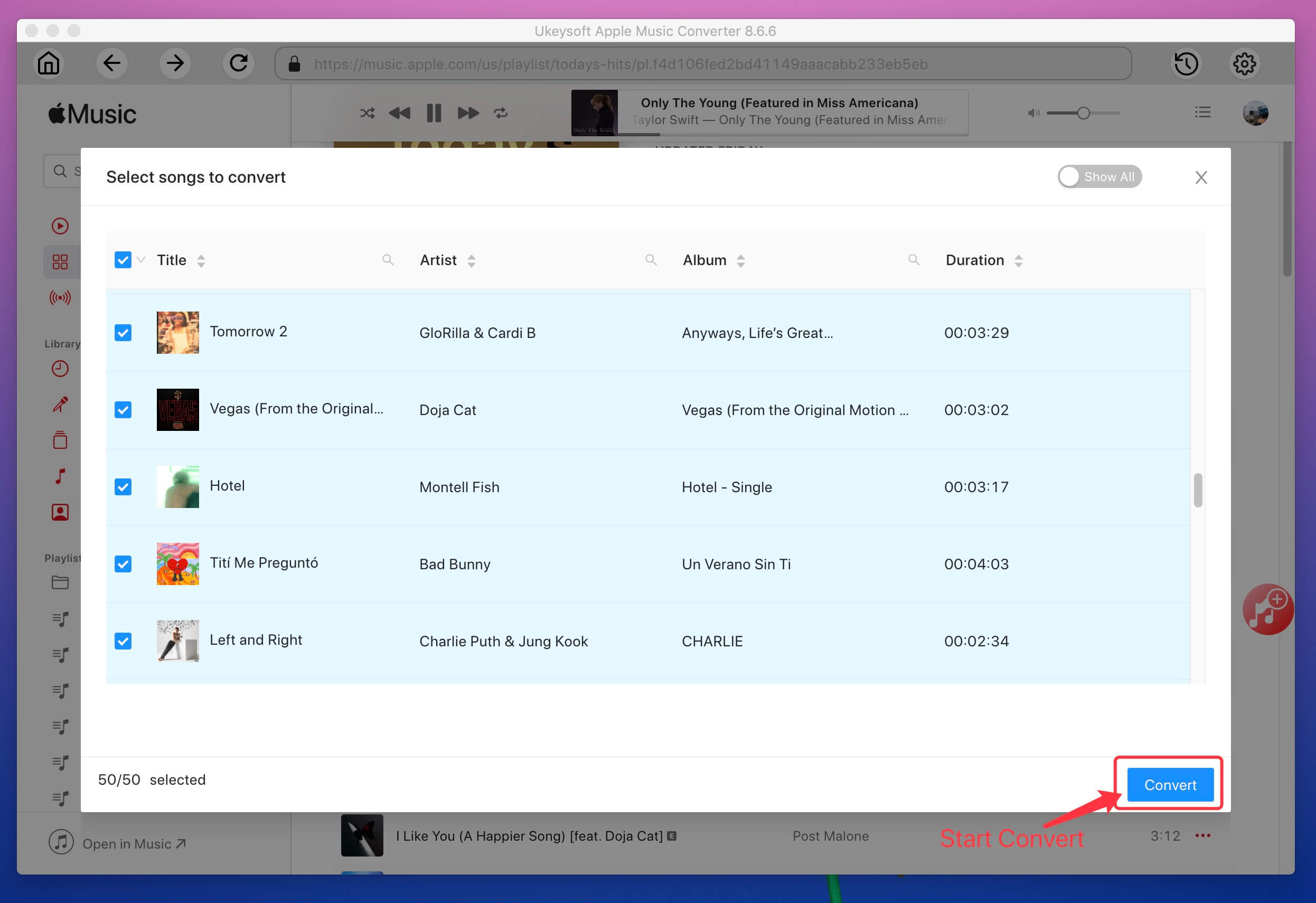
Now, you have successfully saved downloaded Apple Music songs as MP3 or M4A, and you can enjoy them on various devices with limitation and make Apple Music available offline for saving forever.
Prompt: you need to log in before you can comment.
No account yet. Please click here to register.

Convert Apple Music, iTunes M4P Songs, and Audiobook to MP3, M4A, AAC, WAV, FLAC, etc.

Enjoy safe & freely digital life.
Utility
Multimedia
Copyright © 2024 UkeySoft Software Inc. All rights reserved.
No comment yet. Say something...