 ✕
✕
By Justin SabrinaUpdated on September 14, 2021
With a slew of songs to play, ranging from video game soundtracks to your favorite indie bands, Spotify has a diverse range of tunes for you to jam out to. Generally, users can access it from various platforms including Mac, Windows, Playstation, iOS, Android and Windows Phone. To download music from Spotify, you need to subscribe to Spotify Premium. During the subscription you can download your favorite Spotify songs on your PC / Mobile phone so that you can listen to songs without an Internet connection.
However, Spotify uses DRM encryption to protect the copyright of each song. Free users stream Spotify songs online with ads. Its Premium users can download songs offline, but their validity is based on whether your subscription has expired. Songs downloaded from Spotify will someday be unavailable unless you keep activating your subscription account for $ 9.99. By the way, many users will ask if it is possible to download Spotify music without Premium. In this guide we will mention how to free download and record Spotify songs to MP3 without quality loss.
If you have a premium subscription, you may be wondering how to losslessly record Spotify Music on Mac/ PC for getting rid of the limits of streaming Spotify music or collecting the songs for listening offline. You can make this happen by using a Spotify Music Recording tool that supports multi-track recording with lossless quality. So it is easy to play Spotify offline on any mobile device or MP3 player. Even if you are a free subscriber, it is certainly worth a try.
Best Spotify Music Recorder - UkeySoft Spotify Music Converter
UkeySoft Spotify Music Converter is a user-friendly tool which is fully compatible with Mac and Windows systems. It is completely able to get rid of DRM from Spotify music by recording songs from Spotify to MP3, WAV, FLAC, AAC, etc with the original ID3 tags kept. If you have hundreds or thousands of songs, don't worry, UkeySoft Spotify Music Converter is equipped with a batch conversion feature that allows you to record Spotify music with just one click, and the conversion speed can be up to 5X. It supports recording songs from Spotify free account. If you have a premium subscription, it will keep the 320Kbps quality.
Step 1. Launch UkeySoft Spotify Music Converter
Get UkeySoft Spotify Music Converter on your computer after installation, then Spotify will be opened automatically.
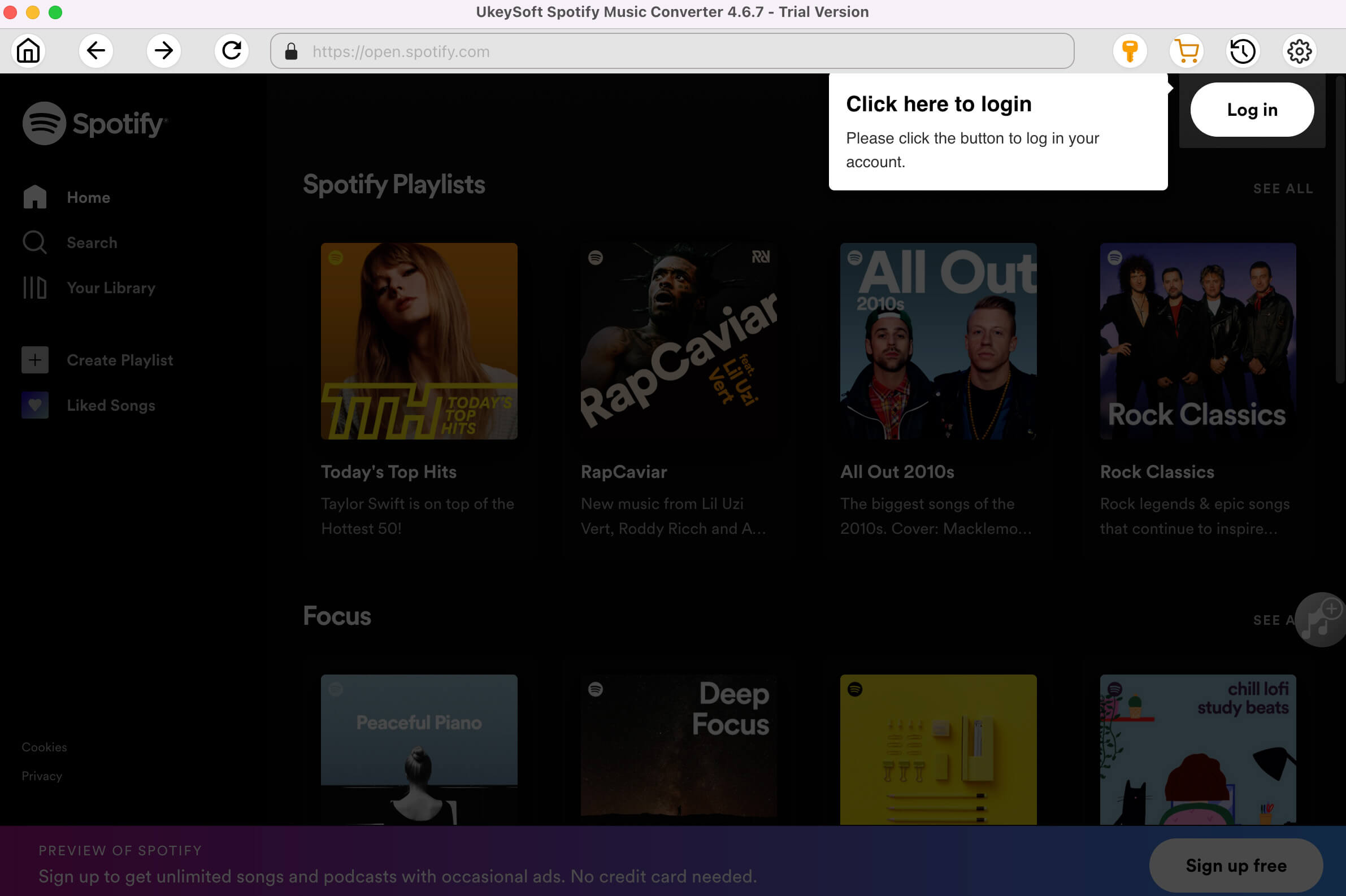
Step 2. Add Songs from Spotify
To record songs from Spotify to MP3, you should add songs you want from Spotify to the converter. You can add songs in the following 2 ways
Firstly, copy and paste the relevant link from the Spotify web player into the bottom search box to import songs. If you are using the web player, copy&paste the link of the song, album or playlist. And then click "Add" for adding songs from Spotify.
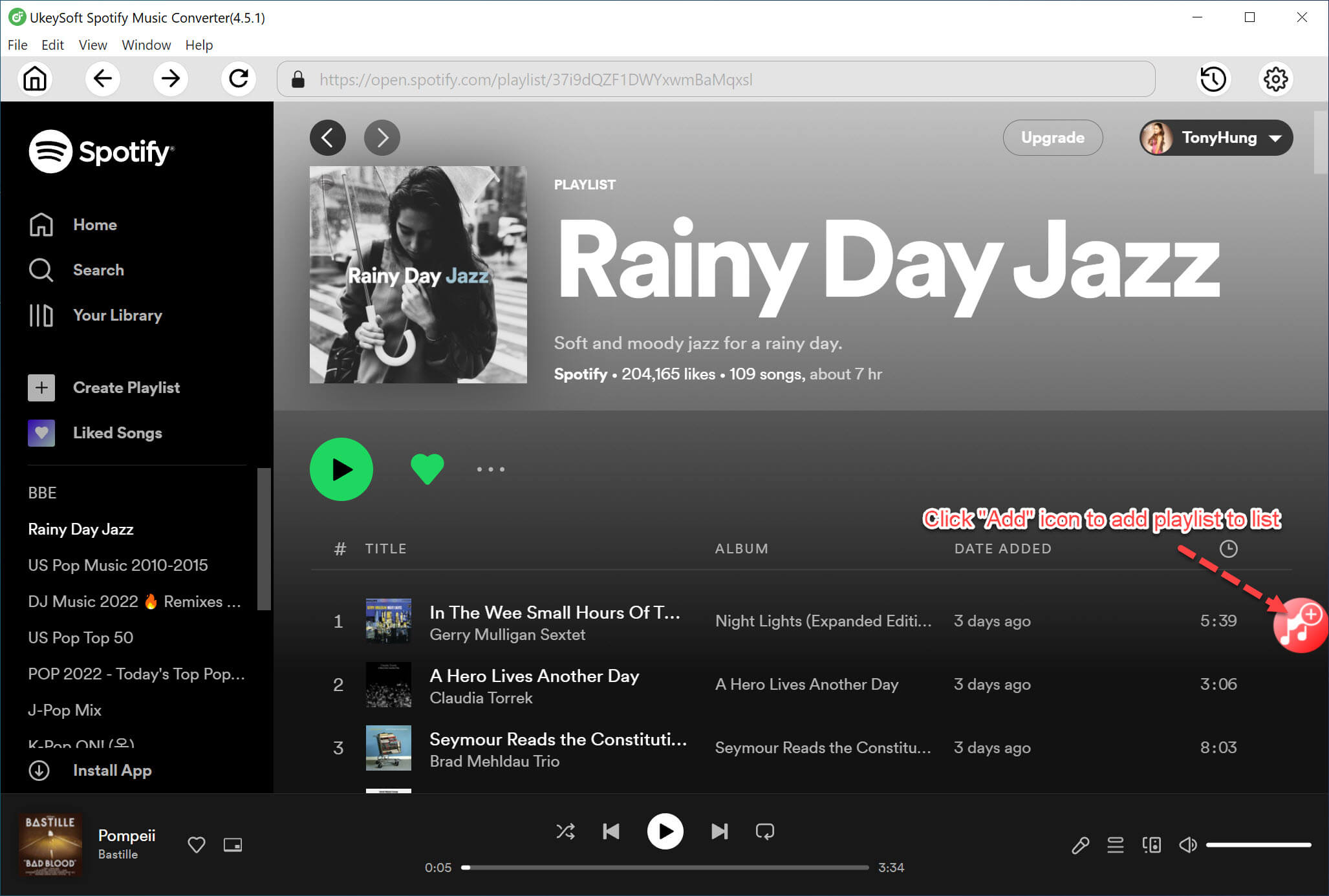
Secondly, logged in your Spotify account(Free or Premium) then drag songs, playlists or albums from Spotify app to the interface directly.
Step 3. Set Output Format as MP3
UkeySoft Spotify Music Converter will show the song artwork, title, artist, duration and output format on the interface. Besides recording Spotify Music to MP3, it also supports converting Spotify Music to M4A, WAV, FLAC. Click "Options" button to change output format or output folder according to your perference. Well, you are allowed to change bitrate, samplerate according to your needs.
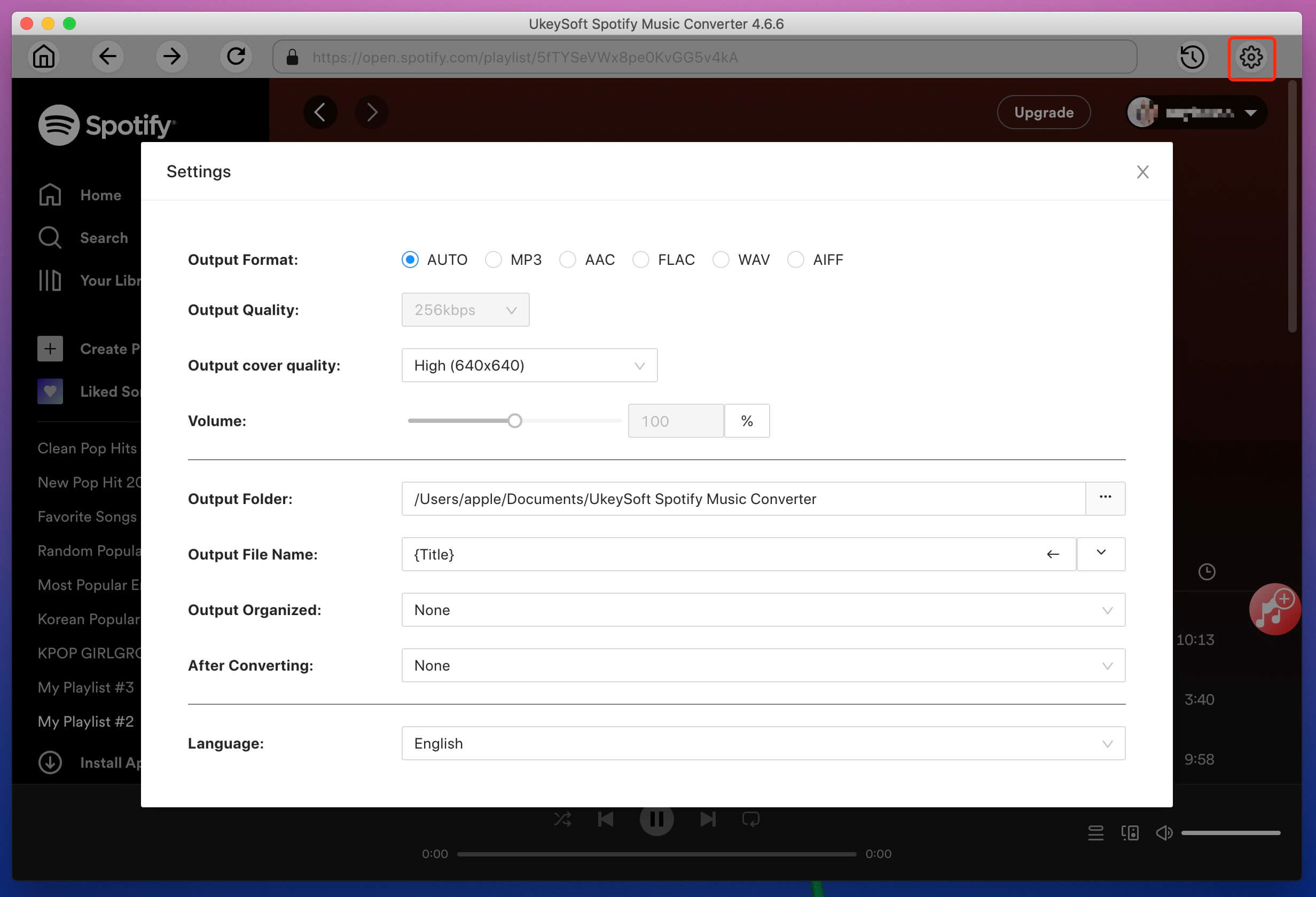
Step 4. Download and Convert Spotify Songs to MP3 Format
Click "Convert" button to start recording Spotify music to MP3 without losing audio quality. The 100% original quality and ID3 tags will be preserved to the recorded DRM-free MP3 songs.
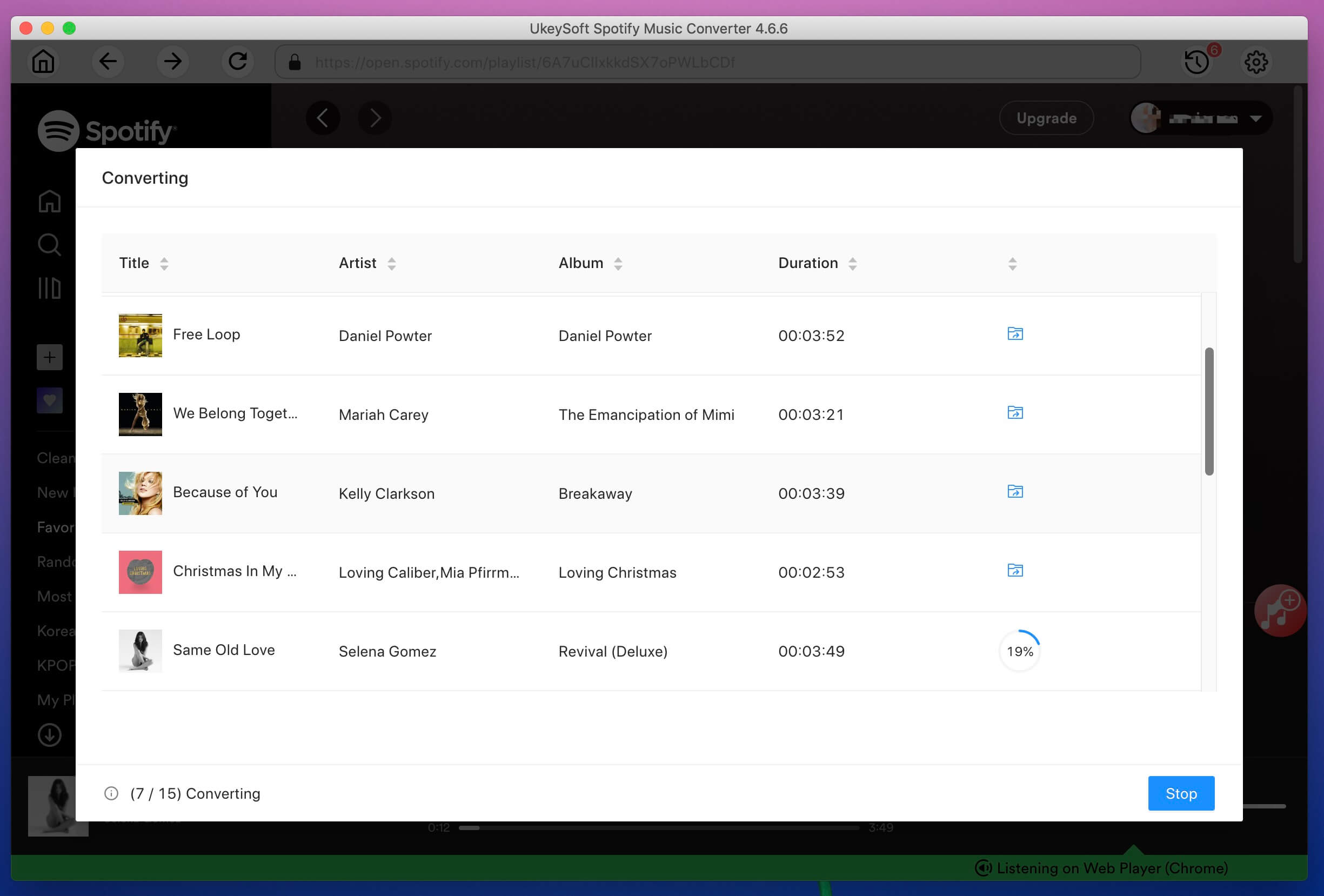
After recording, you will easily find the downloaded MP3 files by clicking the "History" button on the top right corner.
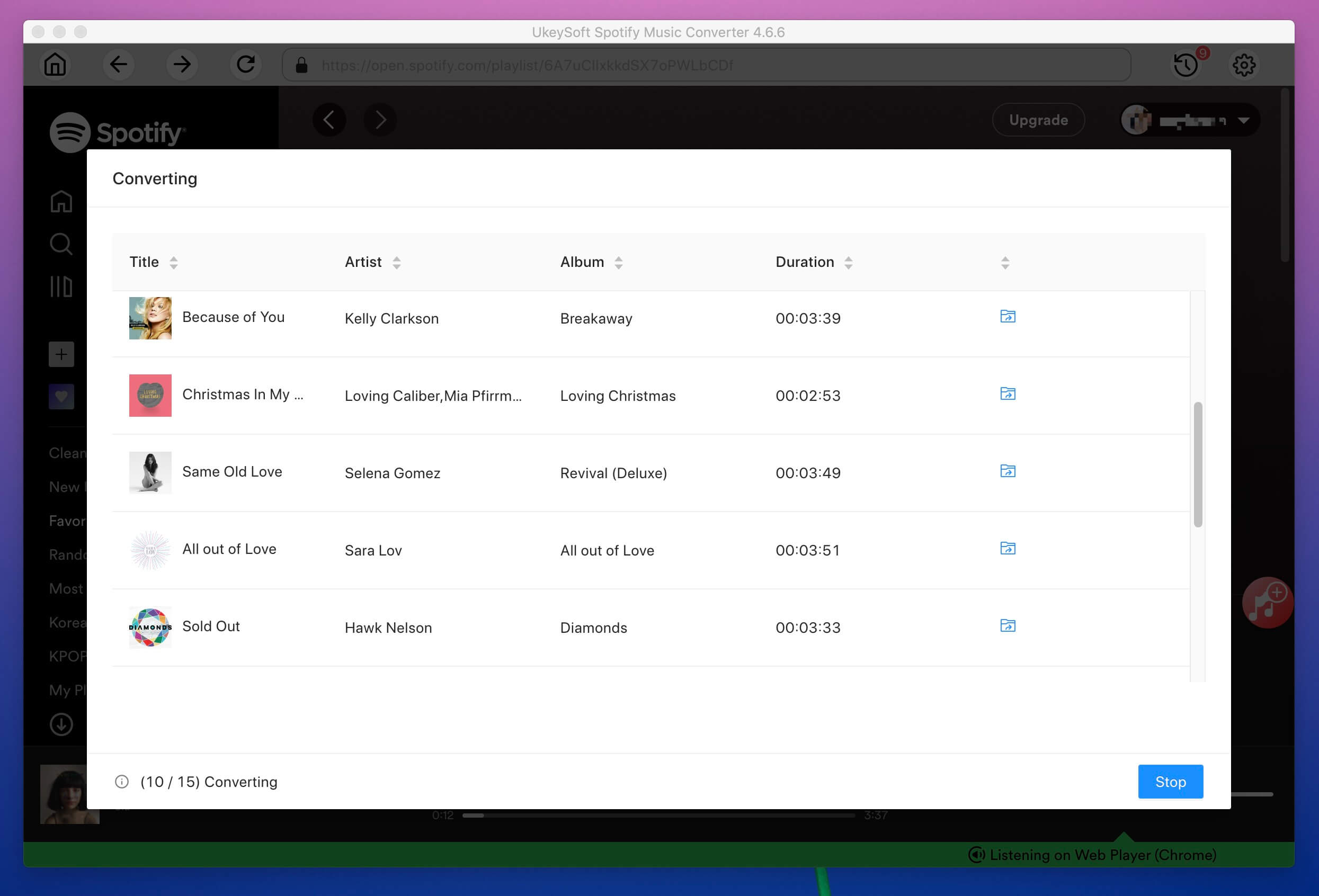
Prompt: you need to log in before you can comment.
No account yet. Please click here to register.

Convert Apple Music, iTunes M4P Songs, and Audiobook to MP3, M4A, AAC, WAV, FLAC, etc.

Enjoy safe & freely digital life.
Utility
Multimedia
Copyright © 2024 UkeySoft Software Inc. All rights reserved.
No comment yet. Say something...