 ✕
✕
By Justin SabrinaUpdated on December 16, 2022
Increasing people will switch to Samsung Galaxy S10 series to enjoy its brilliant functions. Today, Apple's new all-you-can-eat music subscription service is available for your Samsung Galaxy S10 and S10 Plus, meaning anyone with the Apple Music for Android software on your Samsung Galaxy S10 can enjoy millions of streaming songs and around-the-clock live radio from Beats 1. Subscribers can pretty much listen to whatever they want in the catalog for $9.99 per month. If you just happen to looking for some ways to stream Apple Music to your Android devices for listening, the following article will give you some hints. You'll find the two solutions in total to listen to Apple Music on Samsung Galaxy S10 and S10 Plus with ease.
CONTENTS
Apple has released the Apple Music for Android app since November 2015. To enjoy the Apple Music stream on the Samsung Galaxy S10, you need to install the Apple Music for Android app on the Samsung Galaxy S10, and the user can play the Apple Music song after logging in to the Apple ID. In addition, you can download tracks for offline listening. Specific steps are as follows:
Steps 1. Install and launch Apple Music on your Samsung Galaxy S10.
Step 2. Apple Music offers a free three-month trial for each new member. You can click on “Select Membership Plan” and then click on “Start Trial”. (If you already have an Apple Music account, please skip this step.)

Step 3. Enter the Apple ID and password associated with your Apple Music account. If you already have an Apple account, tap Use an existing Apple ID. If not, click "Create a new Apple ID." Now you are free to use your music.
Note: Conditions for adding Apple Music on Android
1. You should make sure your phone is running Android 4.3 (Jelly Bean) or higher.
2. Download the Apple Music app from Google Play and have it installed on your Android device.
3. Create an Apple ID for use with all Apple services.
Not all Android devices are compatible with this Apple Music for Android app. Worse, there are still very few errors and other issues with Apple Music on Android. But you can’t stream Apple Music on Samsung Galaxy S10 directly. Because the songs you downloaded from Apple Music are DRM protected, which prevent you from streaming Apple Music files to unauthorized devices without Music app installed. If you prefer to a more easy-to-use workaround, you should get rid of DRM protection first.
So UkeySoft Apple Music Converter comes up. This audio converter supports an ideal, simple and fast way to remove DRM from Apple Music by converting these protected music files to common audio formats such as MP3, AAC, WAV and FLAC with 16X faster conversion speed and original quality retained. Also, it can be used to convert iTunes purchased songs, Audible audiobooks so that you can stream any content from iTunes to other devices you have. In that case, you can transfer Apple Music songs, albums, playlists to your Samsung Galaxy S10/S10+ easily.
A detailed guide with step-by-step instructions on how to convert Apple Music to MP3 for playing on Samsung Galaxy S10 by using UkeySoft Apple Music Converter is given below. Please download the software on your Mac computer or Windows PC first before getting started.
Step 1. Install UkeySoft Apple Music Converter
Firstly download and install the UkeySoft Apple Music Converter application on your computer. Launch it and
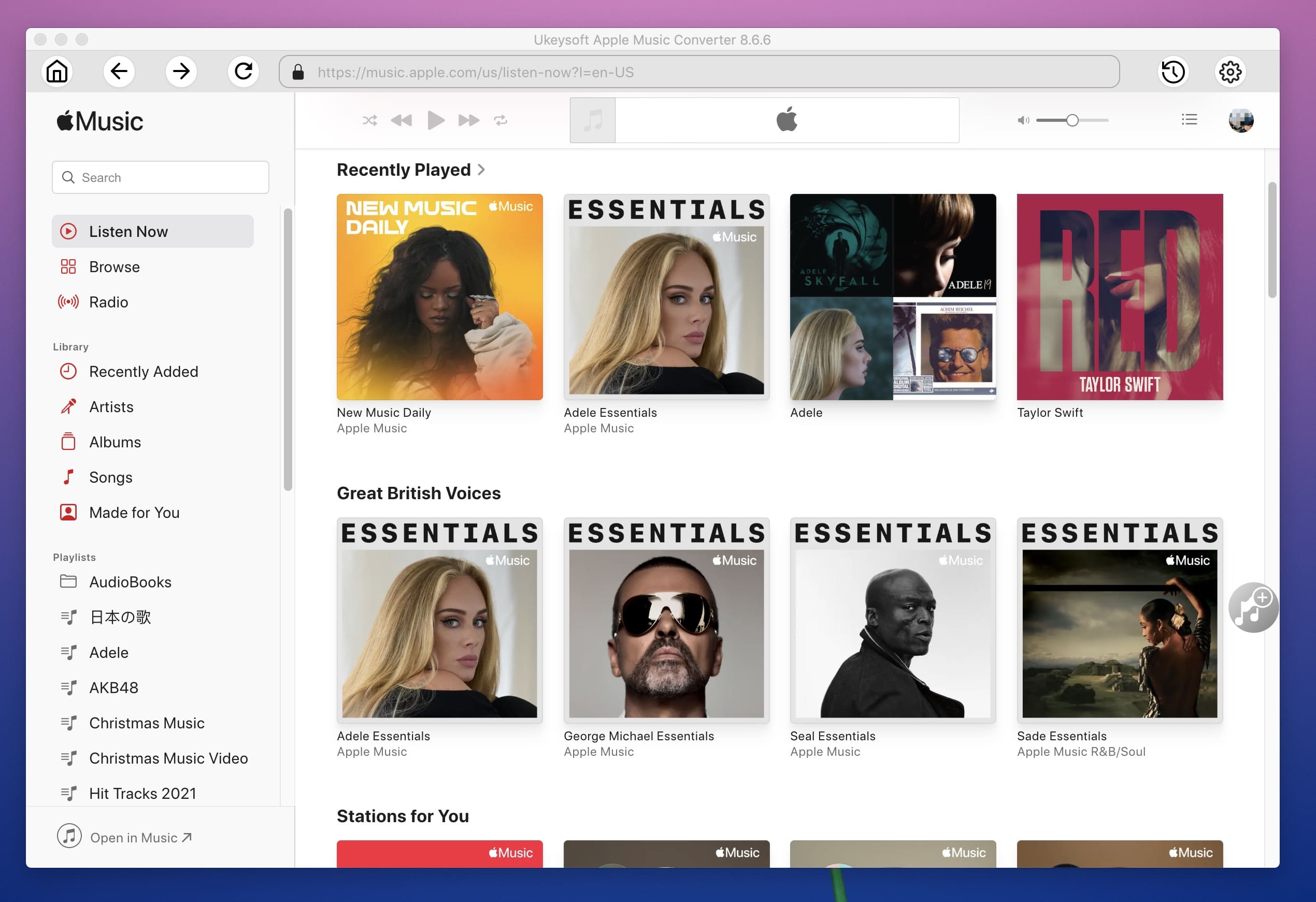
Step 2. Select Apple Music Songs
You can find out all Apple Music songs you added to the library from the sofrware. You just need to select Apple Music songs you want to convert. This program has built-in batch conversion function, you can convert all songs at once.
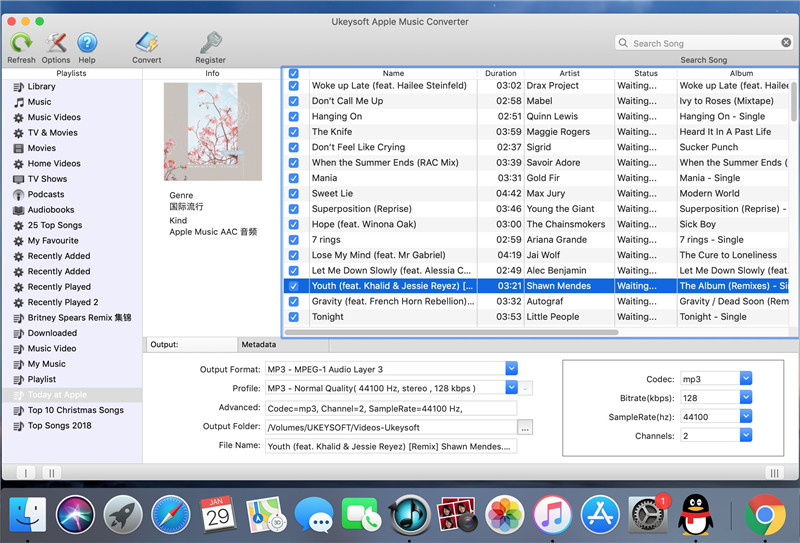
Step 3. Choose the Output Format as MP3
Currently it supports MP3, AAC, M4A, FLAC, M4B, WAV as your output formats and the default output format is MP3. You can also select output quality and output path according to your own needs.
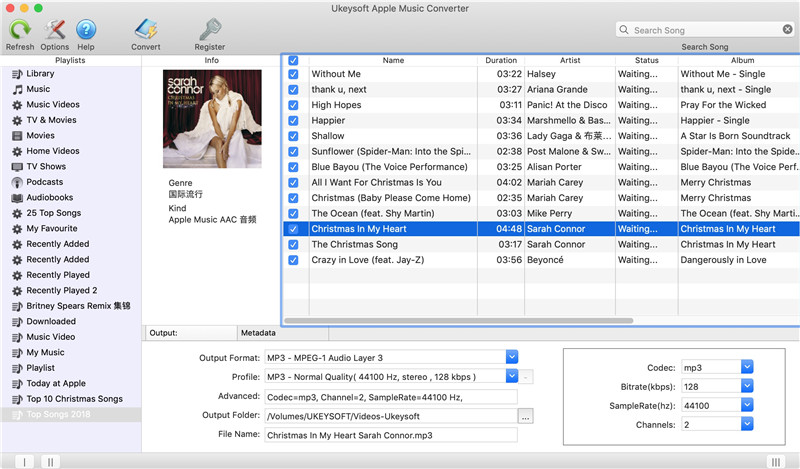
Step 4. Start to Remove DRM and Convert Apple Music to MP3
Now simply click Convert button to start removing DRM from Apple Music and converting the DRM-ed Apple Music files to MP3 or other audio formats.
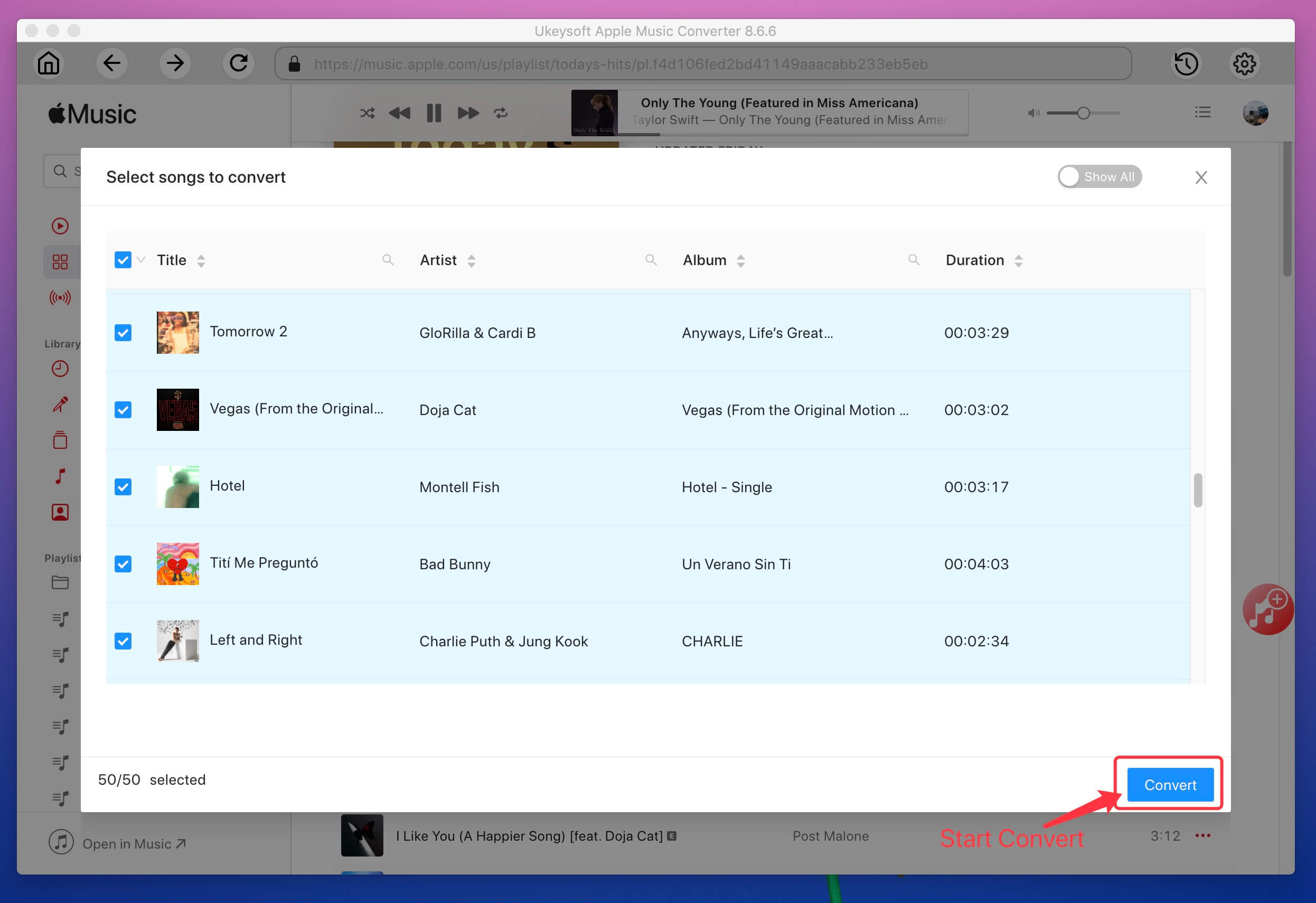
Step 5. Transfer Apple Music to Samsung Galaxy S10/S10+
Now you can transfer the converted Apple Music files to your Samsung Galaxy S10/S10+ in few ways. You can connect your Samsung phone to PC using a USB drive, and then drag the converted audio files to your Samsung Galaxy S10's Music folder. Or, you can move the music files to the SD card with built-in SD card reader. Either way can help you enjoy your Apple Music on Samsung Galaxy S10/S10+ or other Android devices without any limitations.
Prompt: you need to log in before you can comment.
No account yet. Please click here to register.

Convert Apple Music, iTunes M4P Songs, and Audiobook to MP3, M4A, AAC, WAV, FLAC, etc.

Enjoy safe & freely digital life.
Utility
Multimedia
Copyright © 2024 UkeySoft Software Inc. All rights reserved.
No comment yet. Say something...