 ✕
✕
By Justin SabrinaUpdated on October 28, 2022
With a huge music collection of more than 50 million songs, Spotify provides users with many services, including discovering music and making playlists. You can stream Spotify music through Spotify Music app on iPhone, Android, Windows, Mac and other platforms. Perhaps many users have not yet discovered another interesting aspect of Spotify, that is, it allows you to add songs to local files.
“I am a DJ singer, I have an extensive record collection in my computer, I did not find a simple way to import all my collection to my Spotify mobile app. If you could provide me with a method, I would be very grateful.”
What Are Local Files on Spotify?
You may be looking for ways to add local files to Spotify just like GB. So, what are local files on Spotify? If you are a Spotify user, you are allowed to play your own music and more than 50 million tracks. It means that you can play music files stored on your device through the Spotify app. This feature is called "local file". However, Spotify does not support files or downloads from illegal sources.
The Spotify software will automatically search and synchronize the local music files on the hard drive when you install the Spotify app on your computer. However, if your music files are stored in multiple folders or external storage, you may need to manually add local music to Spotify.
In the following article, differect ways are given for you to import your local files to Spotify desktop version and Spotify mobile app. Firstly, we will introduce the steps of the Spotify desktop application.
The following steps will guide you how to use Spotify desktop client to upload local files to Spotify mobile app, please make sure that you have installed Spotify music app on your Mac/PC. Here we will show you the tutorial of windows version.
step 1. Open the Spotify music app on your Windows X/7/8/10, and then log in by using your Spotify account and password.
Step 2. Click on the "Drop-down menu" in the upper right corner of Spotify app, and then select "Settings".
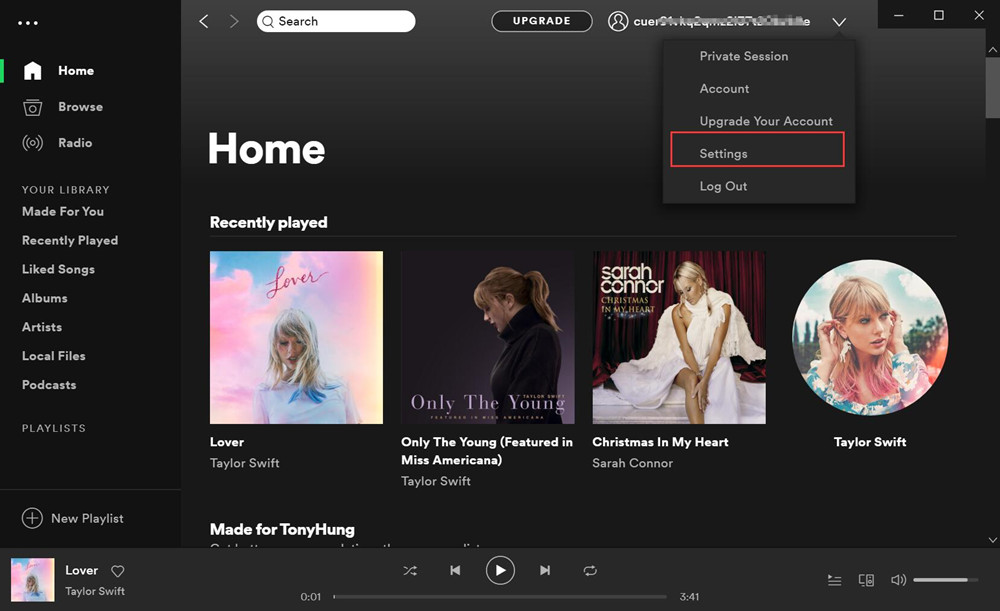
Step 3. After that, scroll down to "Local Files" and select "Add Source", it allows you to select whichever folders on your computer contain audio files, such as iTunes, Downloads, Music, and Local Music.
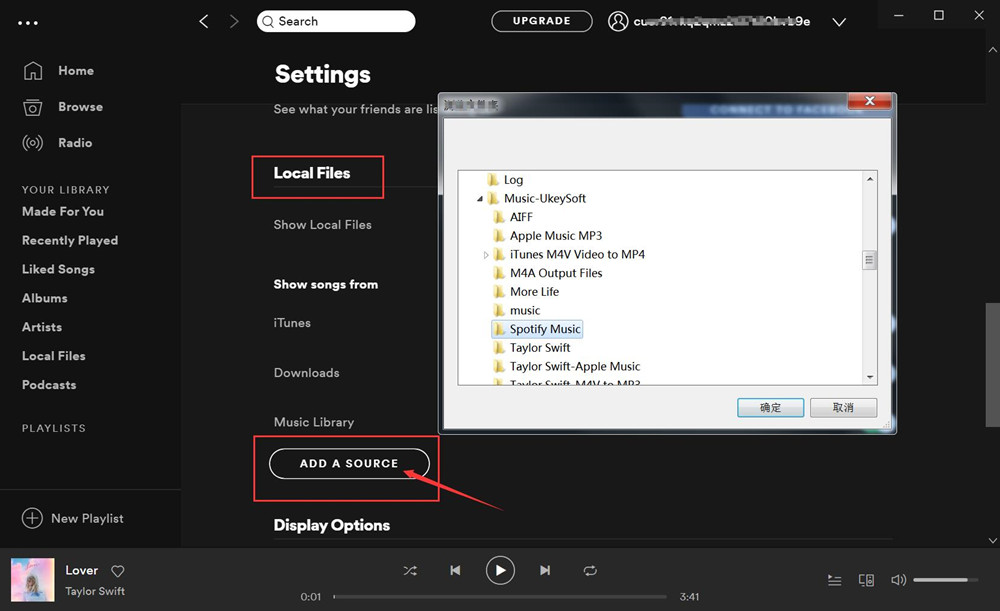
Click on OK to start adding local songs to the Spotify Music app. After completion, Spotify will immediately display the path of the added song.
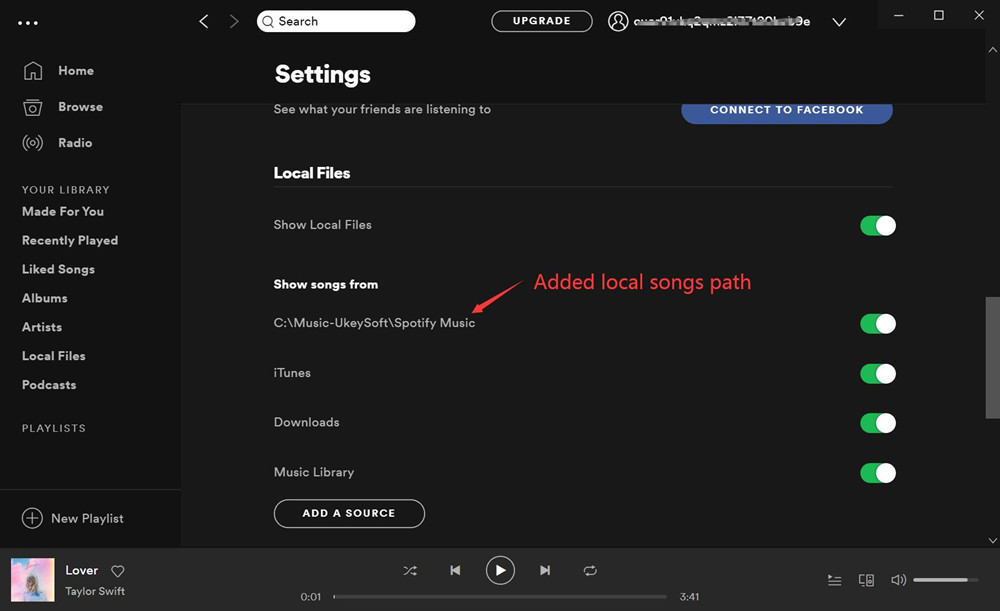
Now you have successfully uploaded local music to Spotify. Navigate to "Local Files" in the left column and you will find all the songs you just added. You can click Play at the top to start playing all local music or select specific ones.
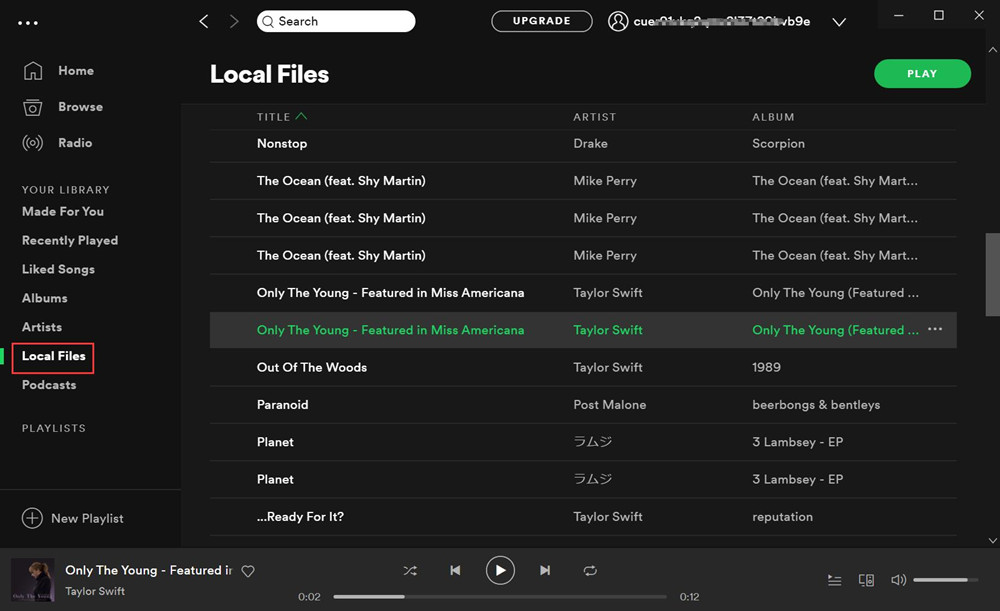
Note:
#1. Please make sure that any files you add can be found under "Local Files" in "Music". They will be listed like any other standard playlist.
#2. Please remember that Spotify only supports MP3, MP4 and M4P files. It also does not support the M4A format of iTunes.
For those who wish to import local files to the Spotify mobile client, he is required to subscribe to Spotify Premium. If you are already, please refer to the following steps:
Step 1. Add your music files to a new playlist on the desktop.
Step 2. Log in to the phone or tablet using the same Wi-Fi as the desktop.
Step 3. Log in to the Spotify mobile client using the same account as the desktop computer.
Step 4. Select a playlist containing local files, and then turn on the "Download" switch.
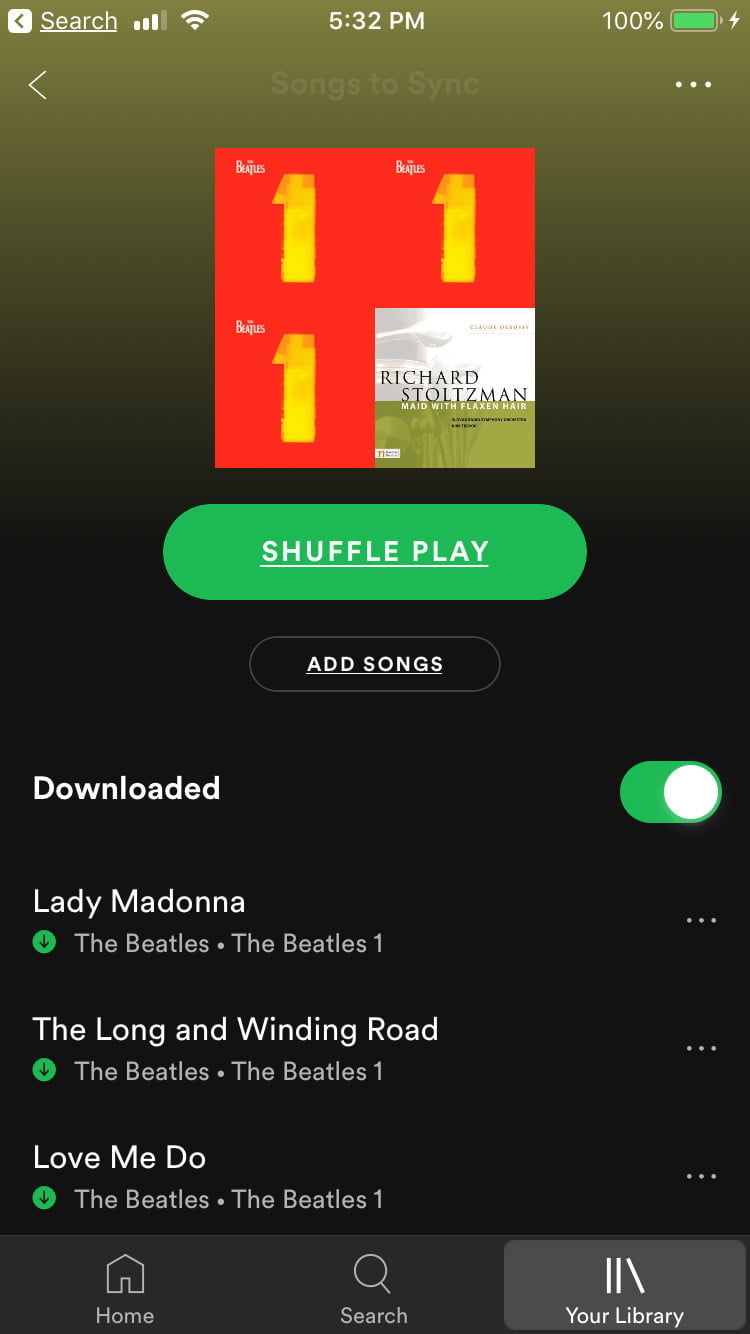
Note: You need to have the same WiFi connection and Spotify account information as your desktop computer. In addition, you should ensure that the Spotify app and device firmware are kept up to date.
Now you already know how to import local music to Spotify. Some Spotify users may consider downloading music from Spotify to computer for future use. When it comes to downloading Spotify, you definitely need to have a Premium account. Because Spotify is one of the audio streaming platforms, it applies DRM protection to all its songs. A monthly subscription of $ 9.99 enables you to download Spotify tracks, albums, playlists for offline listening on devices with the Spotify app. In other words, you cannot download songs to the computer, and it is impossible to share the downloaded content to other iPod nano, Sony Walkman, Xbox 360, PS4 / PS3, etc.
Here is the good news, you can save Spotify music to your computer without a premium account. UkeySoft Spotify Music Converter is designed to convert Spotify songs to unprotected MP3, M4A, WAV, FLAC, AAC and AIFF formats with original audio quality. All output files will retain the original ID3 tags and metadata information. Its biggest feature is that it enables you to download music from Spotify to your computer and Keep Spotify Songs Forever regardless of whether you are using Spotify Free or Premium account. Now let's see how to use UkeySoft Spotify Music Converter to download Spotify songs to computer for free.
Features of Ukeysoft Spotify Music Converter:
Step 1. Run the Ukeysoft Spotify Music Converter
Open the Ukeysoft Spotify Music Converter on your computer and log in your Spotify account in the built-in Spotify web player.
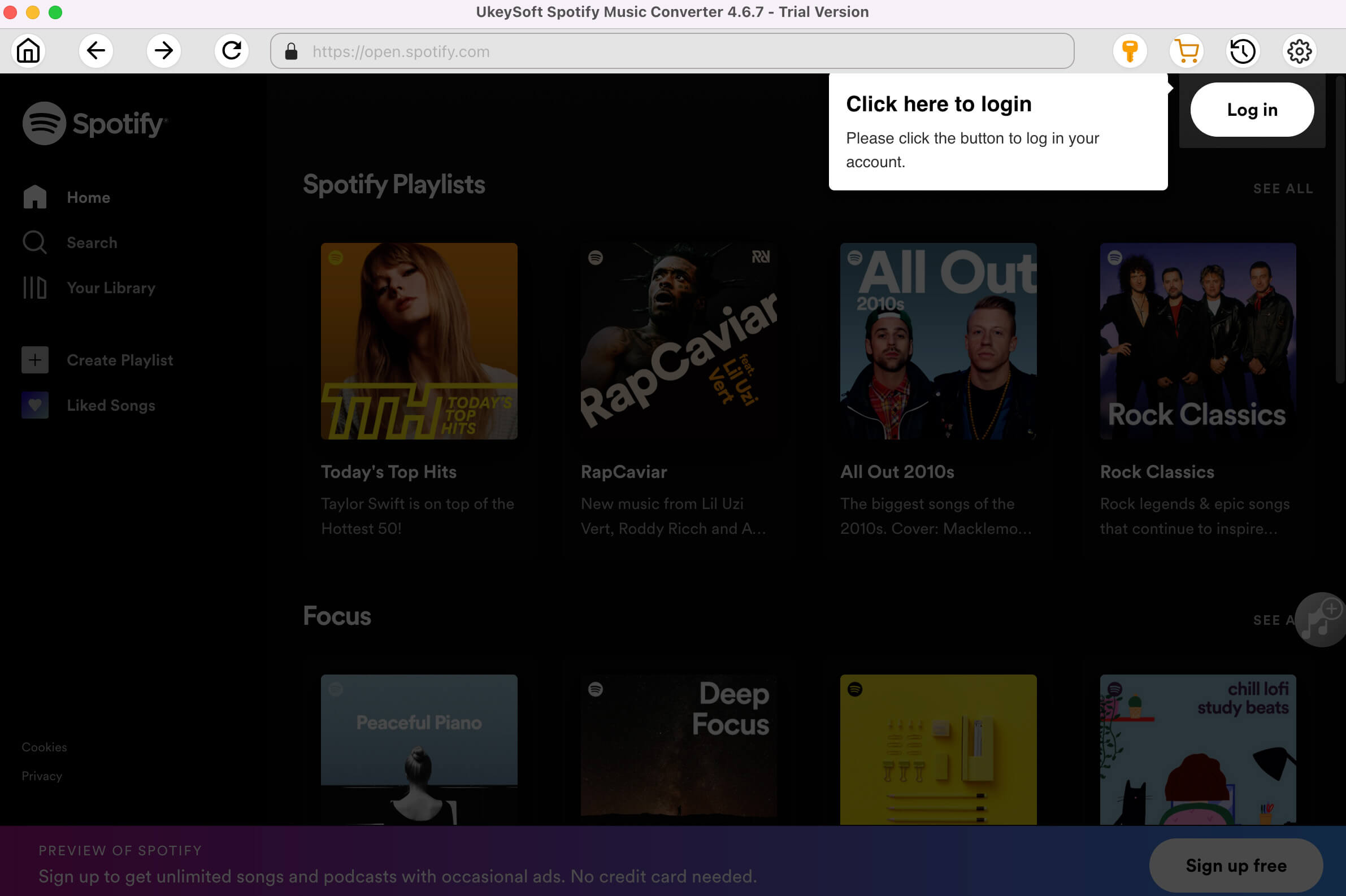
Step 2. Set Output Format
In this step, you can set the output formats for Spotify songs. Click the "Gear" icon to open the setting window. Generally, the default is M4A format, you can change to MP3 or other formats as you like. In addition, you can also change the output folder, output quality and more if necessary.
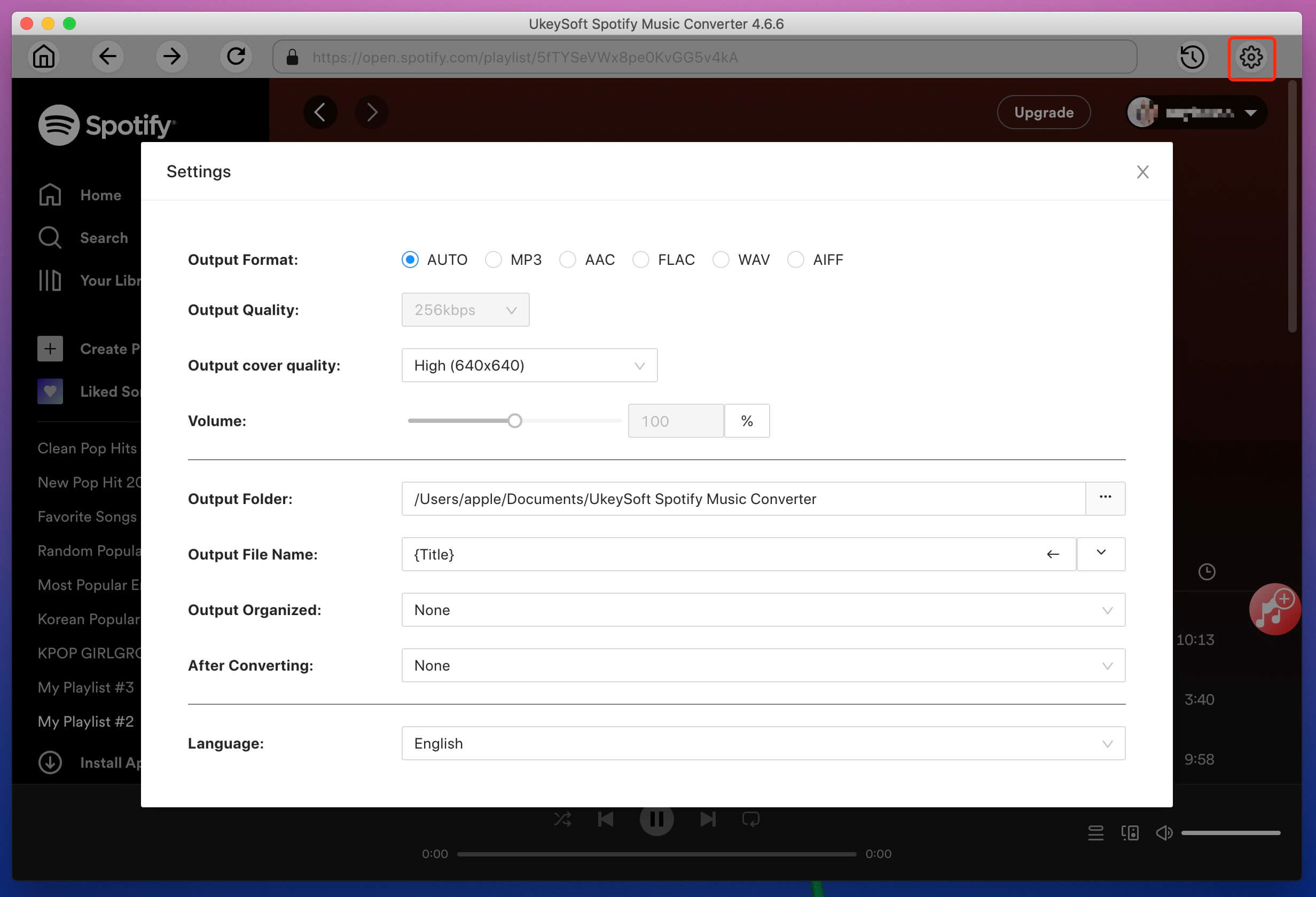
Step 3. Add Spotify Songs to Ukeysoft Spotify Music Converter
After completing the above steps, you need to add the Spotify songs to the converting list. Browse or search any Spotify songs, albums or playlists, select one playlist and click on the red "+" icon in the right side.
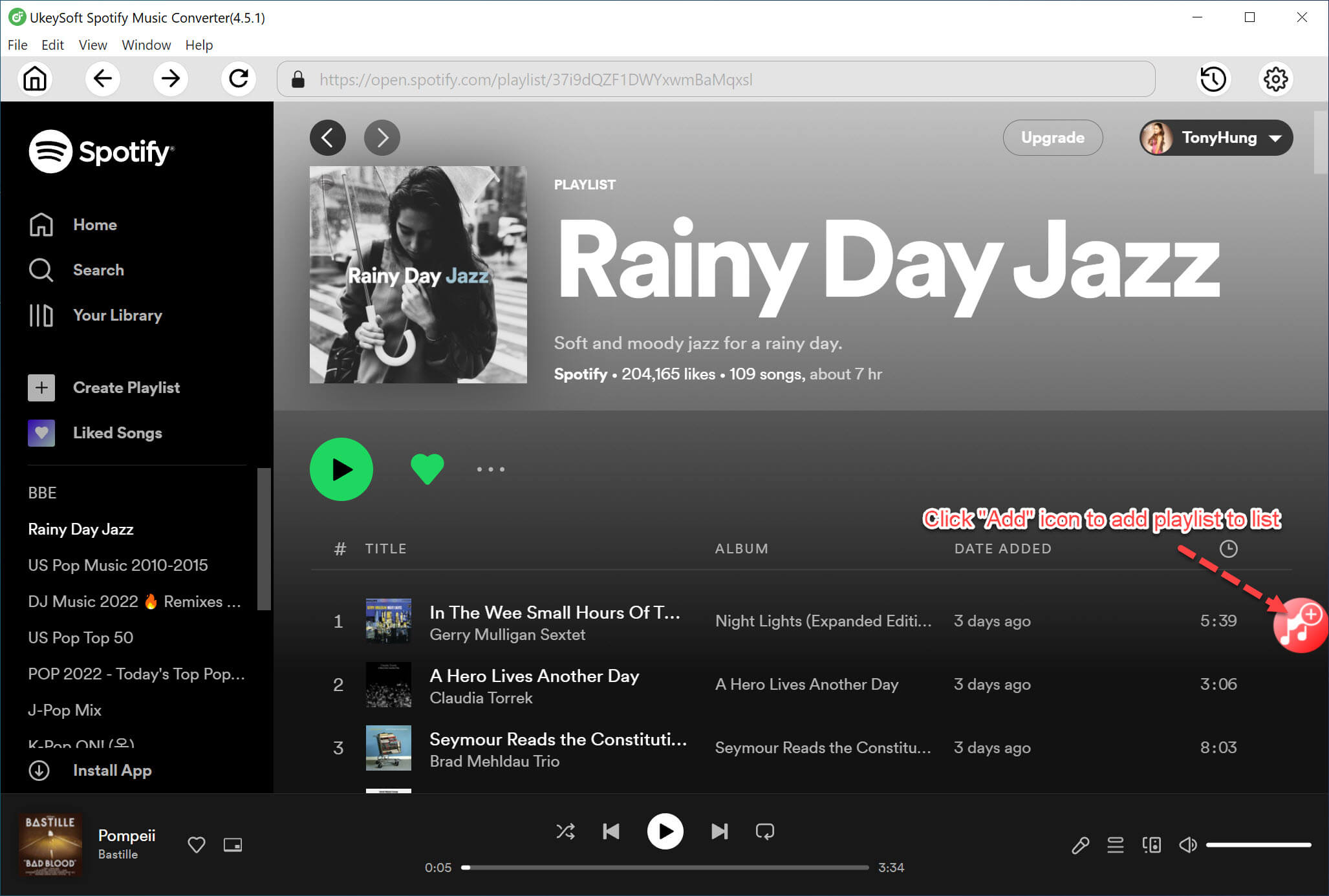
Step 4. Start Downloading Spotify Music to Computer
Click the "Convert" button to start downloading and converting Spotify music.
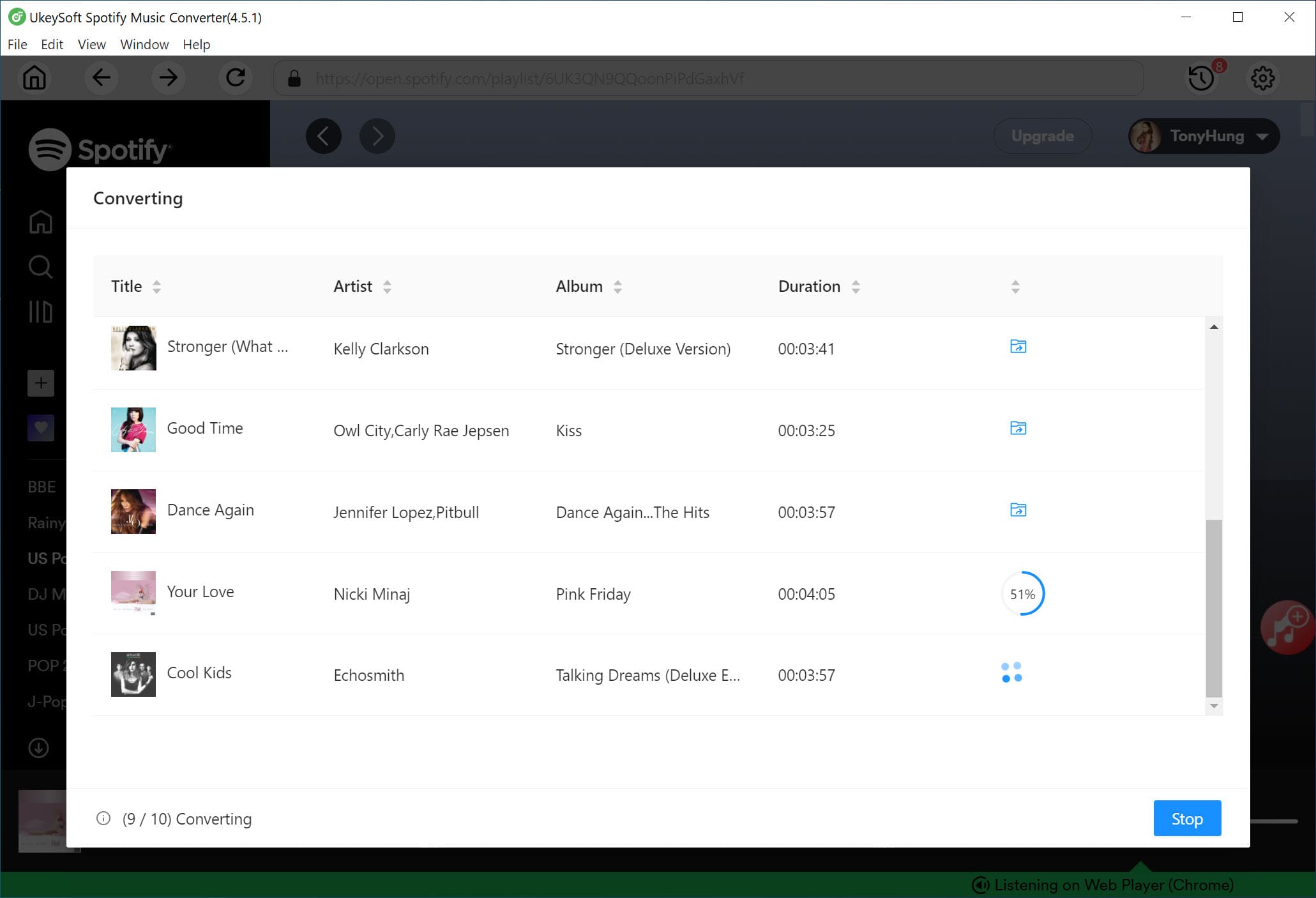
Once finished, you can check the files without losing original quality by clicking the “History” butoon.
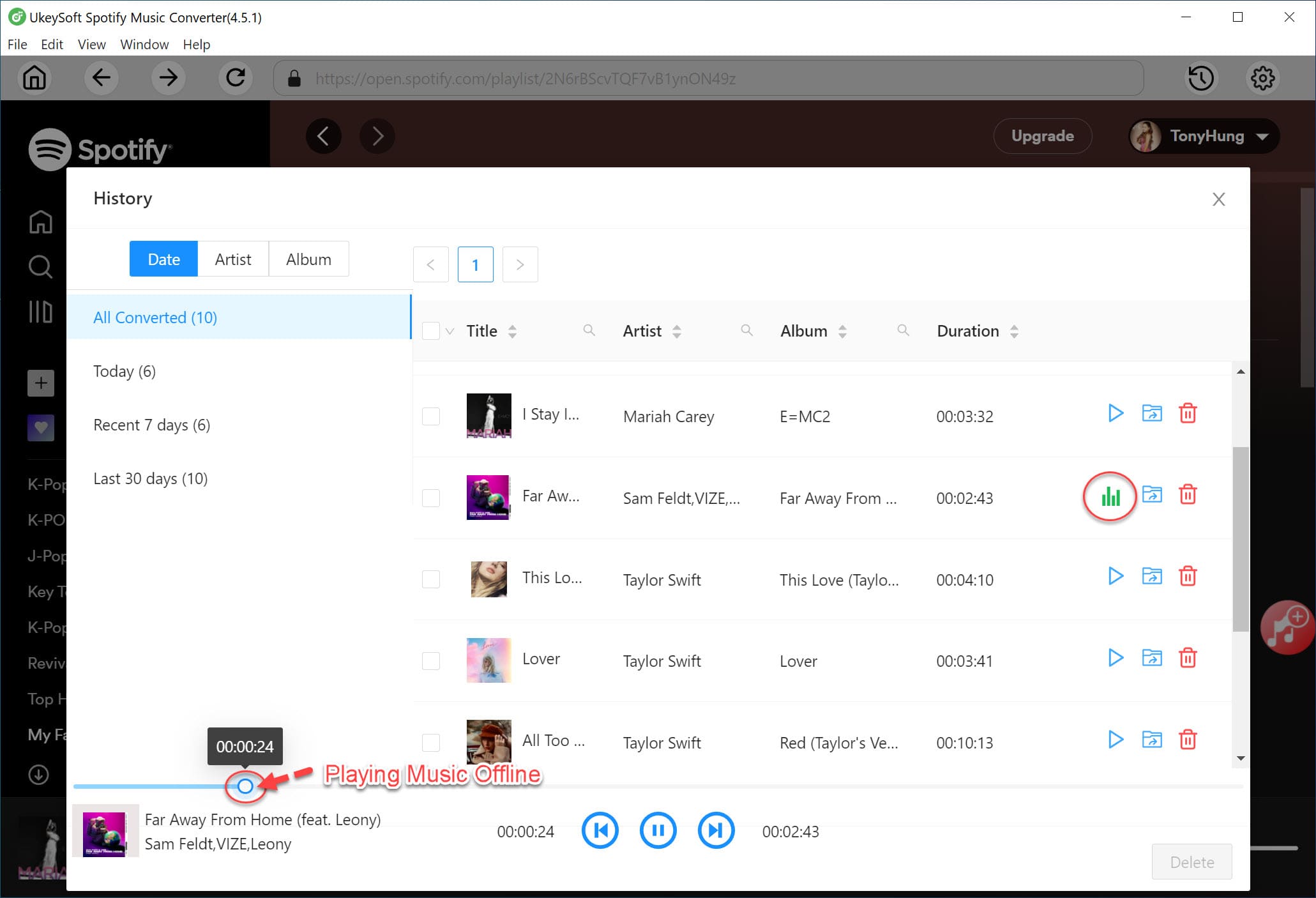
Now, you have successfully downloaded music from Spotify to your computer, and these songs will be permanently saved on your computer. What's even more surprising is, you can transfer and play these downloaded music offline on any media player (such as MP3 player, car player, Sony Walkman, phone, etc.) at any time, just need to connect your devices or tablets via USB cable.
Prompt: you need to log in before you can comment.
No account yet. Please click here to register.

Convert Apple Music, iTunes M4P Songs, and Audiobook to MP3, M4A, AAC, WAV, FLAC, etc.

Enjoy safe & freely digital life.
Utility
Multimedia
Copyright © 2024 UkeySoft Software Inc. All rights reserved.
No comment yet. Say something...