 ✕
✕
By Justin SabrinaUpdated on September 01, 2021
[Summary]: Compared to Apple Music, Clementine is a good alternative. This article focuses on how to use UkeySoft Apple Music Converter to remove DRM from Apple Music & convert Apple Music songs to Clementine supported format, so as to import Apple Music to Clementine music player.
CONTENTS
The Clementine Music Player is known as the "Modern music player and library organizer." It offers an excellent user experience and unlimited access to live music streams. This cross-platform music player (based on Amarok 1.4) allows you to manage local music collections as well as contents from a variety of online services, including LastFM, Grooveshark, Spotify, Soundcloud and more. Clementine makes it easy to create playlists, you can customize playlist, create dynamic playlists, and import or export M3U, XSPF, PLS and ASX playlists. Besides, you can properly edit meta tags in your app (MP3 and OGG files only), and if you don't have lyrics and album art, Clementine will automatically find them.
Clementine Pros
Search and play your local music library.
Discover and download podcasts.
Support for many online services such as Ampache, Google Play Music, Soundcloud, Spotify and many internet radio stations such as Last.fm, SomaFM, Magnatune, Jamendo, SKY.fm, Digitally Imported, JAZZRADIO.com and Icecast.
Create smart playlists and dynamic playlists.
Import and export M3U, XSPF, PLS and ASX playlists.
Transcode music to MP3, Ogg Vorbis, Ogg Speex, FLAC or AAC.
Edit meta tags (MP3 and OGG files only).
Remote control using an Android device, a Wii Remote, MPRIS or the command-line.
Cross-platform - for Windows, Mac OS X and Linux.
Automatically check lyrics and album art.
Support for playing audio CDs.
Create queues and copy music to USB players, MTP, iPod and iPhone.
How to Play Apple Music on Clementine Music Player?
To play Apple Music on the Clementine music player, you should first resort to the DRM removal tool. Because all Apple music songs are DRM-encoded M4P files, users are prevented from copying songs to other devices without permission. Due to DRM, only Apple Music subscribers are given the right to listen to the music offline. Once the membership is over, all downloaded Apple music songs will not be available.
UkeySoft Apple Music Converter is designed to break this limitation. It's great for freely loading all downloaded Apple Music tracks, playlists and iTunes music for batch conversion. You only need to select the tracks you want to convert. UkeySoft Apple Music Converter is able to remove DRM from these songs and convert them into unprotected audio formats including MP3, M4A, AAC, etc. It not only retains the original ID3 tags and metadata. The output audio file also allows you to adjust audio output settings and parameters such as codec, bit rate, channel, sample rate, volume, pitch and more. After conversion, you can stream Apple Music MP3 files to Clementine Music Player. Also, you can always enjoy Apple music tracks on iPod nano, iPod shuffle, Android tablets, PSP/PS3/PS4, MP3 portable players or more.
Step 1. Launch UkeySoft Apple Music Converter
Install and launch UkeySoft Apple Music Converter on your computer and iTunes will be opened at the same time. The program loads all the content in the iTunes library, including songs, playlists, albums and audiobooks.
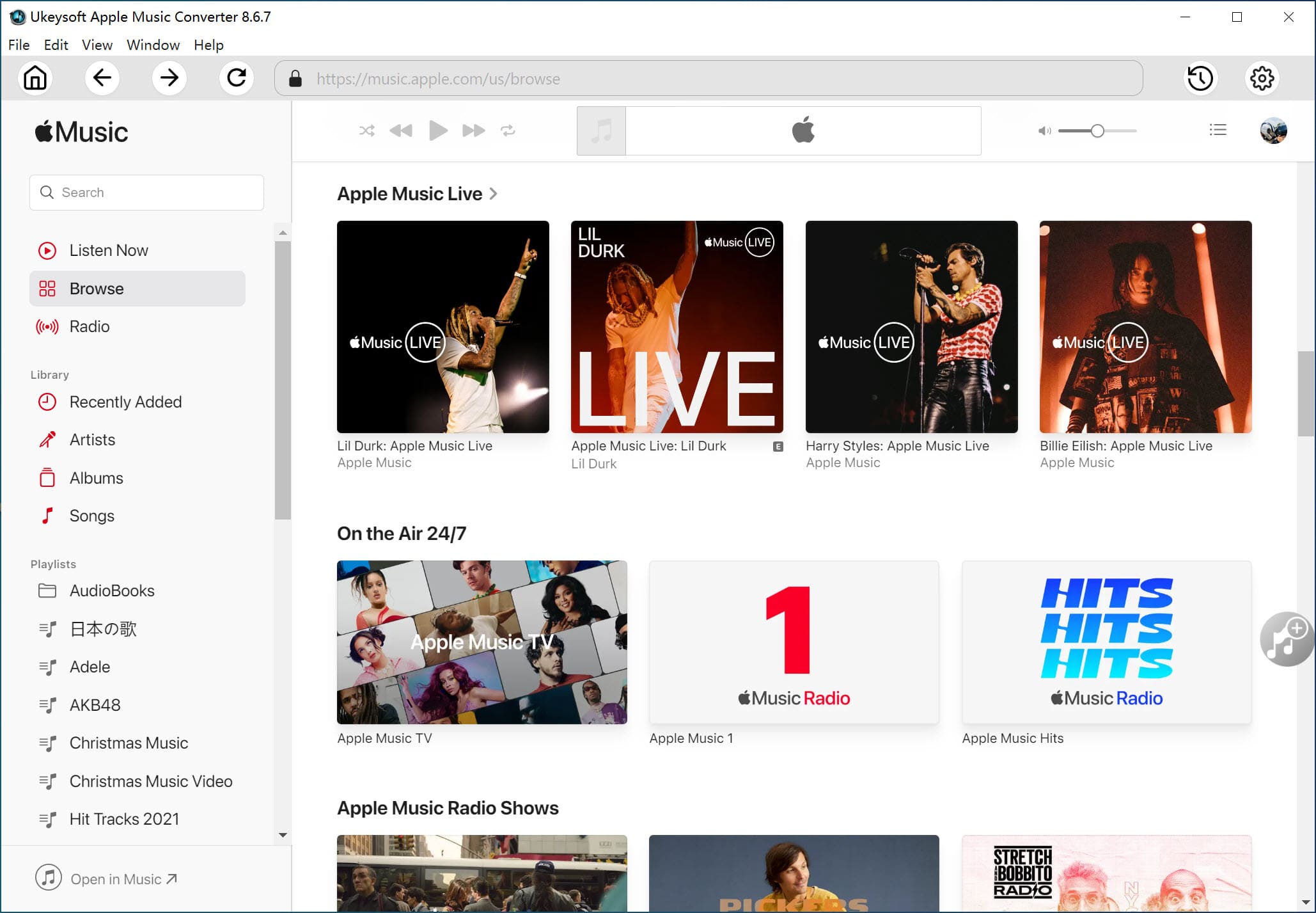
Step 2. Select Apple Music Songs
Next, add the Apple Music songs or playlists you want to remove DRM by selecting the checkbox. You can choose as many songs as possible because of the built-in batch conversion feature.
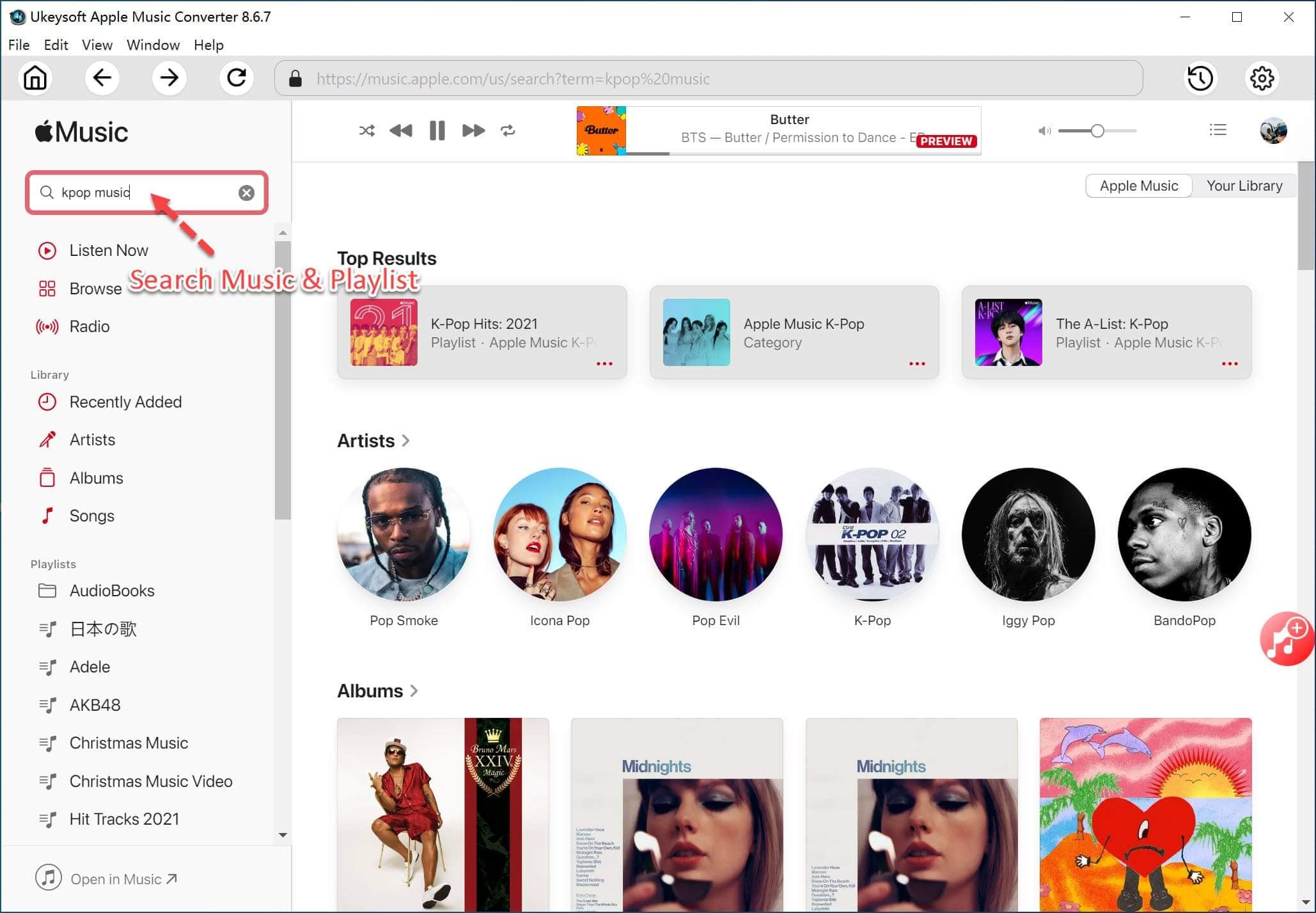
Step 3. Select Output Format as MP3
MP3 is the default format of the converter. You can also export Apple music files to M4A, AAC, AC3, AIFF, AU, FLAC, M4R, MKA. When you change the output format, the software automatically adjusts other profile settings based on your selection. You can still customize the codec, bit rate, sample rate, channel and other parameters.
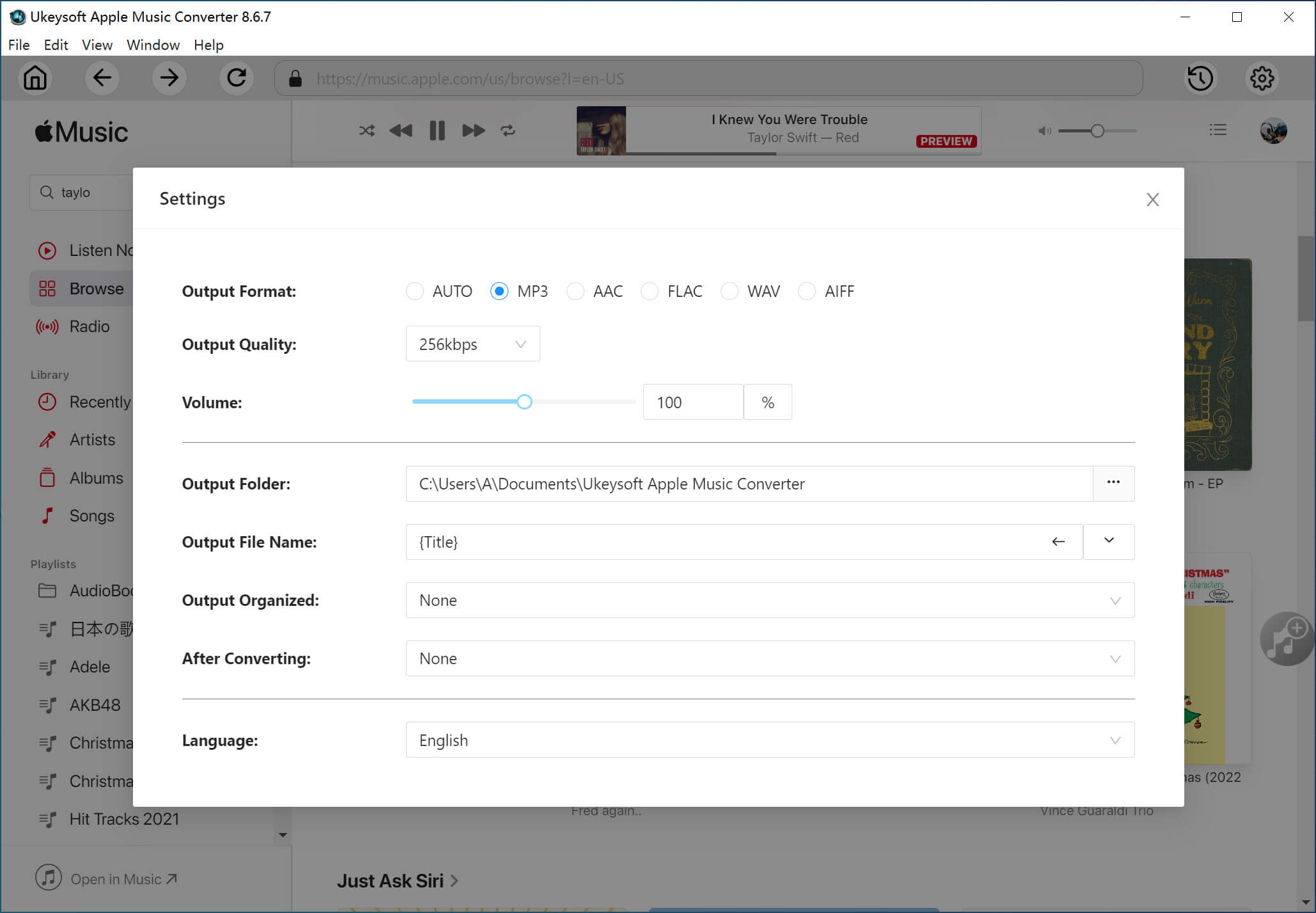
Step 4. Remove DRM from Apple Music and Convert to MP3
Click the "Convert" button to start removing DRM from Apple Music and converting to DRM-free MP3. When it all done, you can click "Open Output File" to find Apple Music MP3 songs.
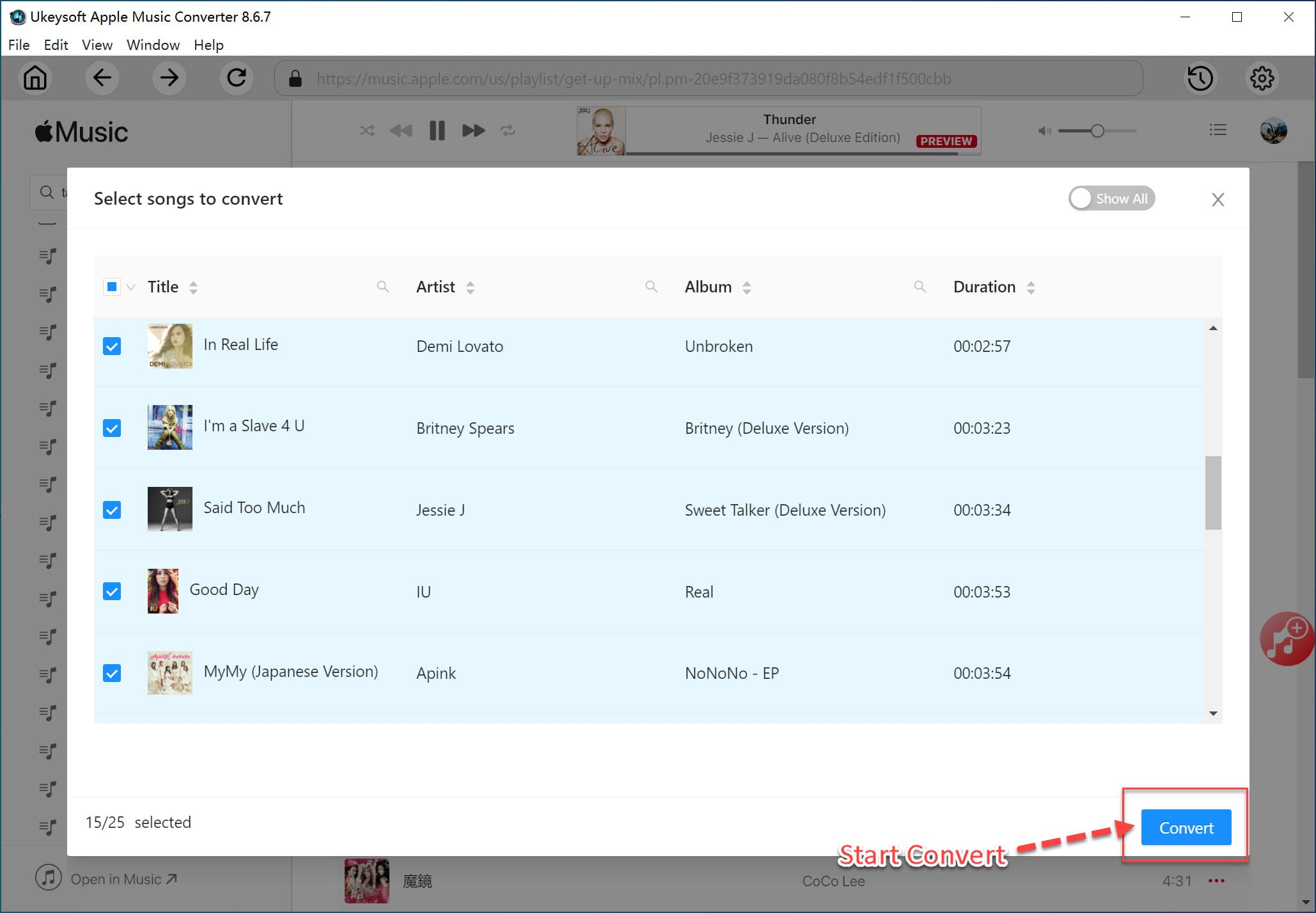
Now, Apple Music songs are saved on your computer as local files. The final step is to add them to Clementine music player for listening. Here's how to do it:
Step 1. Launch the Clementine Music Player on your computer. Click Tools > Preferences to get started.

Step 2. Locate the Music Library and click the Add New Folder option. Next, you need to open the folder where the converted Apple music files are stored.
Step 3. Clementine will scan all the songs and automatically add them to the Clementine music library.
Finally, you are free to play Apple Music songs and playlists on the Clementine music player.
Prompt: you need to log in before you can comment.
No account yet. Please click here to register.

Convert Apple Music, iTunes M4P Songs, and Audiobook to MP3, M4A, AAC, WAV, FLAC, etc.

Enjoy safe & freely digital life.
Utility
Multimedia
Copyright © 2024 UkeySoft Software Inc. All rights reserved.
No comment yet. Say something...