 ✕
✕
By Justin SabrinaUpdated on September 01, 2021
Video is the most intuitive way to present a presentation, software video tutorial, or student course. Perhaps the best editing tool for making videos is no stranger to you. Yes, that is Camtasia Studio - an integrated video solution for screen recording, video editing and sharing. It allows you to import video and audio from other sources using the multitrack interface, including MP4, MPG, MPEG, WMV, MOV, SWF, BMP, GIF, JPG, PNG, WAV, MP3 and WMA.
If you want to enhance your experience for your audience, adding the right music to your videos is indispensable. Of course, as one of the best streaming music services, Apple Music is our best choice. With a huge music library of over 50 million songs, you can download your favorite Apple music songs, playlists and albums offline for a $9.99 monthly subscription. However, it seems that it is not easy to play Apple music on Camtasia. Apple Music's tracks are all in M4P format under DRM protection. This is an Apple-specific format specifically designed to prevent authorized content from being copied or shared. Even if you have subscribed to the Apple Music service, all downloaded songs can only be used while the member is active. Once the subscription expires or you cancel the service, all downloaded tracks are inaccessible.
Therefore, to import Apple Music into Camtasia, removing DRM protection from Apple Music is key. And the key to removing DRM protection from Apple Music is to use Apple Music Converter. Next we will introduce you to UkeySoft Apple Music Converter, which is also a professional Apple Music DRM Removal. It is capable of converting Apple Music to a normal audio file (MP3) on Mac/Windows and then moving the music file from PC to Camtasia.
This way, you can enjoy and save all your Apple Music files on your computer or mobile phone without having to pay for mobile data and subscriptions. With this software (for Windows PCs and Macs), you can convert Apple Music to a normal MP3 audio format or other audio-only files. Another benefit of this is that you can enjoy and save all your Apple Music files on your computer or mobile phone without spending any mobile data and subscription fees.
Removing DRM from Apple Music can be legal but only for personal use. So you can add converted Apple Music MP3 files to Camtasia to enrich your presentation experience. But if you plan to use Apple music files for sharing on YouTube, Facebook, Twitter or other social platforms, we don't recommend it.
What Can UkeySoft Apple Music Converter Do?
Step 1. Launch UkeySoft Apple Music Converter
Make sure that you have UkeySoft Apple Music Converter installed on your personal computer. iTunes will be automatically started following the opening of UkeySoft Apple Music Converter.
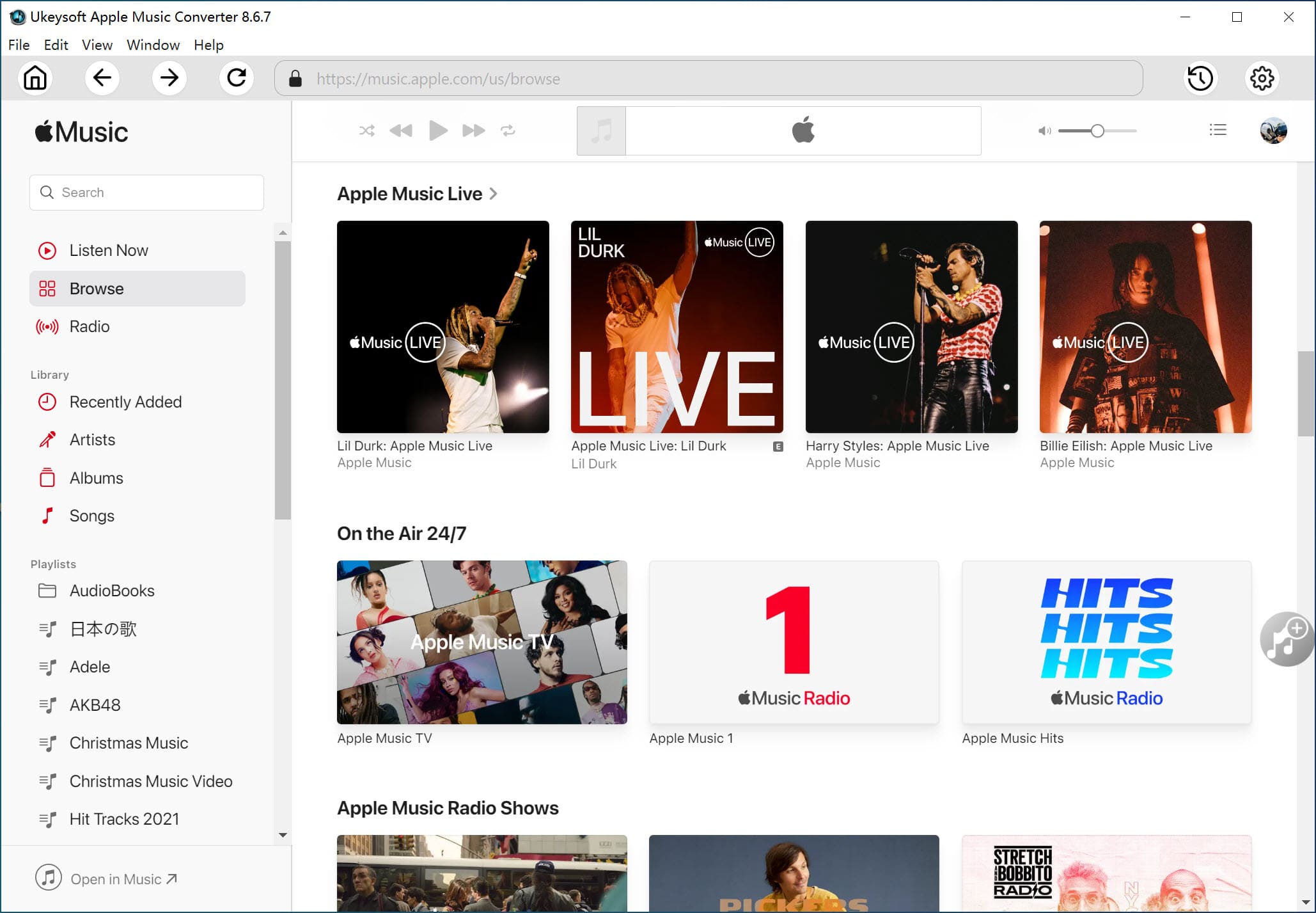
Step 2. Select Apple Music Tracks
Click the playlist in the left panel and check the box to select the song from which you want to remove DRM from Apple Music. You can also use its built-in search box to find your favorite Apple Music songs accurately and quickly.
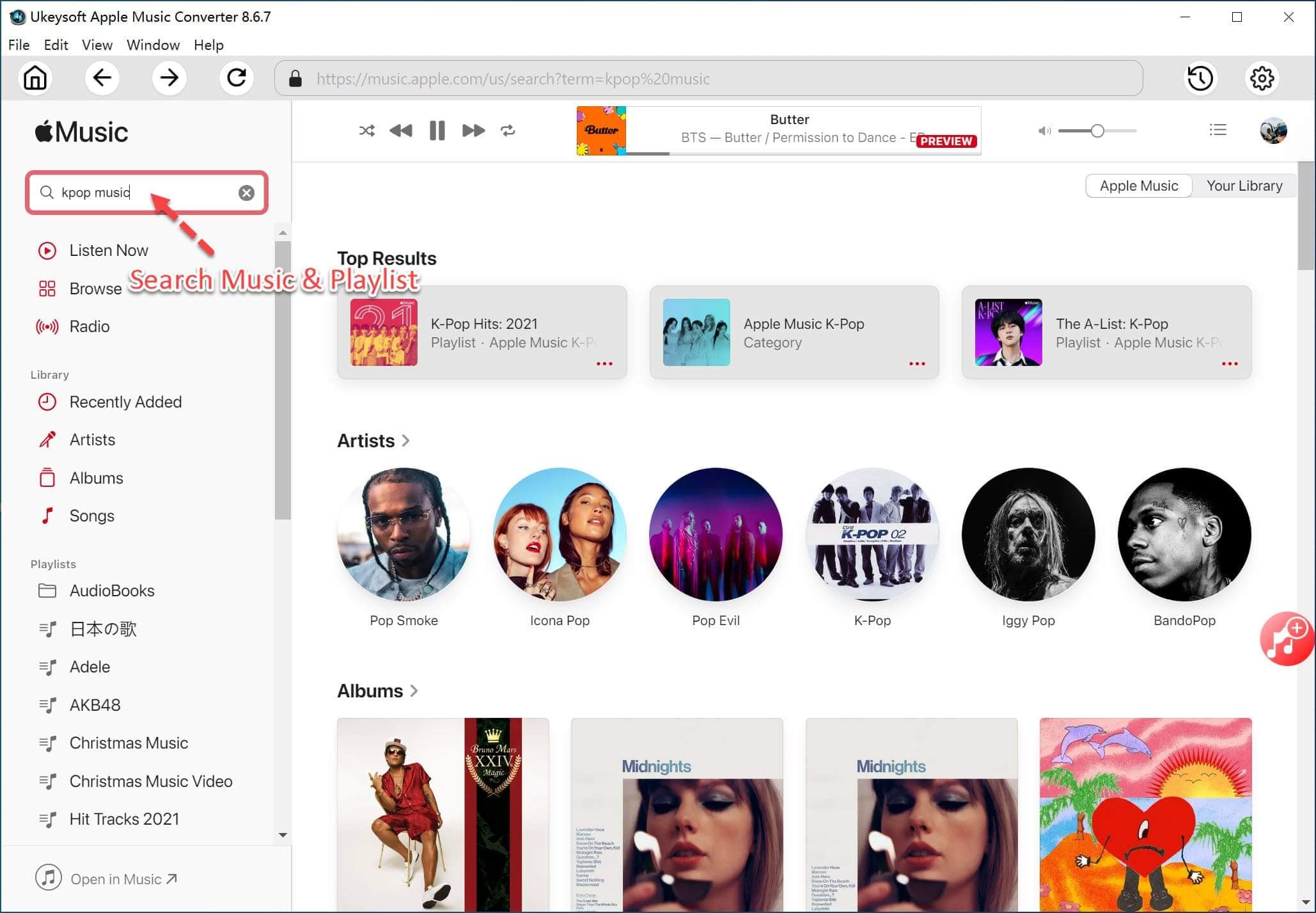
Step 3. Select Output Format
UkeySoft Apple Music Converter supports getting rid of DRM restrictions and converting Apple Music files into 9 types of output formats: MP3, M4A, AAC, FLAC, AC3, WAV, AU, MKA. Here you can choose the MP3 format supported by Camtasia.
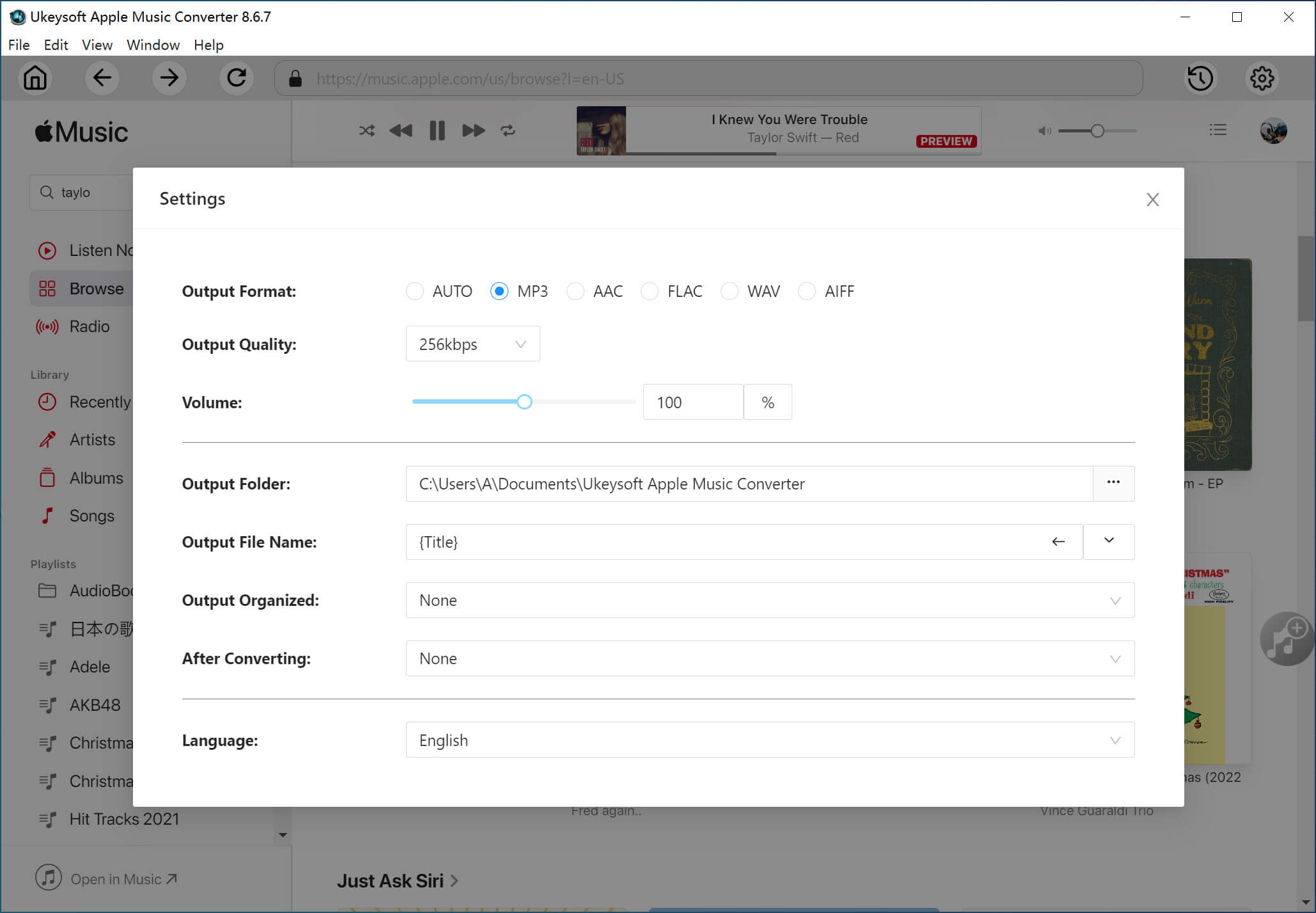
Step 4. Convert Apple Music from M4P to DRM-free MMP3
Click on “Convert” to start convert Apple Music to DRM-free MP3. After the conversion, you get the unprotected MP3 music files from protected Apple Music files.
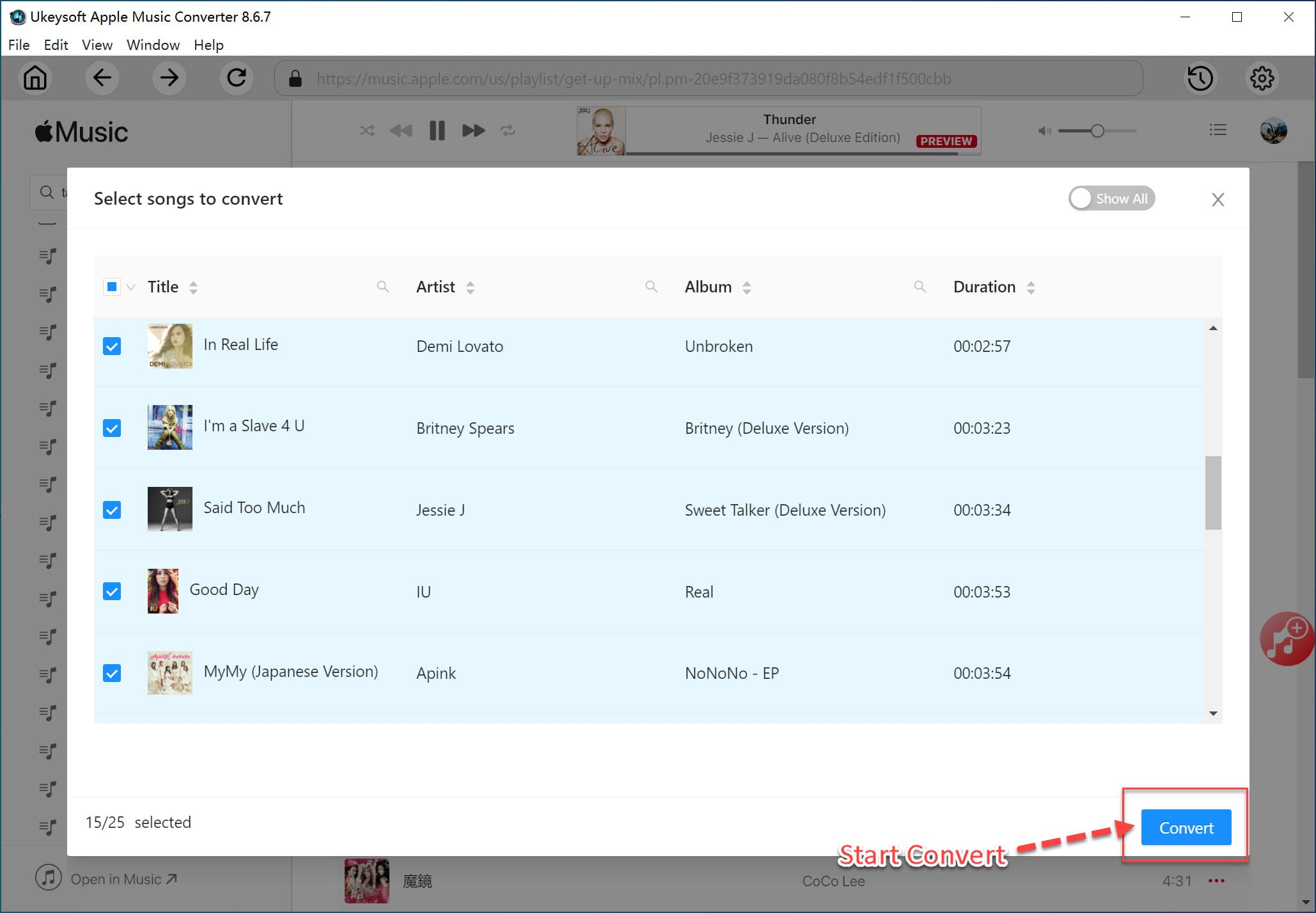
Step 5. Add the Converted Apple Music to Camtasia
Install and run Camtasia and go to "File". From the drop-down list, choose "Library" > "Import Media to Library". Then, you just need to find the converted Apple music files (saved in your default output path) and drag them to the timeline so that you can set Apple Music as your Camtasia video background music.
Prompt: you need to log in before you can comment.
No account yet. Please click here to register.

Convert Apple Music, iTunes M4P Songs, and Audiobook to MP3, M4A, AAC, WAV, FLAC, etc.

Enjoy safe & freely digital life.
Utility
Multimedia
Copyright © 2024 UkeySoft Software Inc. All rights reserved.
No comment yet. Say something...